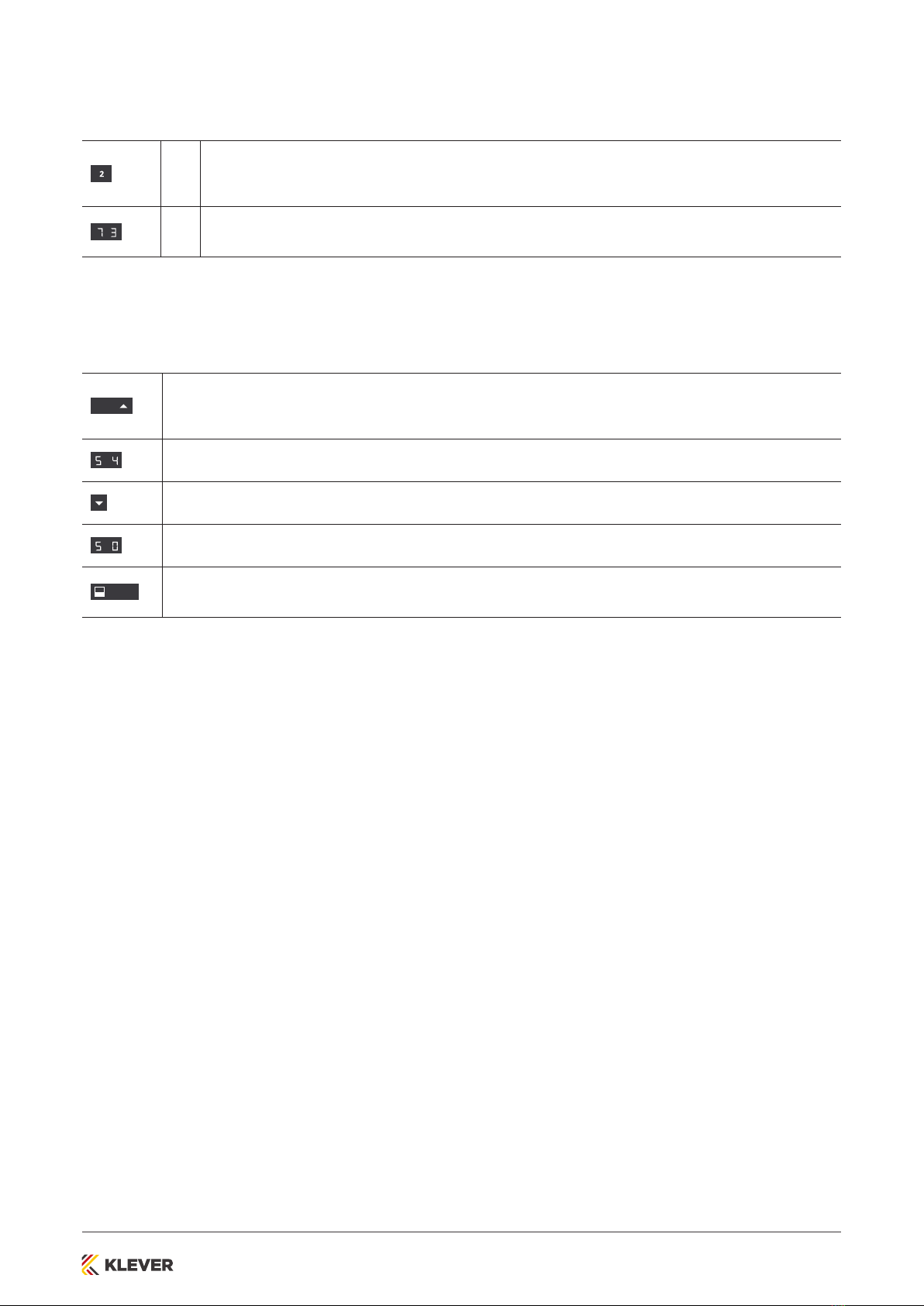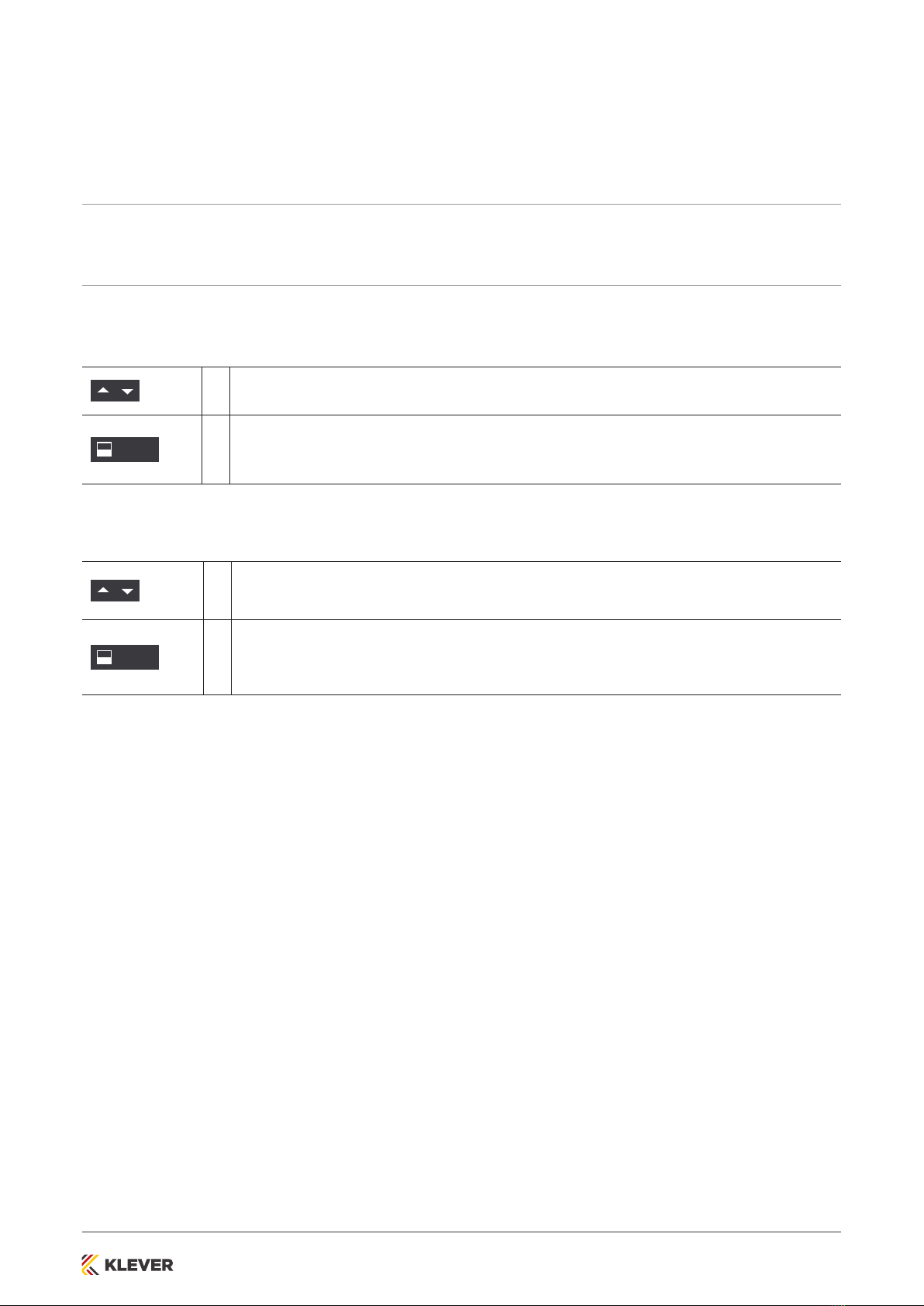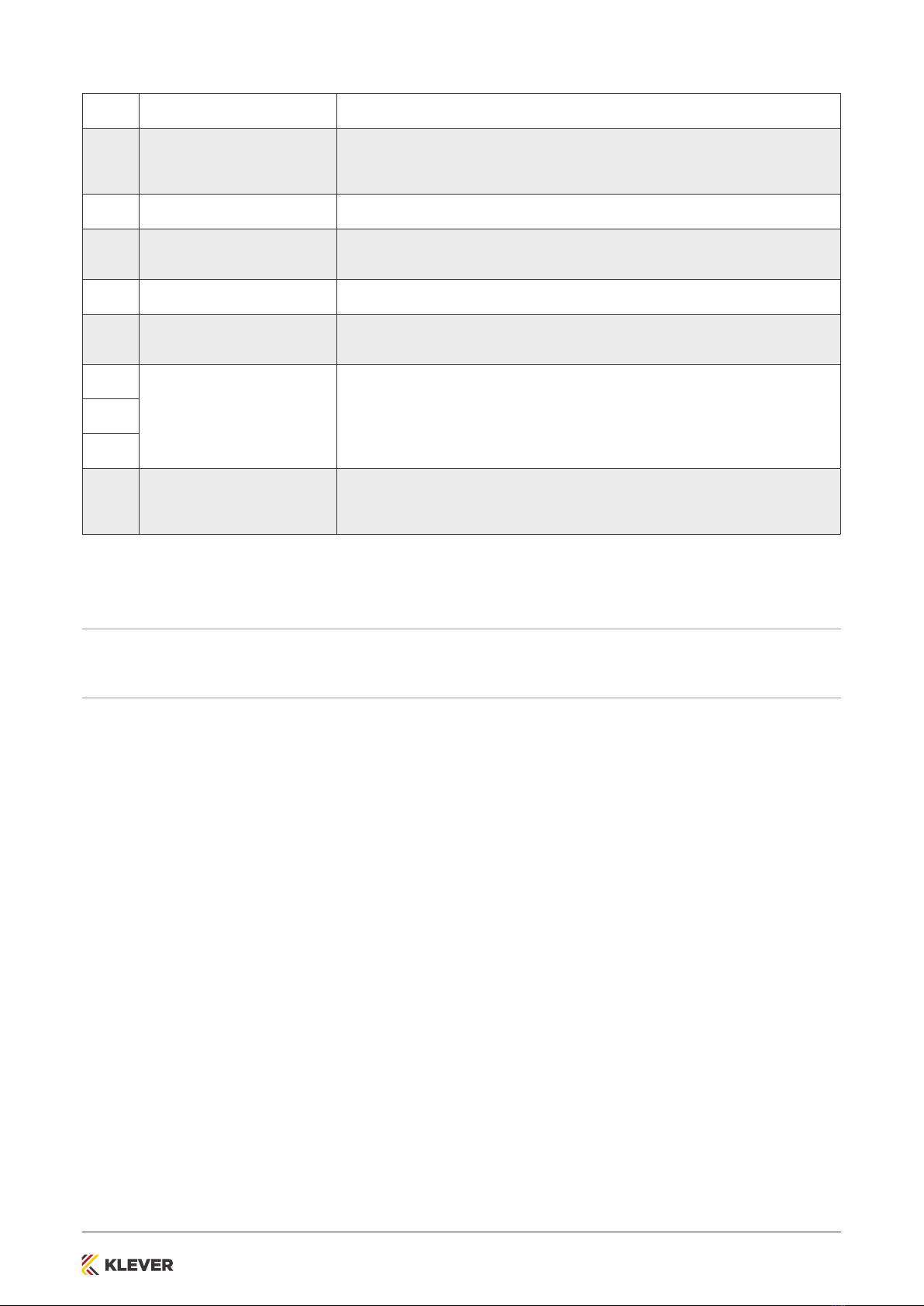kleverdesk.co.nz
Error Messages on Display
Signal Message Required Actions
The display shows “Hot”.
Overheating protection has been
activated. Duty cycle possibly exceed. Wait for the overheated components to cool.
The display shows an error number.
An internal error has occurred. Read the table below to find the correct
response to the error code shown.
Code Message Required Actions
E00 Internal Error Channel 1 Disconnect the Control Box from the Mains. Contact KLEVER for further information.
E01 Internal Error Channel 2 Disconnect the Control Box from the Mains. Contact KLEVER for further information.
E12 Defect Channel 1 Disconnect the Control Box from the Mains. Fix the external short circuit. Ensure all
cables are connected correctly. Reconnect the system, then operate as normal.
E13 Defect Channel 2 Disconnect the Control Box from the Mains. Fix the external short circuit. Ensure all
cables are connected correctly. Reconnect the system, then operate as normal.
E24 Over current Motor M1 Check that nothing is blocking the table’s range of movement. Remove excess load
from the table. Contact KLEVER for further information.
E25 Over current Motor M2 Check that nothing is blocking the table’s range of movement. Remove excess load
from the table. Contact KLEVER for further information.
E48 Over current Motor Group Check that nothing is blocking the table’s range of movement. Remove excess load
from the table. Contact KLEVER for further information.
E36 Plug detected in M1 Plug in the correct motor. Ensure all cables are connected correctly. Perform a Factory
Reset. Perform a Position Reset Procedure.
E37 Plug detected in M2 Plug in the correct motor. Ensure all cables are connected correctly. Perform a Factory
Reset. Perform a Position Reset Procedure.
E55 Sync Error, Motor Group Remove excess load from the table. Perform a Factory Reset. Contact KLEVER.
E62 Stop due to power output
control
Check that nothing is blocking the table’s range of movement. Remove excess load
from the table. Contact KLEVER for further information.
E60 ISP Activated Release all Keys and wait for the Drive Back function to be completed.
E61 Motor Replaced Plug in the correct motor. Ensure all cables are connected correctly. Perform a Factory
Reset. Perform a Position Reset Procedure.
E65 Over current while driving Check that nothing is blocking the table’s range of movement. Remove excess load
from the table. Contact KLEVER for further information.
When a comfort hand control is installed, error messages are displayed on the digital panel.