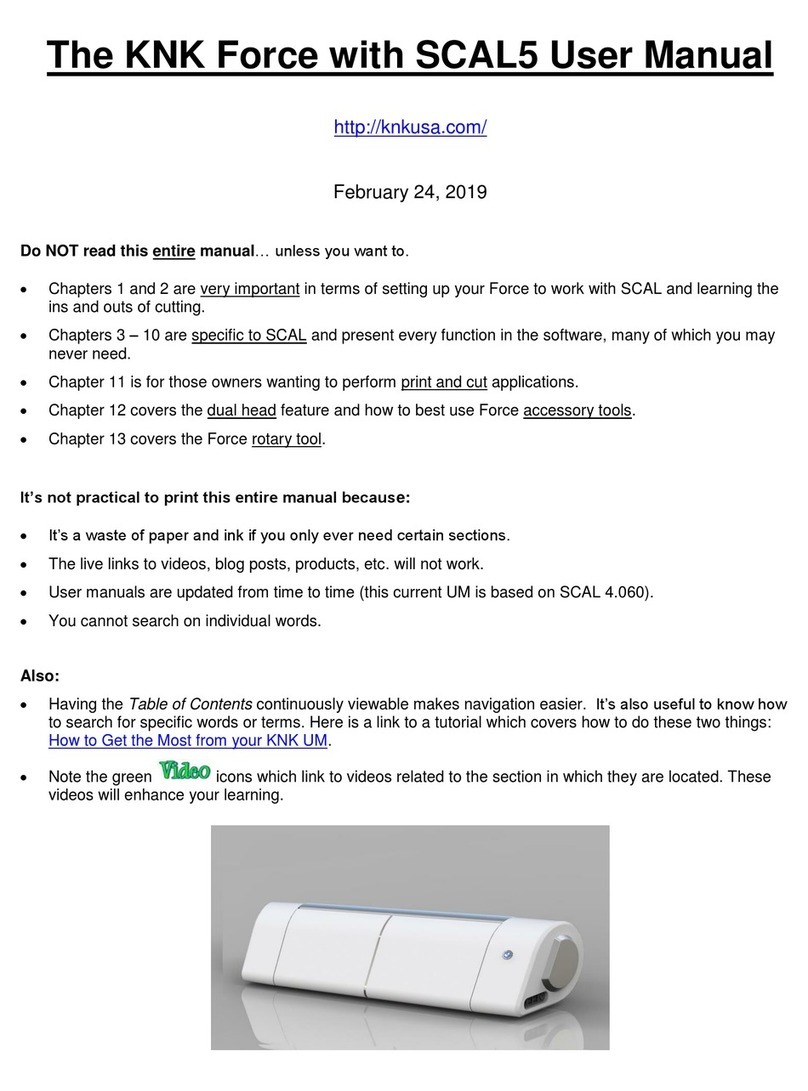Contents
1. INTRODUCTION TO THE KLIC-N-KUT................................................................................................................................................... 5
1.1 ITEMS TO NOTE (PLEASE READ!) ....................................................................................................................................................... 5
1.2 CONTENTS OF BOX............................................................................................................................................................................... 5
1.3 PARTS DIAGRAM .................................................................................................................................................................................. 6
1.4 KEYPAD PANEL .................................................................................................................................................................................... 7
1.5 BLADES AND ACCESSORIES .................................................................................................................................................................. 9
Testing Pen Holder:..................................................................................................................................................................................................... 9
Blades Included With Klic-N-Kut Purchase:................................................................................................................................................................ 9
Blade Installation:........................................................................................................................................................................................................ 9
Setting the Blade Length:.......................................................................................................................................................................................... 10
Other Blades and Accessories:................................................................................................................................................................................. 10
1.6 MAT (CARRIER SHEET)....................................................................................................................................................................... 11
1.7 ATTACHING THE KNK BOLT-ON TABLES.............................................................................................................................................. 11
2. INSTALLATION AND SETUP ................................................................................................................................................................ 13
2.1 INSTALLATION OF THE KNK AND SOFTWARE......................................................................................................................................... 13
Port Setup: (communication between your computer and the cutter)...................................................................................................................... 14
2.2 IMPORTANT DEFAULTS TO CHECK........................................................................................................................................................ 14
2.3 QUICK DRAW TESTING (TO VERIFY COMMUNICATION)............................................................................................................................ 16
2.4 CALIBRATING THE KLIC-N-KUT ............................................................................................................................................................ 17
3. KNK STUDIO BASICS ........................................................................................................................................................................... 19
3.1 MAIN KNK STUDIO SCREEN................................................................................................................................................................ 19
3.2 TOOLS TOOLBAR (WHERE THE GOOD STUFF RESIDES!) ......................................................................................................................... 20
3.3 MANAGING FILES................................................................................................................................................................................ 20
Opening a New Document (Sign Blank Setup)......................................................................................................................................................... 20
Opening an Existing KNK File................................................................................................................................................................................... 21
Saving and Exporting ................................................................................................................................................................................................ 22
3.4 MANIPULATING IMAGES....................................................................................................................................................................... 22
Zooming .................................................................................................................................................................................................................... 22
Selecting.................................................................................................................................................................................................................... 22
Deleting ..................................................................................................................................................................................................................... 23
Moving....................................................................................................................................................................................................................... 23
Copying ..................................................................................................................................................................................................................... 23
Resizing and Stretching ............................................................................................................................................................................................ 24
Rotating ..................................................................................................................................................................................................................... 24
Mirroring and Flipping................................................................................................................................................................................................ 24
Slanting ..................................................................................................................................................................................................................... 24
Locking ...................................................................................................................................................................................................................... 25
Re-Coloring ............................................................................................................................................................................................................... 25
Arranging................................................................................................................................................................................................................... 25
Grouping.................................................................................................................................................................................................................... 26
Undo Navigator ......................................................................................................................................................................................................... 26
3.5 FILLING A PAGE WITH THE SAME IMAGE ............................................................................................................................................... 26
Method A: Array ........................................................................................................................................................................................................ 26
Method B: Repeats.................................................................................................................................................................................................... 26
4. CUTTING ................................................................................................................................................................................................ 27
4.1 CUTTING DEFAULTS............................................................................................................................................................................ 27
4.2 SETTINGS FOR YOUR MATERIALS AND IMAGES ..................................................................................................................................... 29
Blade ......................................................................................................................................................................................................................... 29
Speed ........................................................................................................................................................................................................................ 29
Pressure .................................................................................................................................................................................................................... 29
4.3 CUTTING PROCEDURE ........................................................................................................................................................................ 30
Important Checklist Before You Cut!......................................................................................................................................................................... 30
Setting the Origin *** VERY IMPORTANT *** .......................................................................................................................................................... 30
Test Cut..................................................................................................................................................................................................................... 30
Pausing and Aborting a Cut ...................................................................................................................................................................................... 31
Selecting the Image(s) to Cut.................................................................................................................................................................................... 31
Cutting Procedure ..................................................................................................................................................................................................... 31
4.4 CUTTING BY COLOR............................................................................................................................................................................ 33
Method A: Sort and Cut All Colors ............................................................................................................................................................................ 33