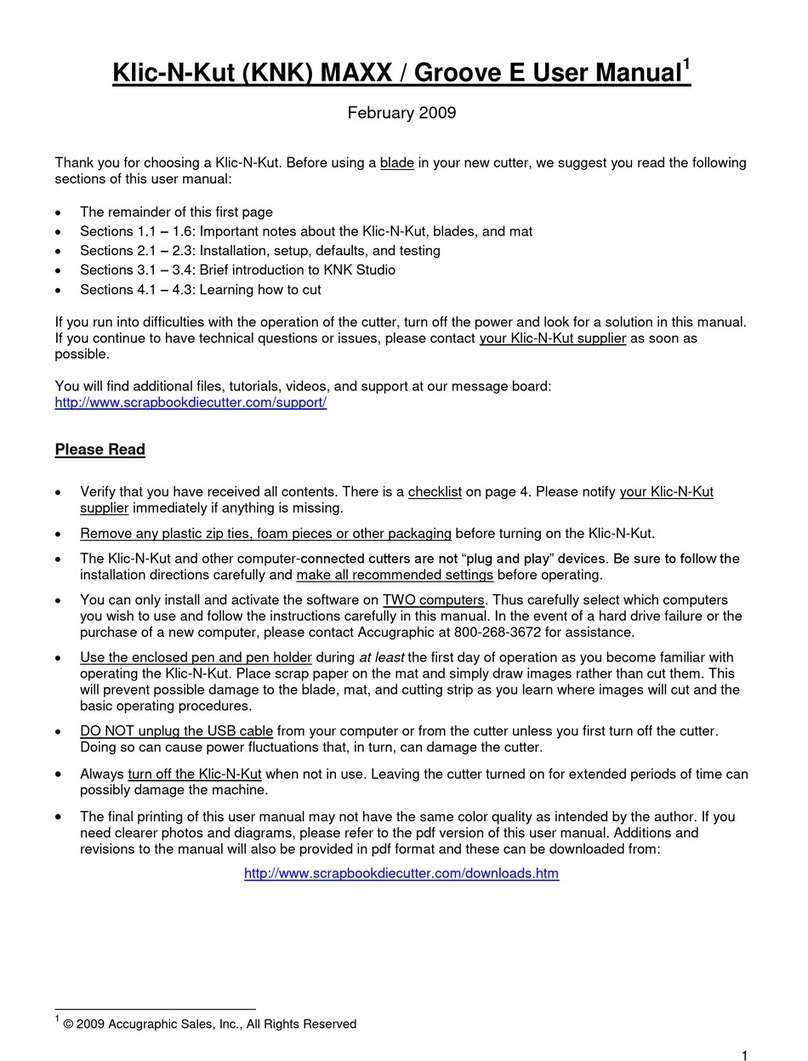8
10.06.5 Extras (SCAL PRO only)...........................................................................................................................................................................285
10.06.6 Cut Order (SCAL PRO only) ......................................................................................................................................................................287
10.06.7 Layers (SCAL PRO only) ........................................................................................................................................................................... 289
10.07 CONTROLLING WHERE SHAPES WILL CUT ..................................................................................................................................... 291
10.07.1 Overview ....................................................................................................................................................................................................291
10.07.2 Origin Point................................................................................................................................................................................................. 293
10.07.3 WYSIWYG.................................................................................................................................................................................................. 295
10.07.4 Center Point ...............................................................................................................................................................................................297
10.08 PATH DETAILS AND REVERSE PATH............................................................................................................................................... 299
10.09 LINE FILL ..................................................................................................................................................................................... 300
10.10 PIERCE ........................................................................................................................................................................................ 301
10.11 NEST ........................................................................................................................................................................................... 302
10. SCAL: OUTPUT ................................................................................................................................................................................ 307
10.01 THE STYLE PANEL........................................................................................................................................................................ 307
10.02 PREVIEW ..................................................................................................................................................................................... 308
10.03 PRINTING..................................................................................................................................................................................... 309
10.04 WEEDING (SCAL PRO ONLY)....................................................................................................................................................... 311
10.05 TILING (SCAL PRO ONLY)............................................................................................................................................................ 313
10.06 CUT SETTINGS ............................................................................................................................................................................. 315
10.06.1 Cut Window Settings..................................................................................................................................................................................315
10.06.2 Cut by Color (SCAL PRO only) .................................................................................................................................................................. 320
10.06.3 Tiles (SCAL PRO only) .............................................................................................................................................................................326
10.06.4 Extras (SCAL PRO only)...........................................................................................................................................................................327
10.07 CONTROLLING WHERE SHAPES WILL CUT ..................................................................................................................................... 329
10.07.1 Overview ....................................................................................................................................................................................................329
10.07.2 Origin Point................................................................................................................................................................................................. 330
10.07.3 WYSIWYG.................................................................................................................................................................................................. 332
10.07.4 Center Point ...............................................................................................................................................................................................335
10.08 PATH DETAILS AND REVERSE PATH............................................................................................................................................... 336
10.09 LINE FILL ..................................................................................................................................................................................... 337
10.10 PIERCE ........................................................................................................................................................................................ 338
11. KNK FORCE: PRINT AND CUT......................................................................................................................................................... 340
11.01 WHAT IS A PRINT AND CUT (PNC)? .............................................................................................................................................. 340
11.02 WHAT IS A PNC CALIBRATION?..................................................................................................................................................... 341
11.03 CAMERA CALIBRATION PROCEDURE .............................................................................................................................................. 341
11.03.1 What You Need for Calibrating ..................................................................................................................................................................341
11.03.2 Preparing the Calibration File.....................................................................................................................................................................341
11.03.3 Entering Settings and Printing....................................................................................................................................................................343
11.03.4 Setting the Registration Marks and Cutting ...............................................................................................................................................345
11.03.5 Adjusting the X and Y Camera Offsets ......................................................................................................................................................347
11.04 PREPARING AN ACTUAL PRINT AND CUT APPLICATION .................................................................................................................... 348
11.05 AUTOMATIC PNC ......................................................................................................................................................................... 348
11.06 PRINT AND CUT TIPS .................................................................................................................................................................... 352
11.07 PRINTING A PNC PROJECT FROM OUTSIDE OF SCAL..................................................................................................................... 353
12. KNK FORCE: DUAL HEAD APPLICATIONS................................................................................................................................... 355
12.01 WHAT DUAL HEADS MEAN ............................................................................................................................................................ 355
12.02 CALIBRATING TWO TOOLS FOR ALIGNMENT.................................................................................................................................... 355
12.02.1 Locating the Dual Head Calibration ........................................................................................................................................................... 355
12.02.2 Setting Up a Dual Head File....................................................................................................................................................................... 356
12.02.3 Entering Settings........................................................................................................................................................................................ 357
12.02.4 Adjusting the Tool Offset Values................................................................................................................................................................358
12.03 GENERAL GUIDELINES WHEN USING ACCESSORY TOOLS ............................................................................................................... 359
12.04 DRAWING WITH A PEN OR GLUE PEN ............................................................................................................................................. 359
12.05 EMBOSSING AND SCORING............................................................................................................................................................ 359
12.06 ENGRAVING ................................................................................................................................................................................. 360
12.07 USING THE PUNCH TOOL .............................................................................................................................................................. 361
SETTINGS FORM FOR FORCE ACCESSORY TOOLS1................................................................................................................................... 362
SUGGESTED SETTINGS FOR VARIOUS FORCE ACCESSORIES1................................................................................................................... 363
13. KNK FORCE: ROTARY TOOL........................................................................................................................................................... 364