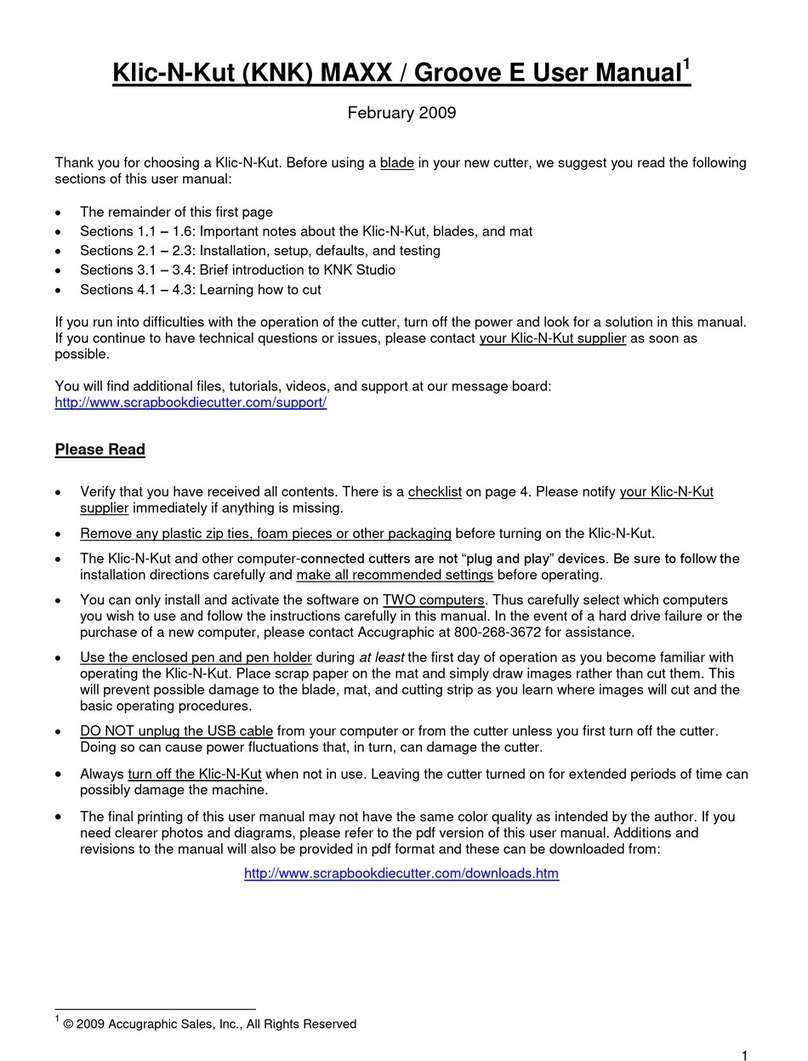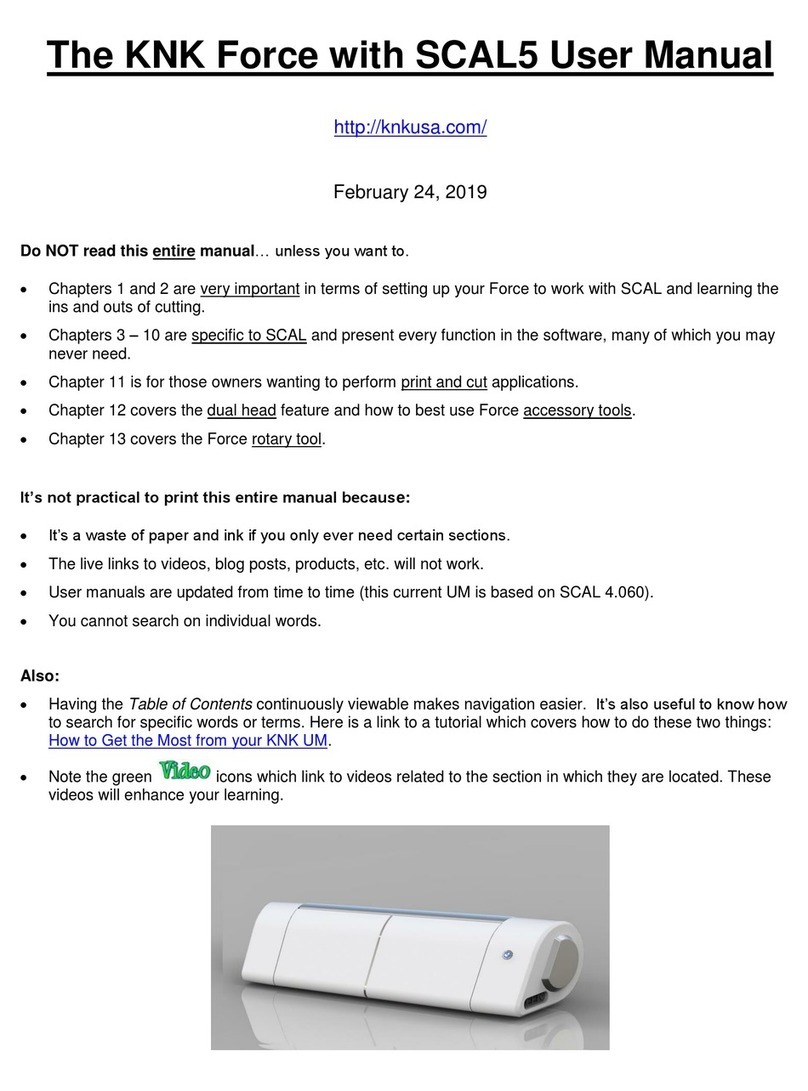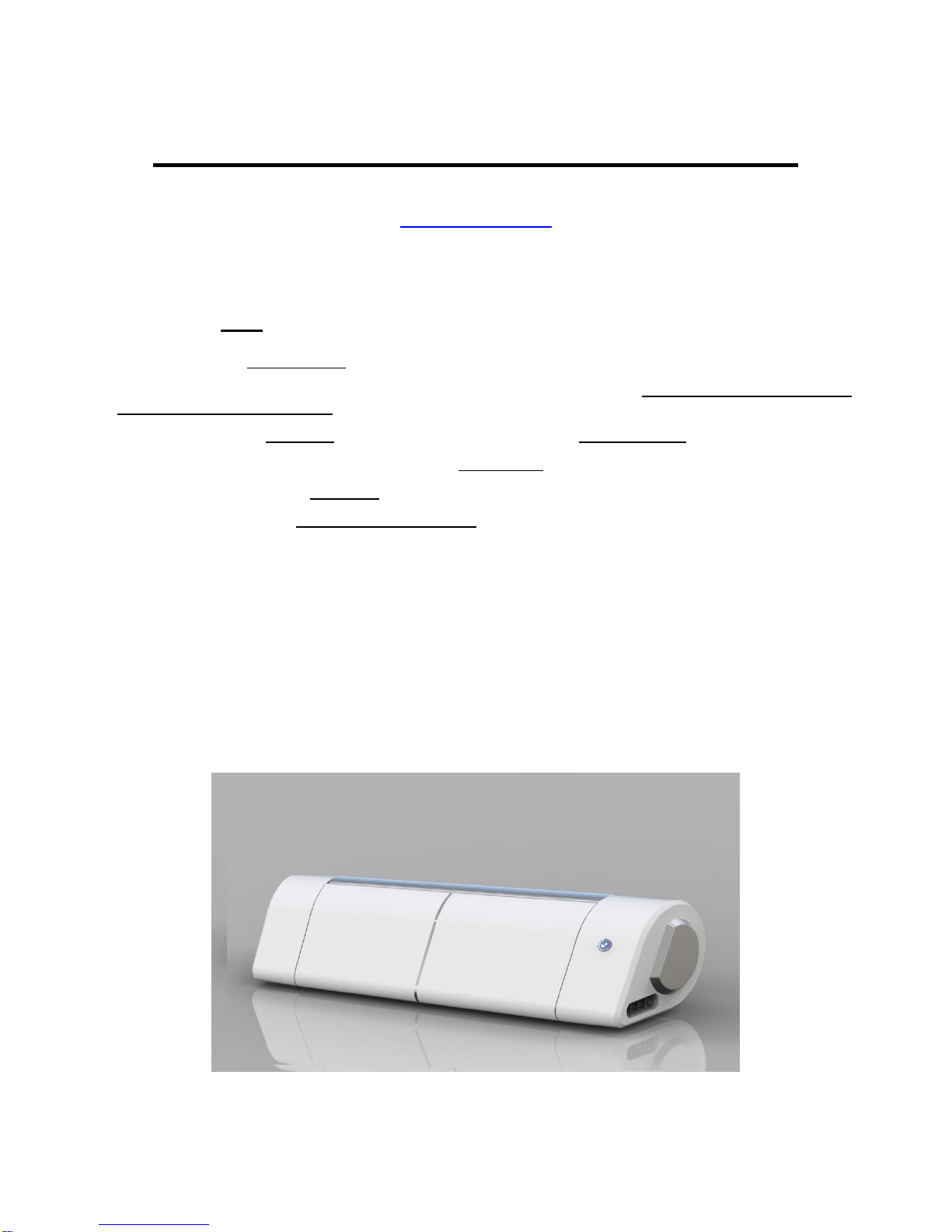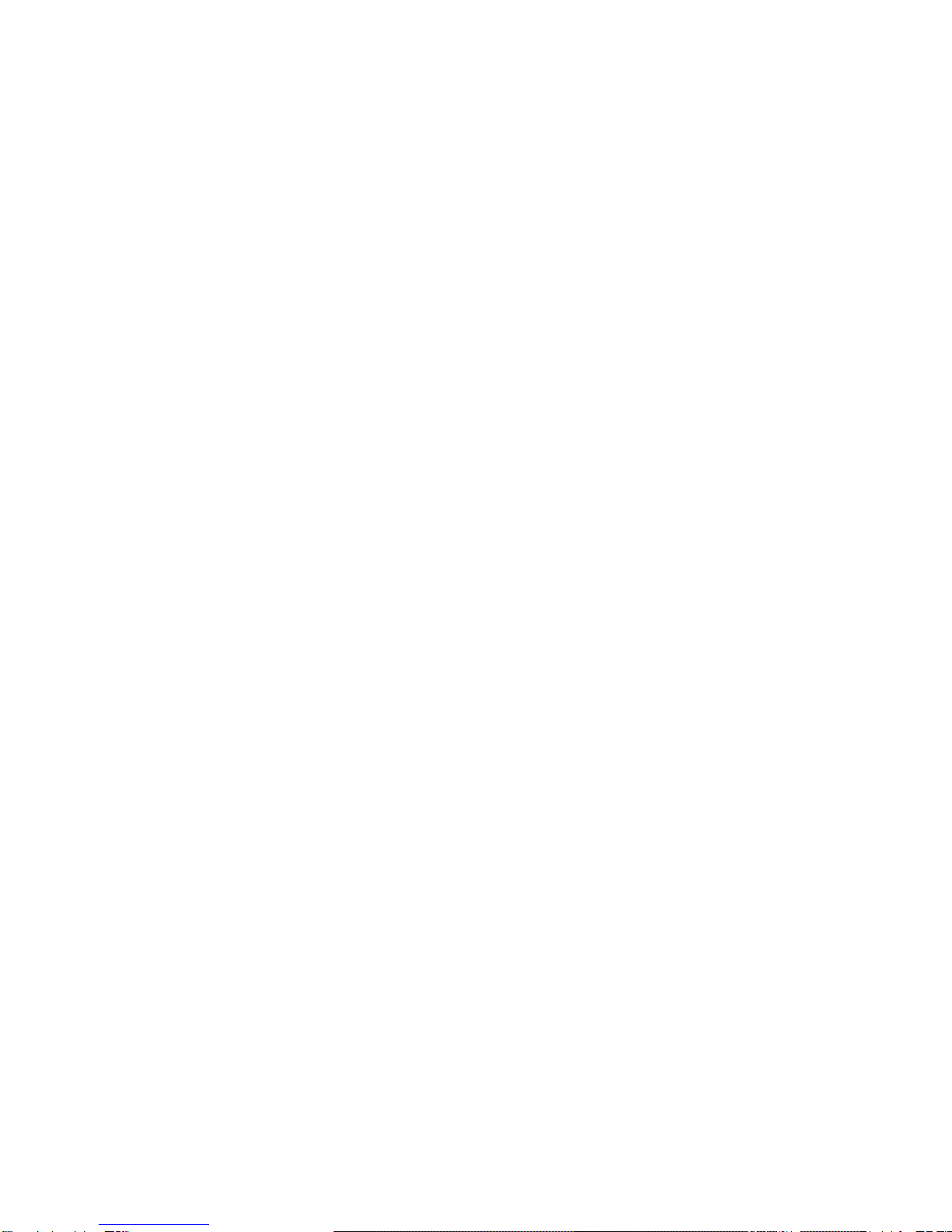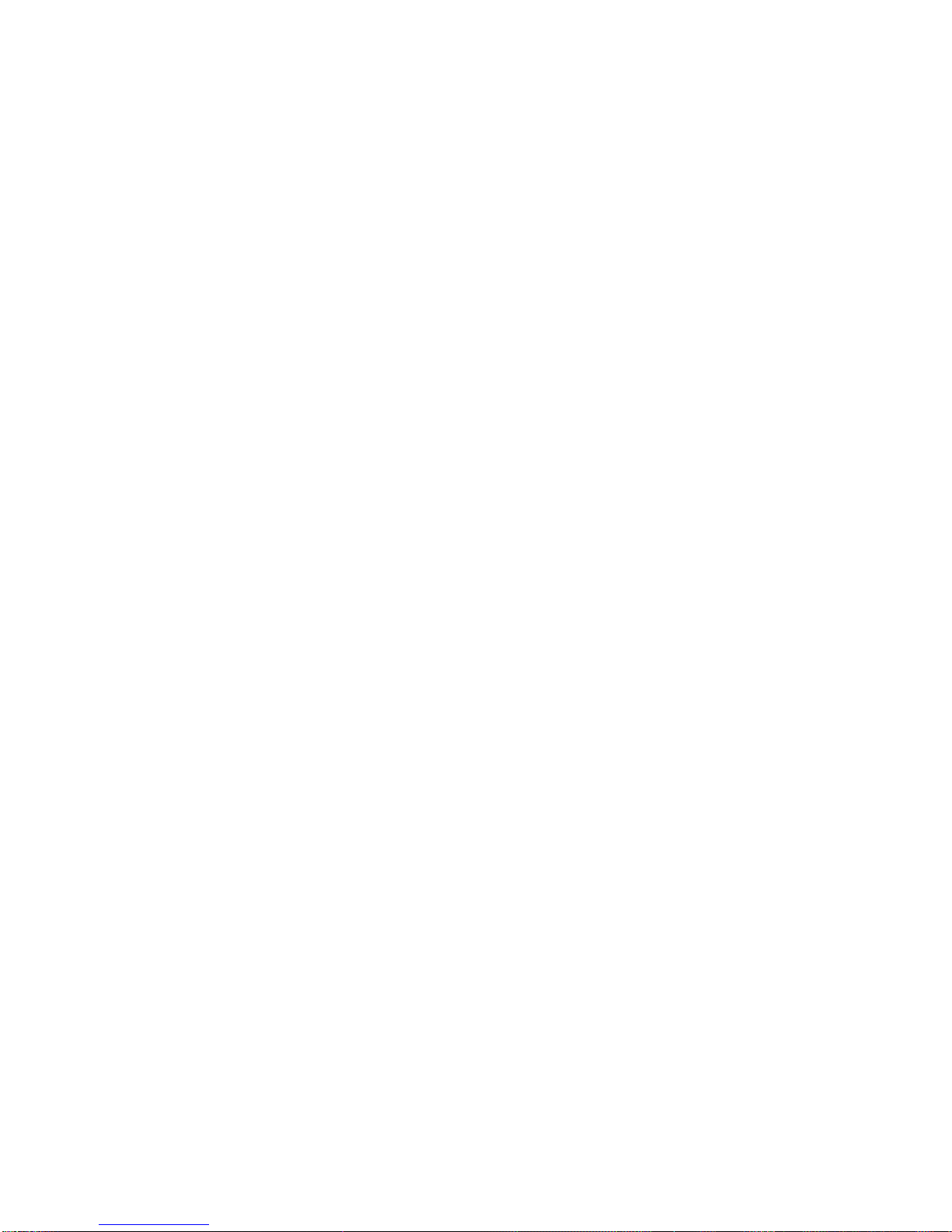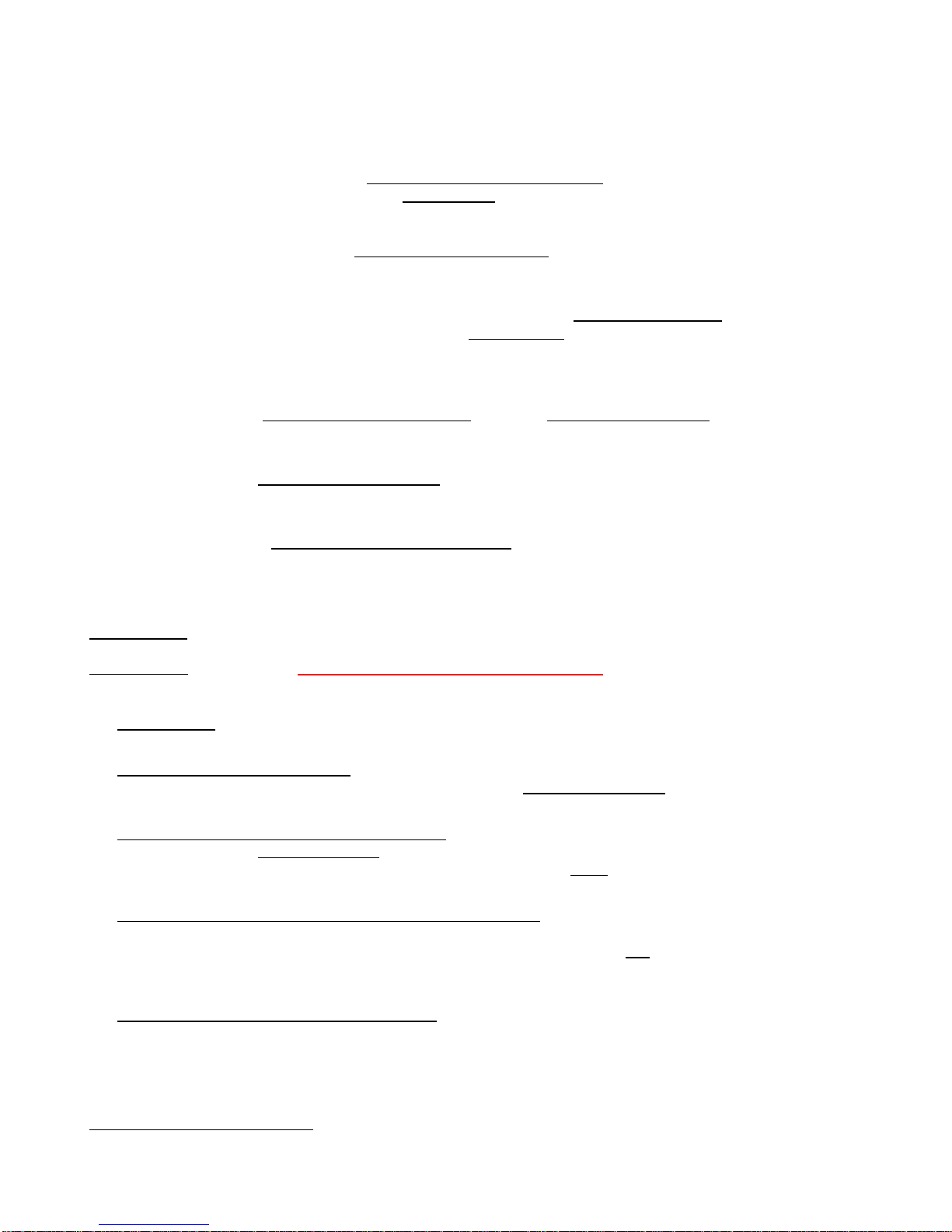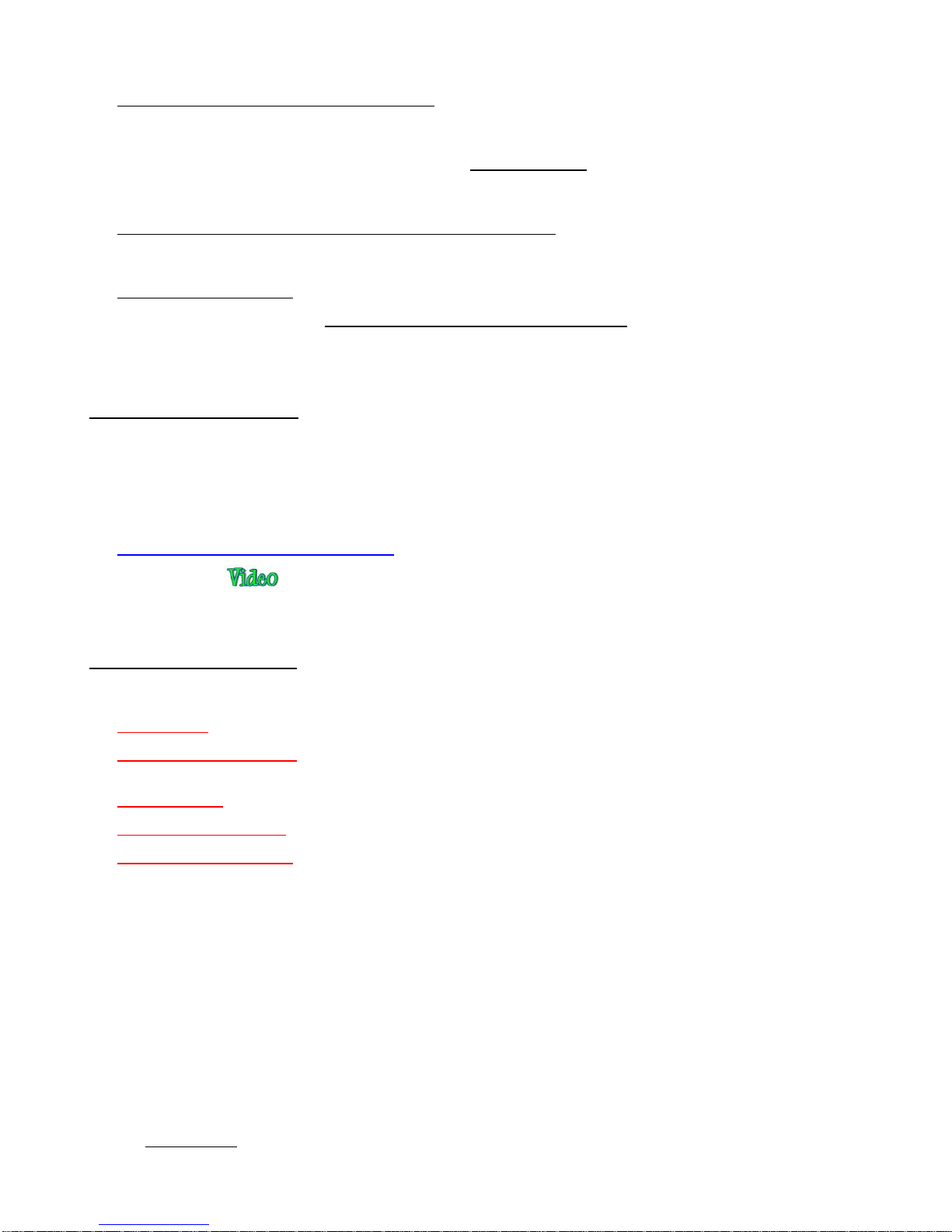3.02.1 Passes (P).....................................................................................................................................................................................................3-4
3.02.2 Cutting Depth (CD) / Ending Depth (ED) ......................................................................................................................................................3-5
3.02.3 Starting Depth (SD).......................................................................................................................................................................................3-5
3.02.4 Cutting Speed (CS) .......................................................................................................................................................................................3-6
3.02.5 Up Speed (US)..............................................................................................................................................................................................3-6
3.02.6 Plunge Speed (PS) .......................................................................................................................................................................................3-6
3.02.7 Lift Speed (LS) ..............................................................................................................................................................................................3-7
3.02.8 Cutting Tool (CT)...........................................................................................................................................................................................3-7
3.02.9 Blade Offset (BO)..........................................................................................................................................................................................3-7
3.02.10 Path Direction..............................................................................................................................................................................................3-8
3.02.11 Closed Path Overcut (CPO)........................................................................................................................................................................3-9
3.02.12 Optimize Cut Order (OCO)..........................................................................................................................................................................3-9
3.02.13 Defaults .....................................................................................................................................................................................................3-10
3.02.14 Download an SVG Preset (Saving a File).................................................................................................................................................3-10
3.03 BLADE TENSION (BT) .................................................................................................................................................................... 3-10
3.04 CONTROLLING WHERE IMAGES WILL CUT ....................................................................................................................................... 3-10
3.04.1 Portrait versus Landscape Cutting ..............................................................................................................................................................3-11
3.04.2 Modes for Cutting (or Engraving, Embossing, etc.) ....................................................................................................................................3-12
3.04.3 Where Shapes Will Cut ...............................................................................................................................................................................3-12
3.04.4 Changing Where Images Will Cut ...............................................................................................................................................................3-16
3.05 PERFORMING A CUT WITH THE BLADE HOLDER................................................................................................................................ 3-17
3.06 CALIBRATING THE FORCE’S SIZING RESOLUTION ............................................................................................................................. 3-20
3.07 REVIEW OF CHAPTER 3.................................................................................................................................................................. 3-22
3.07.1 Summary of Cut Settings ............................................................................................................................................................................3-22
3.07.2 Miscellaneous Things to Note .....................................................................................................................................................................3-23
3.07.3 Quick Guide: Performing a Cut with the Blade Holder................................................................................................................................3-24
SETTINGS FORM FOR CUTTING MATERIALS ON THE KNK FORCE1............................................................................................................ 3-25
SUGGESTED CUT SETTINGS FOR VARIOUS MATERIALS ON THE KNK FORCE1........................................................................................... 3-26
CHAPTER 4 MORE ABOUT C3........................................................................................................................................................... 4-1
4.01 IMPORTING .SVG FILES ................................................................................................................................................................... 4-1
4.01.1 Importing Single Layer SVG Files .................................................................................................................................................................4-1
4.01.2 Importing Multi-layer SVG Files ....................................................................................................................................................................4-2
4.02 PREPARING .SVG FILES FROM OTHER APPLICATIONS ....................................................................................................................... 4-3
4.02.1 SVG Files from Make The Cut (MTC)...........................................................................................................................................................4-4
4.02.2 SVG Files from Sure Cuts a Lot (SCAL) .......................................................................................................................................................4-7
4.02.3 SVG Files from Adobe Illustrator (AI)..........................................................................................................................................................4-11
4.02.4 SVG Files from Inkscape ............................................................................................................................................................................4-14
4.02.5 SVG Files from Corel Draw (CD) ................................................................................................................................................................4-18
4.02.6 SVG Files from KNK Studio ........................................................................................................................................................................4-21
4.02.7 SVG Files from Popup Card Studio (PCS) .................................................................................................................................................4-21
4.02.8 Other SVG Files ..........................................................................................................................................................................................4-23
4.03 UPDATING C3 ............................................................................................................................................................................... 4-23
4.03.1 Verifying Current Version and Available Version ........................................................................................................................................4-23
4.03.2 Downloading and Installing an Update........................................................................................................................................................4-24
4.03.3 Updating C3 Using A File Download...........................................................................................................................................................4-25
4.04 REVIEW OF CHAPTER 4................................................................................................................................................................. 4-27
4.04.1 Quick Guide for Preparing Images for C3 ...................................................................................................................................................4-27
4.04.2 Quick Guide for Controlling Where Shapes Will Cut...................................................................................................................................4-27
4.04.3 Quick Guide for Changing Cut Direction.....................................................................................................................................................4-28
4.04.4 Miscellaneous Things to Note .....................................................................................................................................................................4-28
4.04.5 Updating C3 ................................................................................................................................................................................................4-28
CHAPTER 5 UTILIZING FORCE ACCESSORY TOOLS AND THE DUAL HEADS ........................................................................... 5-1
5.01 WHAT DUAL HEADS MEAN ............................................................................................................................................................... 5-1
5.02 CALIBRATING TWO TOOLS FOR ALIGNMENT....................................................................................................................................... 5-1
5.03 GENERAL GUIDELINES WHEN USING ACCESSORY TOOLS .................................................................................................................. 5-3
5.04 DRAWING WITH A PEN OR GLUE PEN ................................................................................................................................................ 5-3
5.05 EMBOSSING AND SCORING............................................................................................................................................................... 5-3
5.06 ENGRAVING .................................................................................................................................................................................... 5-4
5.07 USING THE PUNCH TOOL ................................................................................................................................................................. 5-5
5.08 USING THREE TOOLS IN THE KNK FORCE......................................................................................................................................... 5-5
5.08.1 Return to Origin Method................................................................................................................................................................................5-5
5.08.2 Registration Mark Method .............................................................................................................................................................................5-8
5.09 REVIEW OF CHAPTER 5................................................................................................................................................................. 5-12