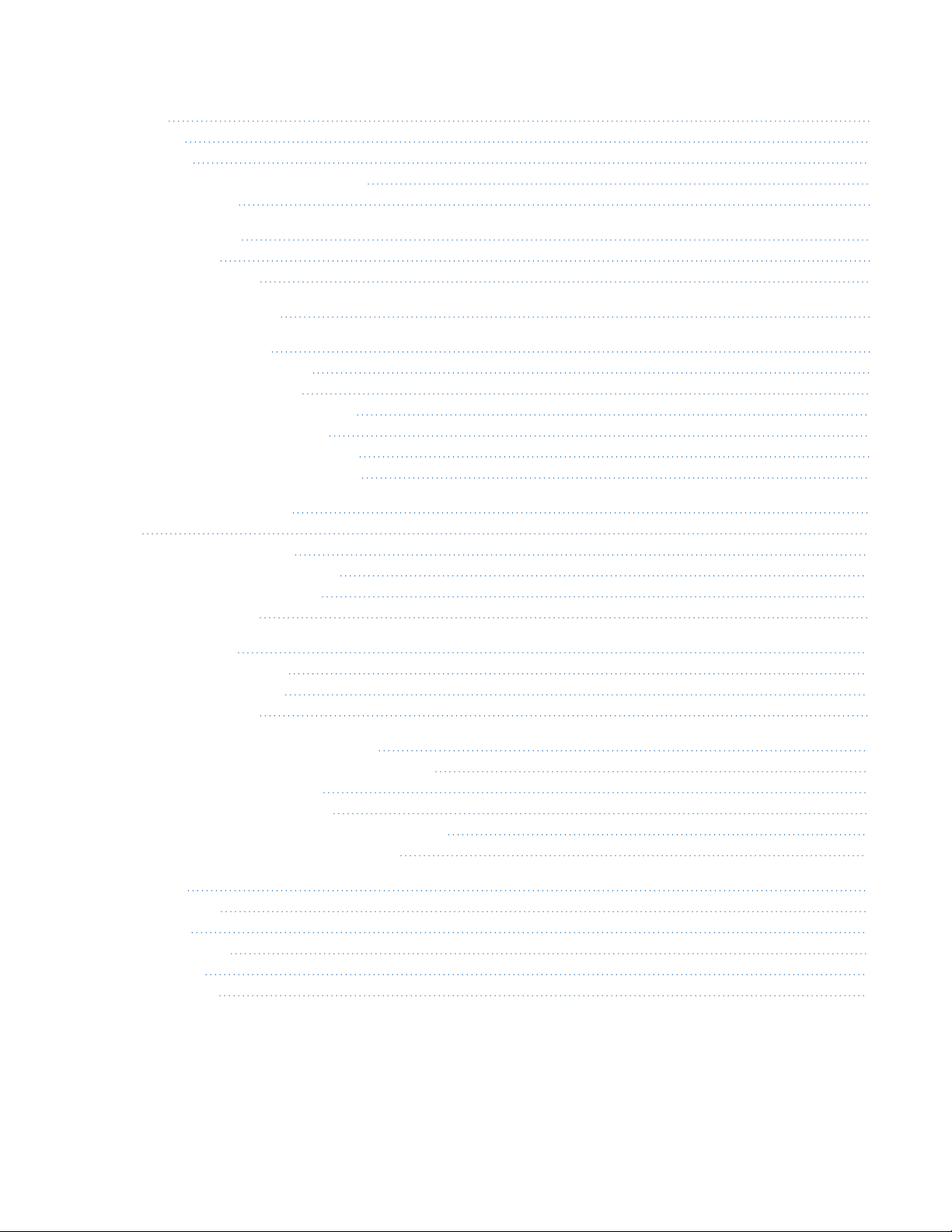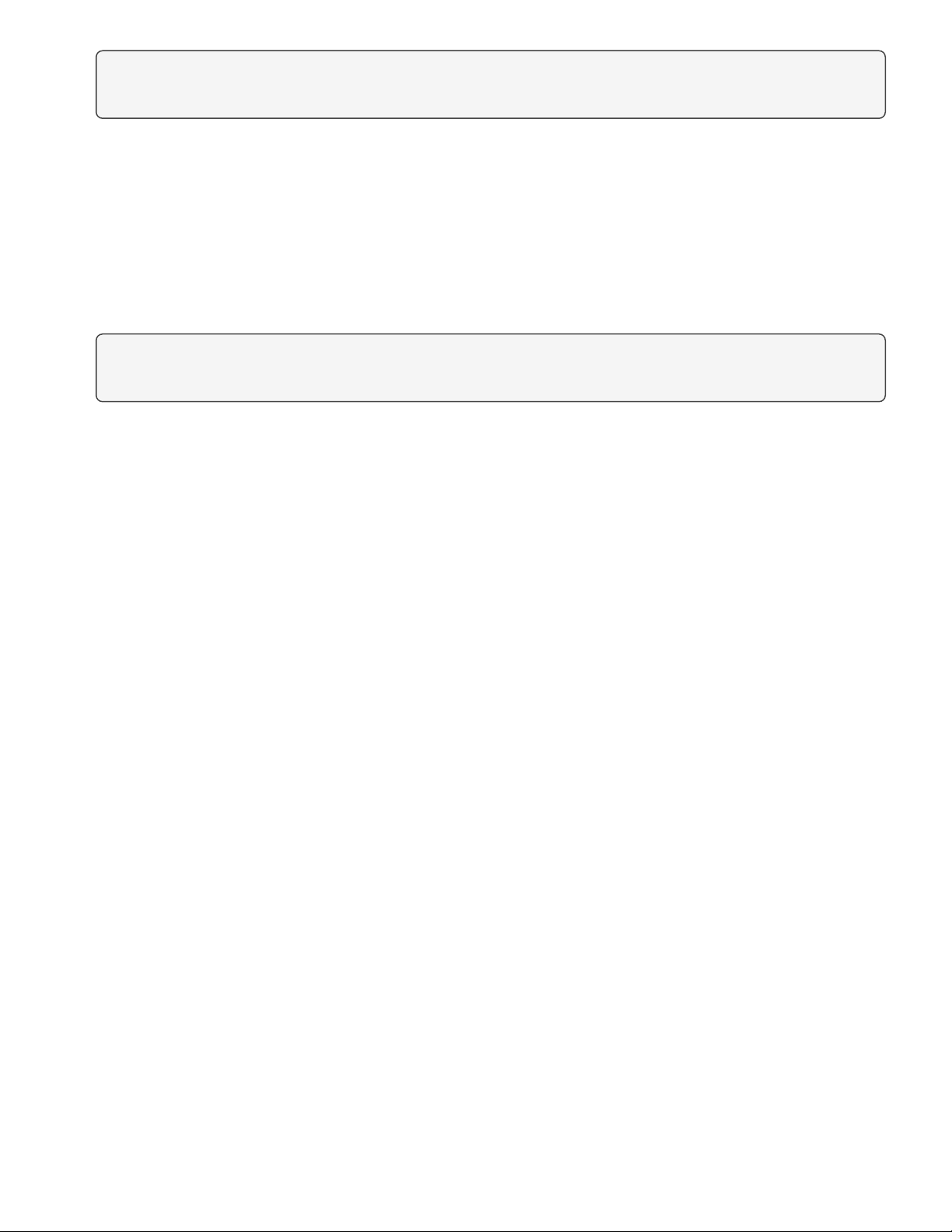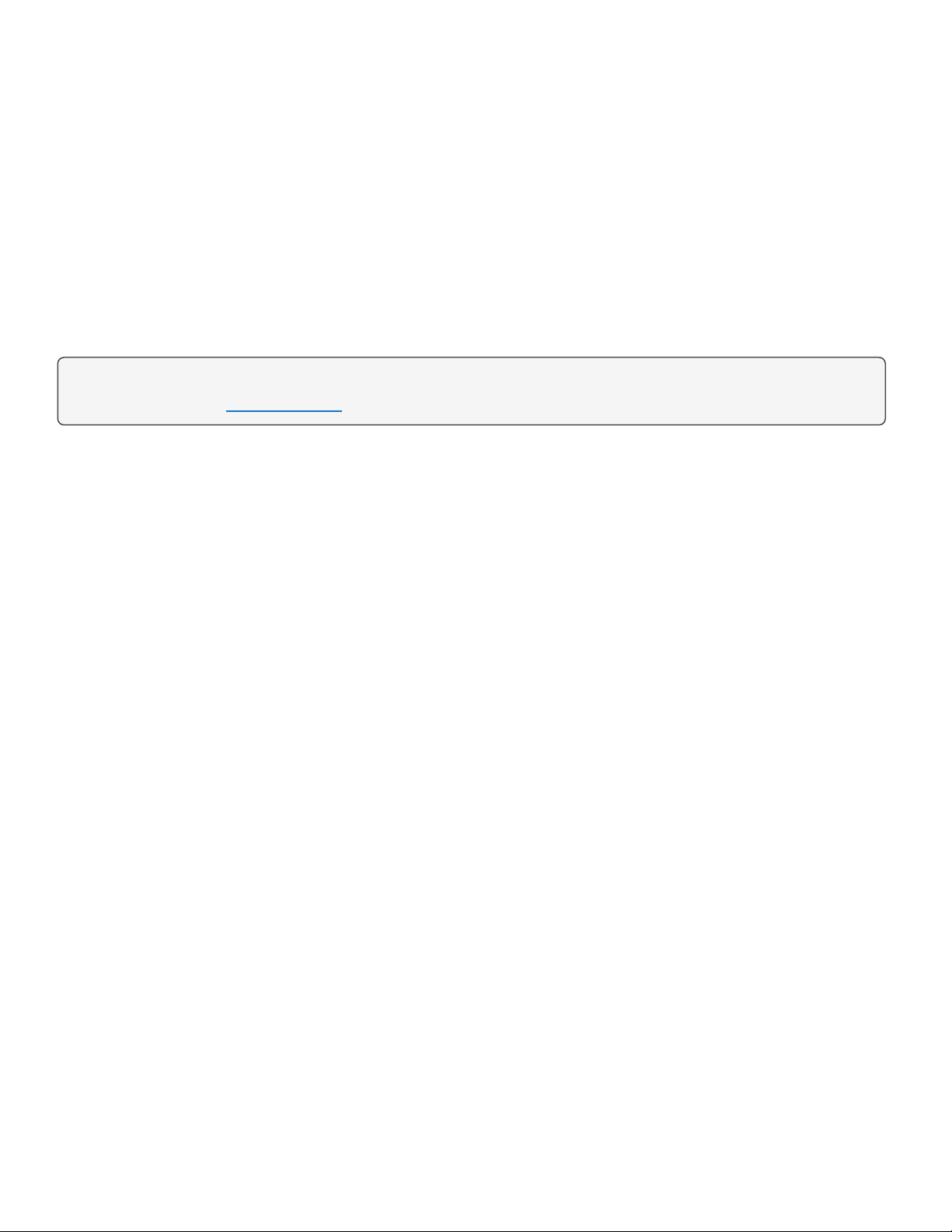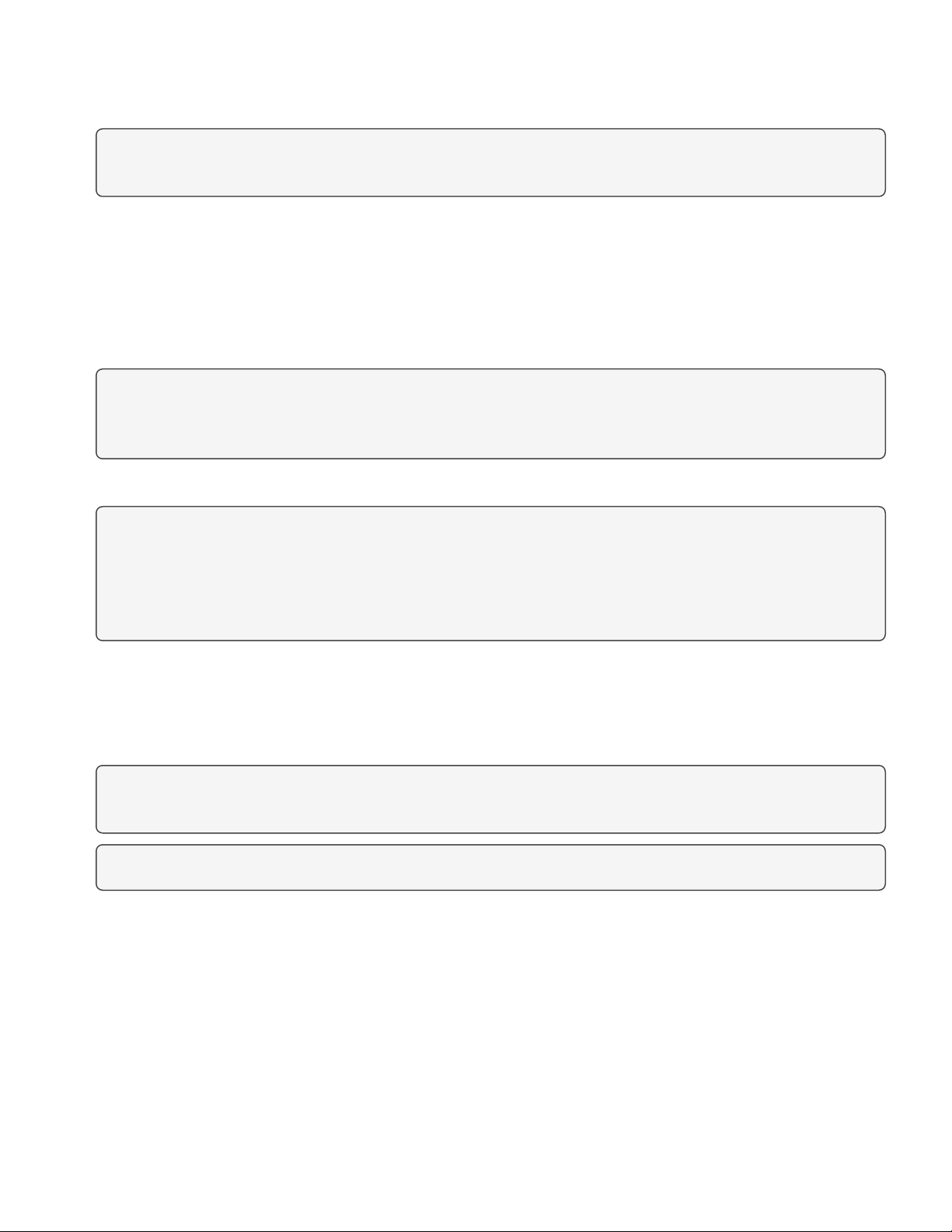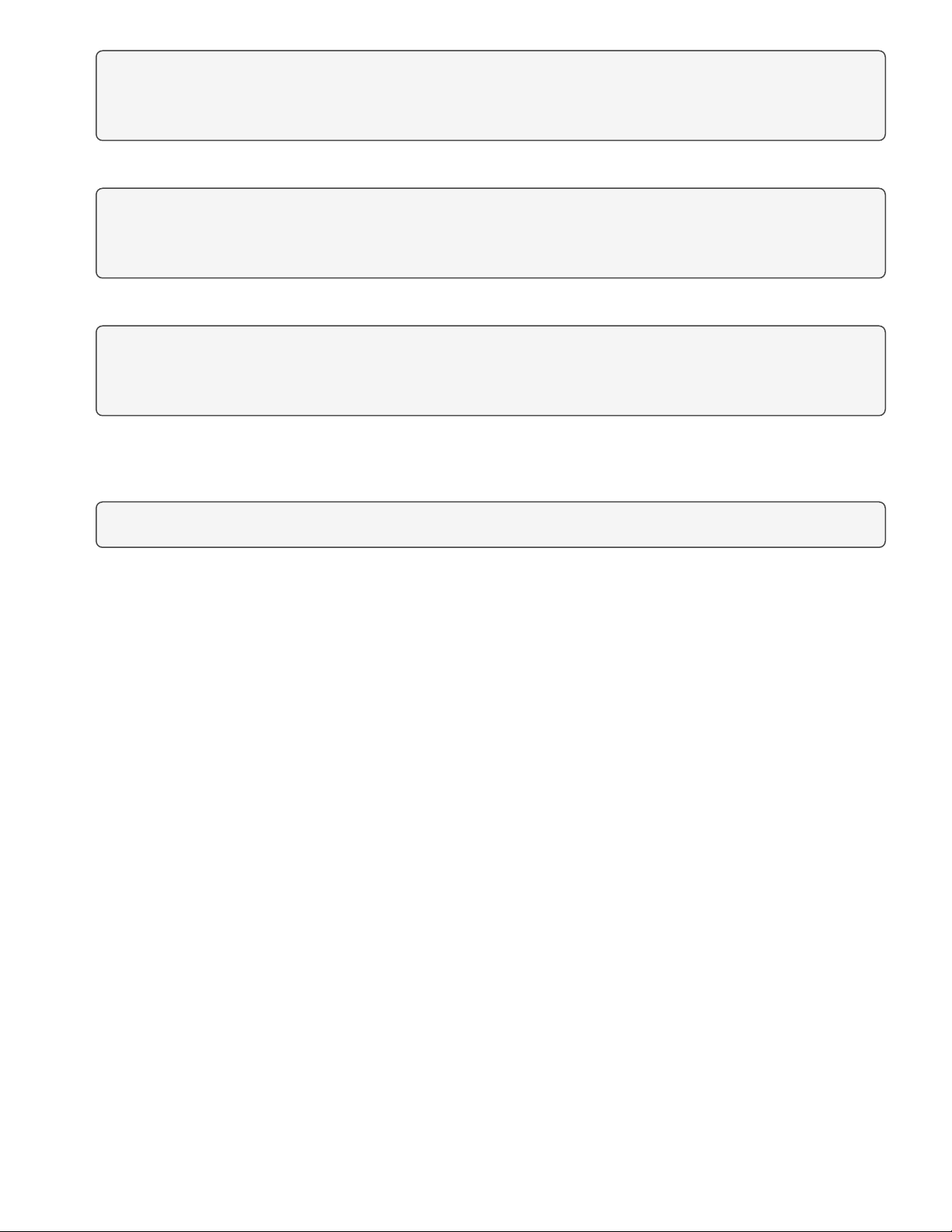lCheck Min Delta Temp. If the current ΔT (the absolute difference between the outside and return air
temperatures) is less than the minimum difference allowed, then continue to
Enabling Learning Mode to
Auto Start
on page 9.
Note: Go to Monitor to find Outside Air Temp and Return Air Temp. Calculate the absolute difference,
then compare to Min Delta Temp.
Manually Starting Learning Mode
If Learn Ready reports READY (see
Checking Learn Ready Status
on page 8), you may start Learning Mode
manually.
1. Leave Min Delta Temp set to the default, or adjust it if needed.
Note: If the ΔT becomes less than the Min Delta Temp, the AFMScontroller will abort Learning Mode. This
is to insure that the controller does not receive unusable learning samples. Setting the Min Delta Temp at
a 10°F or larger difference is recommended.
2. Leave Time Between Samples (Seconds) set to the default, or adjust it if needed.
Note: Most often, Time Between Samples (Seconds) can be left on the default (60 seconds). You might
increase the value if the damper Stroke Time (see
Setting AFMS Parameters
on page 5) is longer than
that of a typical unit, or if the damper actuator requires extra time to respond. You might decrease it if a
large ΔT is present and time at the site is limited. However, too little time between samples could result in
inaccurate measurements.
3. For Learning Mode, select ON.
4. Select Save.
5. Wait for Learning Mode to complete.
Note: To calculate the total time (in minutes) that Learning Mode should take to complete, multiply Time
Between Samples (Seconds) by 91, then divide by 60.
Note: Learn Timer shows the elapsed time since Learning Mode started.
Enabling Learning Mode to Auto Start
If LearnReady reports NOTREADY because of currently unfavorable temperatures (see
Interpreting Learn
Ready Status
on page 8) you may enable the AFMScontroller to automatically start Learning Mode when it
detects favorable temperatures at a later time.
1. Leave Min Delta Temp set to the default, or adjust it if needed.
AFMS BAC-5051E Router Application Guide 9 AG230224A