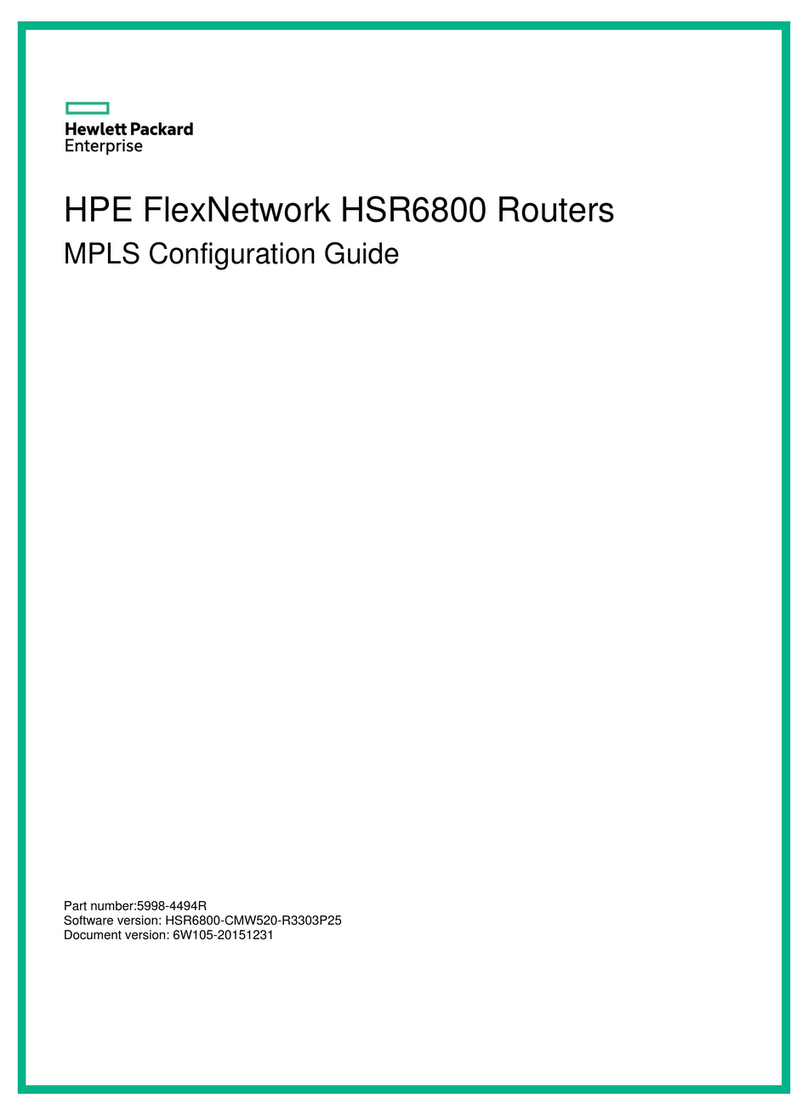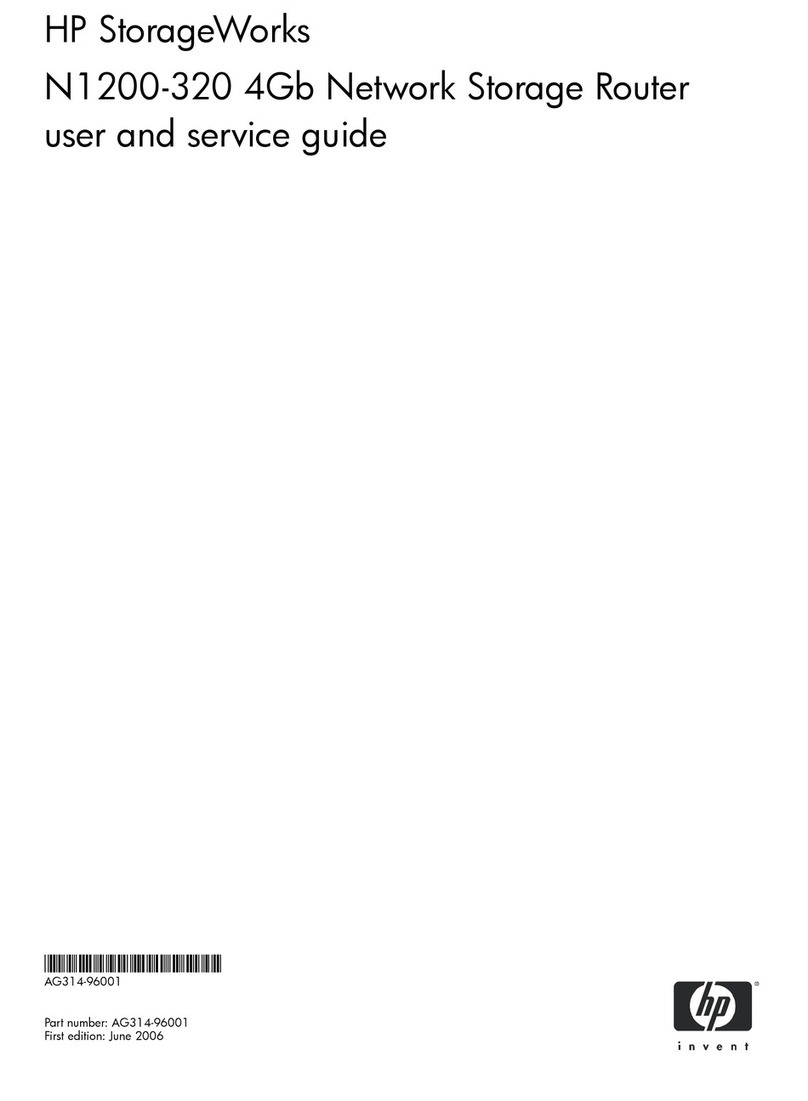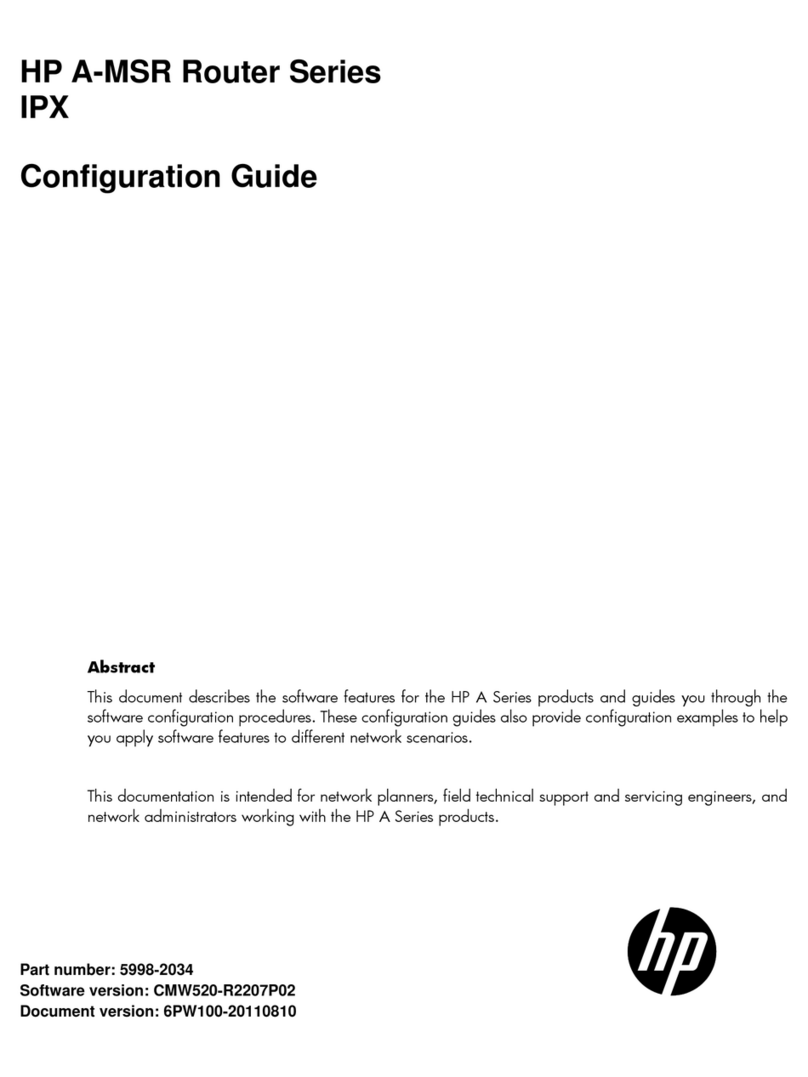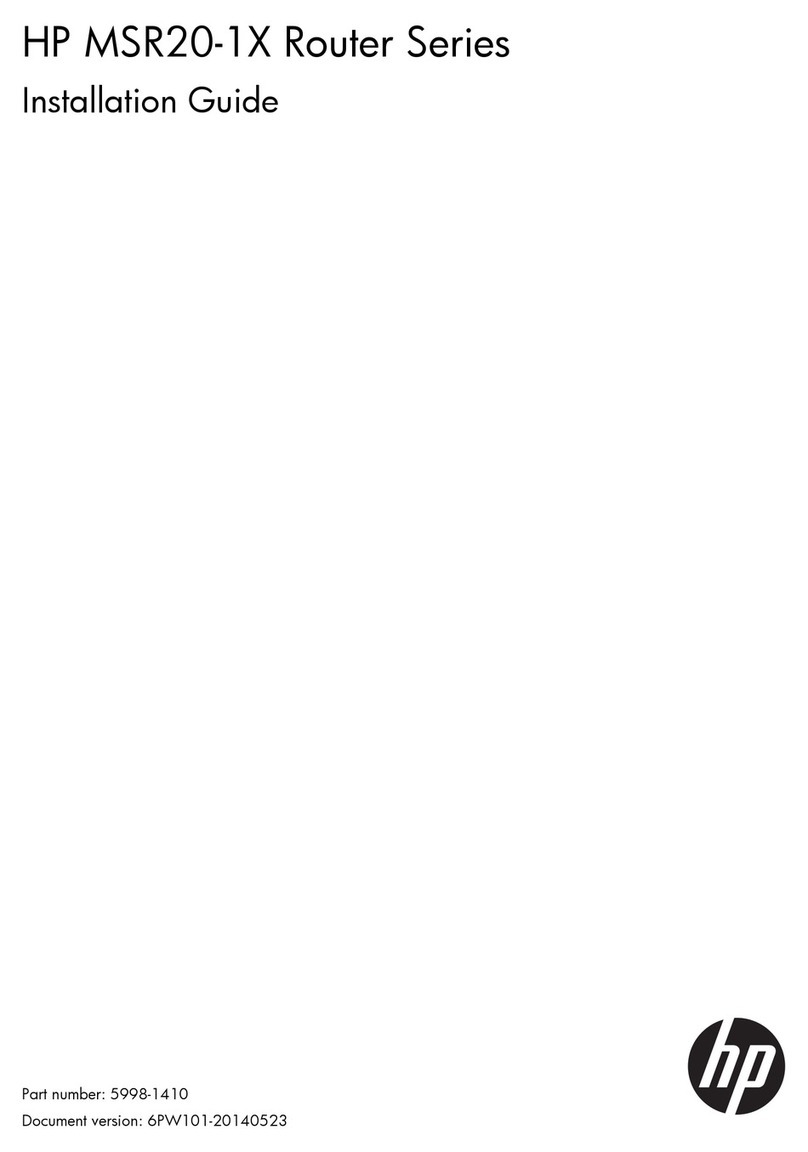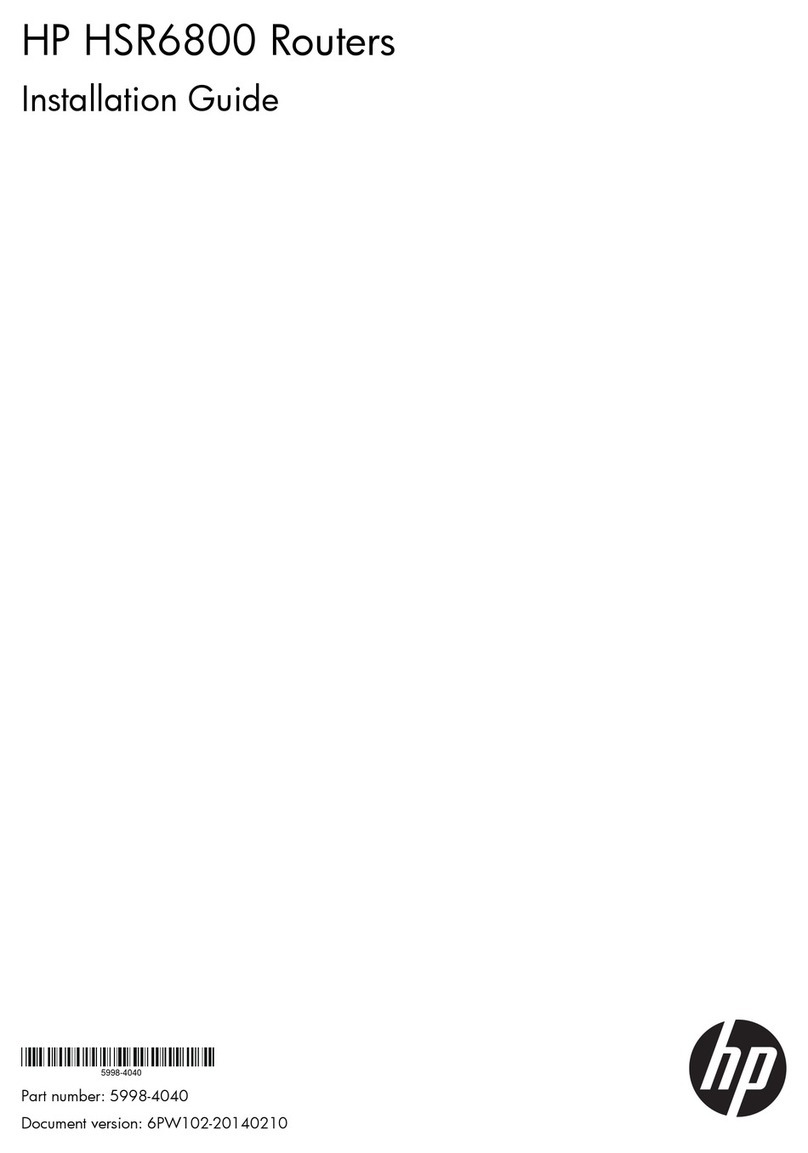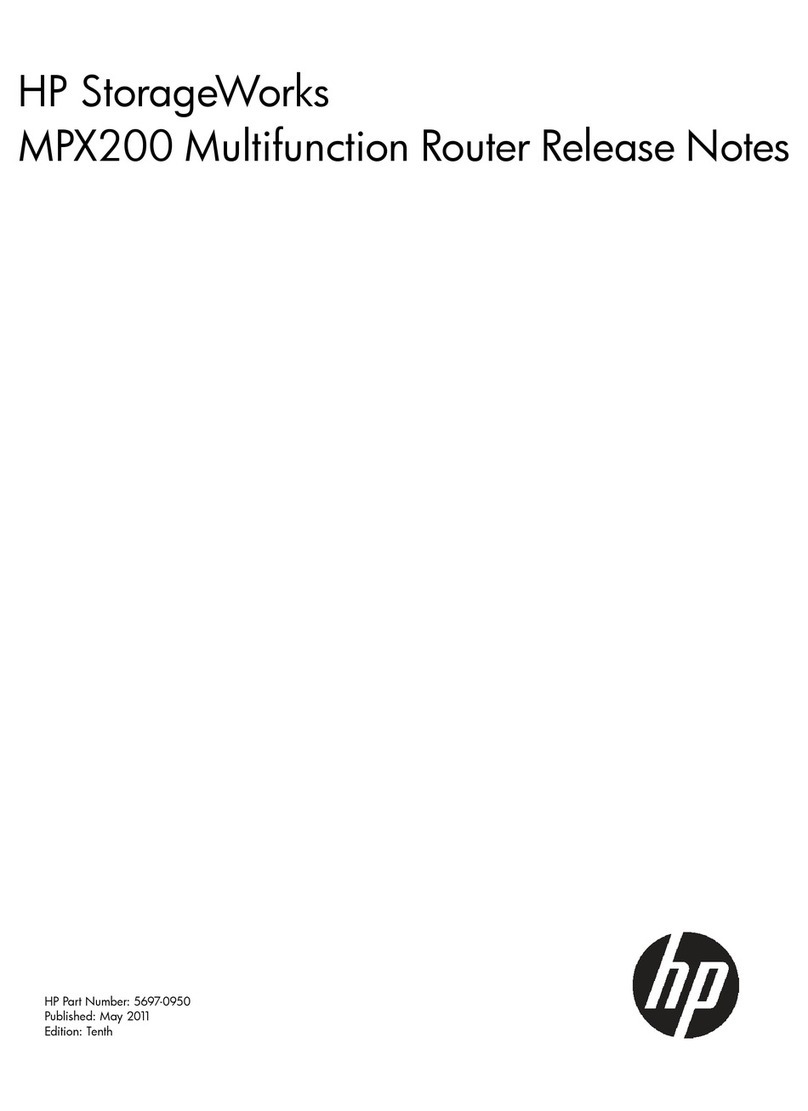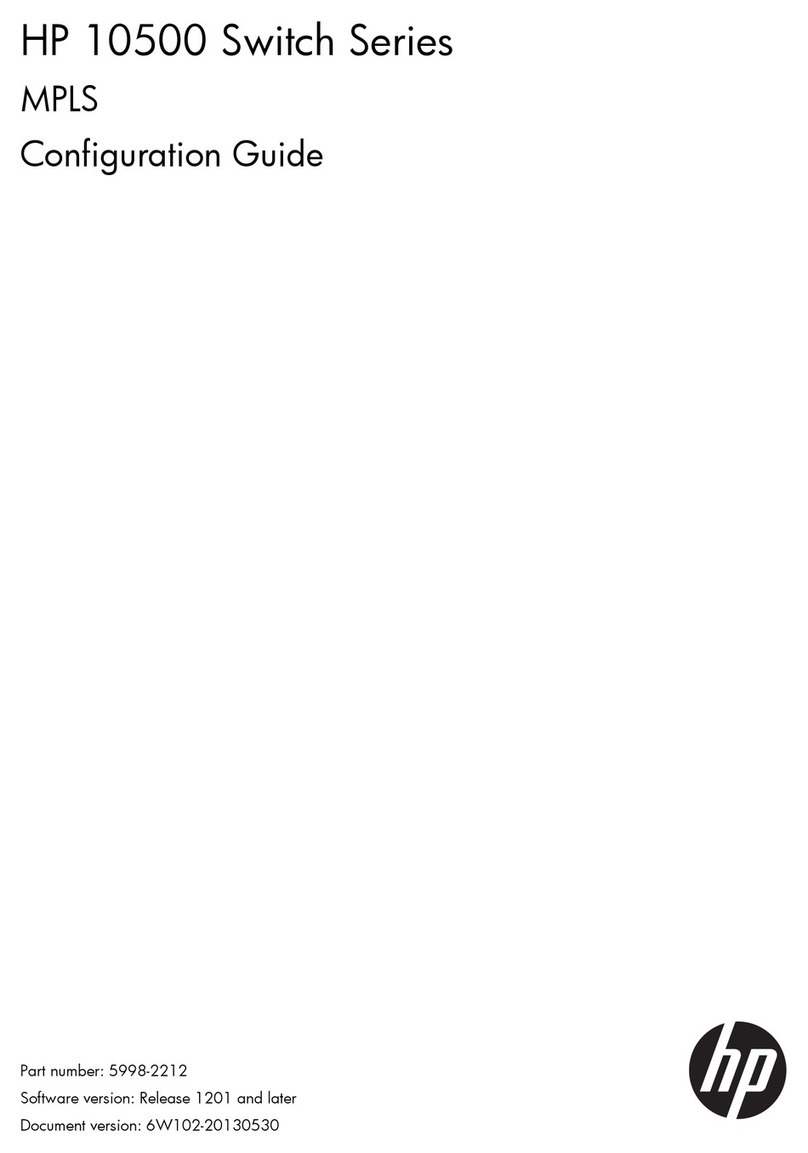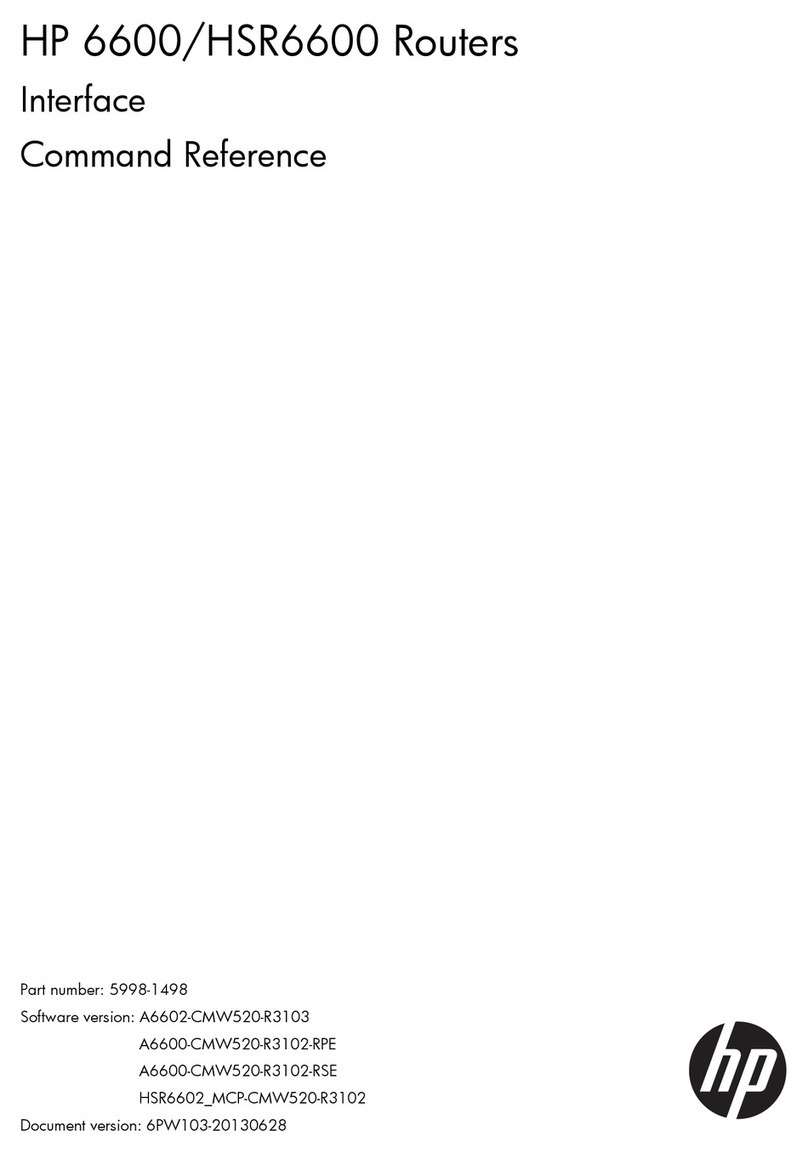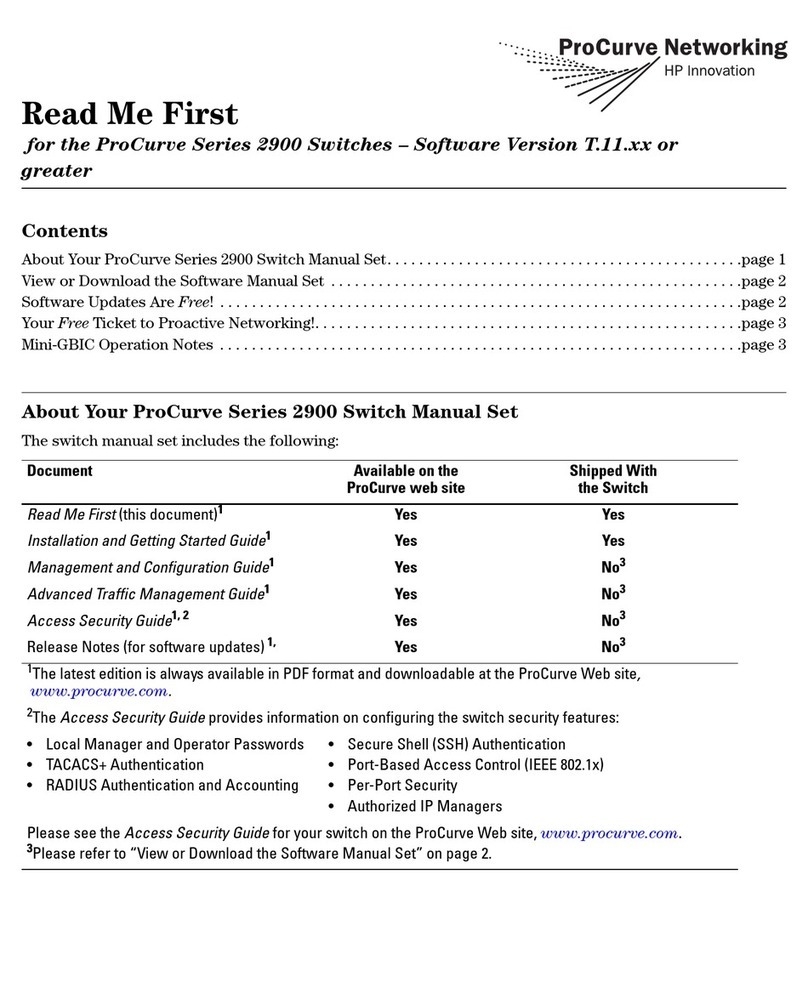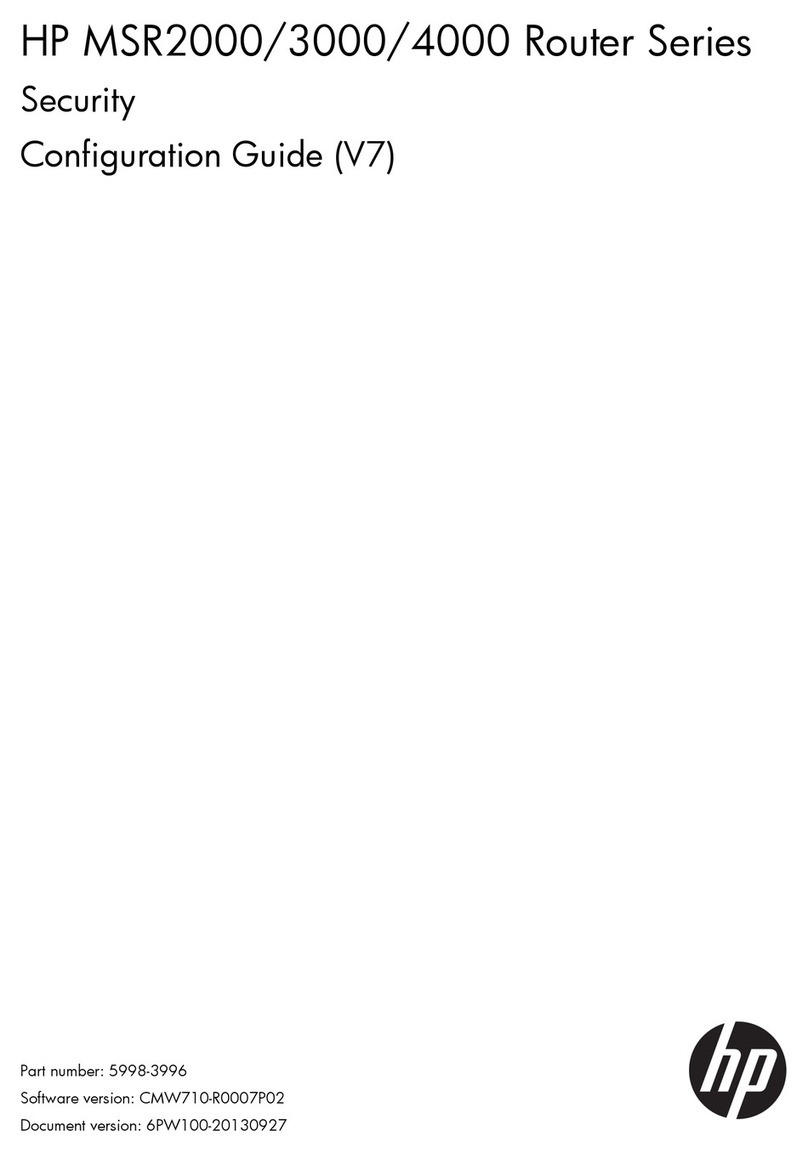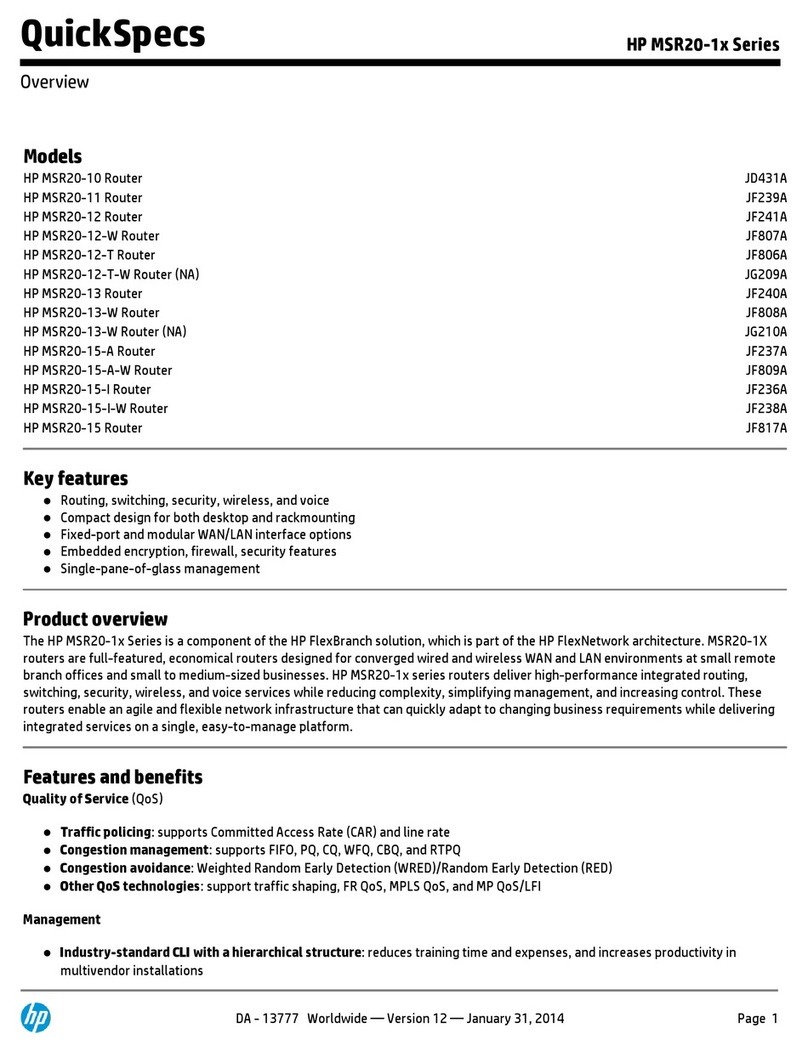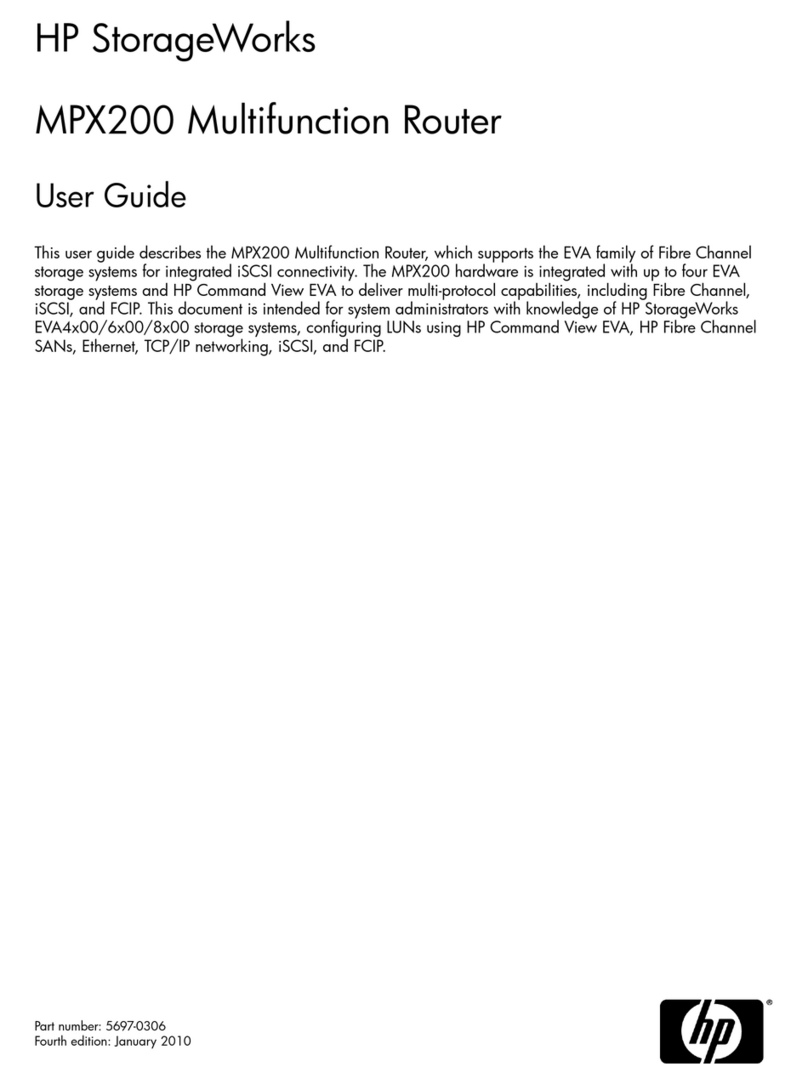Contents
1 Overview..................................................................................................5
16Gb SAN Switch features........................................................................................................5
Component identification......................................................................................................5
Port side of the 16Gb SAN Switch ....................................................................................6
Internal ports summary.........................................................................................................6
16Gb SAN Switch redundancy..............................................................................................7
16Gb SAN Switch licensing..................................................................................................7
ISL trunking groups...................................................................................................................7
Supported optional software......................................................................................................7
Additional software options in HP BladeSystem c-Class Power Pack+ models.....................................8
Supported SFP transceiver options..............................................................................................8
2 Setup......................................................................................................11
Kit contents............................................................................................................................11
Installation and safety considerations........................................................................................11
Installing multiple switches...................................................................................................11
Electrical considerations......................................................................................................11
Environmental considerations ..............................................................................................11
Installing the 16Gb SAN Switch ...............................................................................................12
OA power verification........................................................................................................13
Verifying the configuration.......................................................................................................13
Checking LEDs..................................................................................................................14
Set the switch Ethernet IP address..............................................................................................14
Using EBIPA......................................................................................................................14
Using external DHCP .........................................................................................................14
Setting the IP address manually............................................................................................14
Firmware update....................................................................................................................15
Configuring the 16Gb SAN Switch ...........................................................................................15
Items required for configuration............................................................................................15
Connecting to the CLI.........................................................................................................15
Setting the date and time....................................................................................................16
Verifying installed licenses...................................................................................................16
Modifying the FC domain ID (optional).................................................................................17
Disabling and enabling a switch..........................................................................................17
Disabling and enabling a port.............................................................................................18
Using DPOD.....................................................................................................................18
DPOD commands..............................................................................................................18
Backing up the configuration...............................................................................................19
3 Managing the 16Gb SAN Switch ..............................................................20
Management features.............................................................................................................20
Maintaining the 16Gb SAN Switch ..........................................................................................20
Installing dust covers in empty ports......................................................................................21
Replacing an SFP transceiver...............................................................................................21
Diagnostic tests..................................................................................................................21
Powering on and off................................................................................................................22
Interpreting LED activity...........................................................................................................22
LED indicators...................................................................................................................22
LED patterns...........................................................................................................................22
Module status LED patterns..................................................................................................22
Port link status LED patterns.................................................................................................23
POST and boot specifications...................................................................................................24
Contents 3