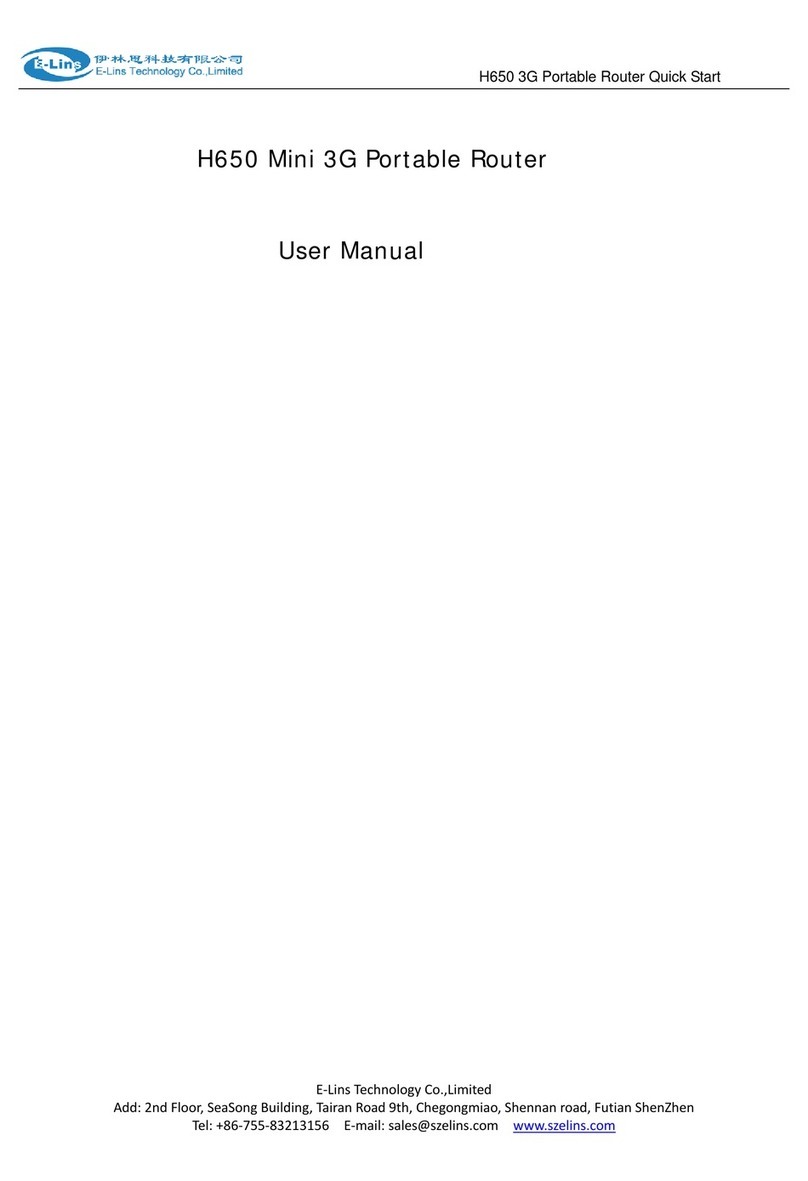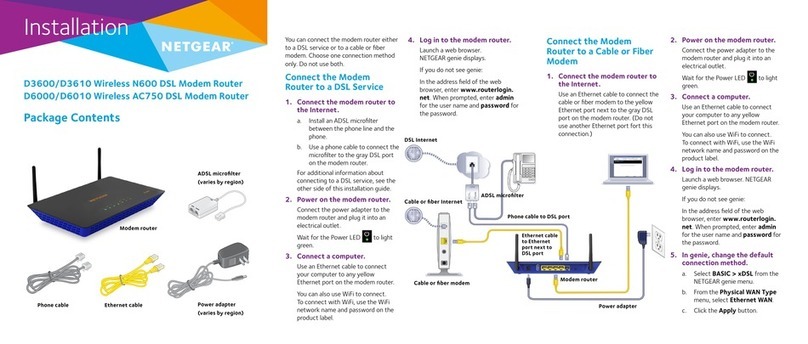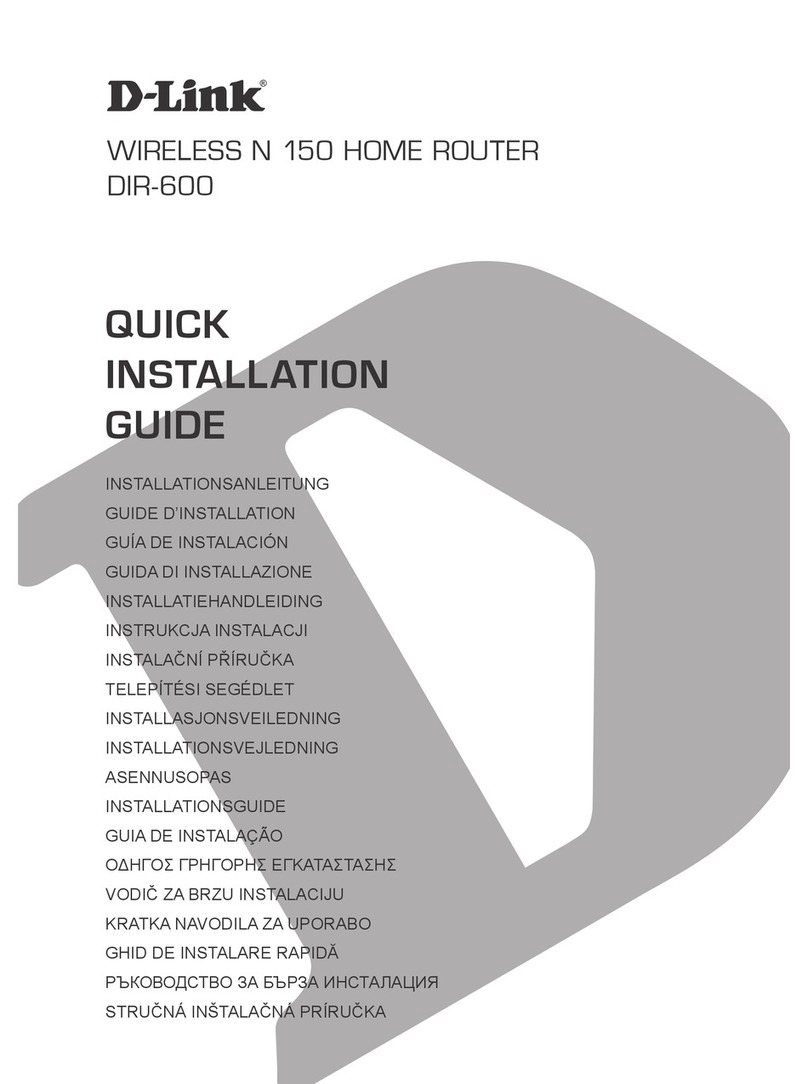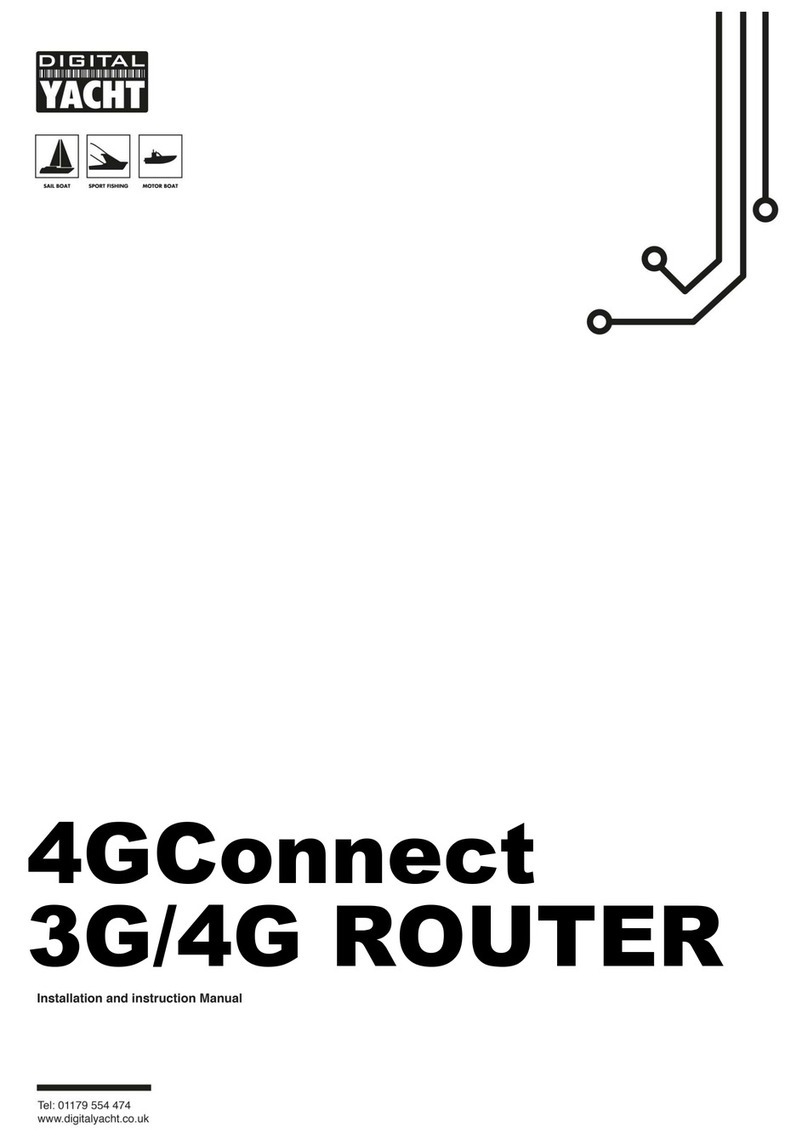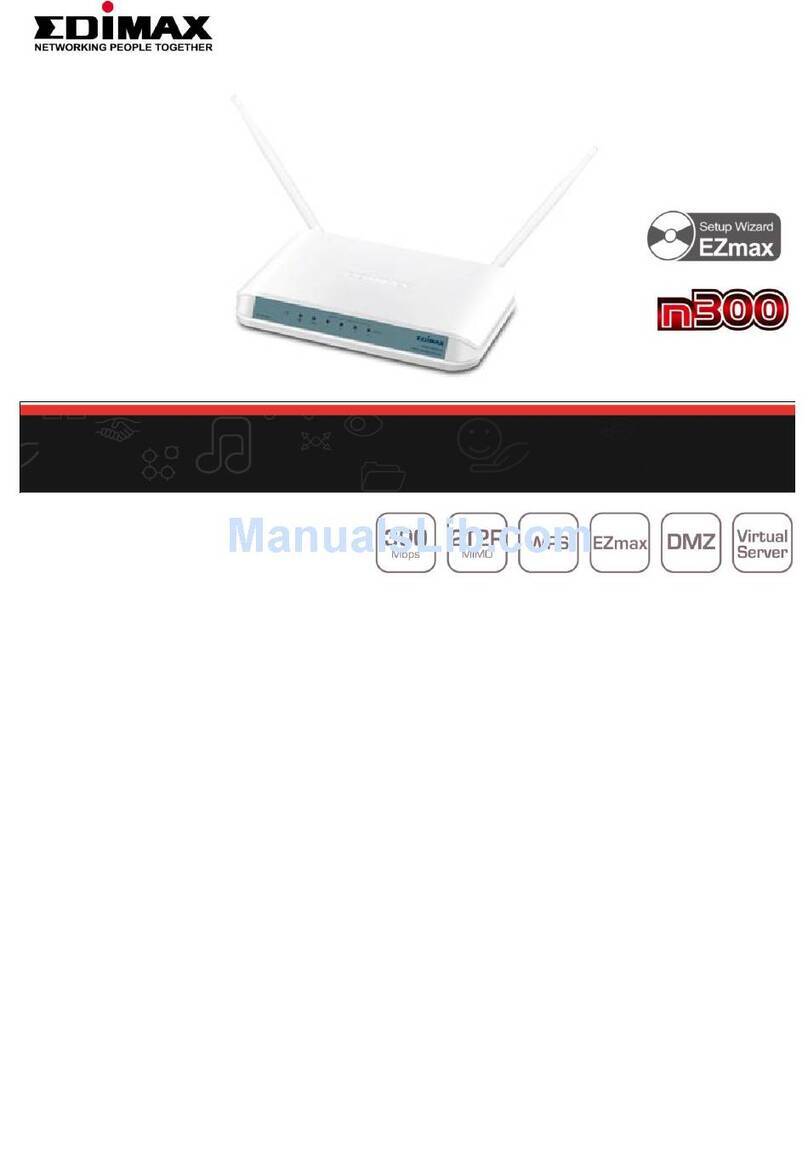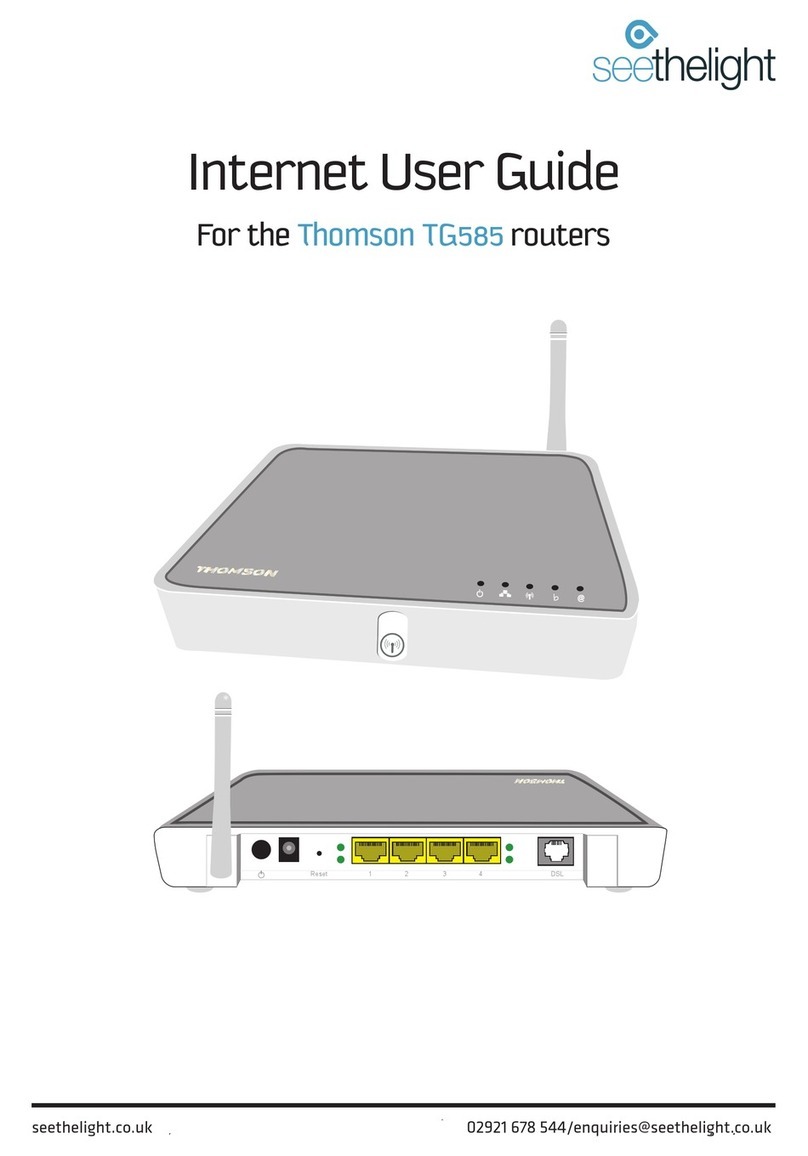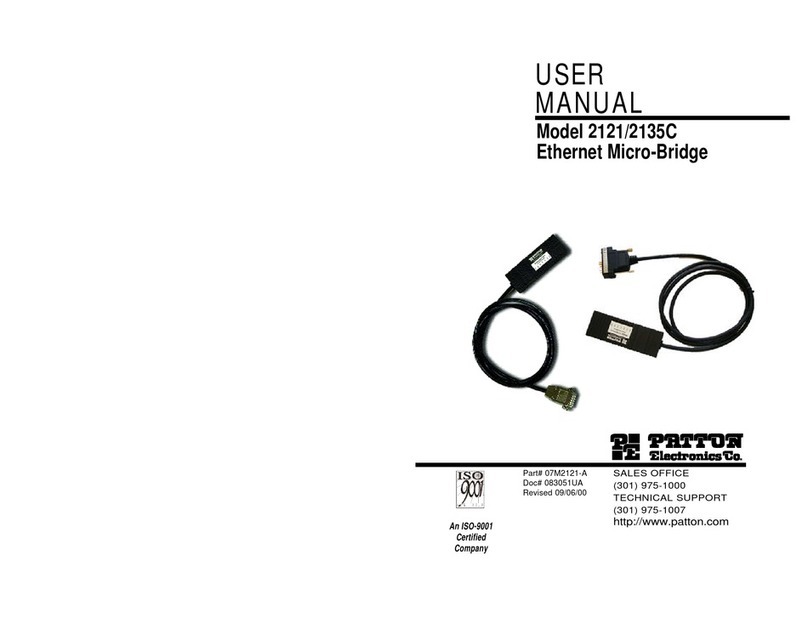E-Lins H820Q Series User manual
Other E-Lins Network Router manuals

E-Lins
E-Lins H800 User manual
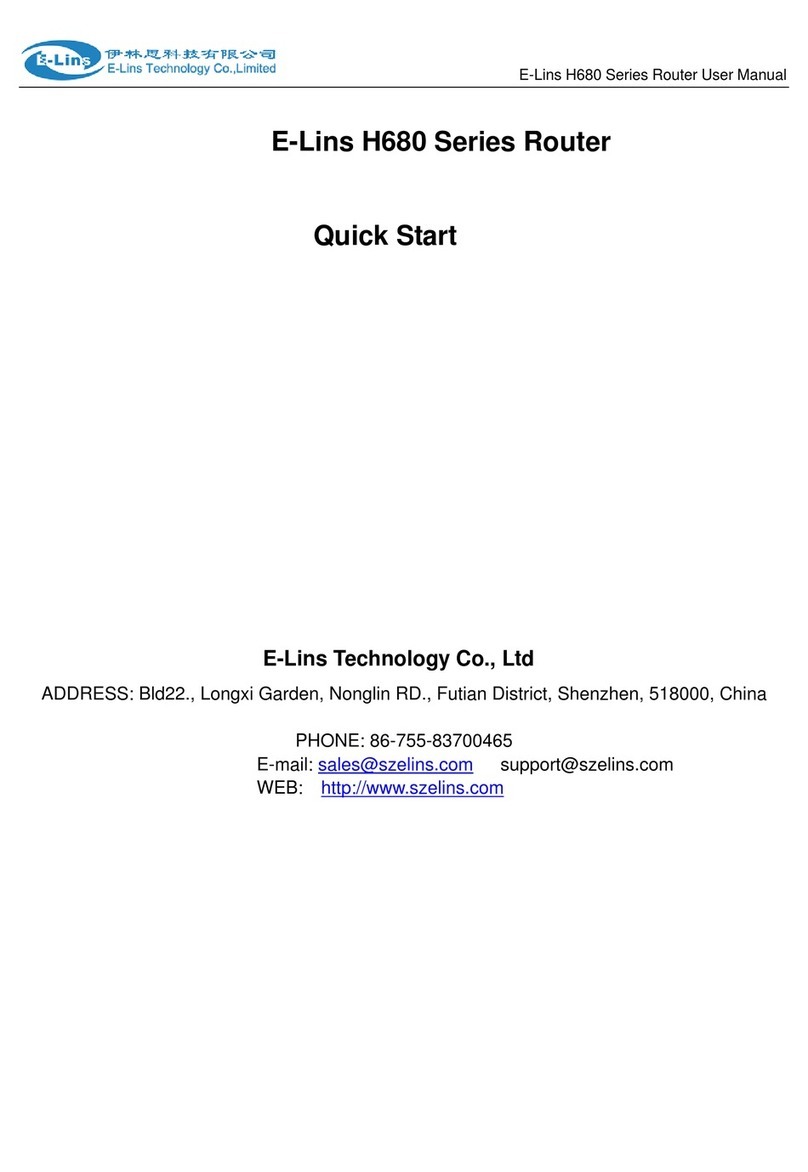
E-Lins
E-Lins H680 series User manual

E-Lins
E-Lins H700 Series User manual
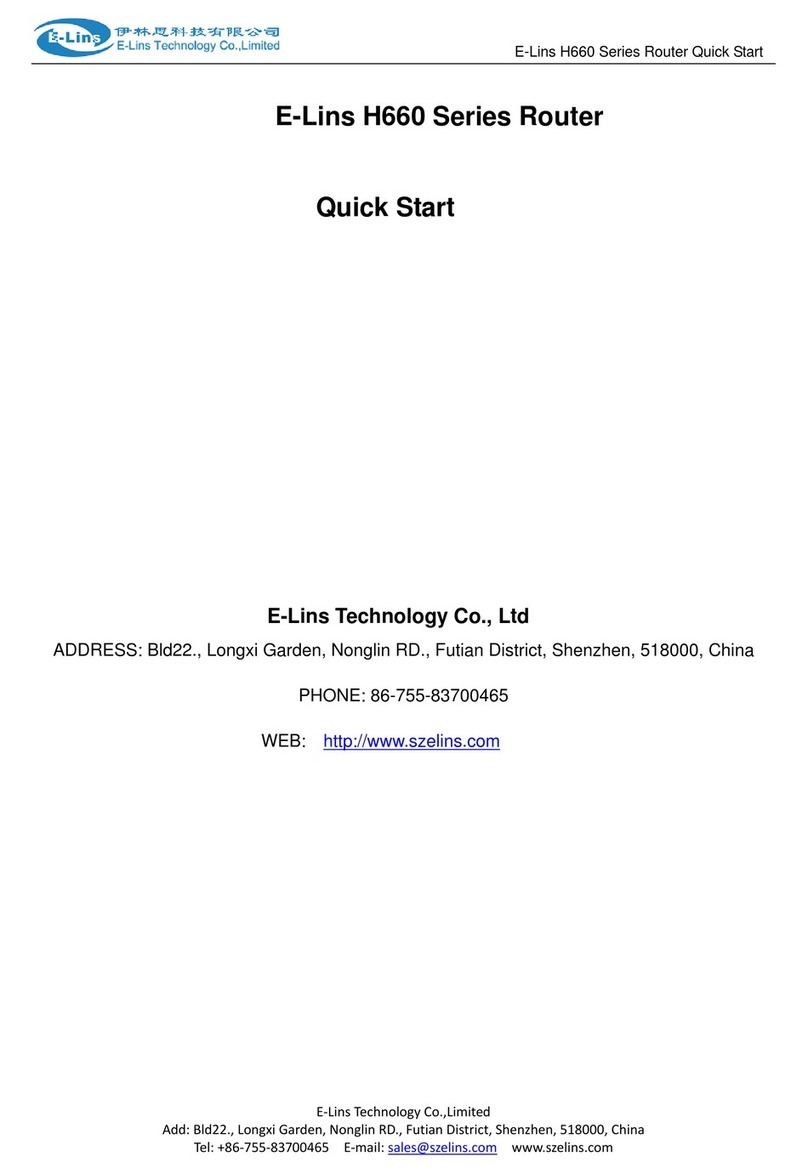
E-Lins
E-Lins H660 series User manual

E-Lins
E-Lins H685 Series User manual

E-Lins
E-Lins H685 Series User manual

E-Lins
E-Lins H820 Series User manual
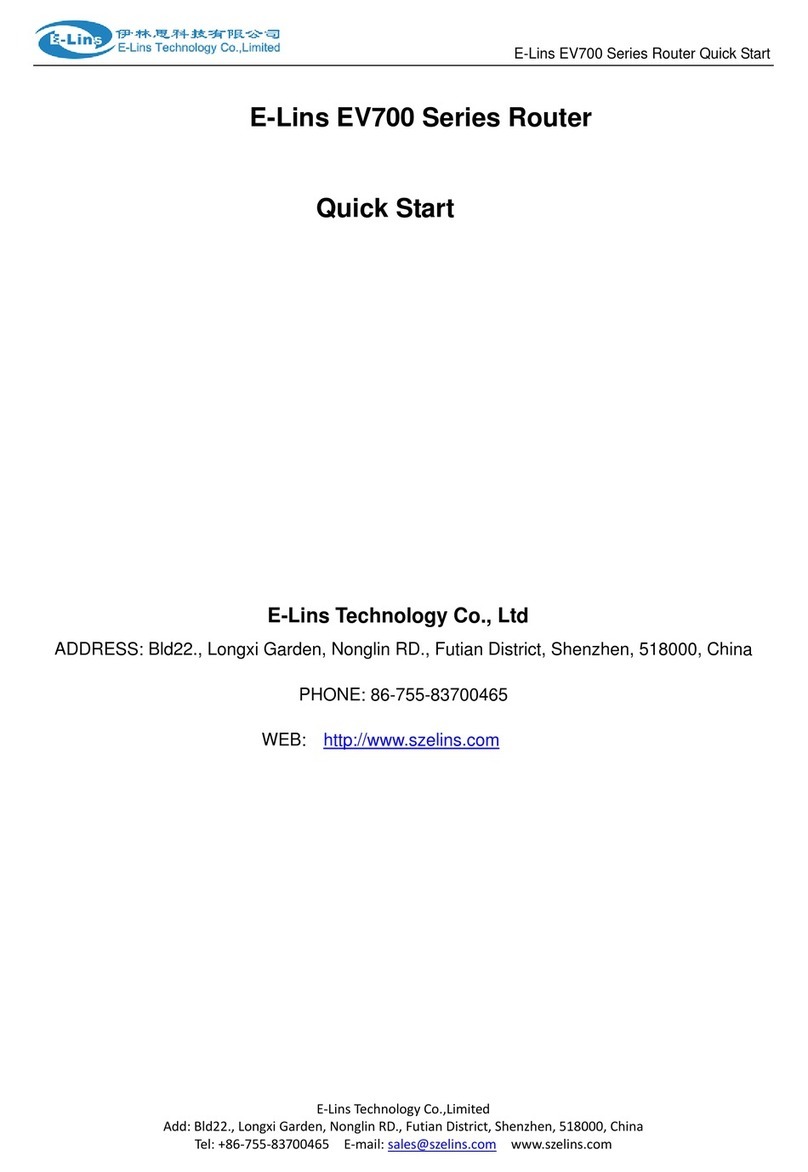
E-Lins
E-Lins EV700 Series User manual

E-Lins
E-Lins H685 Series User manual

E-Lins
E-Lins H685 Series User manual

E-Lins
E-Lins H900 Series User manual
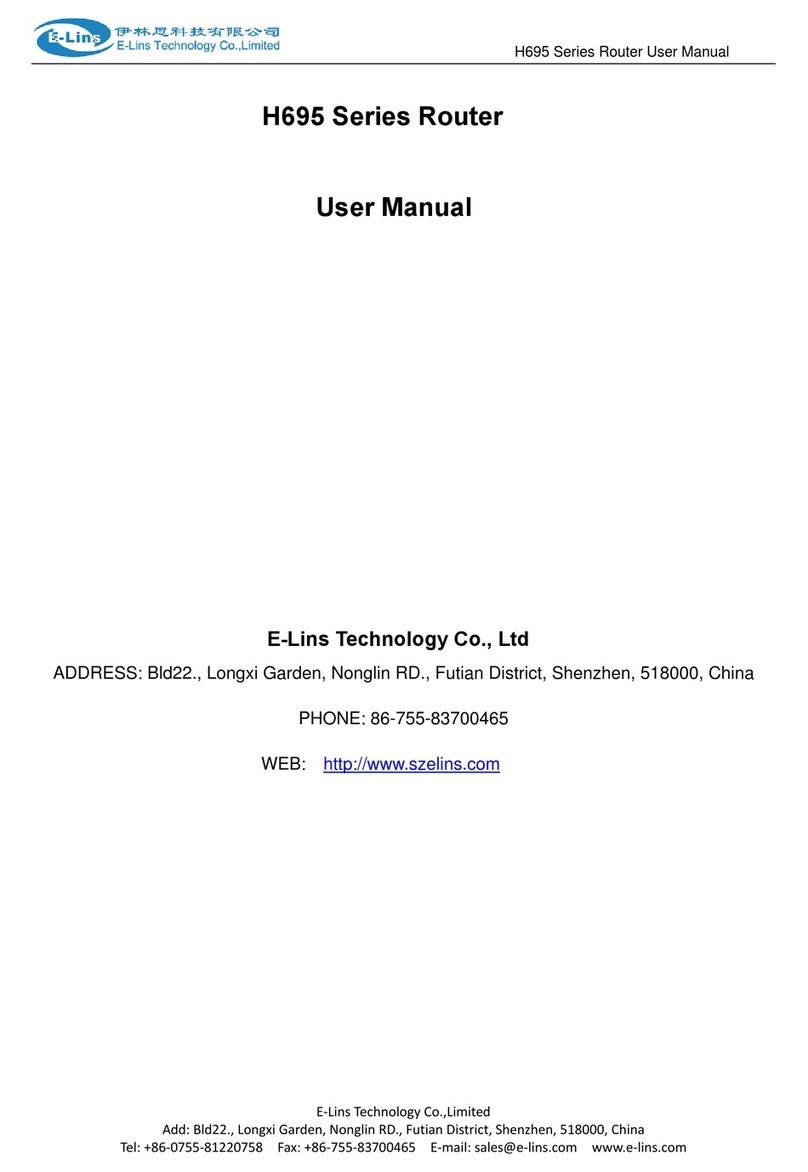
E-Lins
E-Lins H695 Series User manual

E-Lins
E-Lins H700 Series User manual

E-Lins
E-Lins H820QO Series User manual

E-Lins
E-Lins H750 User manual
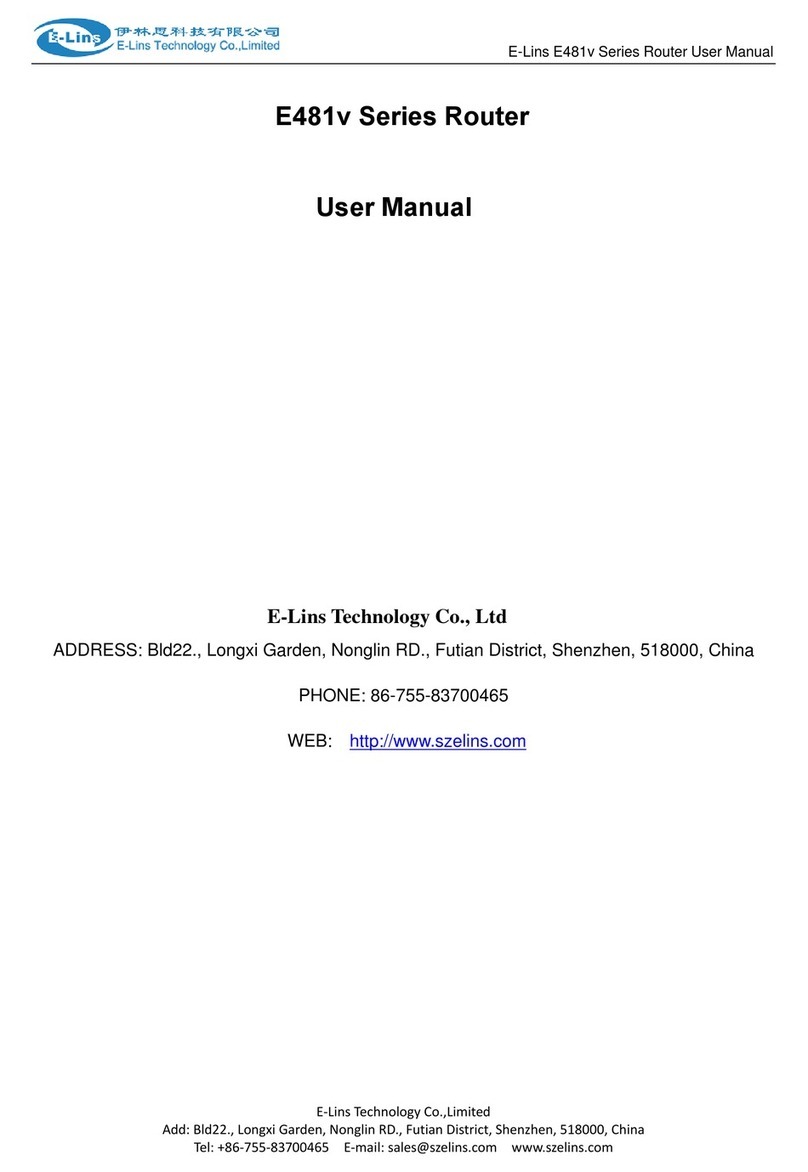
E-Lins
E-Lins E481v Series User manual

E-Lins
E-Lins E481 Series User manual

E-Lins
E-Lins H980 Series User manual

E-Lins
E-Lins H750 User manual

E-Lins
E-Lins H685m Series User manual
Popular Network Router manuals by other brands

ZyXEL Communications
ZyXEL Communications ZyXEL Prestige 100WH quick start guide
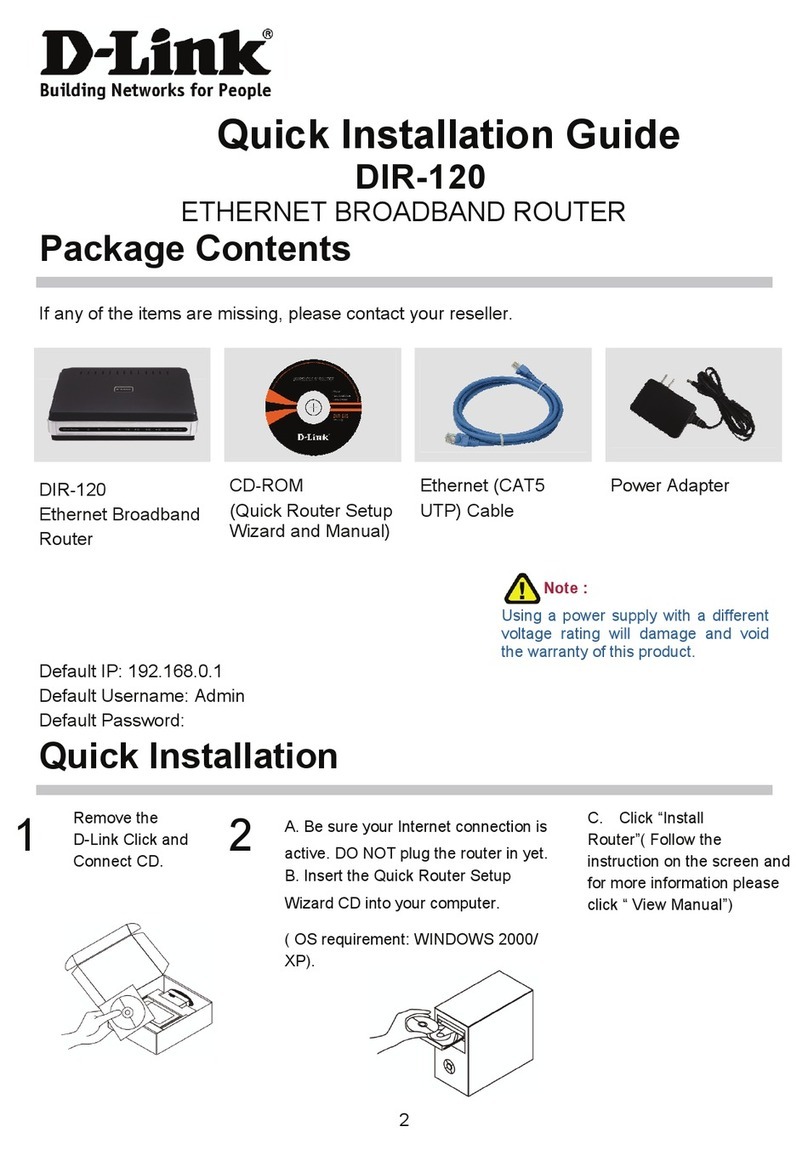
D-Link
D-Link DIR-120 Quick installation guide

Huawei
Huawei WS8800 quick start guide

Alcatel
Alcatel G-010G-P manual

Nortel
Nortel BayStack 600 Series Installation
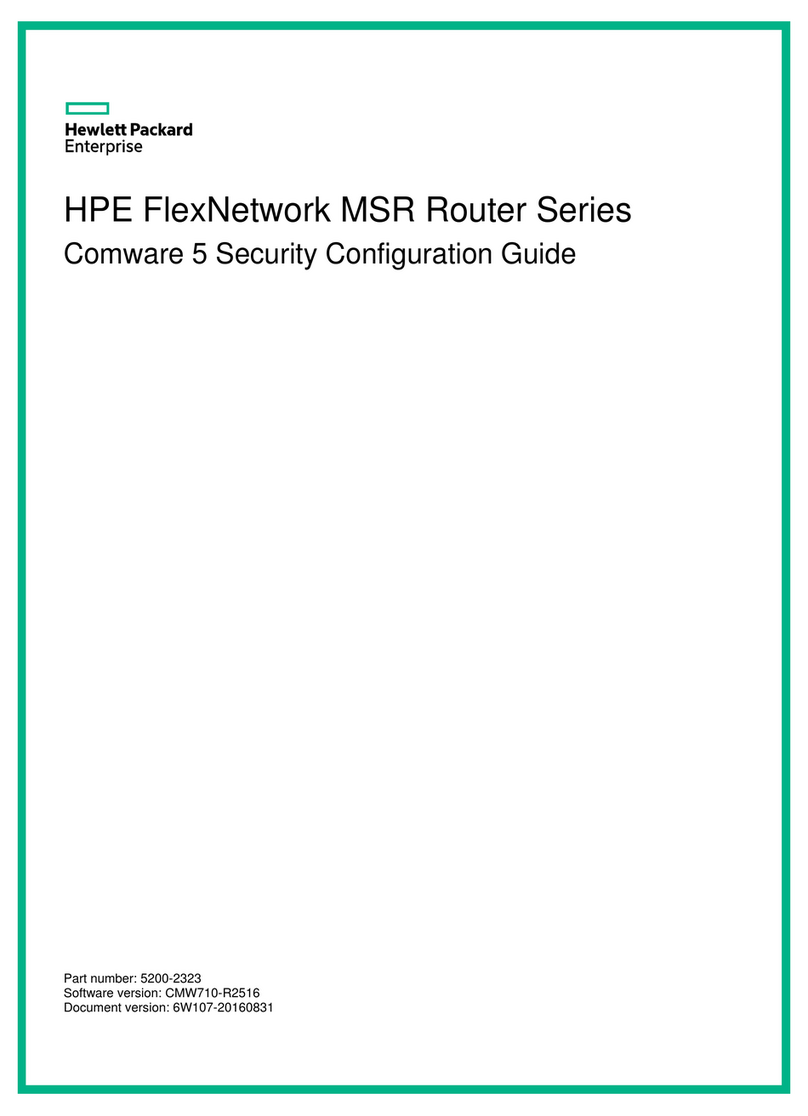
HPE
HPE FlexNetwork MSR Series Comware 5 security configuration guide