Robustel GoRugged R2000 User manual
Other Robustel Network Router manuals

Robustel
Robustel R2000 Ent User manual

Robustel
Robustel GoRuggedR 3000 User manual
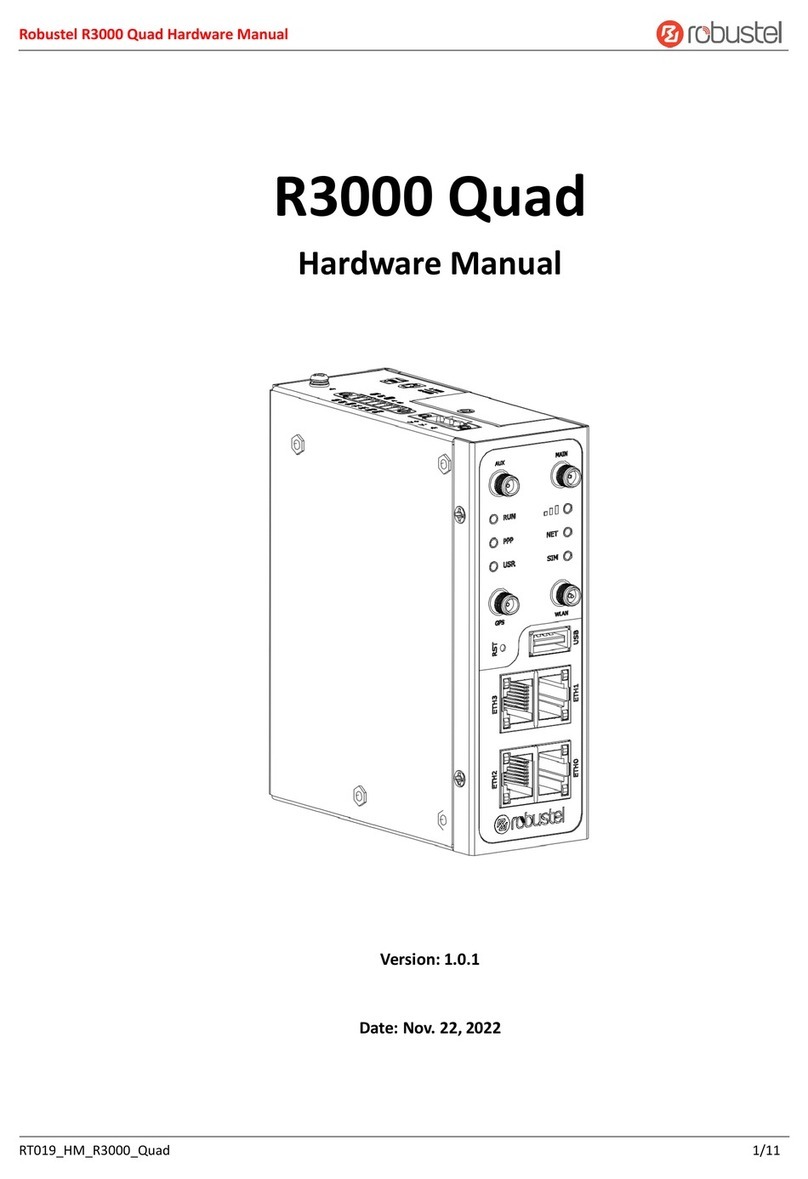
Robustel
Robustel R3000 Quad User manual
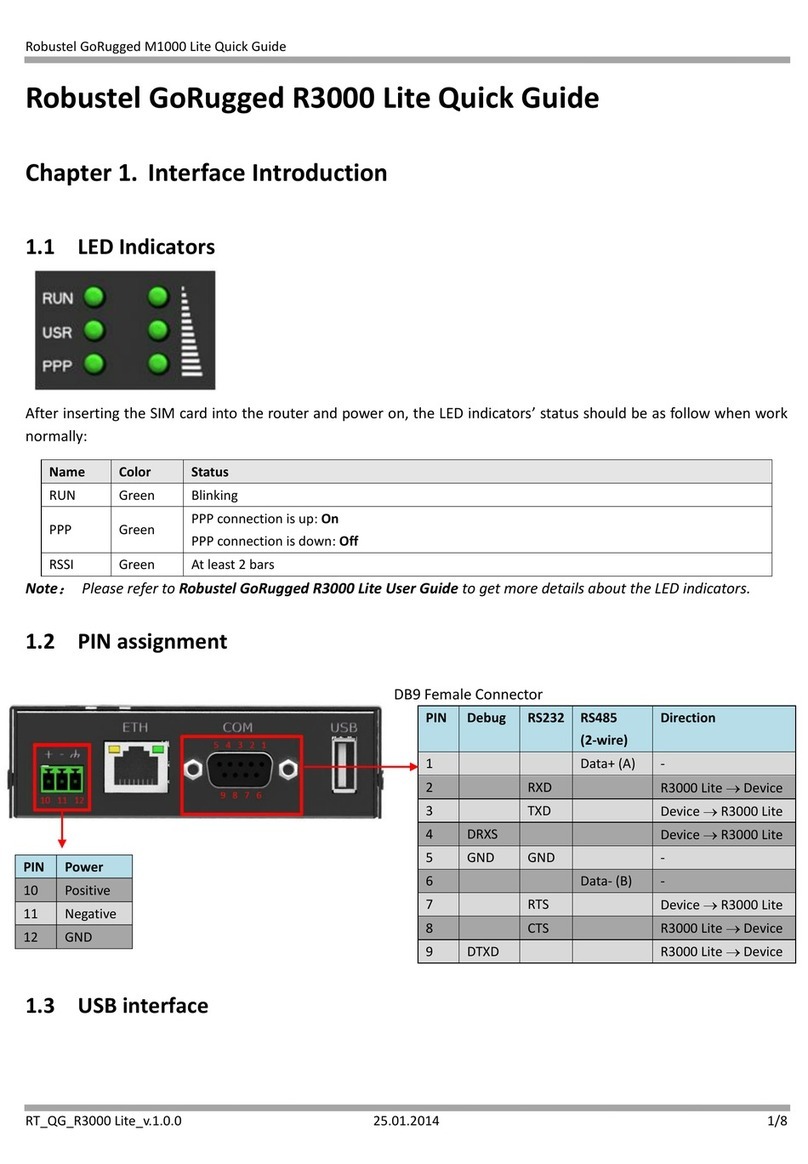
Robustel
Robustel GoRugged R3000 Lite User manual

Robustel
Robustel GoRugged R3000 Lite User manual

Robustel
Robustel GoRugged R3000 Lite User manual

Robustel
Robustel EG5200 User manual

Robustel
Robustel GoRugged R3000 Lite User manual

Robustel
Robustel R1511 User manual

Robustel
Robustel R2011 User manual

Robustel
Robustel R5020 User manual

Robustel
Robustel GoRugged R3000-3P-GPS User manual

Robustel
Robustel GoRugged R2000 User manual

Robustel
Robustel R1510 User manual

Robustel
Robustel R3000-Q3PA User manual

Robustel
Robustel R5020 User manual

Robustel
Robustel R2110 User manual

Robustel
Robustel GoRugged R3000 Lite User manual

Robustel
Robustel GoRugged R2000 User manual

Robustel
Robustel GoRugged R2000 User manual
Popular Network Router manuals by other brands

TRENDnet
TRENDnet TEW-435BRM - 54MBPS 802.11G Adsl Firewall M Quick installation guide

Siemens
Siemens SIMOTICS CONNECT 400 manual

Alfa Network
Alfa Network ADS-R02 Specifications

Barracuda Networks
Barracuda Networks Link Balancer quick start guide

ZyXEL Communications
ZyXEL Communications ES-2024PWR Support notes

HPE
HPE FlexNetwork 5510 HI Series Openflow configuration guide

















