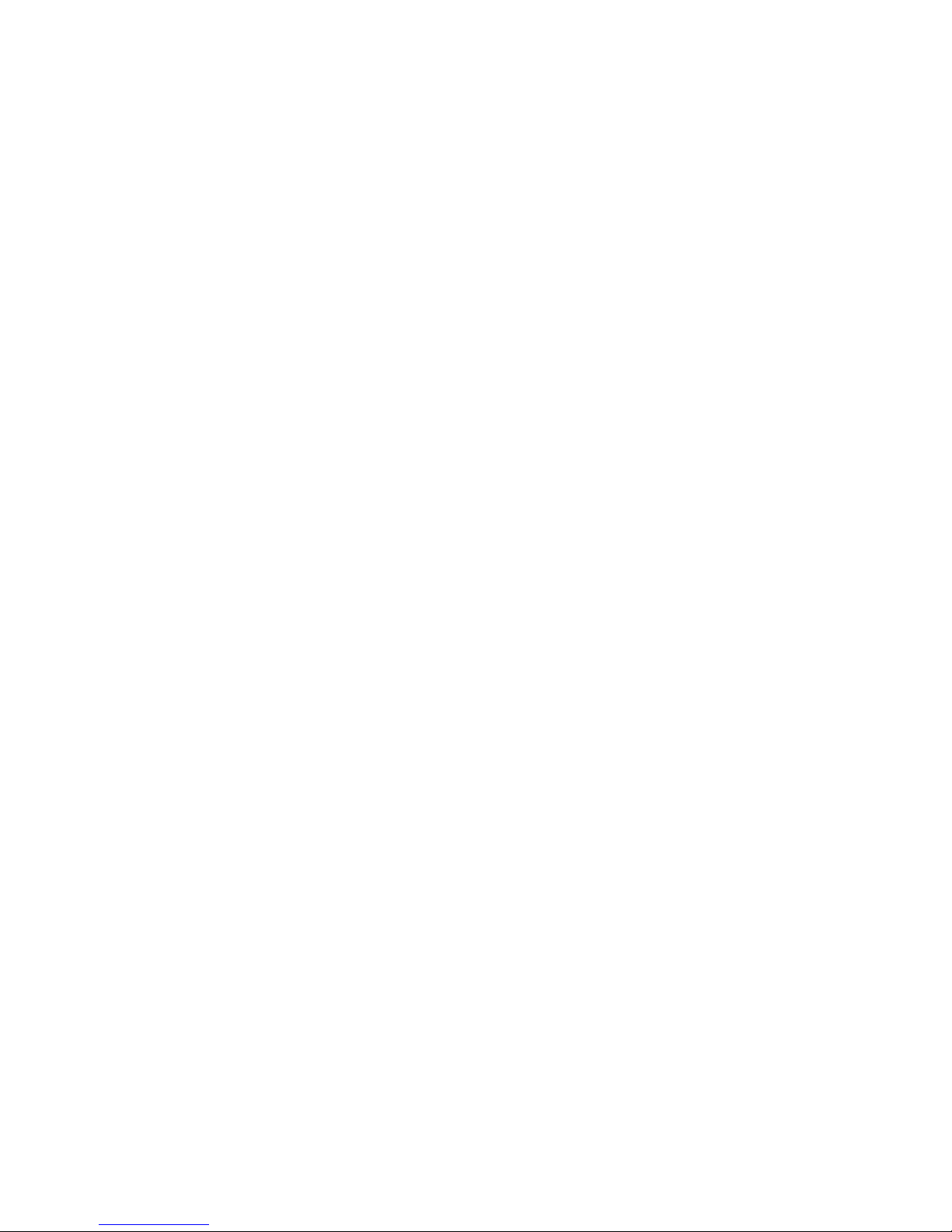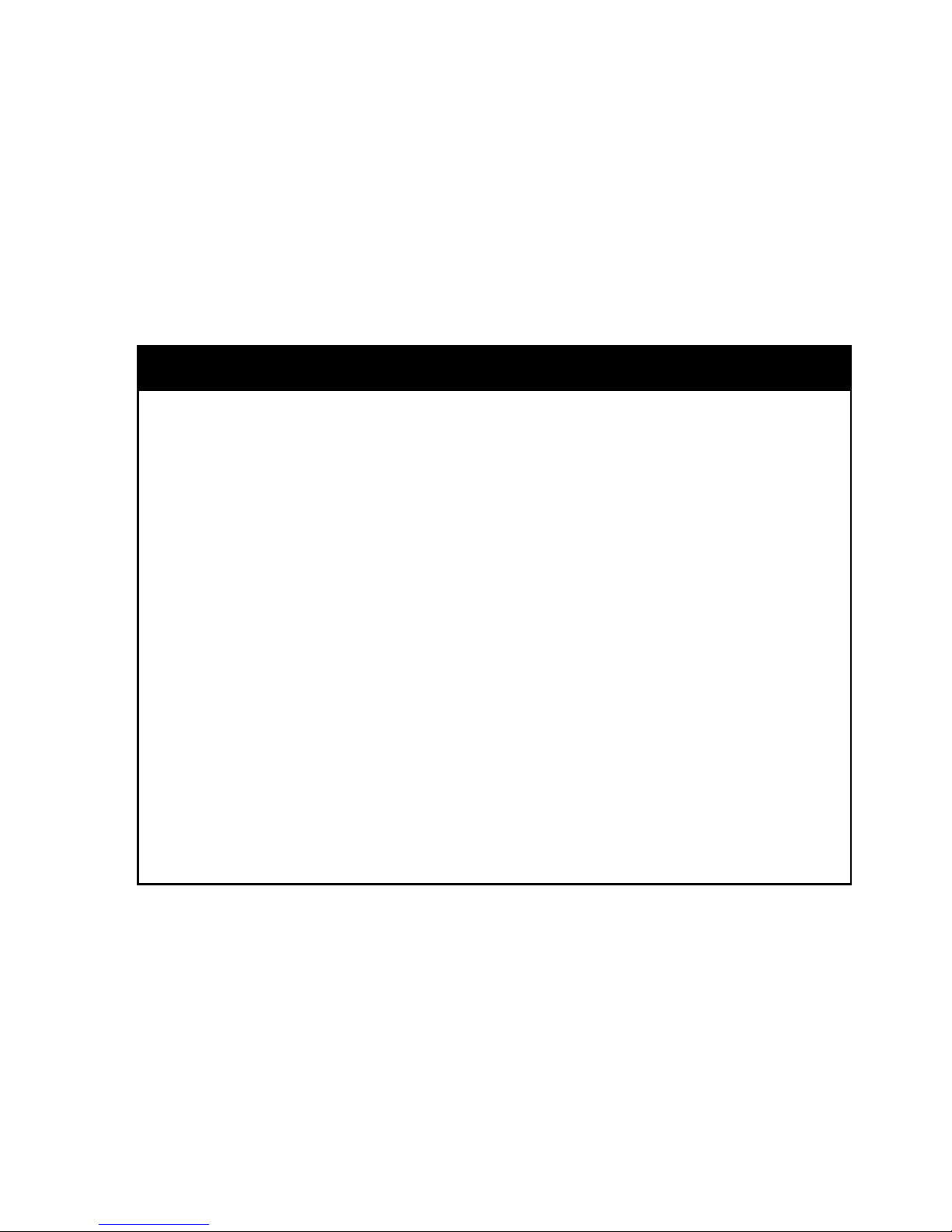KDC400 User Manual
5
C.8 Data Process - Wedge/Store................................................................................106
C.9 Data Process – Data Edit.....................................................................................107
C.10 Data Process - Data Format–Handshake...........................................................108
C.11 Data Process - Termination Character & Duplicate Check ..............................109
C.12 Bluetooth ...........................................................................................................110
C.13 Bluetooth Auto Power On Time.........................................................................113
C.14 Bluetooth PWR Off Time....................................................................................115
C.15 Auto lock Time...................................................................................................118
C.16 HID Keyboard layout..........................................................................................119
C.17 HID Initial Delay.................................................................................................120
C.18 HID Character Delay..........................................................................................121
C.19 HID Control Character .......................................................................................122
C.20 System...............................................................................................................123
C.21 Sleep Timeout....................................................................................................126
C.22 ETC.....................................................................................................................128
C.23 Function.............................................................................................................129
C.24 Number ..............................................................................................................130
C.25 Lower Case Alphabet ........................................................................................131
C.26 Upper Case Alphabet.........................................................................................134
C.27 Control Character..............................................................................................137
C.28 Symbol Character..............................................................................................138
D.1 Set Symbologies..................................................................................................142
D.2 Barcode Options..................................................................................................142
D.3 Delete Last Scanned Barcode.............................................................................142
D.4 Scan Options .......................................................................................................143
D.5 Scan Timeout.......................................................................................................144
D.6 Minimum Barcode Length....................................................................................145
D.7 Image Capture .....................................................................................................148
D.8 Data Process - Wedge/Store................................................................................149
D.9 Data Process - Data Edit .....................................................................................150
D.10 Data Process – Data Format, Handshake and Duplicate Check.......................151
D.11 Data Process - Termination Character..............................................................152
D.12 Data Process – Check Duplicate .......................................................................153
D.13 Bluetooth ...........................................................................................................154
D.14 Bluetooth Auto Power On Time.........................................................................155
D.15 Bluetooth Power Off Time .................................................................................157
D.16 HID Autolock Time.............................................................................................161
D.17 HID Keyboard layout..........................................................................................162
D.18 HID Initial Delay.................................................................................................163
D.19 HID Character Delay..........................................................................................164
APPENDIX D - SPECIAL BARCODES (KDC420/425) ...................................................142