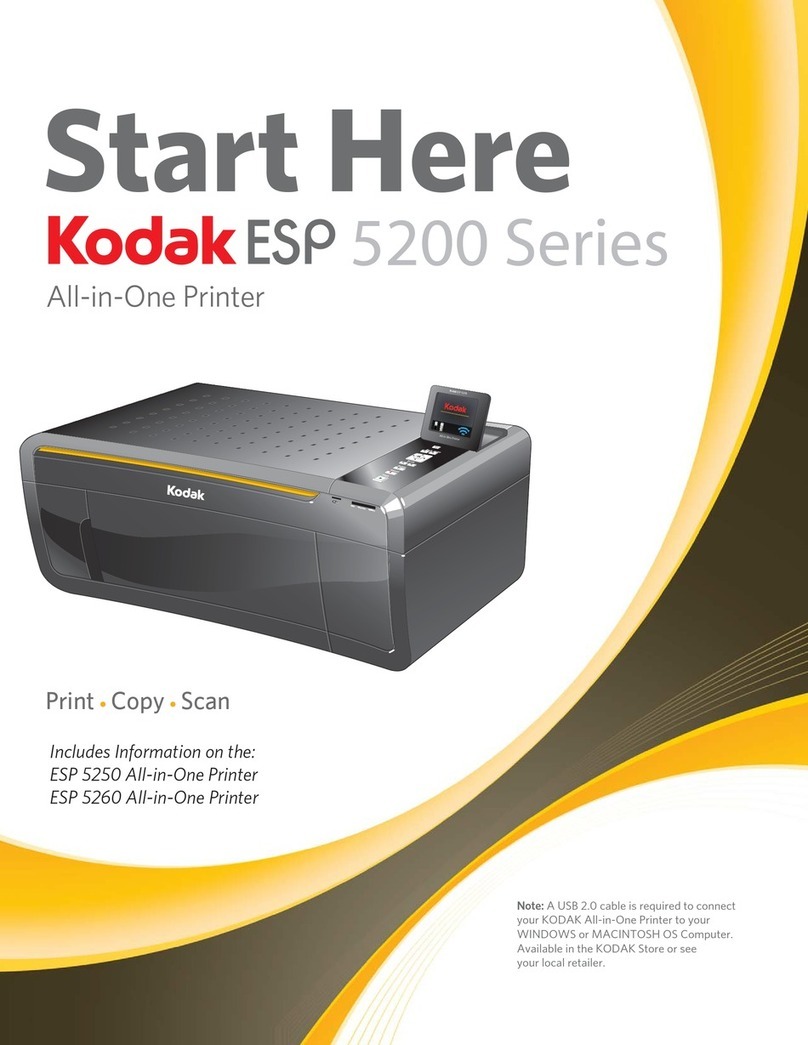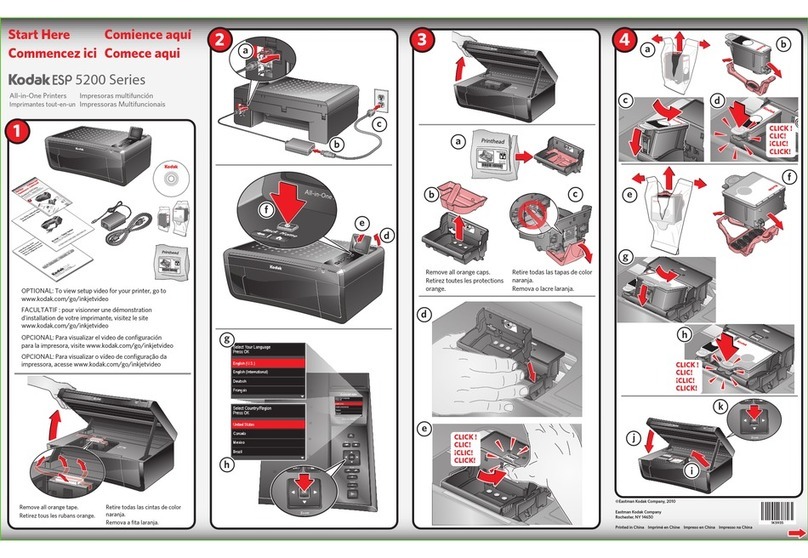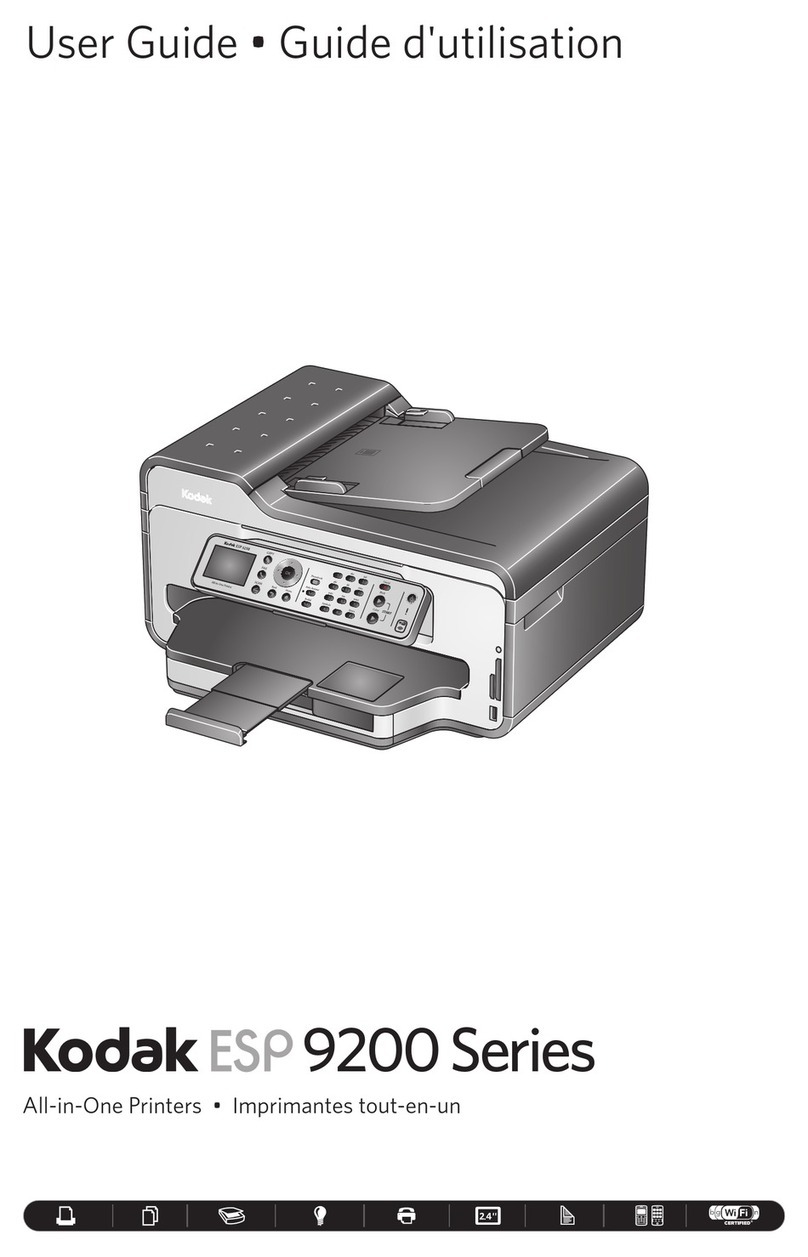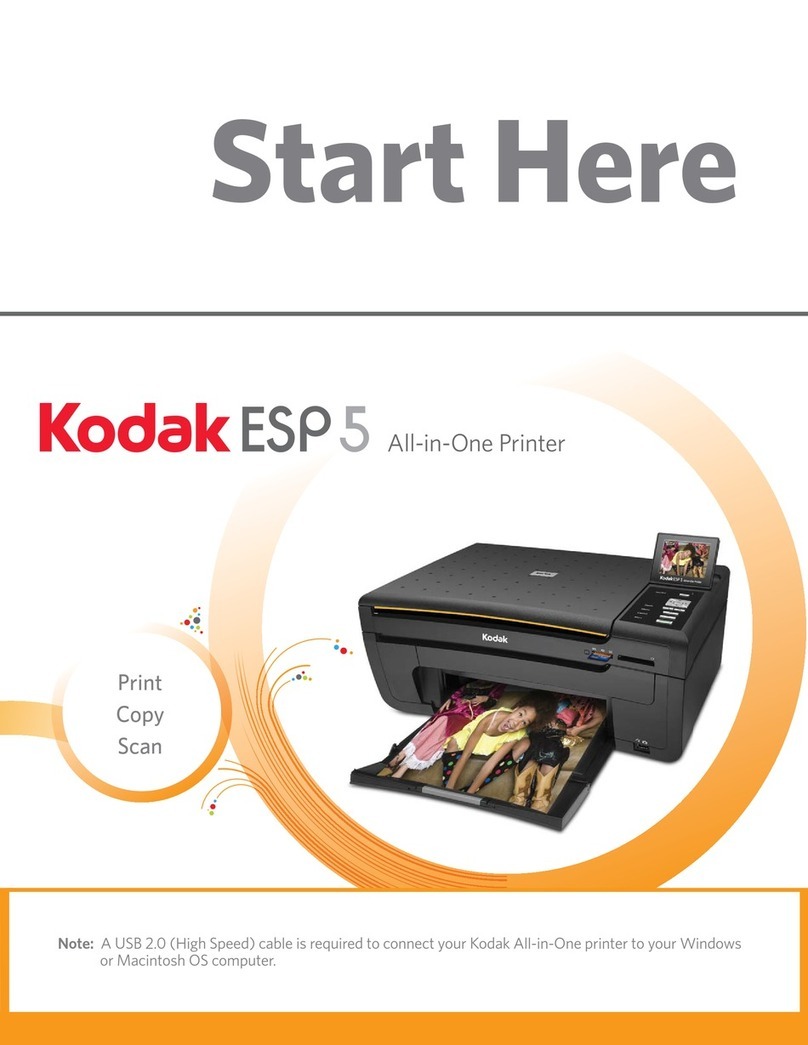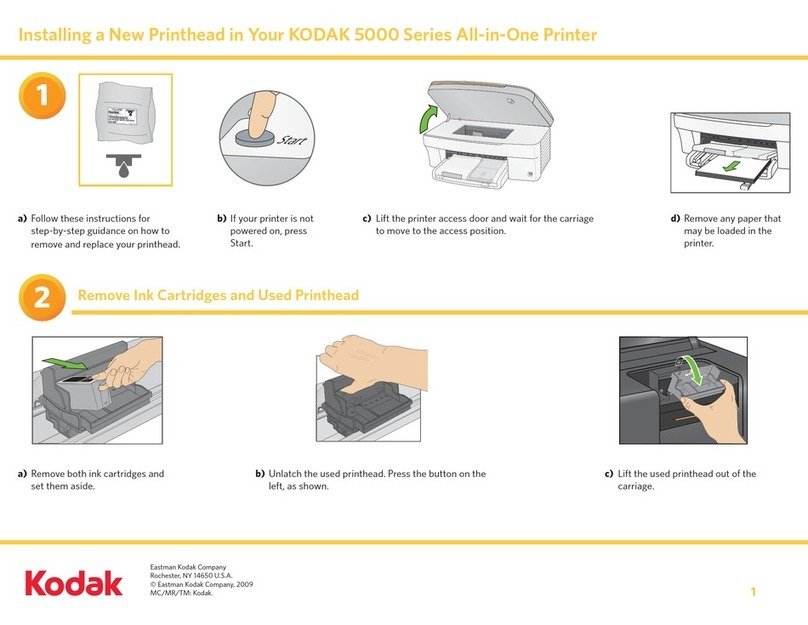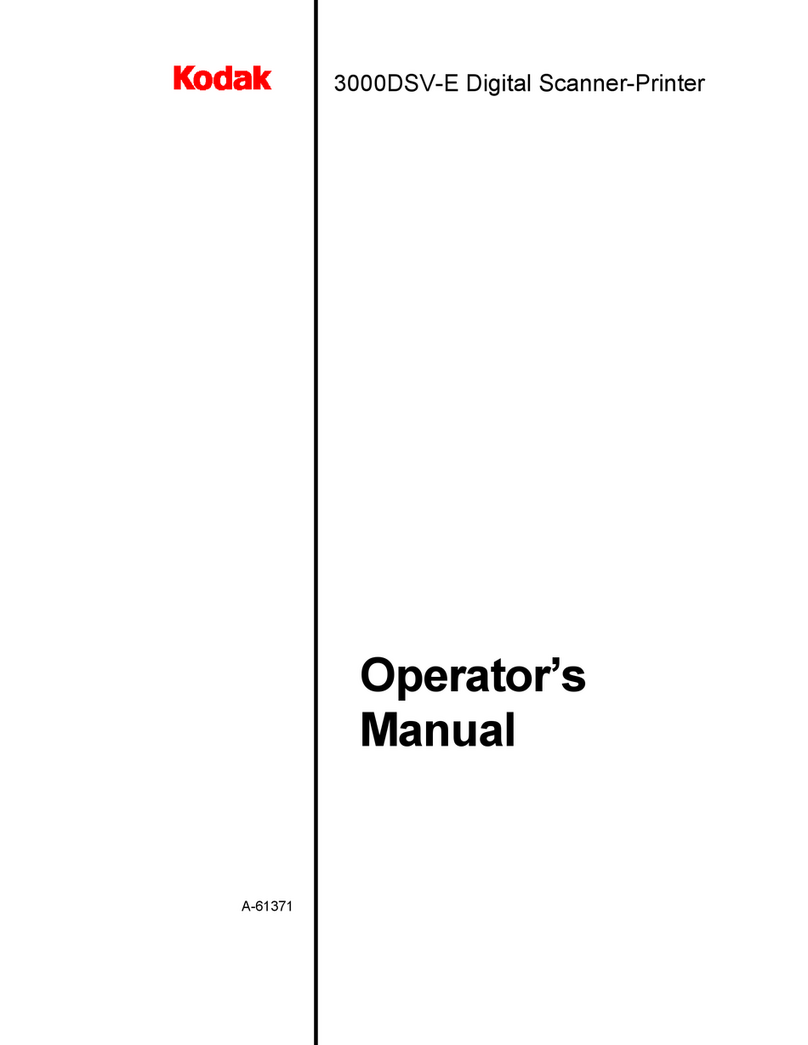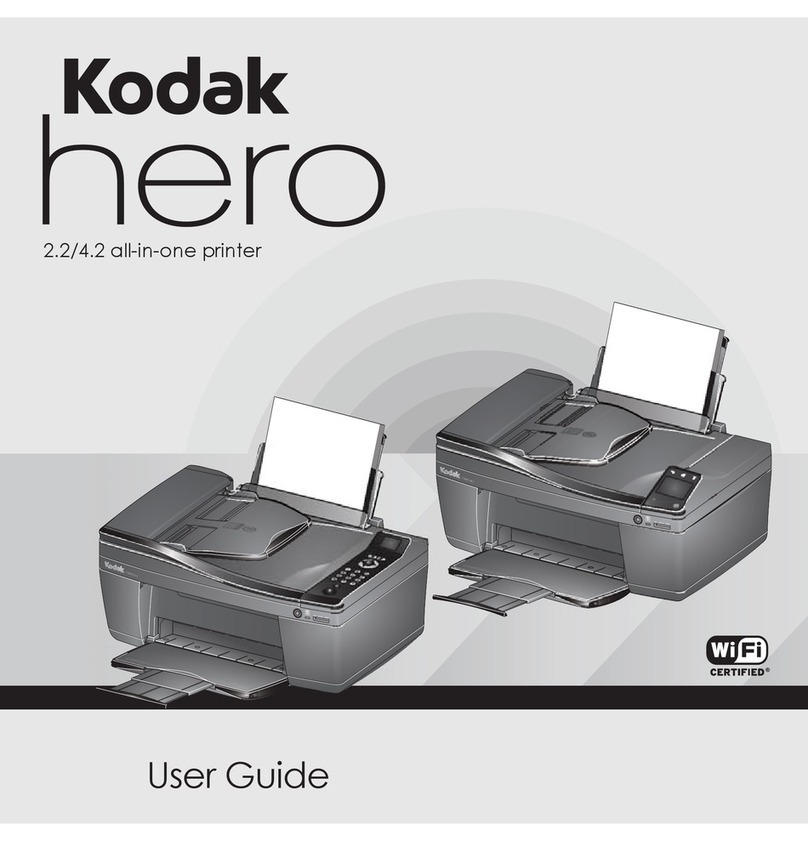10
If you installed the software before connecting to your network:
• WINDOWS OS: Select Start > Programs > Kodak > Kodak Printer Network Setup Utility and follow the on-screen instructions.
• MAC OS: Select System Preferences, then Print & Fax (under Hardware). Click the + sign to add a printer to your wireless network.
Si vous avez installé un logiciel avant de vous connecter au réseau :
• WINDOWS : sélectionnez Démarrer > Programmes > Kodak > Utilitaire de configuration du réseau d'impression et suivez les instructions à l'écran.
• MAC : sélectionnez Préférences système puis Imprimante & télécopie – sous l'option de matériel. Cliquez sur le signe + pour ajouter une imprimante à votre
réseau sans fil.
Si instaló el software antes de conectarse a la red:
• En un sistema operativo WINDOWS: Seleccione Inicio > Programas > Kodak > Utilidad de configuración de red de la impresora Kodak y siga las instrucciones que
aparecen en la pantalla.
• En un sistema operativo MAC: Seleccione Preferencias del sistema, luego Impresión y fax (en Hardware). Haga clic en el signo + para agregar una impresora a la
red inalámbrica.
Follow the online instructions
Suivez les instructions en ligne
Siga las indicaciones en línea
Eastman Kodak Company
Rochester, NY 14650 U.S.A.
© Kodak, 2011.
MC/MR/TM: Kodak.
Printed in China. Imprimé en Chine.
Impreso en China.
For more information, visit www.kodak.com/go/esp3_2support • Pour de plus amples renseignements, visitez le site www.kodak.com/go/esp3_2support • Para obtener más información, visite www.kodak.com/go/esp3_2support
9
Pour vous connecter, vous aurez besoin :
• d'un routeur sans fil
• de déterminer si votre routeur sans fil prend en charge la norme WPS (Wi-Fi
Protected Setup). Voir la documentation de votre routeur.
Connexion à un routeur sans fil non compatible WPS
FR
DAllez à l'étape
10
AAppuyez sur Connexion WPS.
Lorsque le message de confirmation s'affiche, appuyez sur OK. Le témoin
du Wi-Fi est allumé.
Remarque : si vous ne parvenez pas à connecter votre imprimante, visitez
le site www.kodak.com/go/inkjetnetworking.
C
Connexion à un routeur sans fil compatible WPS
ANotez les données de votre réseau :
• Nom de réseau (SSID) ___________________________________________
• Clé de sécurité (sensible à la casse) _______________________________
10
EAllez à l'étape
DLorsque le message de confirmation s'affiche, appuyez sur OK. Le témoin
du Wi-Fi est allumé.
Remarque : si vous ne parvenez pas à connecter votre imprimante, visitez
le site www.kodak.com/go/inkjetnetworking.
BTouchez le nom de votre réseau.
Si vous ne voyez pas votre réseau
dans la liste :
• Assurez-vous que votre routeur
sans fil est activé et à portée du
signal.
• Sélectionnez Rechercher de nouveau les
réseaux sans fil, puis appuyez sur OK.
• Pour obtenir de l'aide, rendez-vous
sur le site
www.kodak.com/go/inkjetnetworking.
Entrez le mot de passe de votre
réseau, le cas échéant, puis
appuyez sur OK.
C
Now… Print from anywhere!
• Print from your Smartphone, tablet, or computer using Google Cloud Print™ enabled apps.*
• Send documents and pictures to your printer using any email service with KODAK Email Print Service.*
To set up Google Cloud Print™ and KODAK Email Print Service, go to www.kodak.com/go/cloudprintingsetup. For more information about using these features, see the
Extended User Guide at www.kodak.com/go/esp3_2manuals.
*A Google account is required. Device and printer must be connected to the Internet. Subject to service availability.
Et maintenant … Imprimez où que vous soyez!
• Faites des impressions depuis votre téléphone intelligent ou de votre ordinateur à l'aide d'applications compatibles avec GOOGLE Cloud Print*.
• Envoyez des documents vers votre imprimante à l'aide d'un service de courriel grâce au service Kodak Email Print*.
Pour configurer Google Cloud Print™ et le service KODAK Email Print, visitez le site www.kodak.com/go/cloudprintingsetup. Pour en savoir plus sur l'utilisation de ces
fonctions, consultez le Guide d'utilisation étendu à l'adresse www.kodak.com/go/esp3_2manuals.
*Un compte Google est requis. L'imprimante et l'appareil doivent être connectés à Internet. Selon la disponibilité du service.
Desde ahora… ¡Imprima desde cualquier lugar!
• Imprima desde su teléfono inteligente o desde su equipo utilizando las aplicaciones de GOOGLE Cloud Print.*
• Con el servicio KODAK Email Print envíe los documentos a su impresora utilizando cualquier servicio de correo electrónico.*
Para configurar GOOGLE Cloud Print™ y el servicio KODAK Email Print, visite www.kodak.com/go/cloudprintingsetup. Para obtener más información acerca del uso de
estas características, consulte la Guía del usuario ampliada en www.kodak.com/go/esp3_2manuals.
*Se requiere una cuenta de Google. La impresora y el dispositivo deben estar conectados a Internet. Sujeto a la disponibilidad del servicio.
BSélectionnez une des deux
méthodes de connexion suivantes.
IMPORTANT : assurez-vous que
vous savez où se
trouve le bouton du
routeur ou que vous
savez où entrer le NIP
généré.
Configuration par bouton-poussoir
Remarque : vous disposerez de
deux minutes pour
appuyer sur le bouton
WPS ou le sélectionner.
Il peut s'agir d'un
bouton physique sur
l'appareil ou d'un
bouton virtuel dans le
logiciel.
1. Appuyez sur le bouton WPS de
votre routeur sans fil ou
sélectionnez-le.
2. Appuyez sur OK sur votre
imprimante.
Générer un NIP WPS
1. Dans le logiciel de votre
routeur sans fil, accédez à
l'écran du NIP.
2. Entrez le NIP à la page
correspondante de l'écran
ACL.
3. Appuyez sur OK sur votre
imprimante.
www.kodak.com/go/aiodownloads
OR • OU • O
Conectarse a un router inalámbrico sin WPS.
Para realizar la conexión necesita:
• Tener un router inalámbrico.
• Determinar si el router es compatible con WPS (configuración Wi-Fi
protegida). Consulte la documentación del router.
ES
10
EVaya a
ARegistre la información de la red:
• Nombre de la red (SSID) _________________________
• Cadena de seguridad (distingue mayúsculas de minúsculas)
____________________________________
DCuando aparezca el mensaje de confirmación, toque OK (Aceptar). La luz
de estado de Wi-Fi está encendida.
Nota: Si no puede conectar la impresora a la red, visite
www.kodak.com/go/inkjetnetworking.
De ser necesario, ingrese la
contraseña de su red, luego toque
OK (Aceptar).
C
10
DVaya a
Cuando aparezca el mensaje de confirmación, toque OK (Aceptar). La luz
de estado de Wi-Fi está encendida.
Nota: Si no puede conectar la impresora a la red, visite
www.kodak.com/go/inkjetnetworking.
C
Conectarse a un router inalámbrico con WPS
AToque Conexión WPS.
BSeleccione uno de los siguientes
métodos de conexión:
IMPORTANTE: Asegúrese de saber
dónde se encuentra
el botón del router o
dónde ingresar el
PIN generado.
Push Button Configuration
(Configuración mediante botón)
Nota: Tendrá dos minutos para
pulsar o seleccionar el botón
WPS. Este botón puede ser
un botón en la impresora
misma o un botón virtual en
el software de la impresora.
1. Pulse o seleccione el botón WPS
del router inalámbrico.
2. Toque OK (Aceptar) en su
impresora.
Generar PIN WPS
1. En el software del router
inalámbrico, busque la pantalla
PIN.
2. Escriba el PIN que recibió en la
pantalla PIN de la pantalla LCD.
3. Pulse OK (Aceptar) en su
impresora.
BToque el nombre de su red.
Si no ve la red en la lista:
• Asegúrese de que el router
inalámbrico esté encendido y
dentro del alcance.
• Toque Volver a buscar
redes inalámbricas luego pulse
OK (Aceptar).
• Obtenga ayuda en www.kodak.com/go/inkjetnetworking.