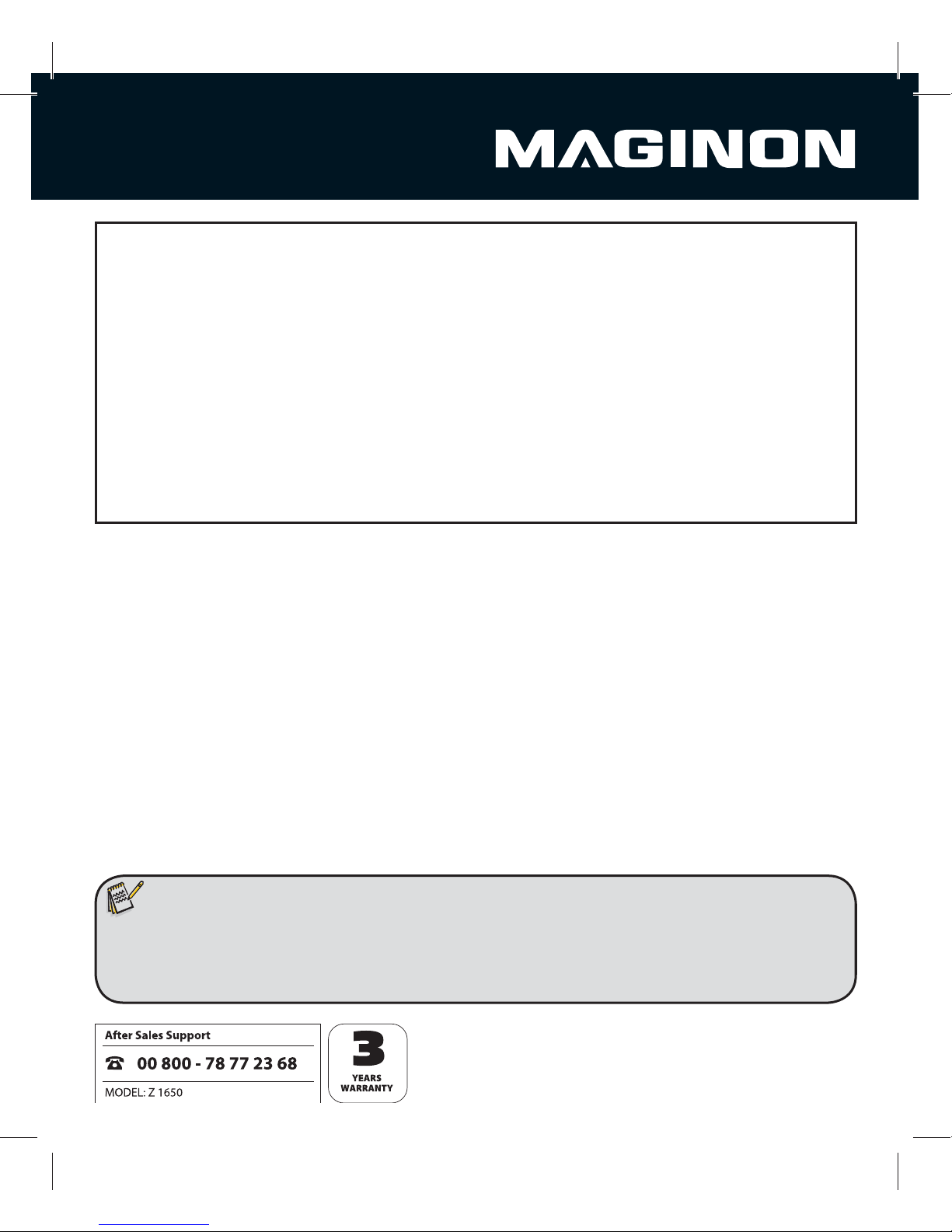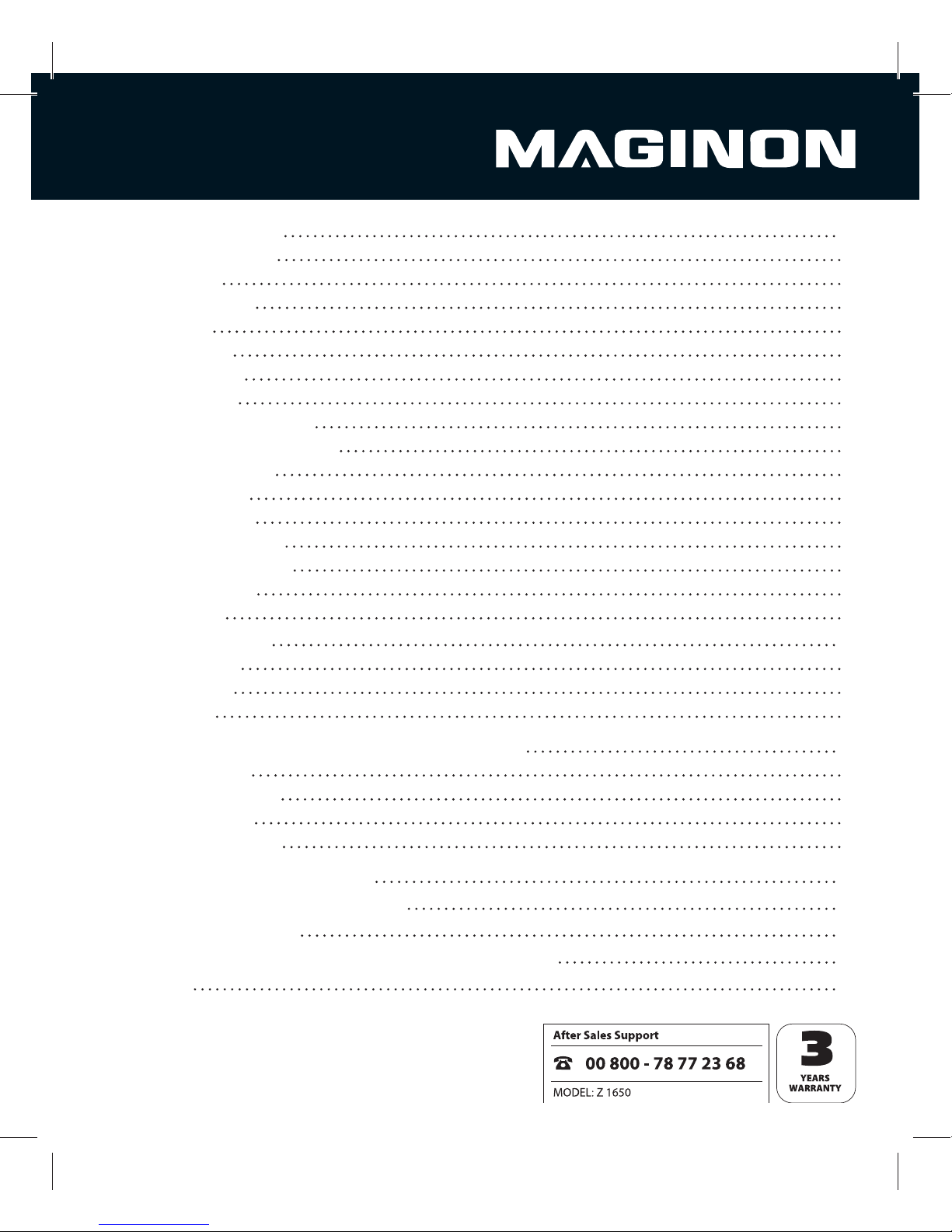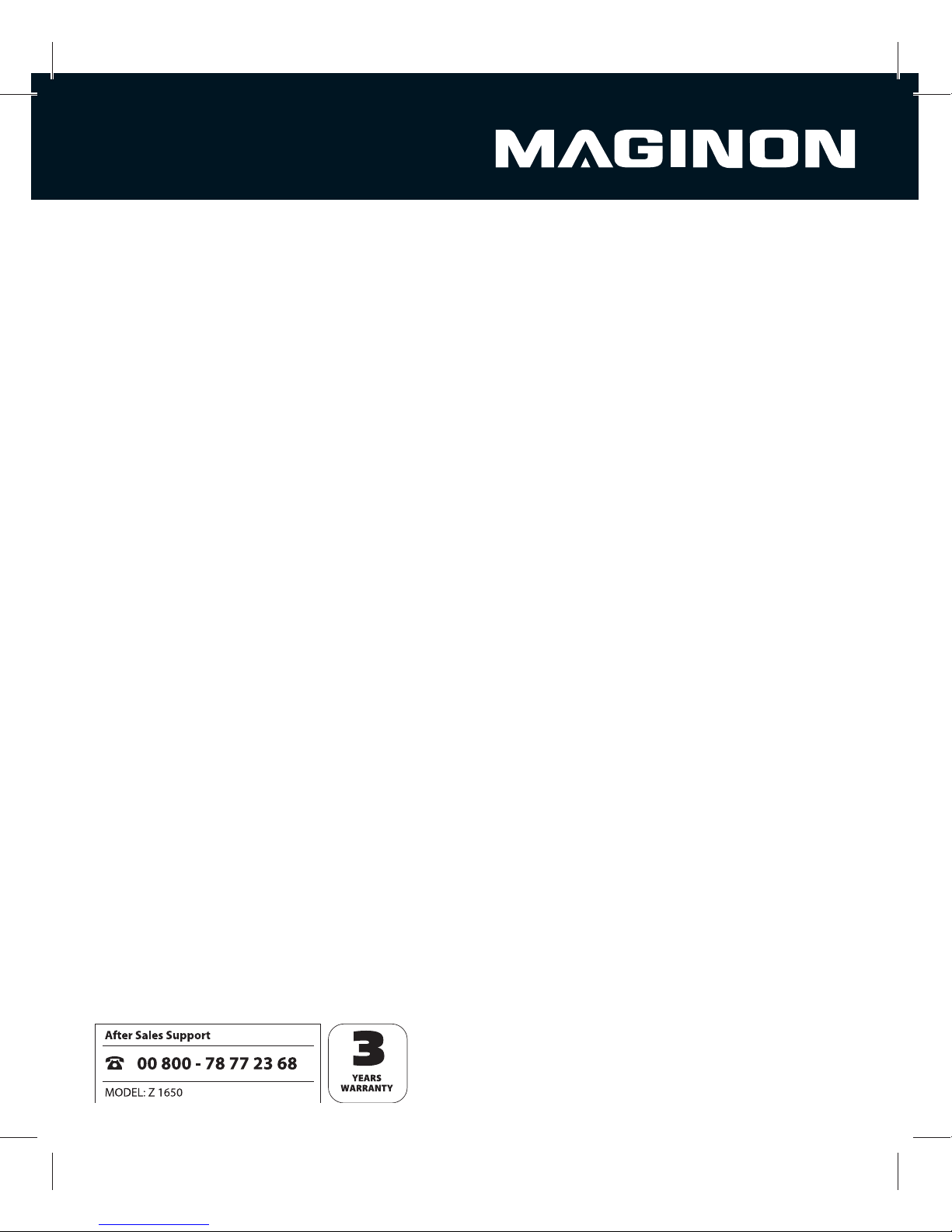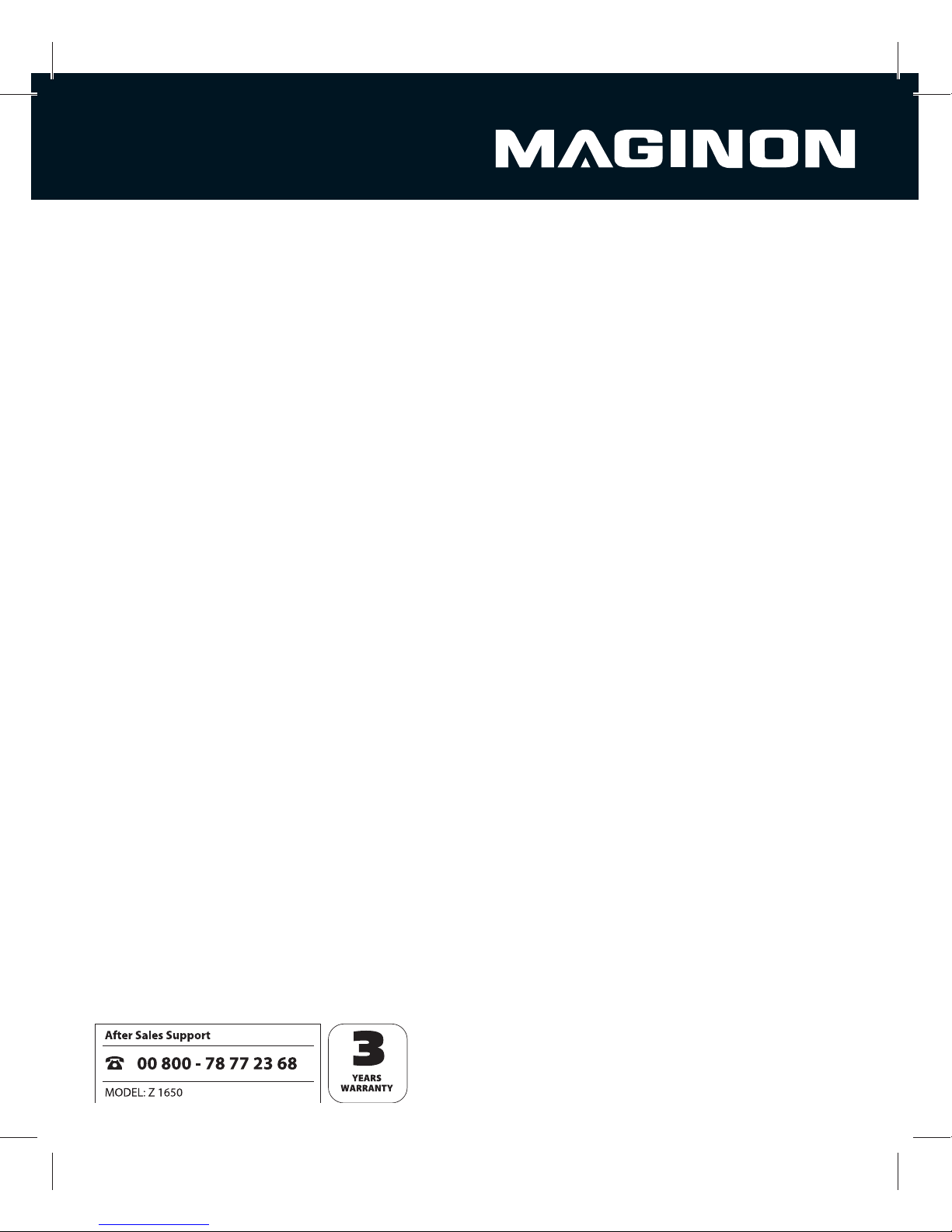6
Only us the supplied USB power adapter with the mains voltage specification on the rating plate as otherwise danger of
fire and electrocution. Disconnect from power by pulling power adapter out of socket. A plugged in power adapter can
continue to use power and represents a hazard source.
The power supply may not be used during thunderstorms, as danger of electrocution.
Damage for heat - re hazard
Do not leave camera in places that are susceptible to considerable increases in temperature (e.g. a
vehicle).The housing and internal parts may be damaged, which in turn could cause a fire.
Do not wrap up camera or place on textiles. This could produce a build-up of heat in the camera that can cause
deformation of the housing and may represent a fire hazard
Hazards of using the Lithium-Ion battery
Remove battery from camera if camera is not used for some time.
Do not remove battery immediately after camera has been used for a longer period of time. Batteries may
become hot during use.
Risk of explosion in case of incorrect changing of battery or use of wrong type of battery. Always check
correct polarity when inserting the battery. Only use 1 Lithium-Ion battery NP45, 3.7V, 700MAH,
VG0376122700003 (battery name DS-5370) or a Lithium-Ion battery with the same specification.
Never expose battery to excessive heat, such as direct sunlight, fire, etc., as otherwise danger of fire.
Keep battery out of reach of children.
Consult doctor immediately if battery has been swallowed.
Do not throw battery into fire, short-circuit battery or take battery apart. Danger of explosion.
Battery must be disposed of in line with the Battery Directive.
If leaking, remove battery from the camera using a cloth and dispose of correctly.
Avoid battery acid coming into contact with eyes. In case of contact with eyes, rinse eyes with plenty of water and
contact doctor immediately.
3FNPWFCBUUFSZQSJPSUPEJTQPTJOHPGDBNFSB