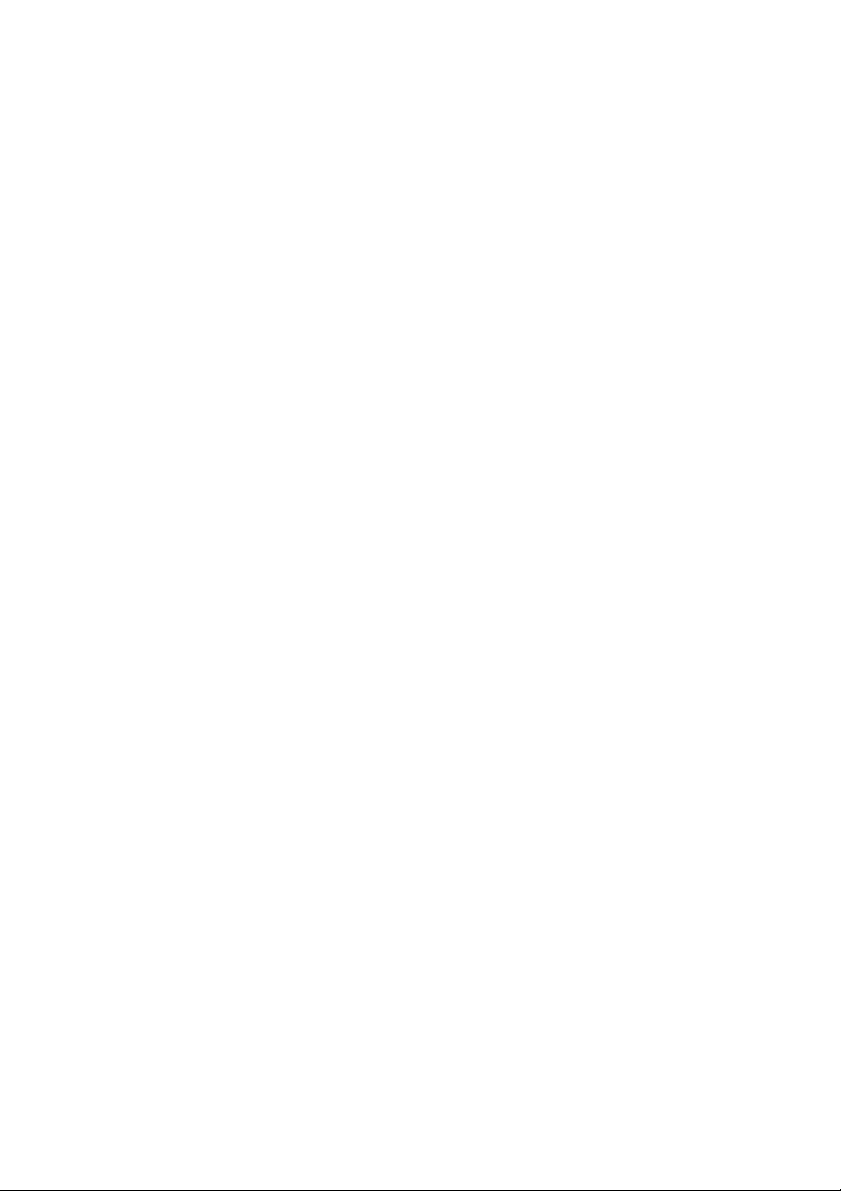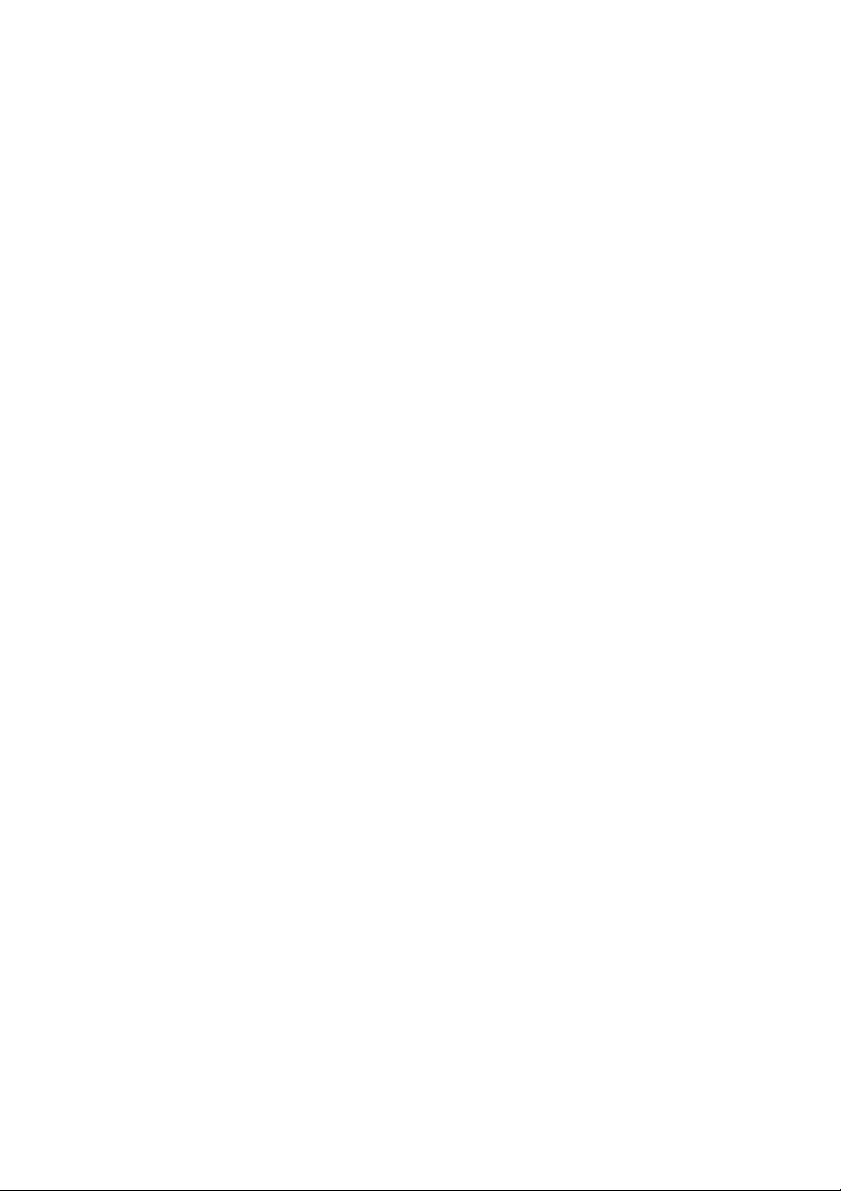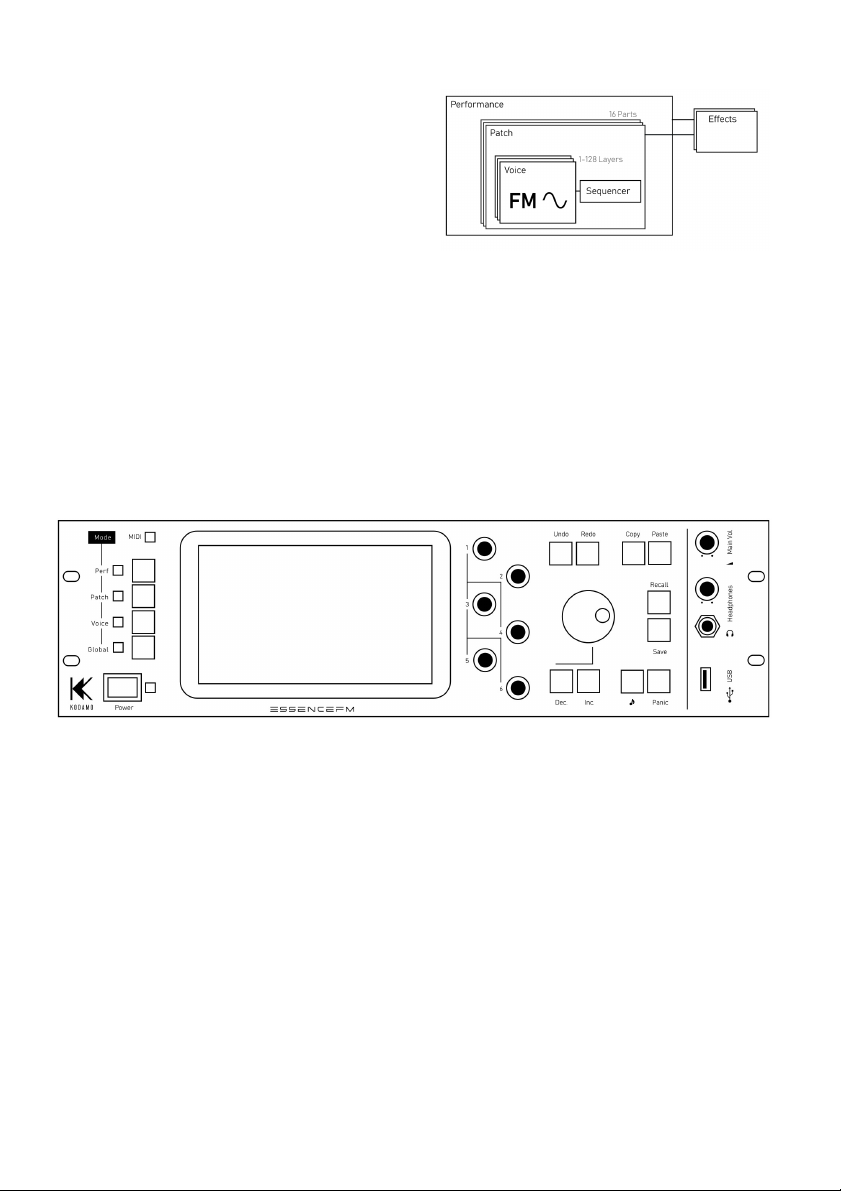Table of Contents
Making connections...............................................................................................................7
Let’s lay !..............................................................................................................................7
Introducing the Front Panel...................................................................................................8
User Interface Elements.........................................................................................................9
First ste s.............................................................................................................................10
Introducing FM synthesis...............................................................................................10
Sound design ti s...........................................................................................................11
Voice mode..........................................................................................................................12
Voice List..................................................................................................................12
Voice Editor....................................................................................................................12
Algorithm design......................................................................................................13
Editing voice/o erator arameters..........................................................................13
Voice settings...........................................................................................................13
O erator settings.....................................................................................................16
Envelo e Edit ..........................................................................................................17
Patch mode..........................................................................................................................18
Patch editor...................................................................................................................18
Layer management..................................................................................................18
Patch settings...........................................................................................................19
Layer settings...........................................................................................................19
Voice Sequencer......................................................................................................20
Performance mode..............................................................................................................21
Manager.........................................................................................................................22
Part Editor......................................................................................................................22
Effects / Routing.............................................................................................................23
Effect selection........................................................................................................23
Knob Assign....................................................................................................................23
Global mode.........................................................................................................................24
Global > MIDI.................................................................................................................24
Global > Tuning..............................................................................................................25
Global > Waveforms.......................................................................................................25
Waveform Editor.....................................................................................................26
Sorting............................................................................................................................26
Dis lay...........................................................................................................................27
Storage...........................................................................................................................27
Audio..............................................................................................................................28
System...........................................................................................................................28
Reset........................................................................................................................28
Demo.......................................................................................................................28