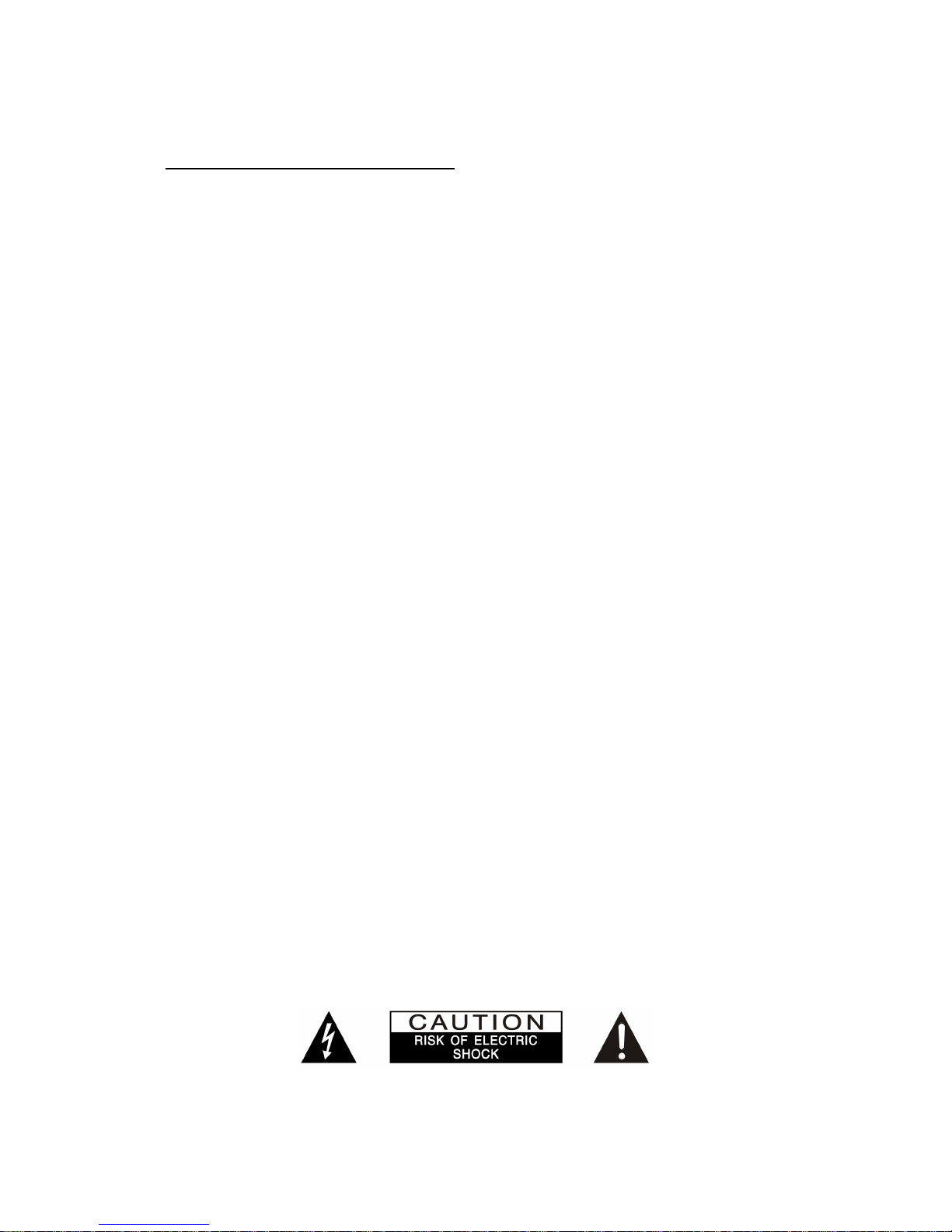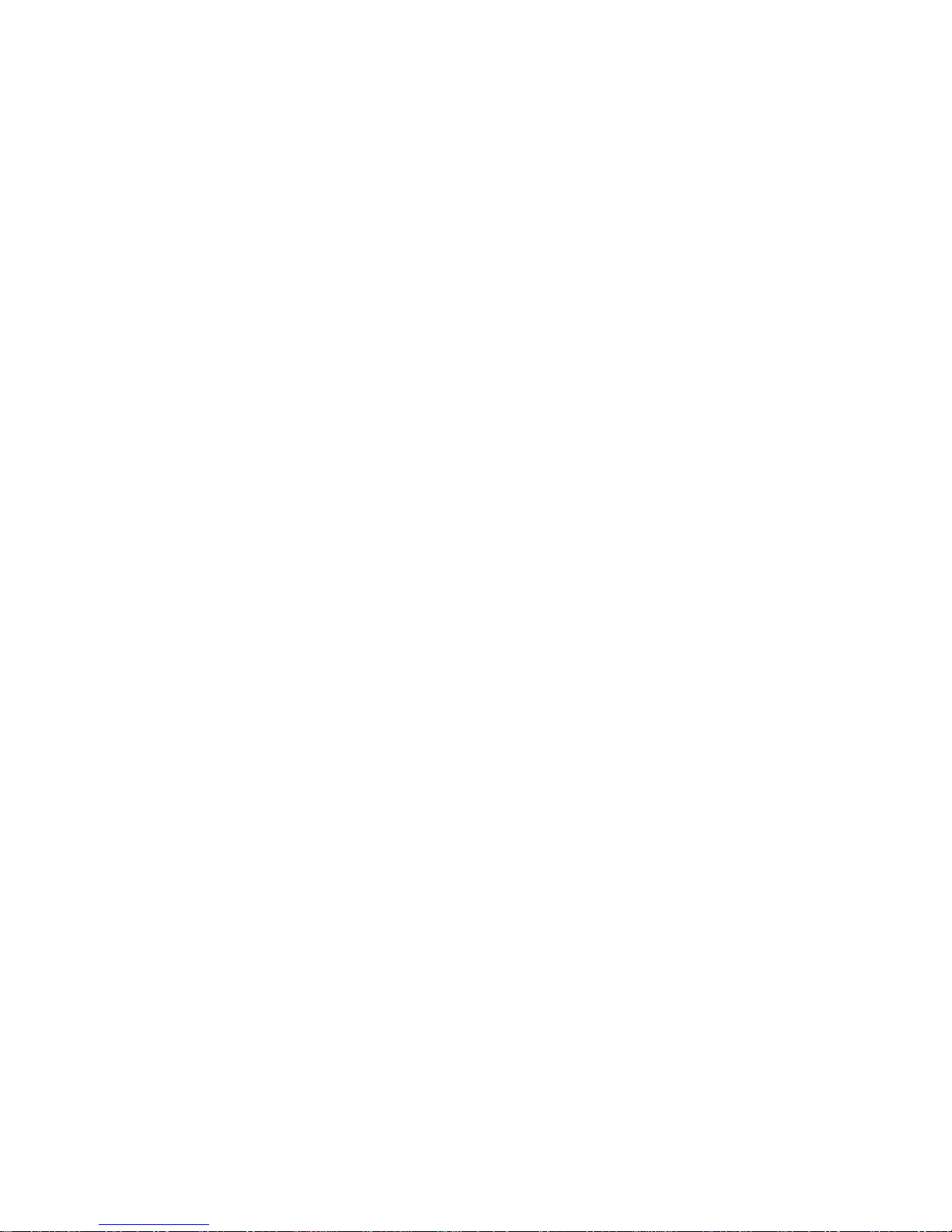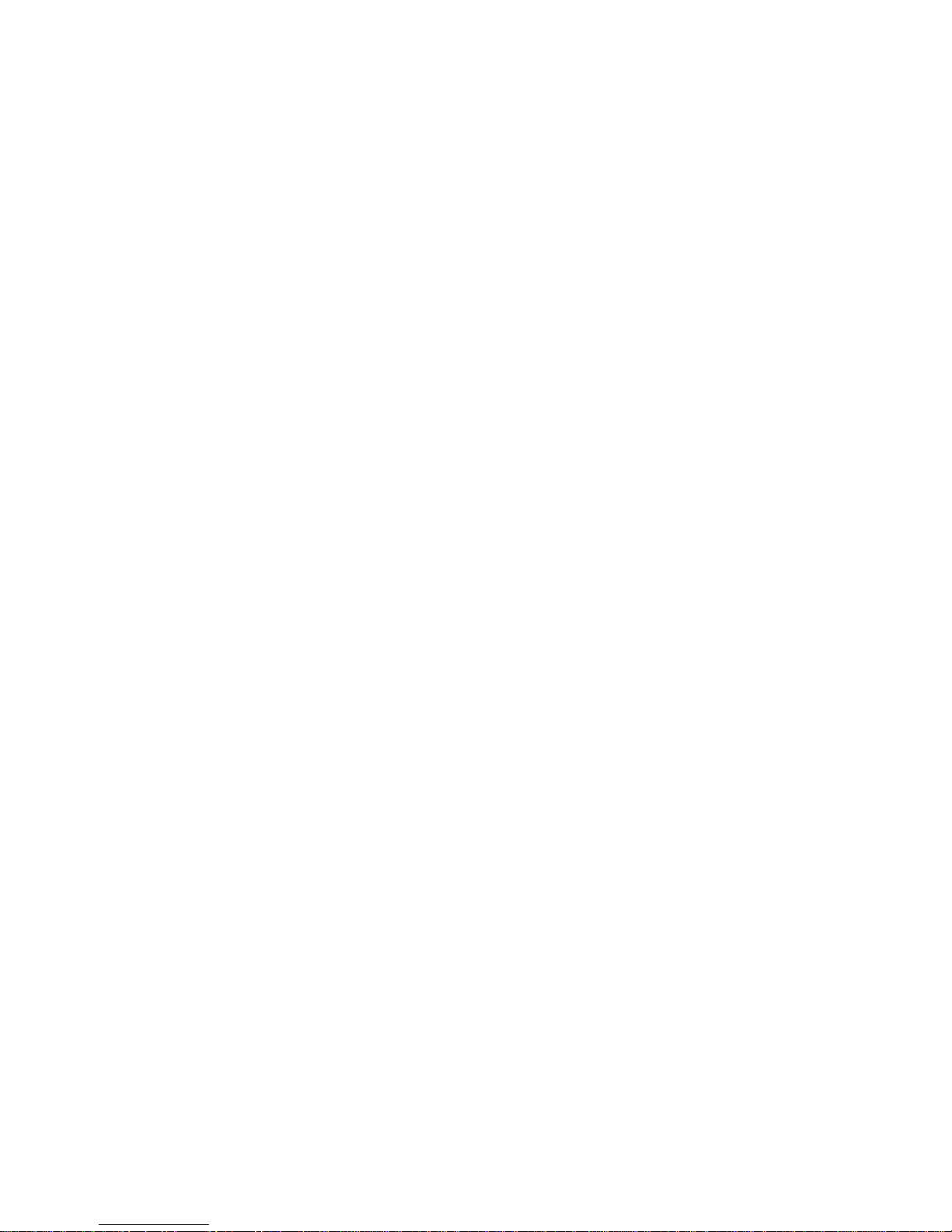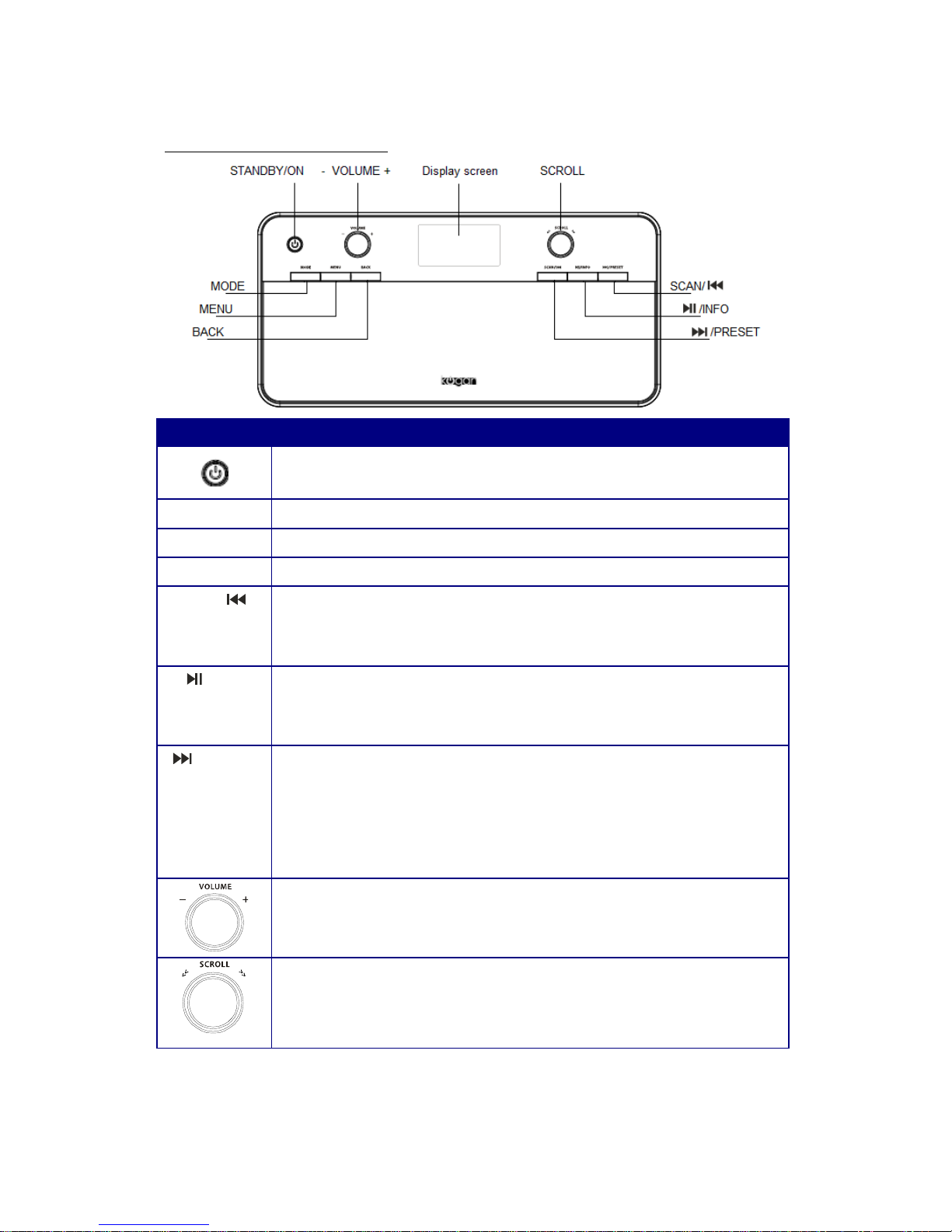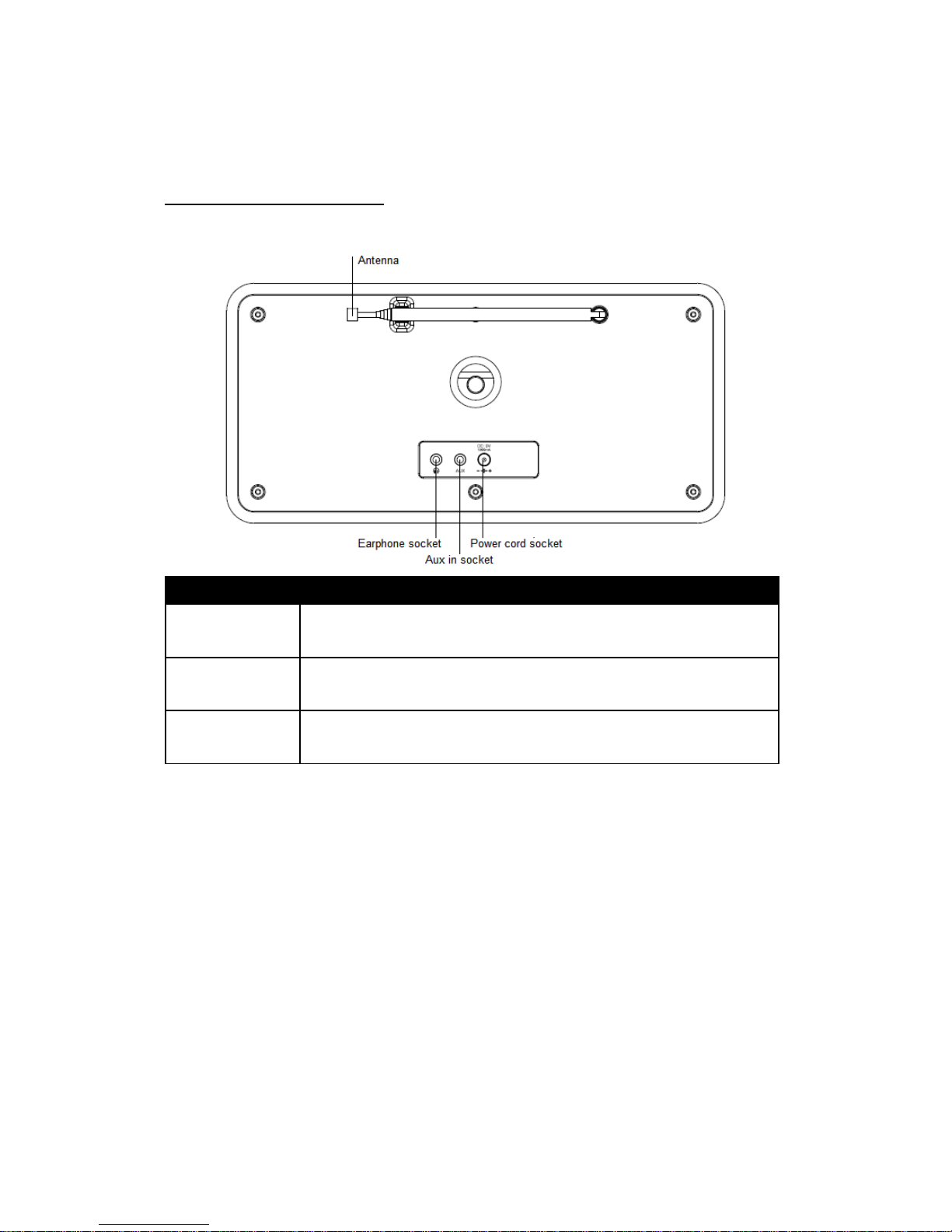Contents
Safety Precautions...................................................................................................................................2
Safety Information..................................................................................................................................4
Package Content.................................................................................................................................8
Unit Front Overview...........................................................................................................................9
Unit Back Overview......................................................................................................................... 0
Internet Radio Quick Start Guide..........................................................................................................
What you need before you can use your Internet Radio..................................................................
Chapter Internet Mode...................................................................................................................... 2
. Turning on................................................................................................................................. 2
.2 Setup Wizard............................................................................................................................. 2
.3 Access Wireless Network.......................................................................................................... 4
.4 Local Stations............................................................................................................................ 4
.5 Choose a Station........................................................................................................................ 5
.6 Select a Station through Podcasts............................................................................................. 5
.7 Get Access Code and FAQ Solutions........................................................................................ 6
.8 Station Updates.......................................................................................................................... 6
.9 Add Station to ‘My Favourites’................................................................................................. 7
. 0 Add Station to ‘My Added Stations’...................................................................................... 9
Chapter 2 Music Player Mode.............................................................................................................20
2.2 Sharing Media with Windows Media Player ...........................................................................20
2.3 Play Shared Media.....................................................................................................................2
Chapter 3 DAB+ Mode........................................................................................................................23
3. Shift to DAB+ Mode.................................................................................................................23
3.2 Shift to Another DAB+ Station.................................................................................................23
3.3 Dynamic Label Segment (DLS)................................................................................................23
3.4 Manual Tune..............................................................................................................................24
3.5 Prune Invalid.............................................................................................................................24
3.6 DRC (Dynamic Range Control)................................................................................................24
3.7 To Change Station Order...........................................................................................................25
Chapter 4 FM Mode.............................................................................................................................26
4. General Operation.....................................................................................................................26
4.2 Scan Setting...............................................................................................................................26
4.3 How to Scan..............................................................................................................................26