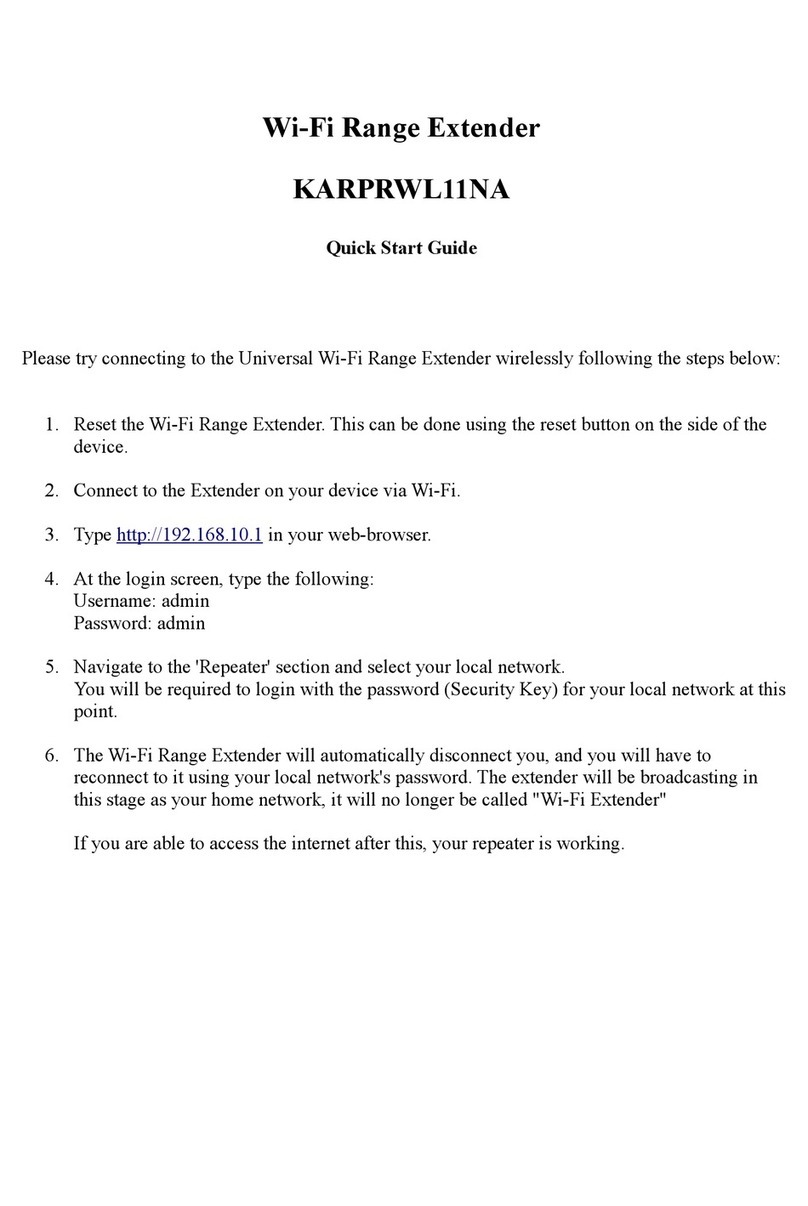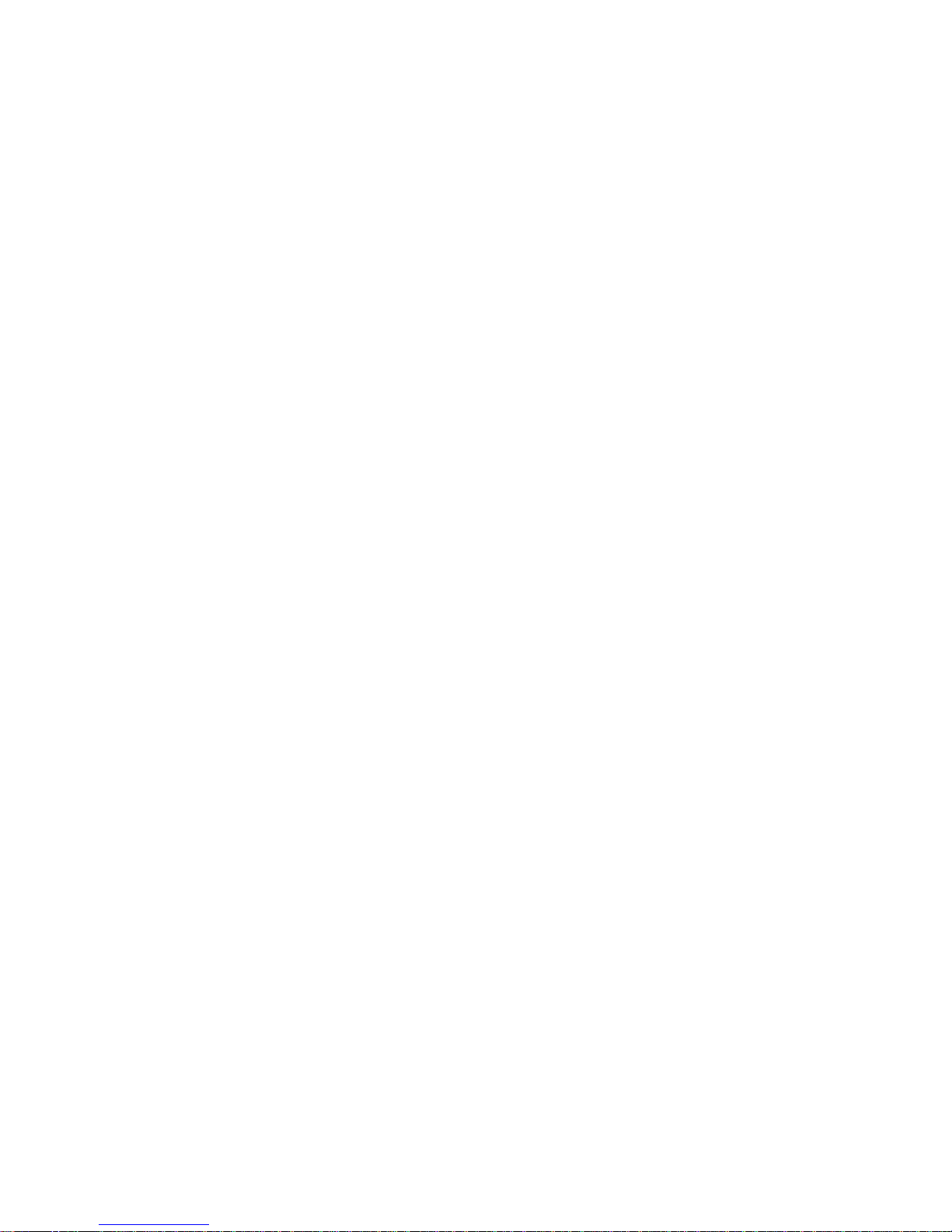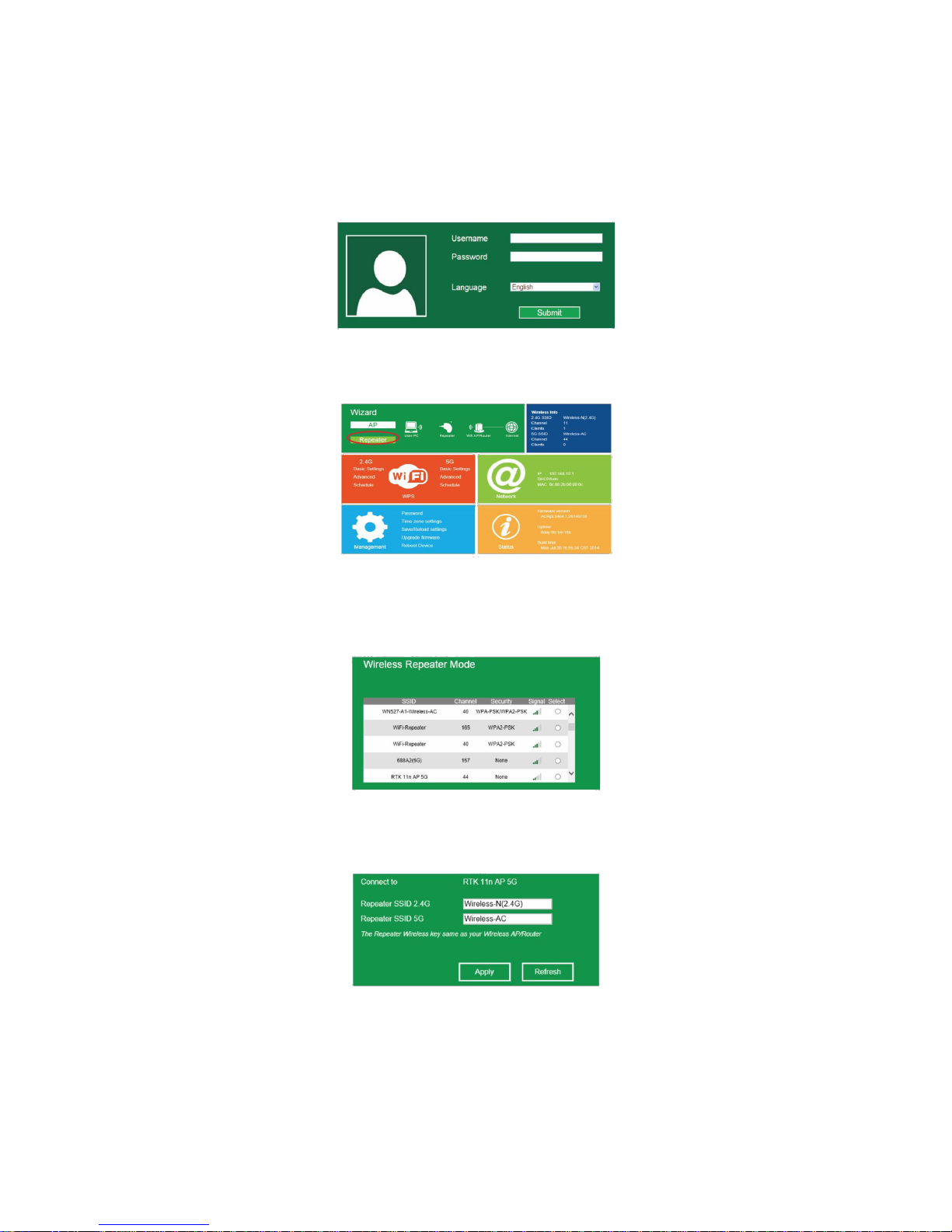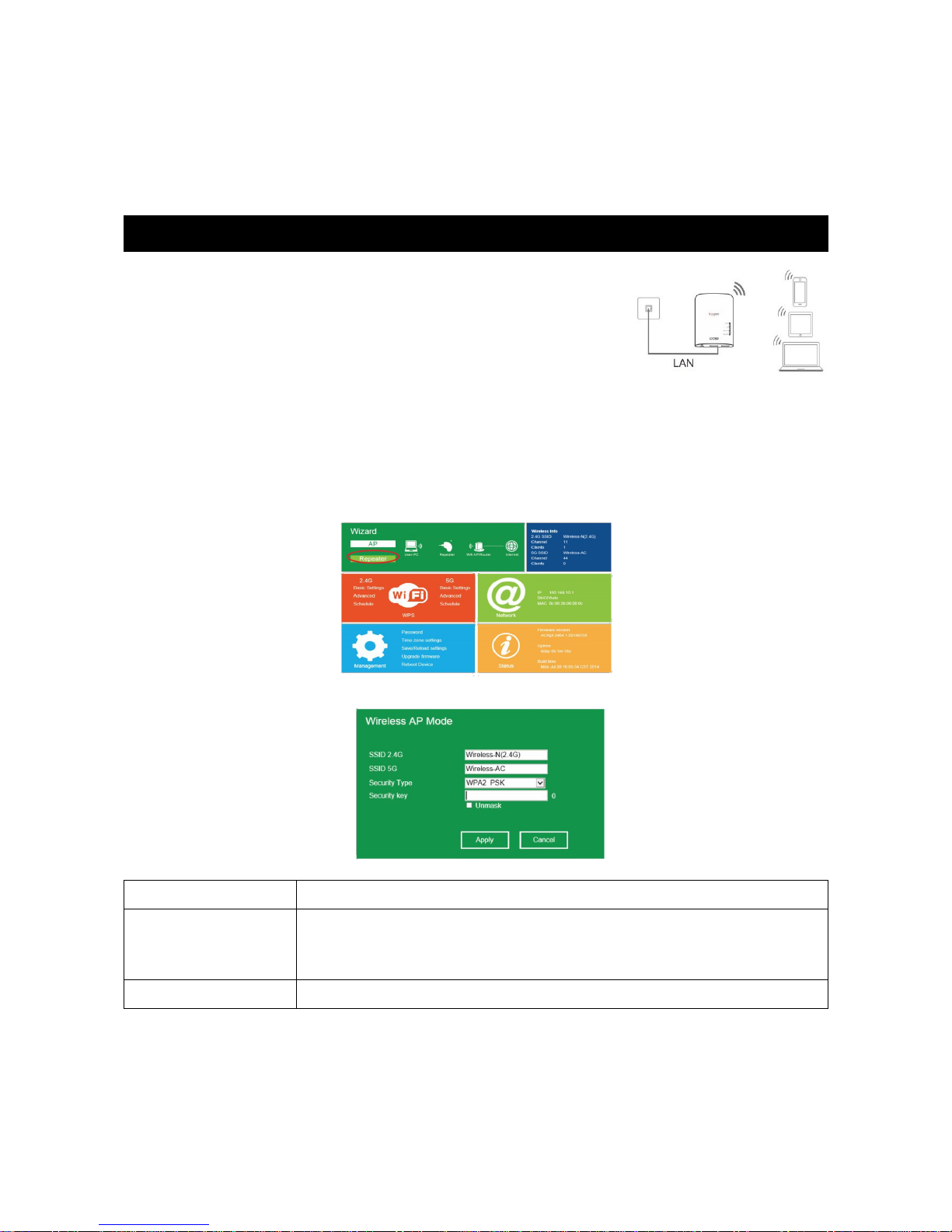Configuring i-Fi Repeater Mode
This is the easiest way to configure the ireless AC Range Extender. Firstly,
check whether your wireless router supports PS. For further details, please
read the operating instructions for your wireless router.
1. The mode selector must be set to the “ ireless AC Range Extender”
position for repeater mode.
2. Plug the ireless AC Range Extender into a wall socket.
3. Press the PS button on the ireless AC Range Extender for at least 6
seconds. The iFi/ PS LED should now flash for approximately 2
minutes.
4. ithin these 2 minutes, press the PS button of your ireless AC Range
Extender for 2~3 seconds. (For further details, please read the operating
instructions for your wireless router).
The ireless AC Range Extender will automatically connect to your wireless
router and will copy the wireless key from the settings. The ireless AC Range
Extender can be accessed via the SSID and the wireless key of the wireless
router.
You can configure the i-Fi Repeater Mode by connecting it with your
computer/laptop with the enclosed RJ45 cable or wirelessly.
Configuring the i-Fi Repeater Mode irelessly
1. The mode selector must be set to the “ ireless AC Range
Extender” position for Repeater Mode. Plug the ireless AC
Range Extender into a wall socket.
2. Click on the network icon (“” or “”) on the right bottom of
your desktop. You will find the signal from the ireless-AC
or ireless-N(2.4G). Click on 'Connect', then wait for a few
seconds.
3. Open a web browser and type http://192.168.10.1 or http://ap.setup in
your browser address box. This number is the default IP address for the
device.
Note: please check whether the ireless AC Range Extender accords with
the factory default settings once you've entered http://192.168.10.1. If you
4