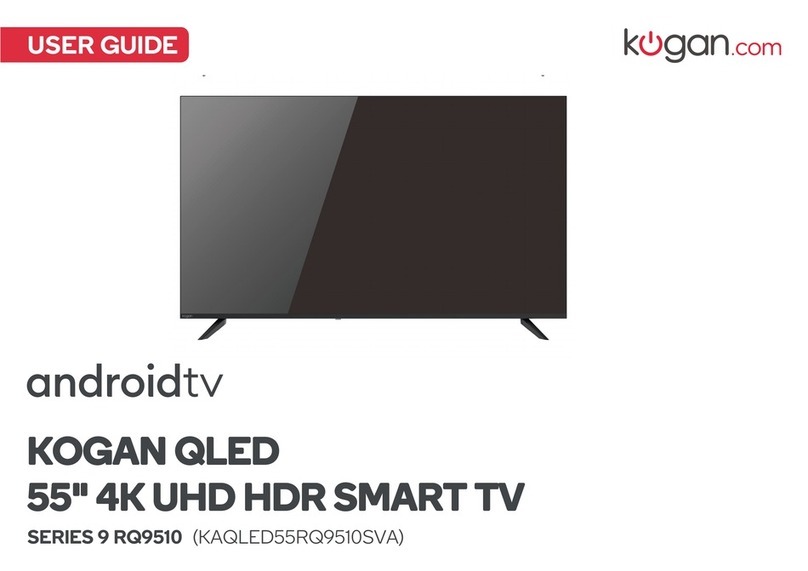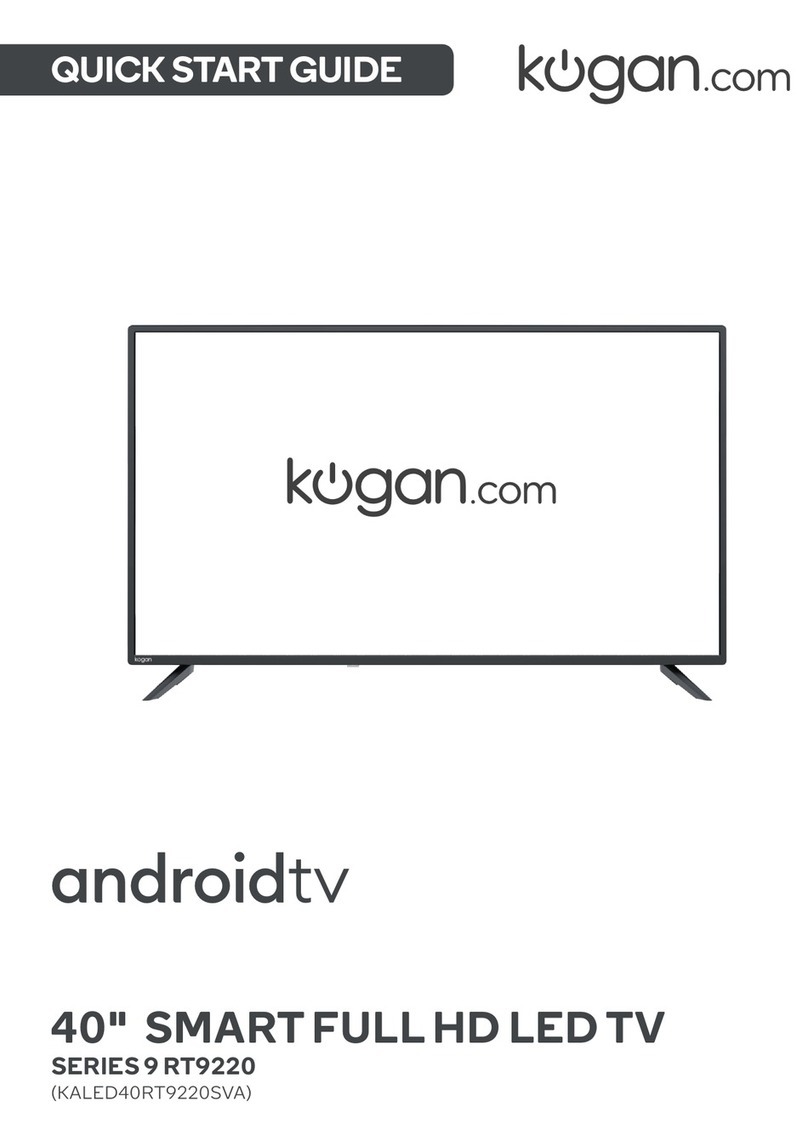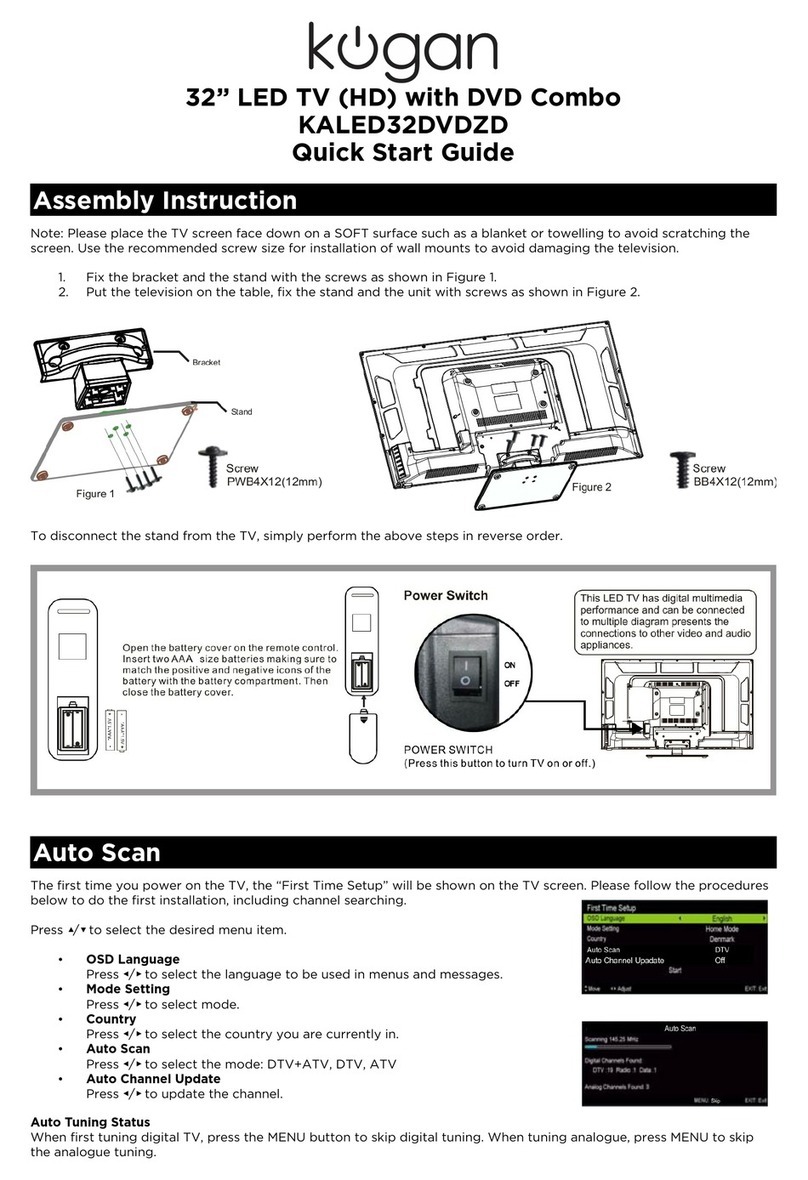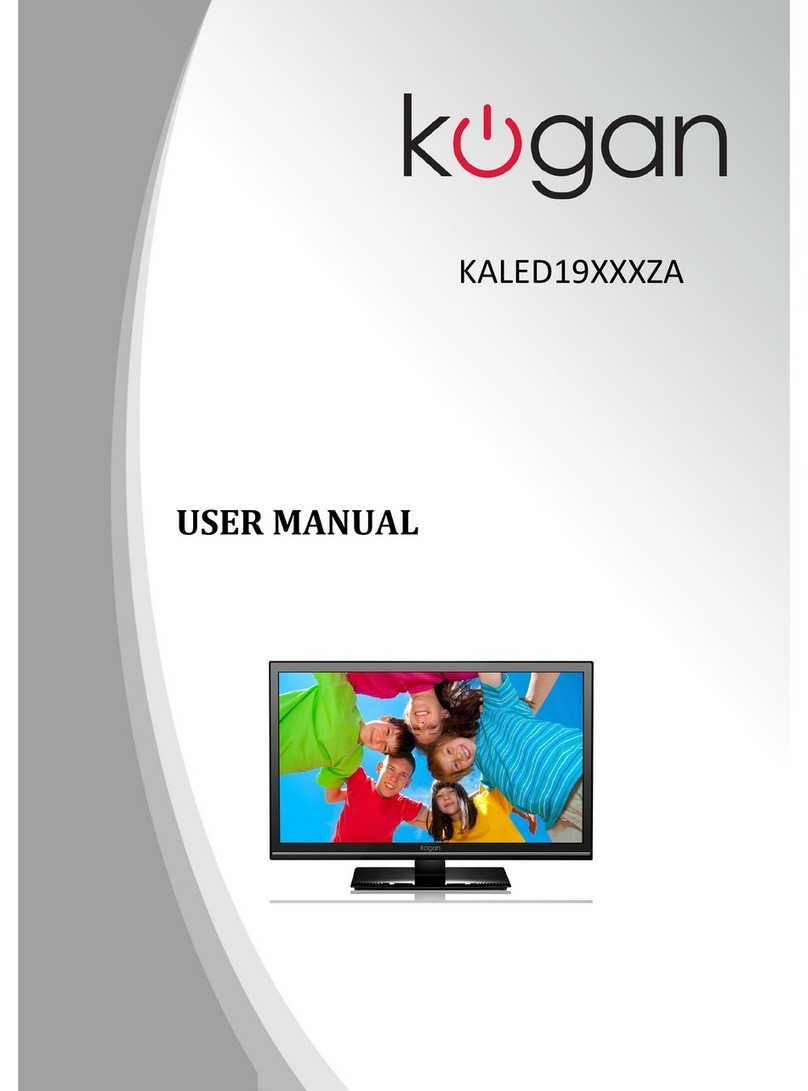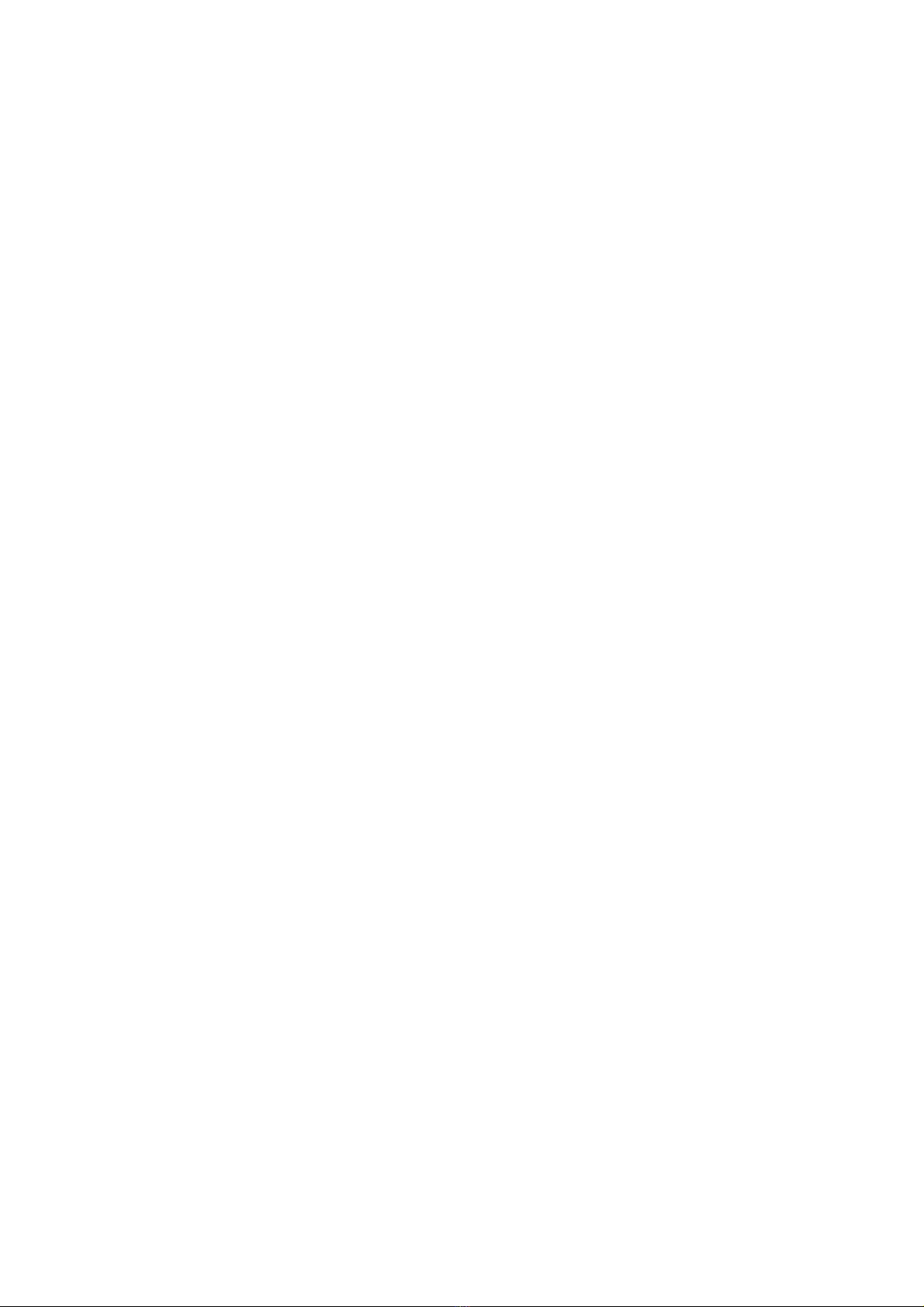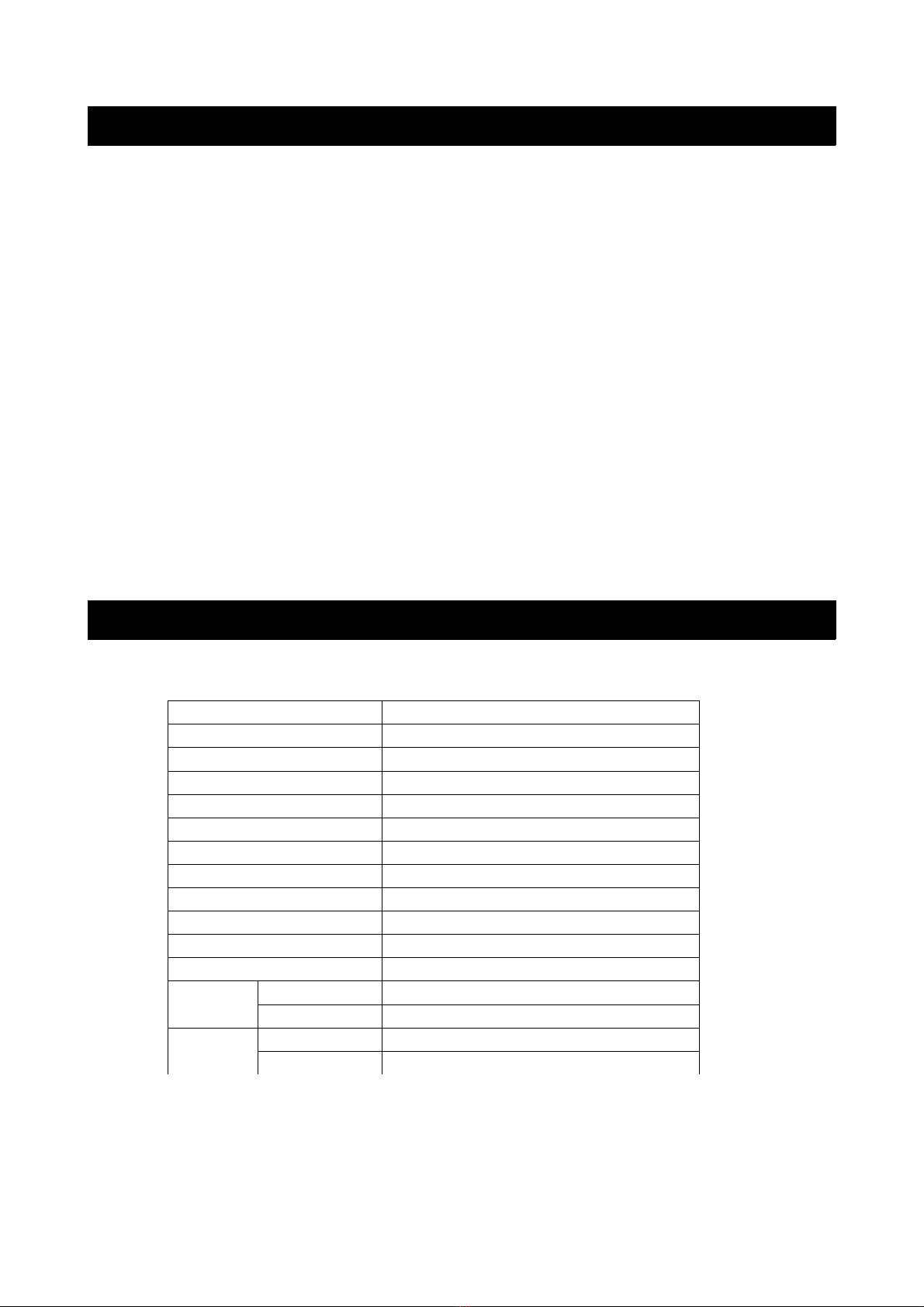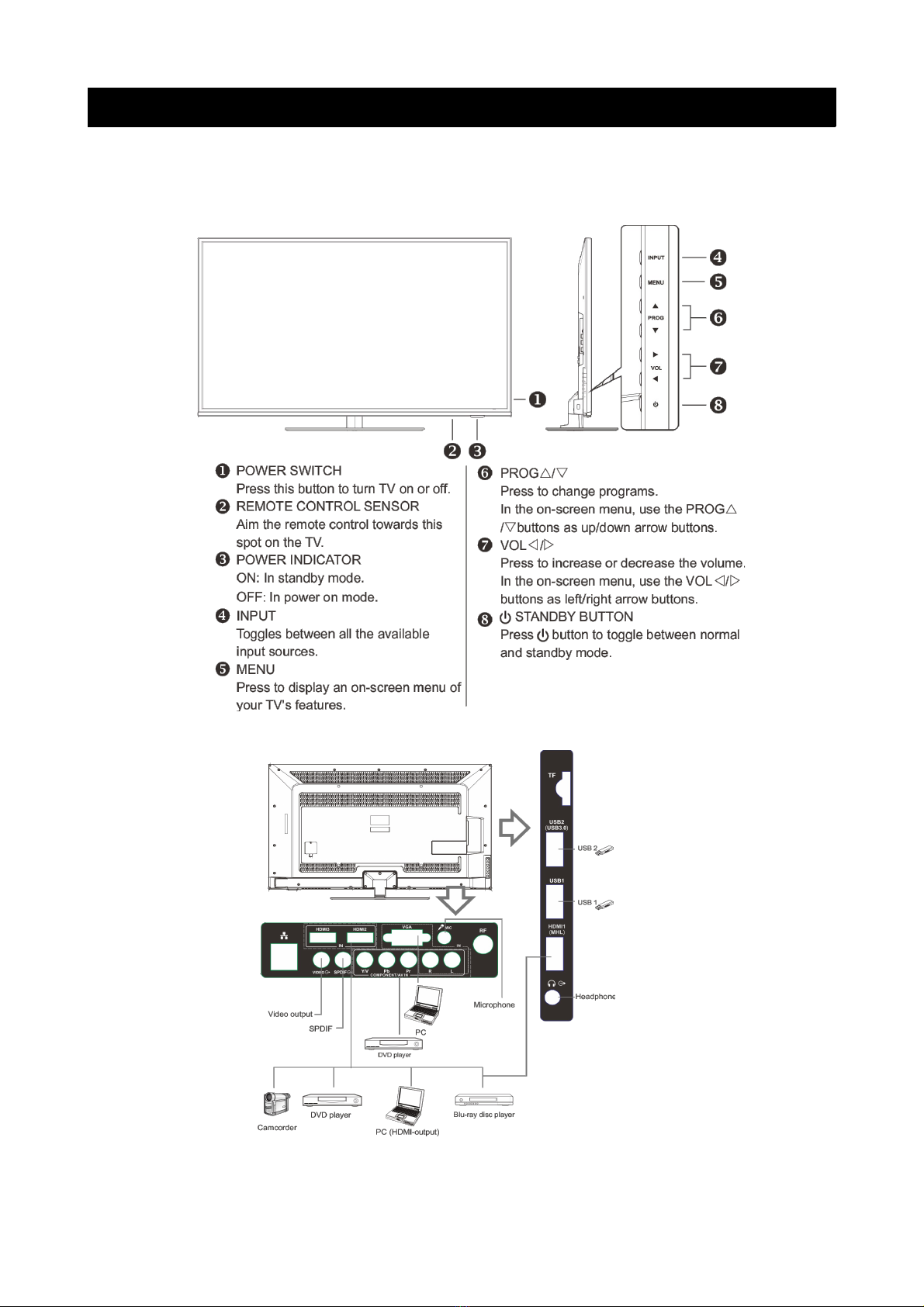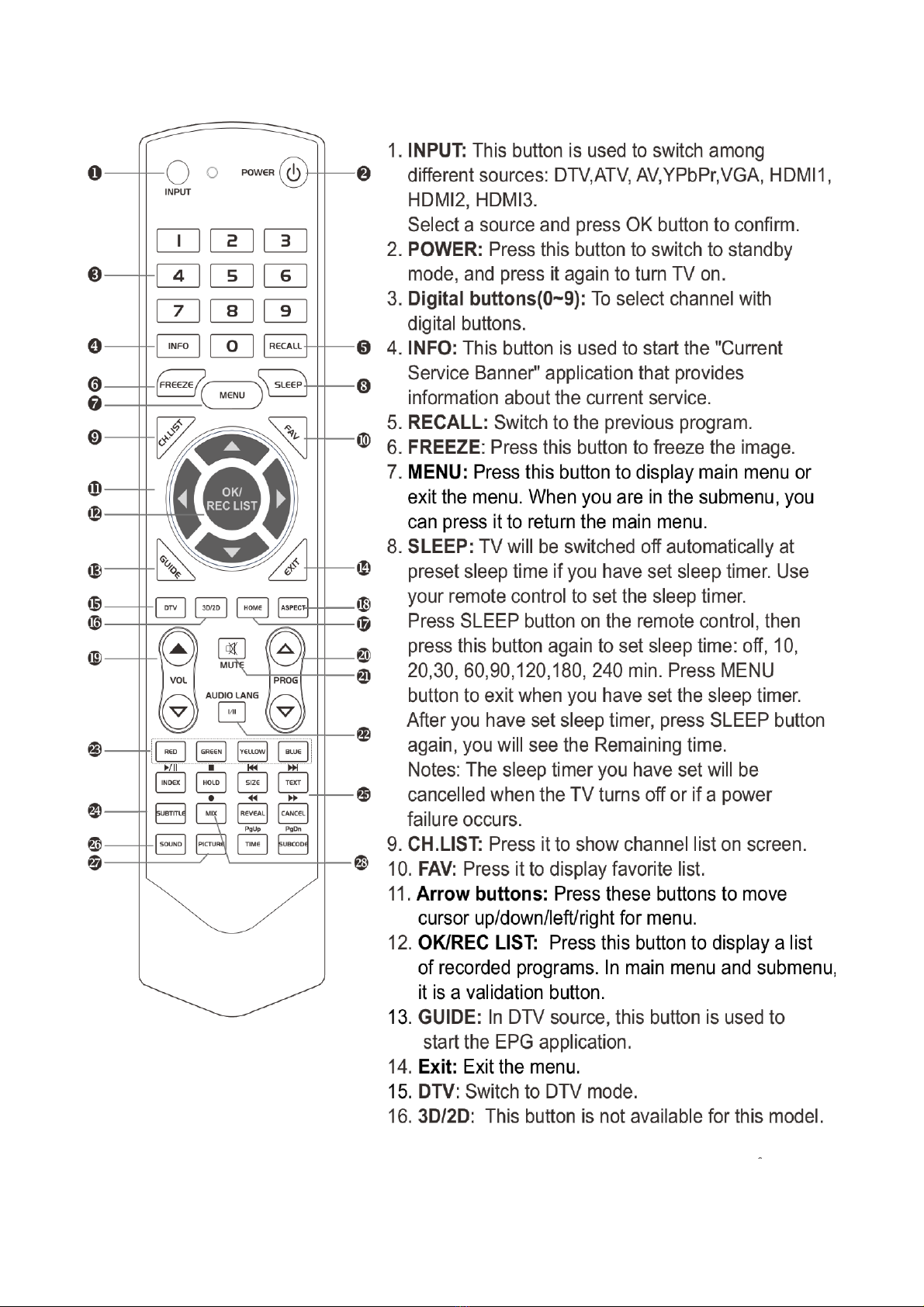Table of Contents
Safety Instructions.............................................................................................................................3
General Safety Instructions.......................................................................................................3
Installation........................................................................................................................................4
Cleaning............................................................................................................................................5
General Description..........................................................................................................................6
Specifications & Accessories........................................................................................................6
Specifications.................................................................................................................................6
Accessories......................................................................................................................................6
Overview................................................................................................................................................
Front Panel.......................................................................................................................................
Rear Panel........................................................................................................................................
Remote Control.............................................................................................................................8
Installing Batteries in the Remote Control.......................................................................10
External Connections.....................................................................................................................10
Antenna Connections................................................................................................................10
VCR Connection............................................................................................................................11
Camcorder Connection.............................................................................................................12
Connecting a DVD Player/Set-Top Box via HDMI.........................................................13
Connecting a Digital Audio System.....................................................................................14
Connecting a PC..........................................................................................................................15
Supported Signals.......................................................................................................................15
Basic Operation.................................................................................................................................16
Turning the TV on or off...........................................................................................................16
Menu Operation ...............................................................................................................................1
Main interface................................................................................................................................1
Applications...................................................................................................................................18
Menu System instruction ..............................................................................................................19
TV Menu..........................................................................................................................................19
Sound...............................................................................................................................................19
Image................................................................................................................................................21
Program..........................................................................................................................................22
Input Source.................................................................................................................................24
Function..............................................................................................................................................24
Time......................................................................................................................................................26
PVR (Personal Video Recorder)................................................................................................2
PVR File System..........................................................................................................................2
PVR Guide......................................................................................................................................28
DTV EPG (Electronic Program Guide)...............................................................................29
Digital Media Player.......................................................................................................................30
Device and File Management......................................................................................................31
Initialization Interface................................................................................................................31
USB Support.......................................................................................................................................31
Photos..............................................................................................................................................31
Music................................................................................................................................................32
Movie................................................................................................................................................32
External Connections.....................................................................................................................33
1