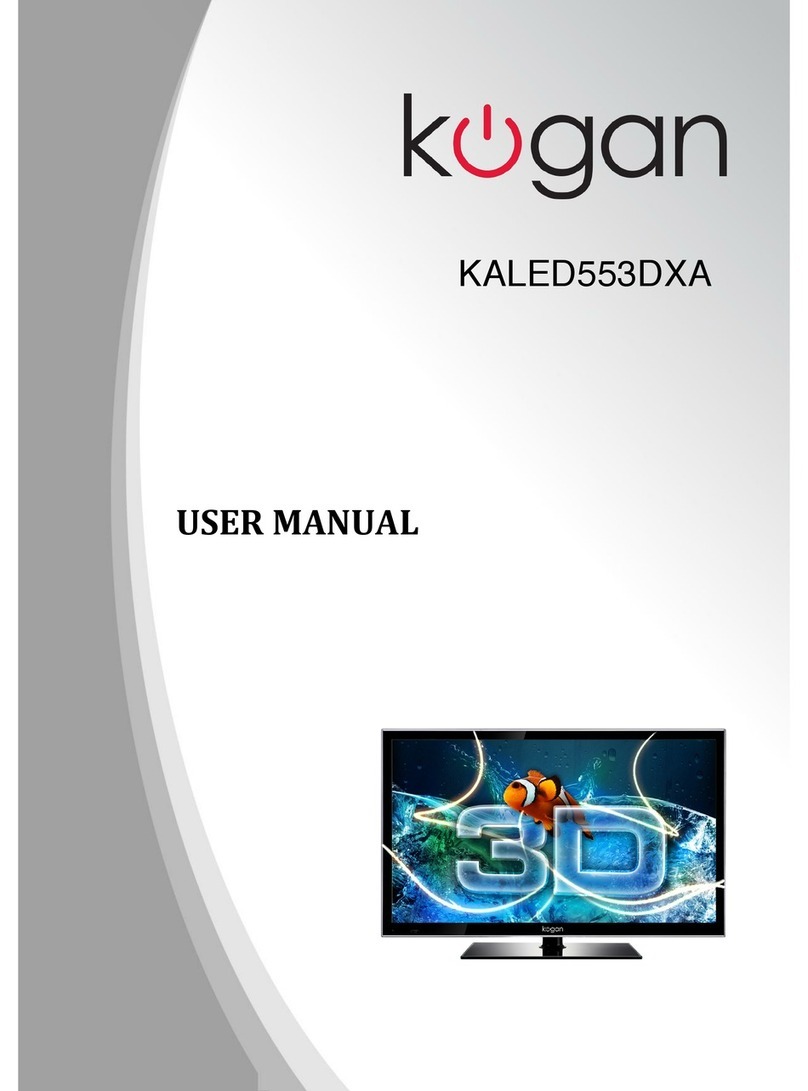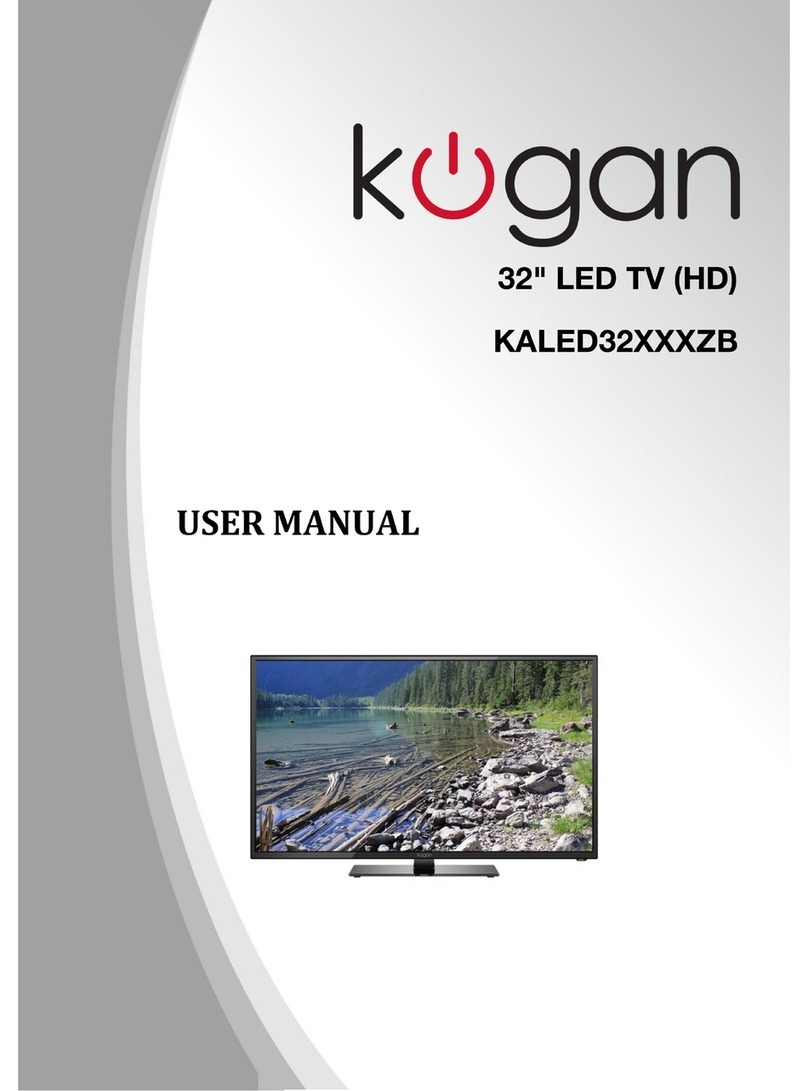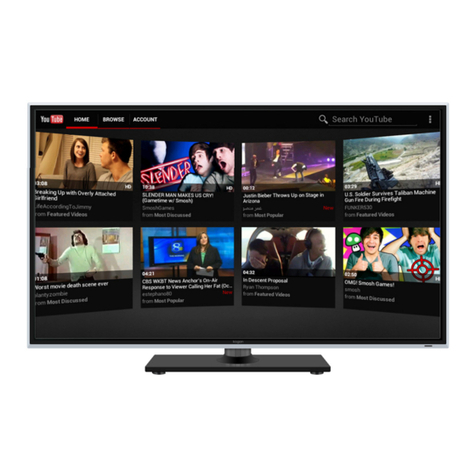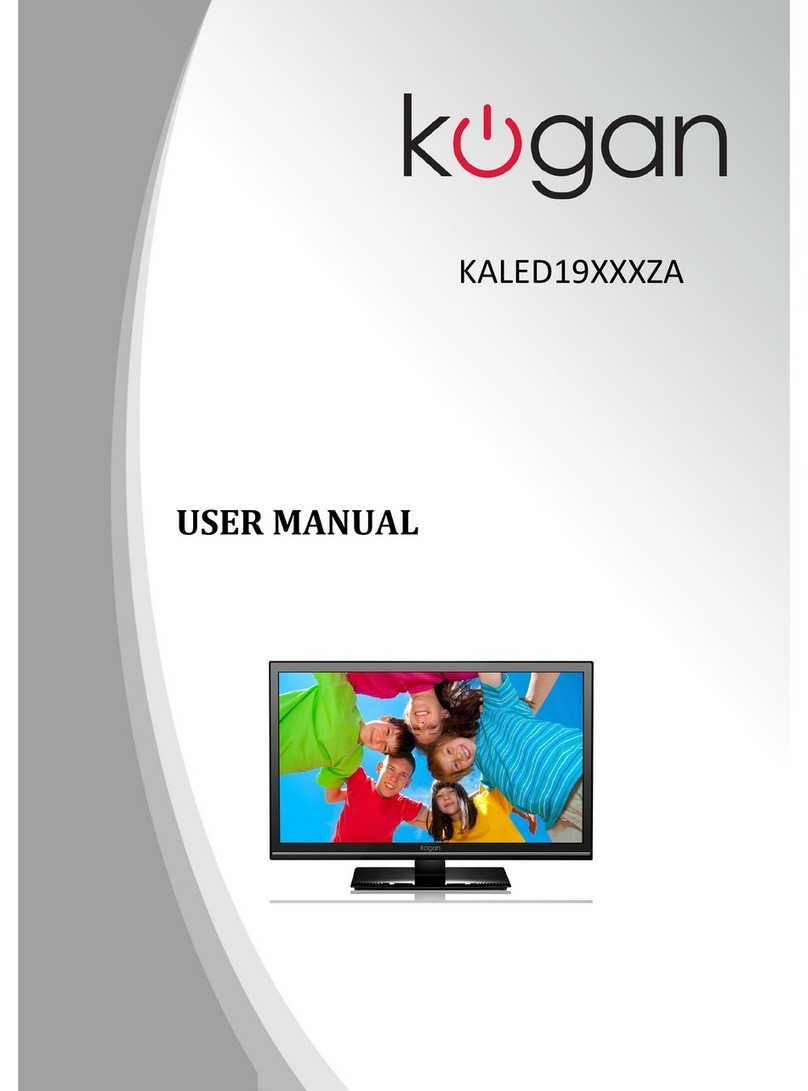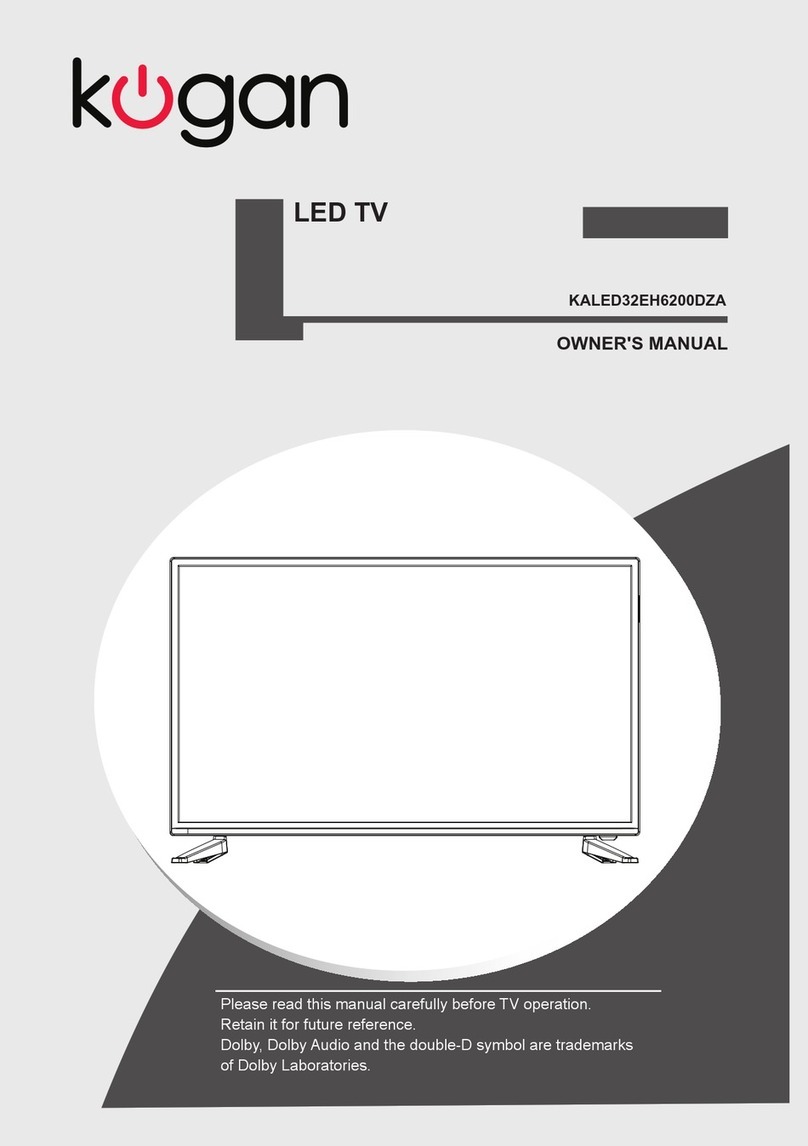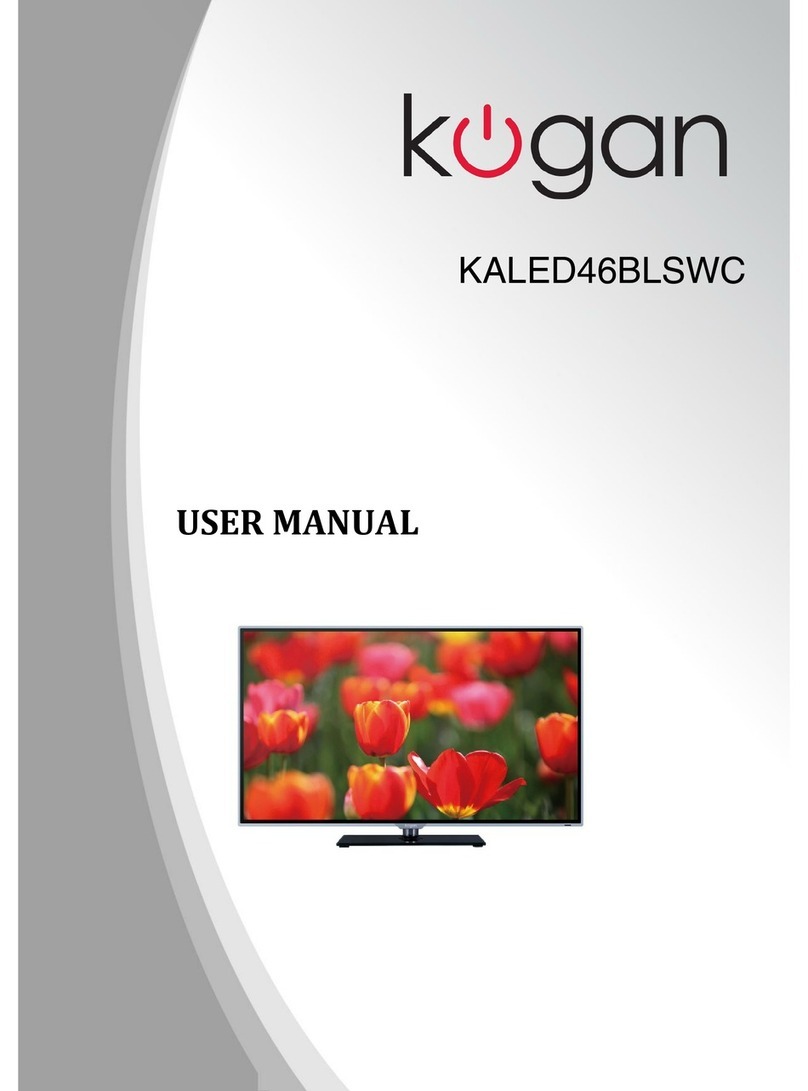Table of Contents
Safety Instructions.............................................................................................................................2
General Safety Instructions.......................................................................................................2
Installation........................................................................................................................................3
Cleaning............................................................................................................................................4
General Description..........................................................................................................................5
Specifications & Accessories.........................................................................................................5
Specifications..................................................................................................................................5
Accessories......................................................................................................................................5
Overview................................................................................................................................................5
emote Control.............................................................................................................................6
Basic Operation..................................................................................................................................8
Changing the Input Source.......................................................................................................8
Navigating the Menu....................................................................................................................8
Menu Operation..................................................................................................................................8
Picture Menu...................................................................................................................................8
Sound Menu.....................................................................................................................................8
Channel Menu.................................................................................................................................9
Lock System Menu.......................................................................................................................9
Setup Menu......................................................................................................................................9
Media Operating Interface........................................................................................................9
PV ..........................................................................................................................................................9
Personal Video ecorder File System..................................................................................9
Formatting the USB...................................................................................................................10
PV Guide......................................................................................................................................10
DTV EPG (Electronic Program Guide).................................................................................11
External Connection........................................................................................................................12
Assembling the Stand................................................................................................................12
Stand or Wall Mounted (optional)........................................................................................12
Troubleshooting................................................................................................................................13
1