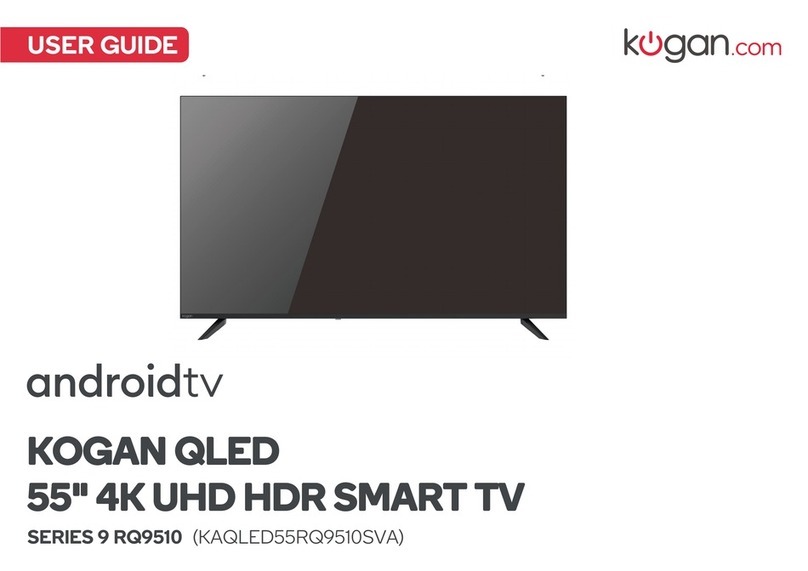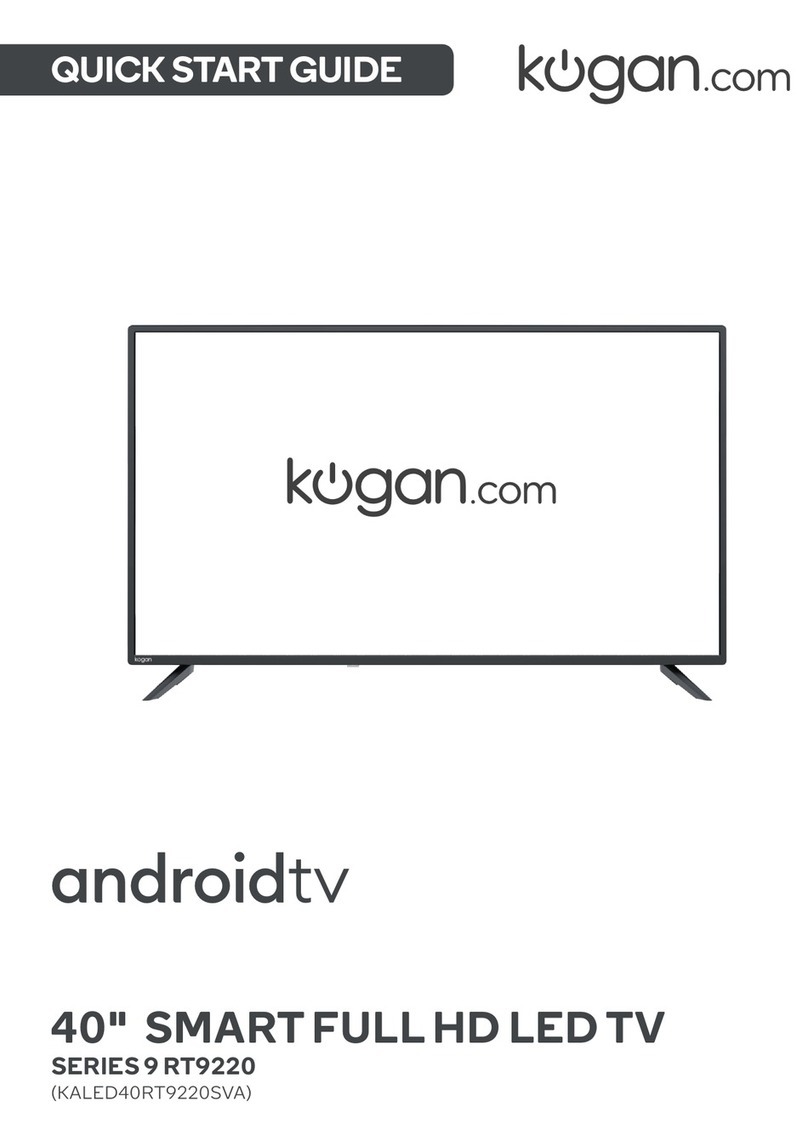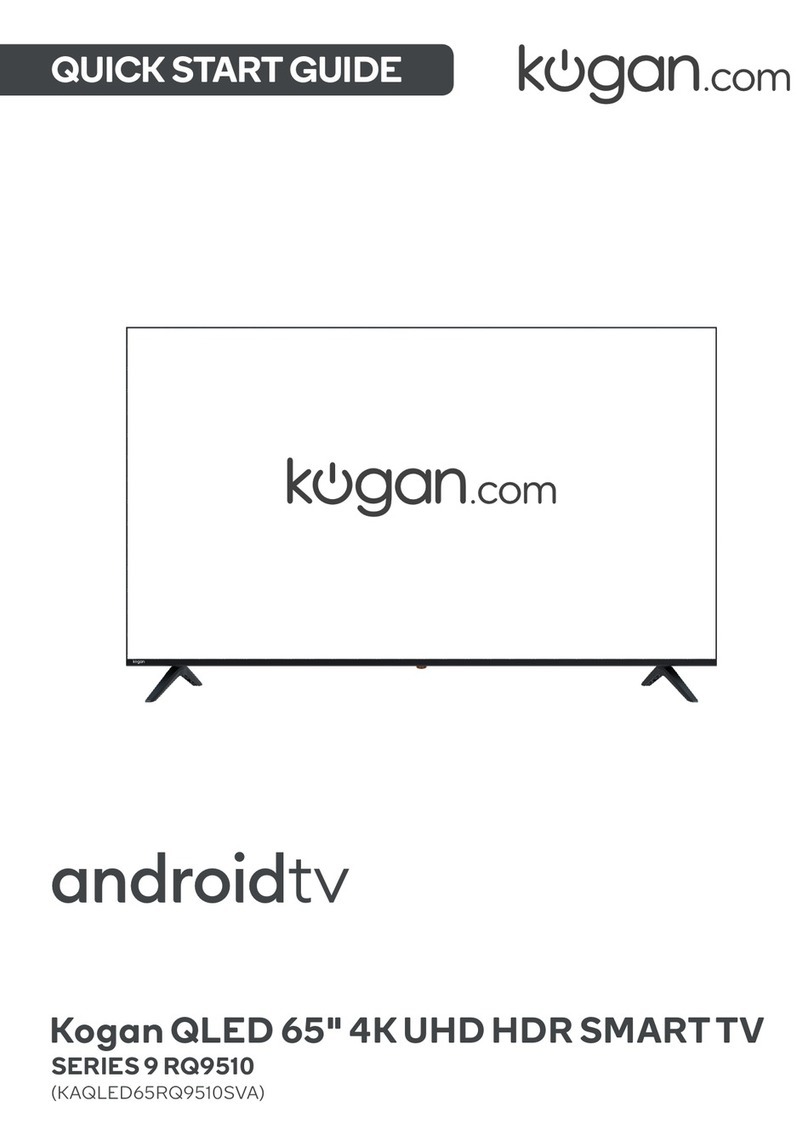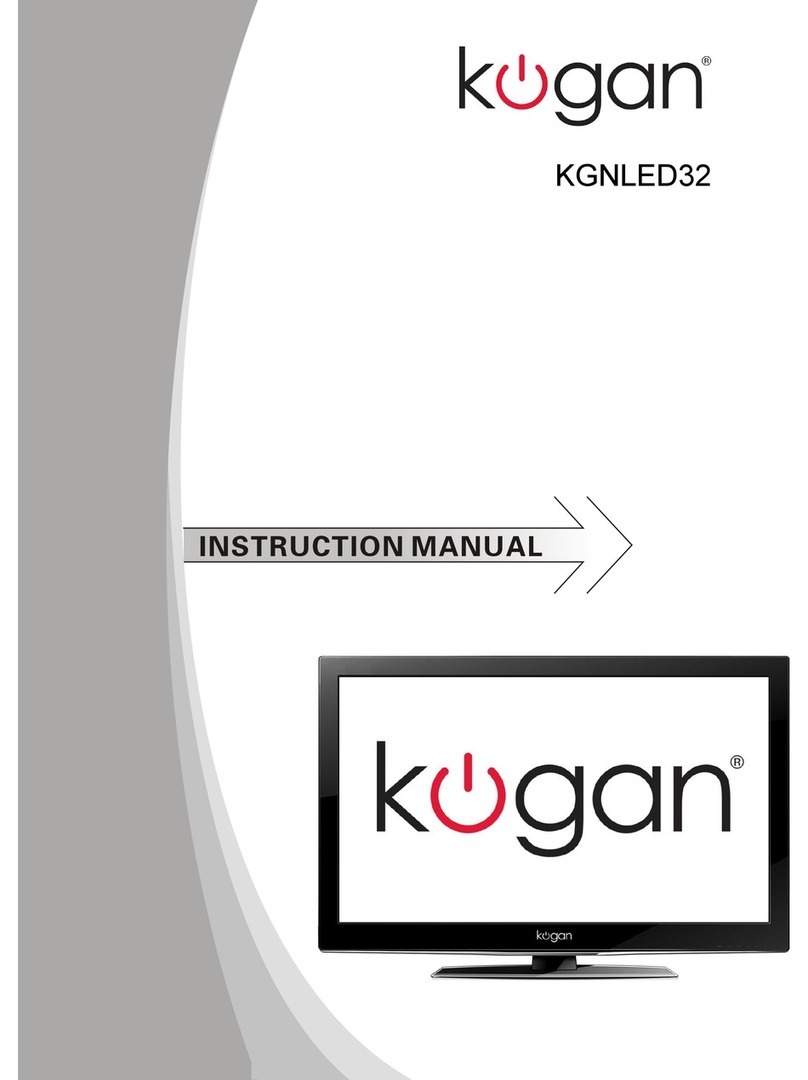Table of Contents
Safety Instructions......................................................................................................................................................... 2
General Safety Instructions................................................................................................................................... 2
Installation................................................................................................................................................................... 3
Cleaning....................................................................................................................................................................... 4
General Description....................................................................................................................................................... 5
Specifications & Accessories..................................................................................................................................... 5
Specifications............................................................................................................................................................ 5
Accessories................................................................................................................................................................. 5
Input terminals.......................................................................................................................................................... 5
Assembling the Stan /Wall Mounting.................................................................................................................... 6
Stan Assembly Instructions............................................................................................................................... 6
Overview........................................................................................................................................................................... 7
Remote Control.............................................................................................................................................................. 8
External Connections.................................................................................................................................................. 10
Antenna Connection ............................................................................................................................................ 10
Basic Operation............................................................................................................................................................ 10
Changing the input source.................................................................................................................................. 10
First Time Installation............................................................................................................................................ 10
Channel Menu................................................................................................................................................................. 11
Auto Tuning............................................................................................................................................................... 11
Program E it............................................................................................................................................................. 11
Sche ule List............................................................................................................................................................ 12
Signal Information.................................................................................................................................................. 12
Picture Menu.................................................................................................................................................................. 12
Picture Mo e............................................................................................................................................................ 12
Contrast/Brightness/Colour/Tint/Sharpness................................................................................................13
Colour Temp............................................................................................................................................................. 13
Noise Re uction...................................................................................................................................................... 13
HDMI Mo e................................................................................................................................................................ 13
Soun Menu................................................................................................................................................................... 14
Soun Mo e............................................................................................................................................................. 14
Balance....................................................................................................................................................................... 14
Auto Volume Level................................................................................................................................................. 14
SPDIF Mo e.............................................................................................................................................................. 14
AD Switch.................................................................................................................................................................. 14
Time Menu....................................................................................................................................................................... 15
Time Zone.................................................................................................................................................................. 15
Sleep Timer............................................................................................................................................................... 15
Auto Stan by........................................................................................................................................................... 15
OSD Timer................................................................................................................................................................. 15
Lock Menu....................................................................................................................................................................... 16
Lock System............................................................................................................................................................. 16
Set Passwor ............................................................................................................................................................ 16
Channel Lock............................................................................................................................................................ 16
Parental Gui ance................................................................................................................................................... 17
Key Lock..................................................................................................................................................................... 17
Setup Menu..................................................................................................................................................................... 17
Language................................................................................................................................................................... 17
TT Language............................................................................................................................................................. 18
Au io Language...................................................................................................................................................... 18
Subtitle Language.................................................................................................................................................. 18
Hearing Impaire .................................................................................................................................................... 18
PVR File System...................................................................................................................................................... 19
Aspect Ratio............................................................................................................................................................. 19
Blue Screen............................................................................................................................................................... 19
1