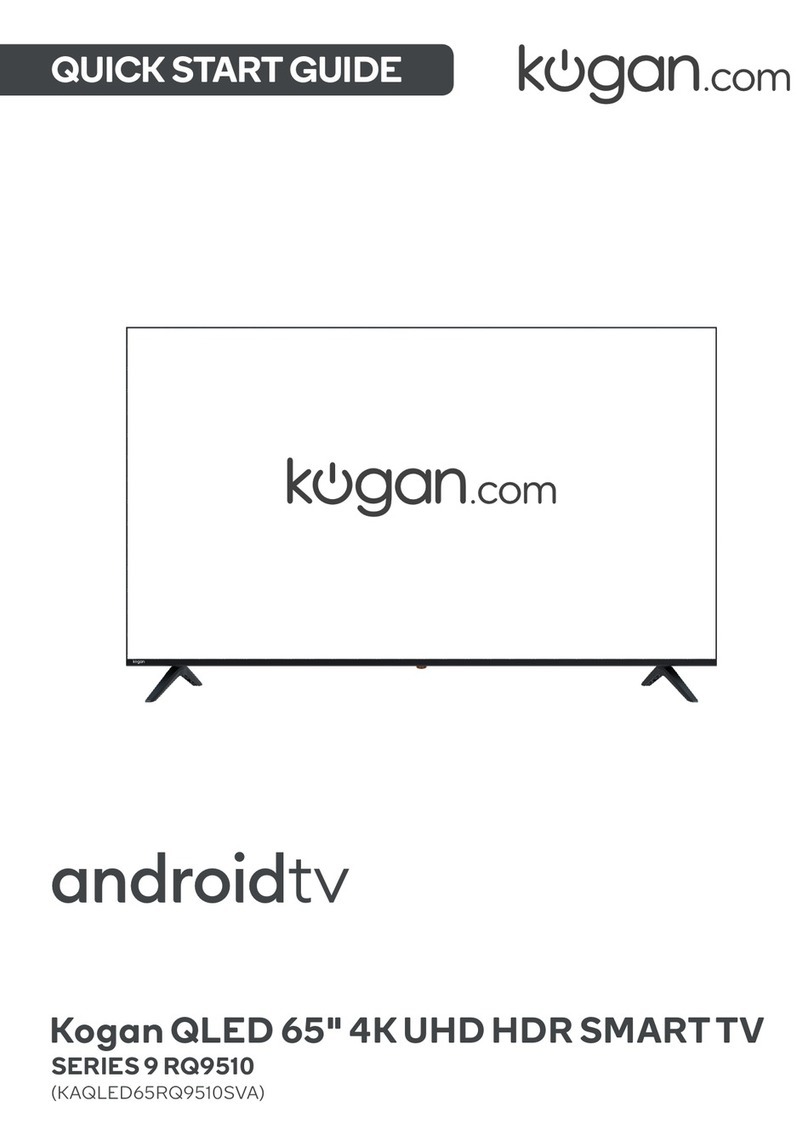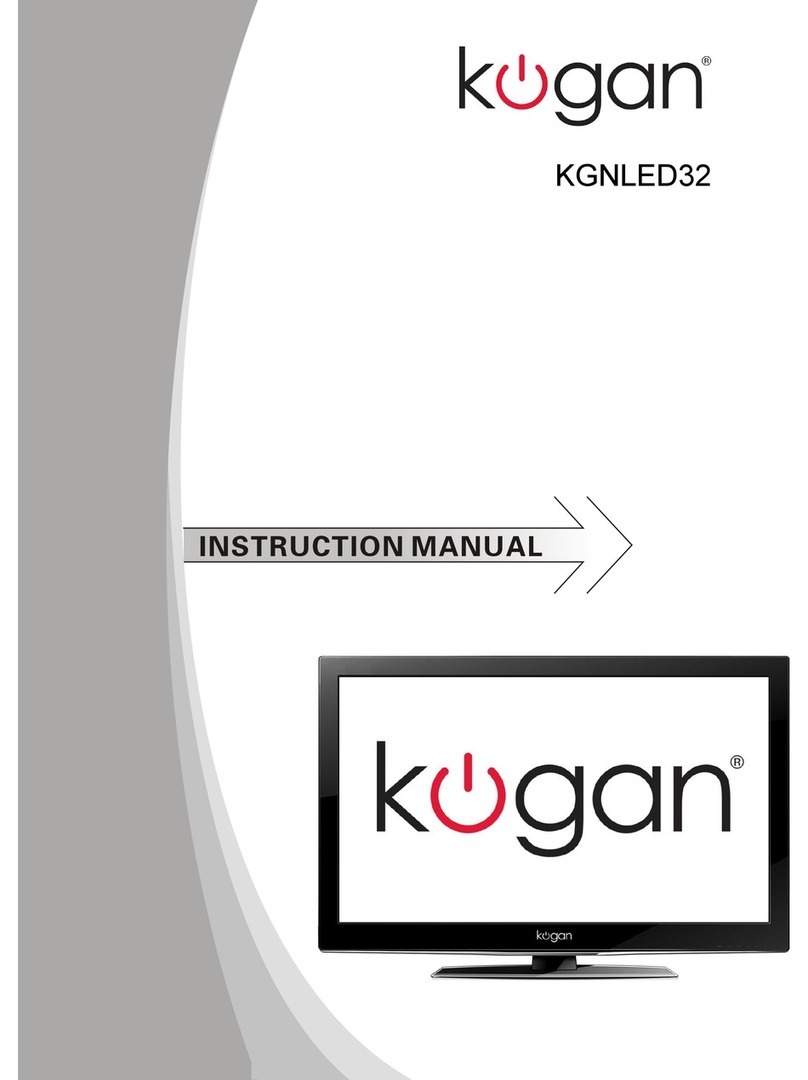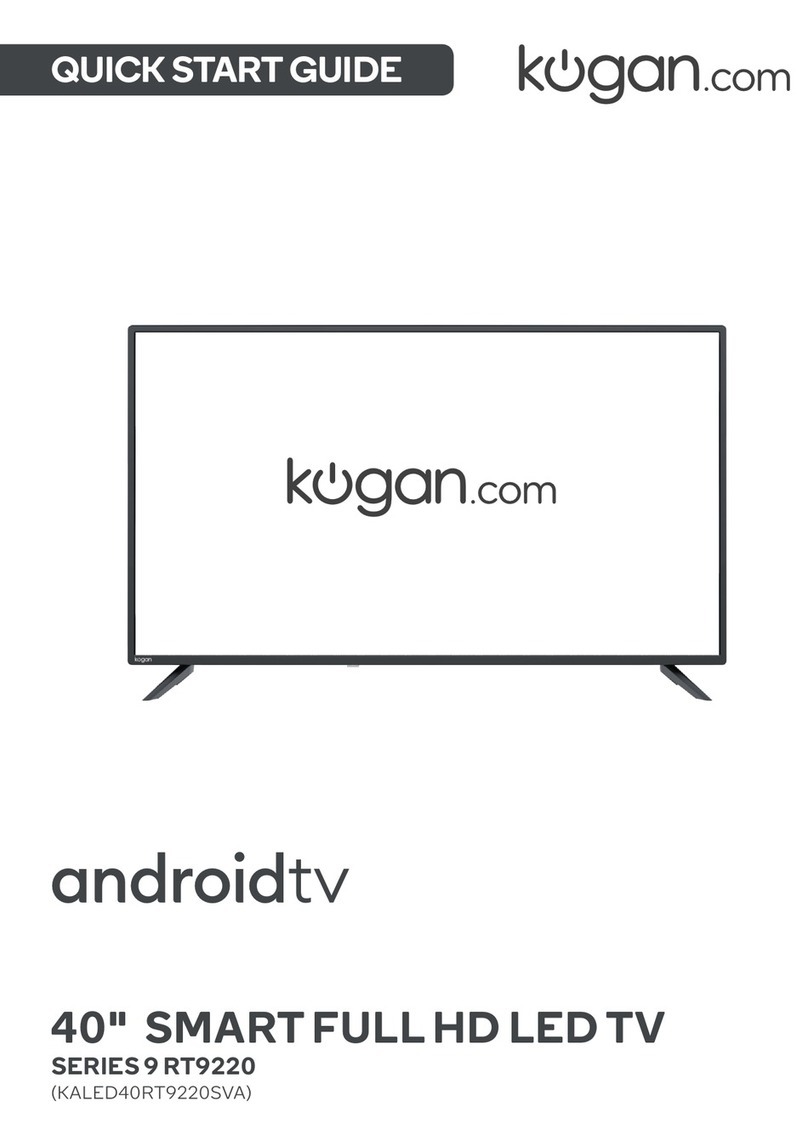Table of Contents
Safety Instructions......................................................................................................................................................... 2
General Safety Instructions................................................................................................................................... 2
Installation................................................................................................................................................................... 3
Cleaning....................................................................................................................................................................... 4
Installation........................................................................................................................................................................ 5
Base Stand Assembly Instruction....................................................................................................................... 5
Wall Mounting Installation Guidelines...............................................................................................................
Antenna.......................................................................................................................................................................
Power............................................................................................................................................................................
Front Panel Layout................................................................................................................................................... 7
Keyboard Layout (side-panel)............................................................................................................................. 7
REAR AV Connections............................................................................................................................................ 8
SIDE AV Connections.............................................................................................................................................. 8
AV EQUIPMENT Connections.............................................................................................................................. 9
HDMI (basic)......................................................................................................................................................... 9
HDMI (advanced)................................................................................................................................................ 9
AV (Audio/Video)............................................................................................................................................. 10
Audio..................................................................................................................................................................... 10
Remote Control.............................................................................................................................................................. 11
Battery Installation ................................................................................................................................................. 11
Getting Started.............................................................................................................................................................. 12
First Powering on the TV..................................................................................................................................... 12
Menu Settings................................................................................................................................................................ 13
Using the Main Menus........................................................................................................................................... 13
Channel Menu........................................................................................................................................................... 13
Auto Tuning......................................................................................................................................................... 13
DTV Manual tuning........................................................................................................................................... 14
ATV Manual tuning........................................................................................................................................... 14
Program Edit....................................................................................................................................................... 14
Signal Information............................................................................................................................................ 14
Software Update (OAD).................................................................................................................................14
Software Update (USB)..................................................................................................................................14
Picture Menu............................................................................................................................................................. 15
Sound Menu.............................................................................................................................................................. 15
Time Menu................................................................................................................................................................. 1
Options Menu........................................................................................................................................................... 1
PVR File System...................................................................................................................................................... 17
Select Disc .......................................................................................................................................................... 17
Check PVR File System................................................................................................................................... 17
Format ................................................................................................................................................................. 17
PVR File System Type...................................................................................................................................... 17
Speed.................................................................................................................................................................... 18
Record Limit........................................................................................................................................................ 18
FACTORY RESET NOTE.................................................................................................................................. 18
Lock Menu................................................................................................................................................................. 18
Block Program .................................................................................................................................................. 18
Parental Guidance............................................................................................................................................. 18
USB Source............................................................................................................................................................... 18
EPG MENU (Electronic Program Guide).........................................................................................................19
Digital Media Player (DMP)...................................................................................................................................... 20
Troubleshooting............................................................................................................................................................ 21
Product Specifications............................................................................................................................................... 22
1