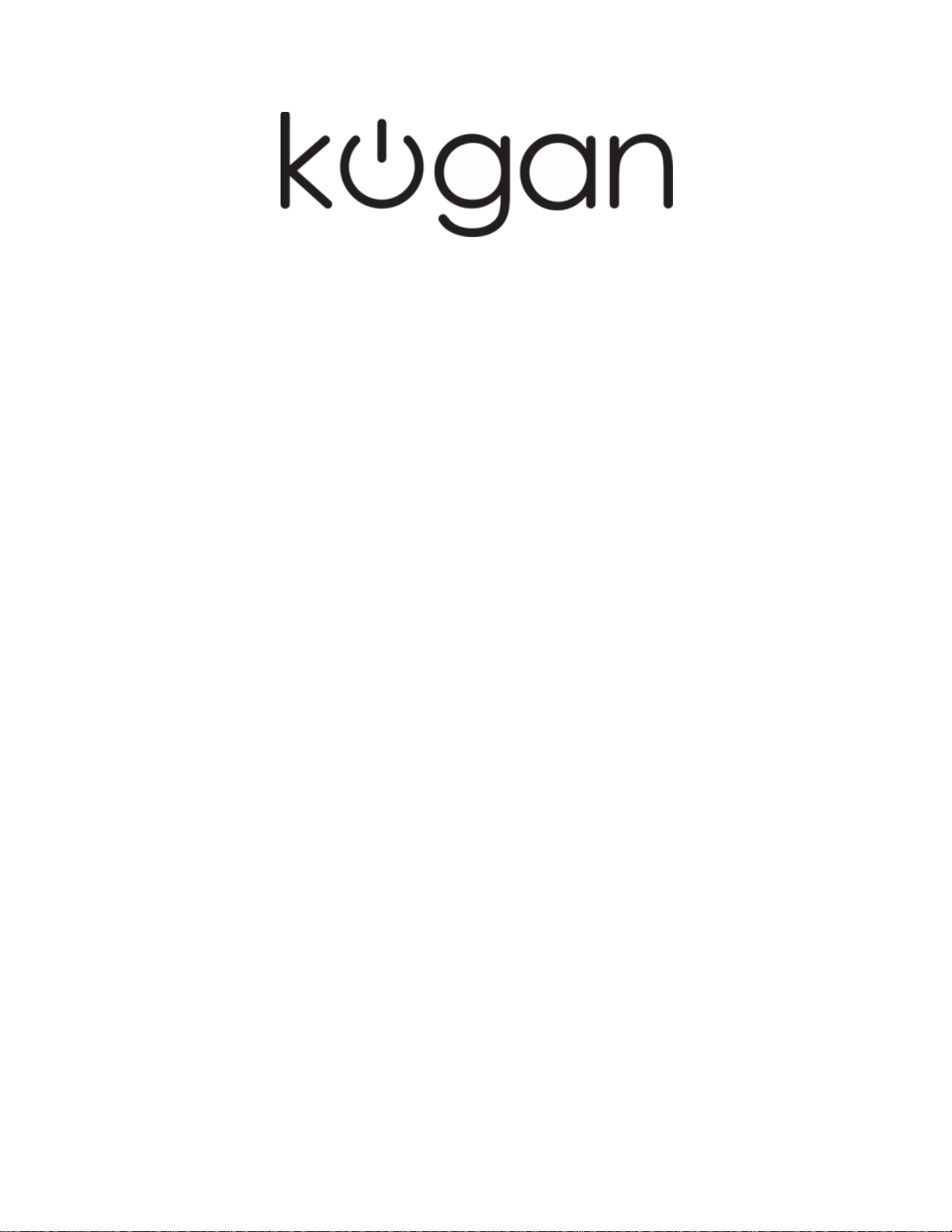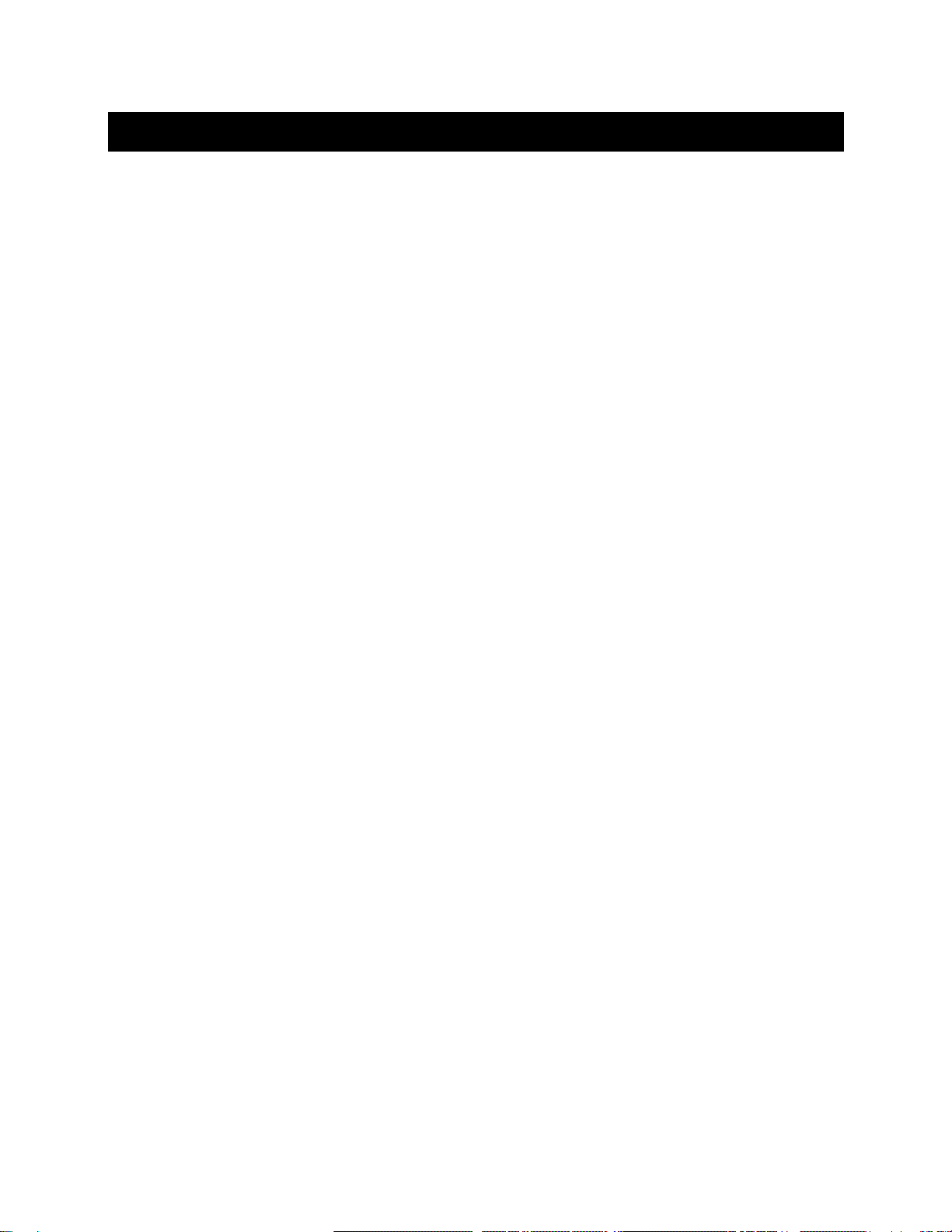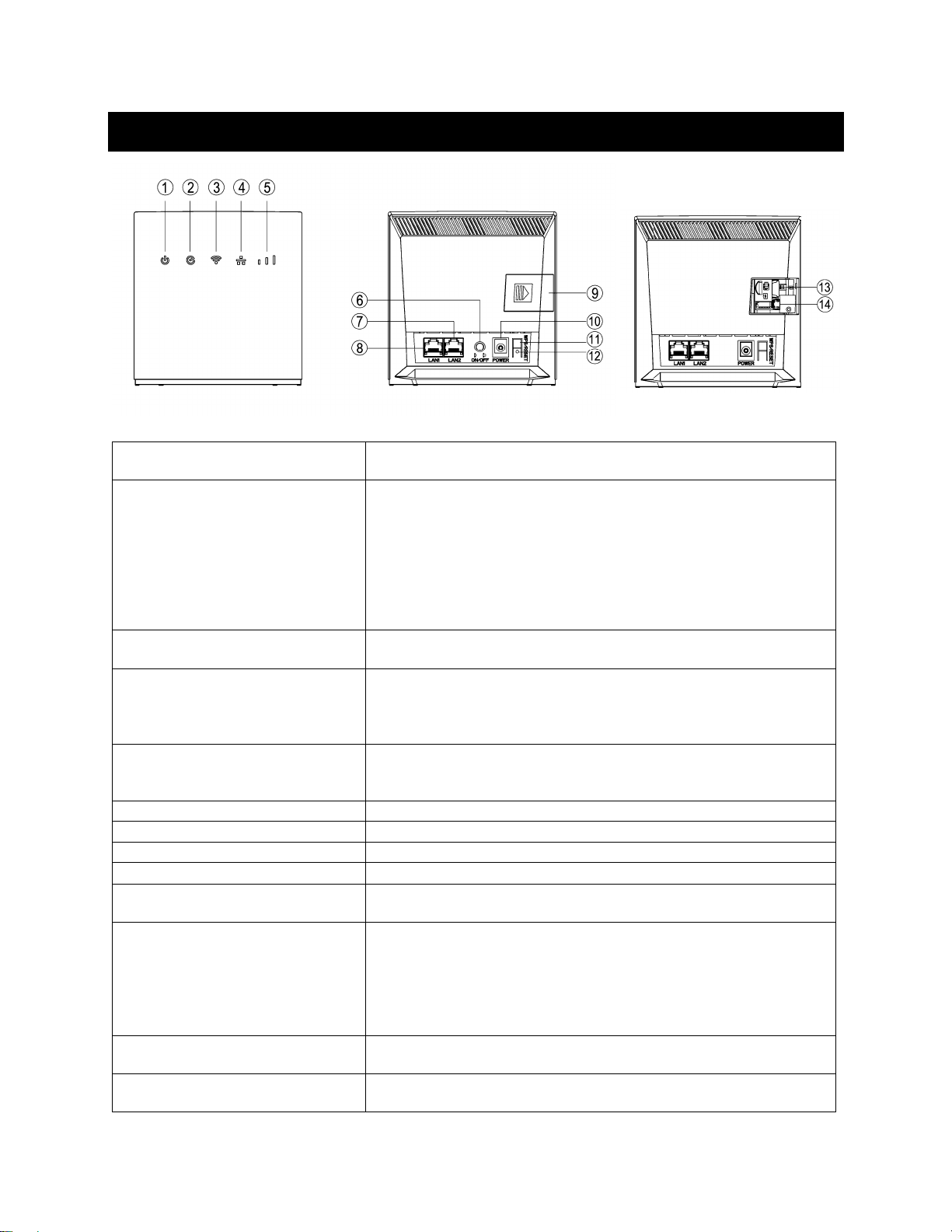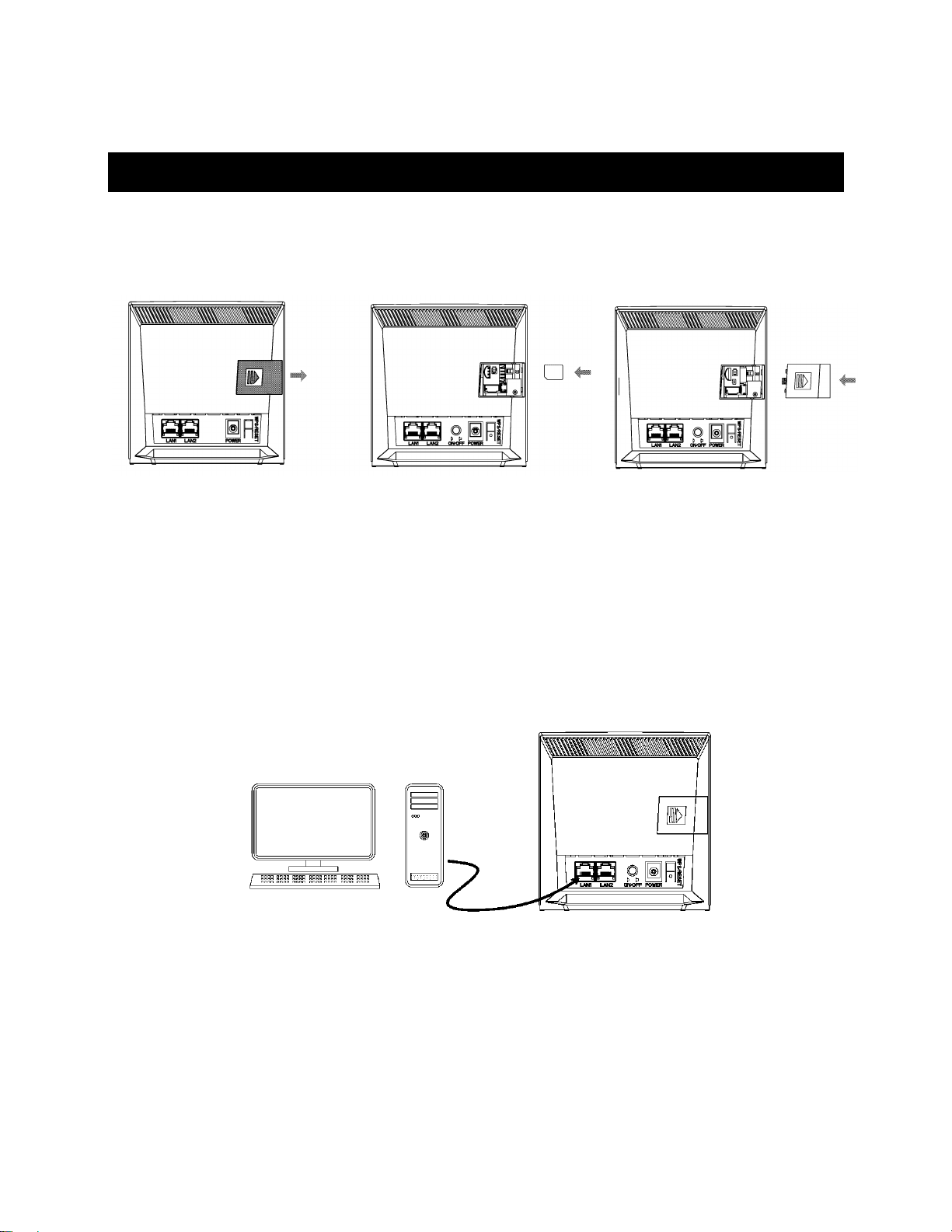2
Safety & Warnings
This section contains important information about the operation of your device. It also contains
information about how to use the device safely. Read this information carefully before using your
device.
Electronic device
Do not use the device if doing so causes danger or interference with other electronic devices.
Interference with medical equipment
•Follow any rules and regulations set forth by hospitals and health care facilities. Do not
use your device where prohibited.
•Some wireless devices may affect the performance of hearing aids or pacemakers.
Consult your service provider for more information.
•Pacemaker manufacturers recommend that a minimum distance of 15cm shall be
maintained between a device and a pacemaker to prevent potential interference with the
pacemaker. If using a pacemaker, hold the device on the side opposite the pacemaker if
required to hold and do not carry the device in your front pocket.
Areas with flammables and explosives
•Do not use the device where flammables or explosives are stored (in a gas station, oil
depot or chemical plant). Using your device in these environments increases the risk of
explosion or fire. In addition, follow the instructions indicated in text or symbols.
•Do not store or transport the device in containers with flammable liquids, gases or
explosives.
Operating environment
•Avoid dusty, damp or dirty environments. Avoid magnetic fields. Using the device in
these environments may result in circuit malfunctions.
•Before connecting and disconnecting cables, stop using the device and disconnect it from
the power supply. Ensure that your hands are dry during operation.
•Place the device on a stable surface.
•Keep the device away from electronic appliances that generate strong magnetic or
electric fields, such as a microwave oven or refrigerator.
•During thunderstorms, power off your device and remove all cables connected to it to
protect against power surges due to lightning strikes.
•Ideal operating temperatures are 0°C to +40°C. Ideal storage temperatures are -20°C to
+70°C. Extreme heat or cold may damage your device or accessories.
•Keep the device and accessories in a well-ventilated, cool area away from direct sunlight.
Do not enclose or cover your device with towels or other objects.
•Do not place the device in a container with poor heat dissipation, such as a box or bag.
•To protect your device or accessories from fire or electrical shock hazards, avoid rain and
moisture.
•Keep the device away from sources of heat and fire, such as a heater, microwave oven,
stove, water heater, radiator or candle.
•Do not place any object, such as a candle or a water container on the device. If any
foreign object or liquid enters the device, immediately stop using it, power it off and
remove all cables connected to it.
•Do not block device openings. Reserve a minimum space of 10cm around the device to
dissipate heat.
•Stop using your device or applications for a while if the device is overheated. If skin is
exposed to an overheated device for an extended period, low temperature burn
symptoms, such as red spots and darker pigmentation, may occur.