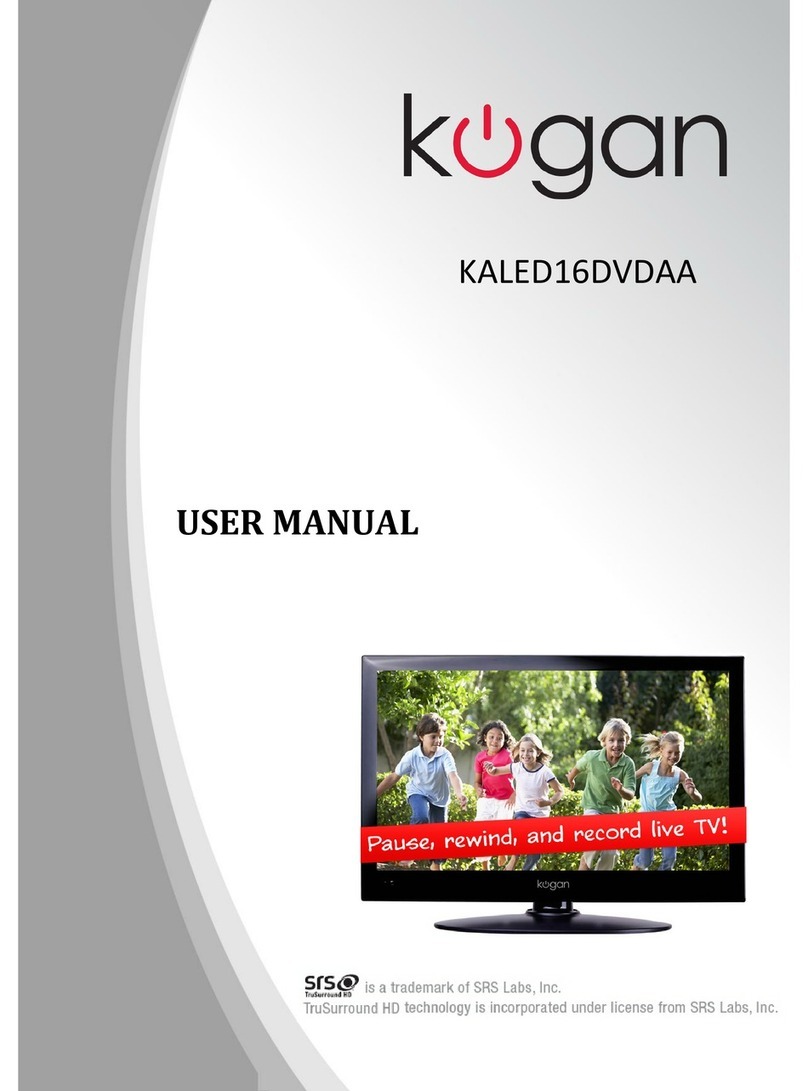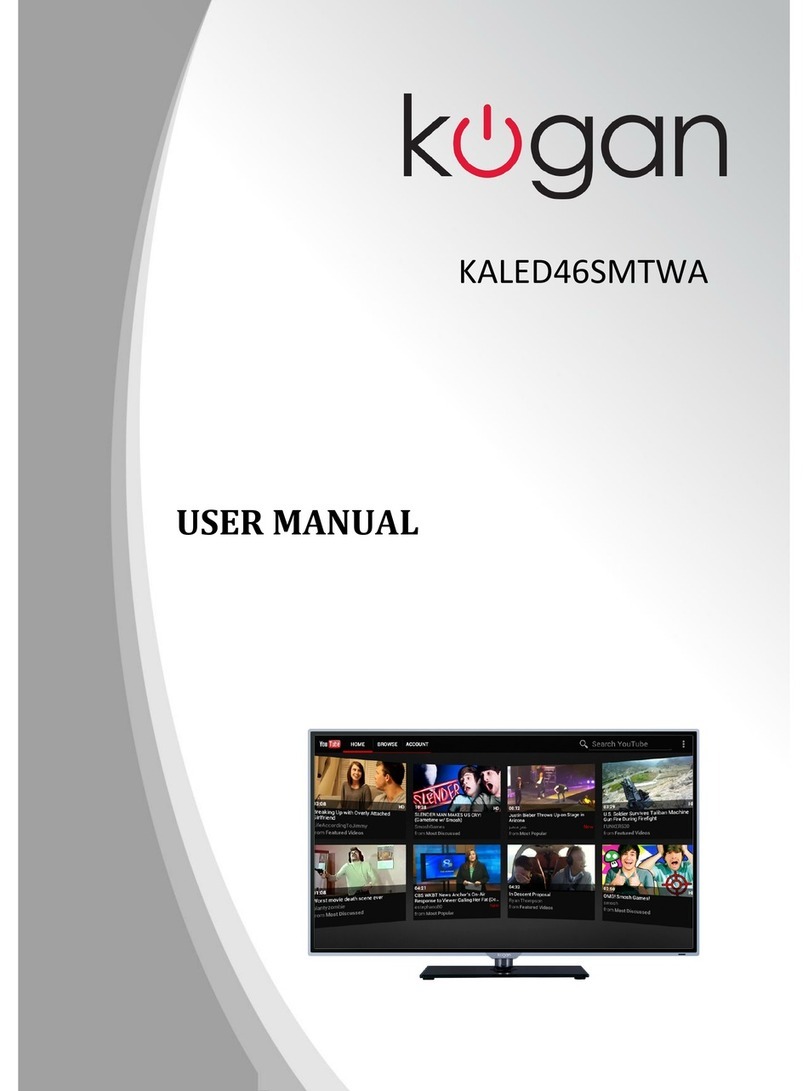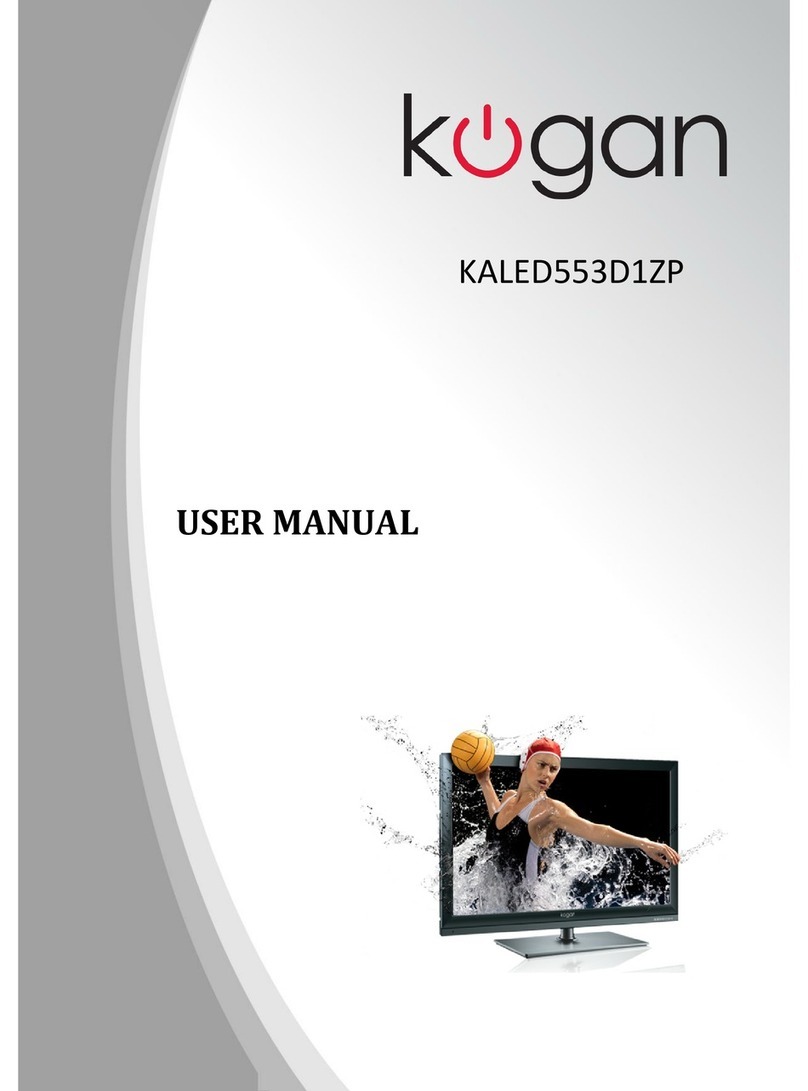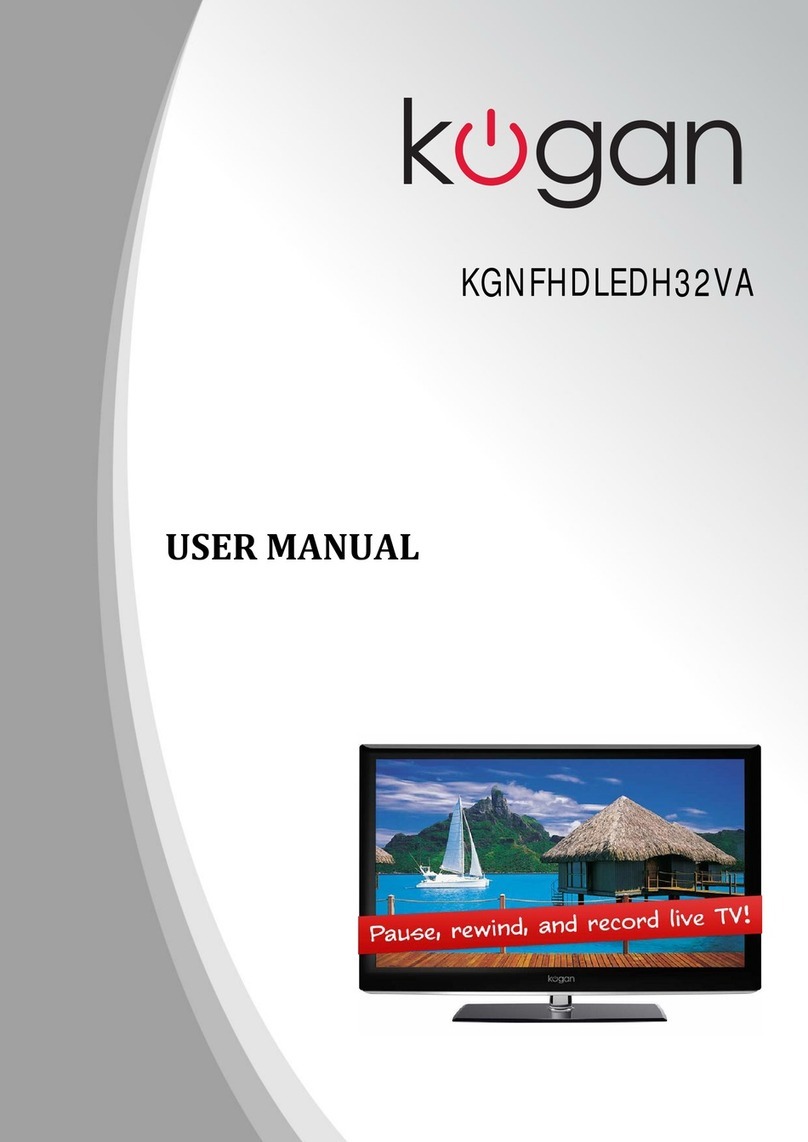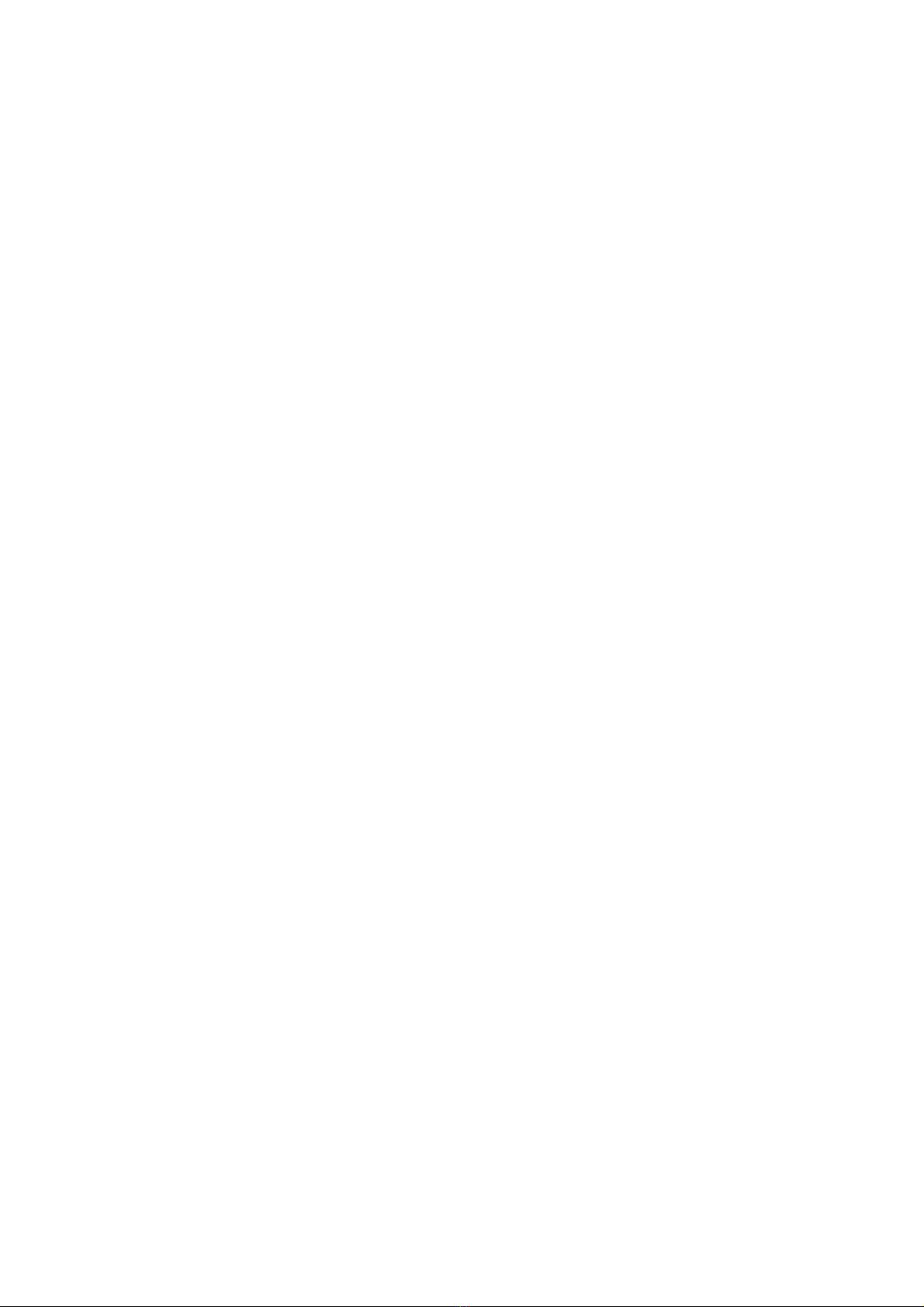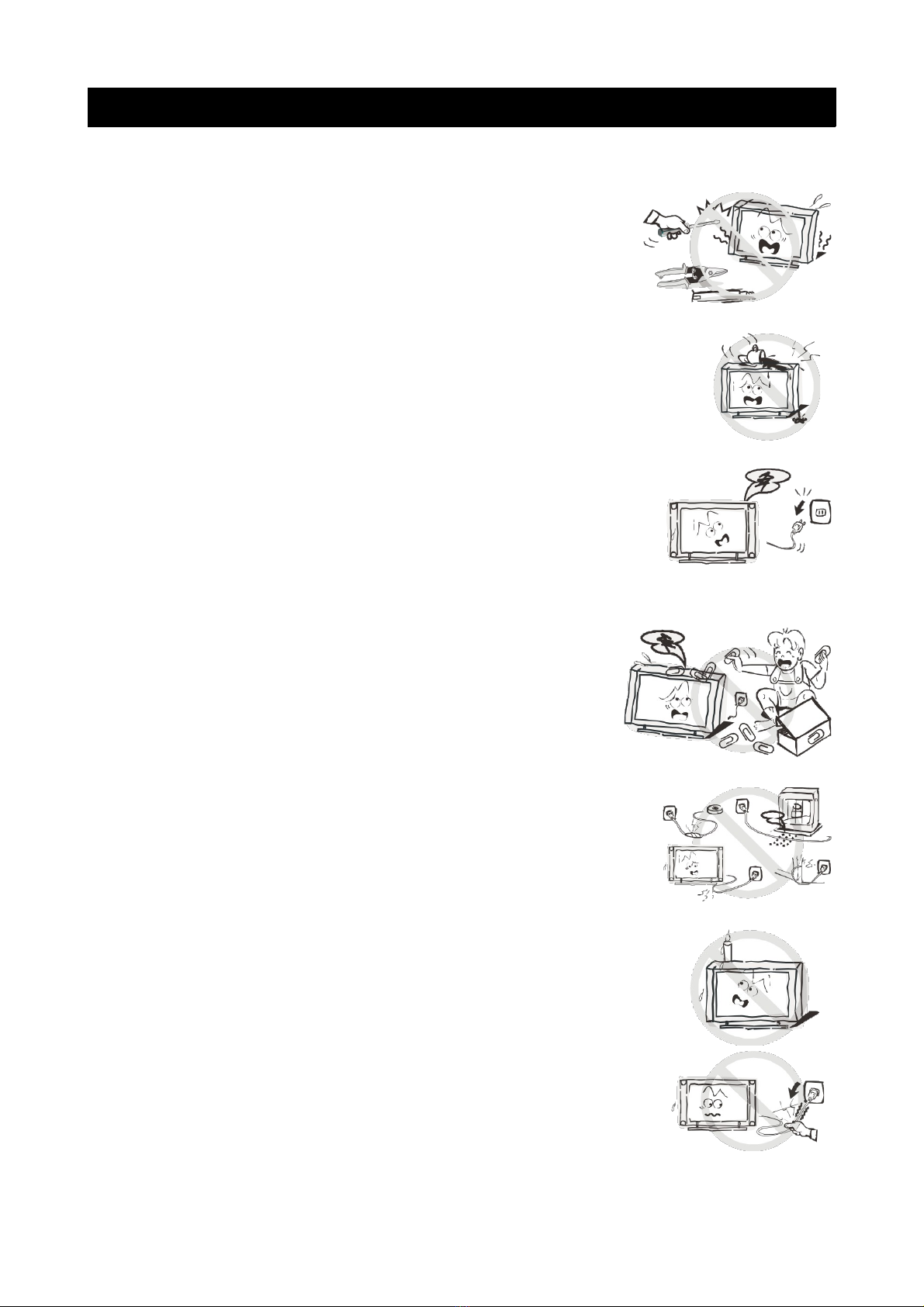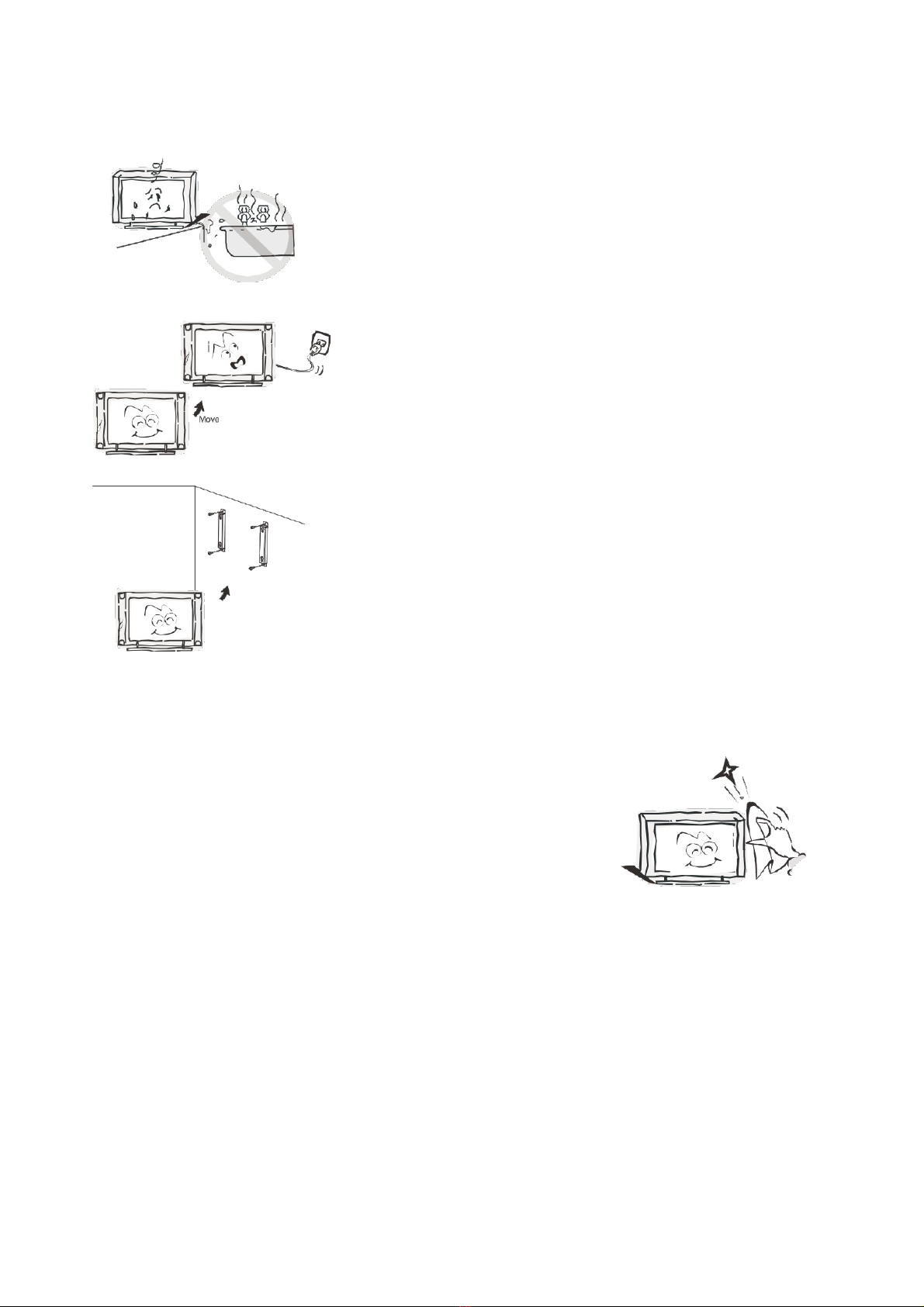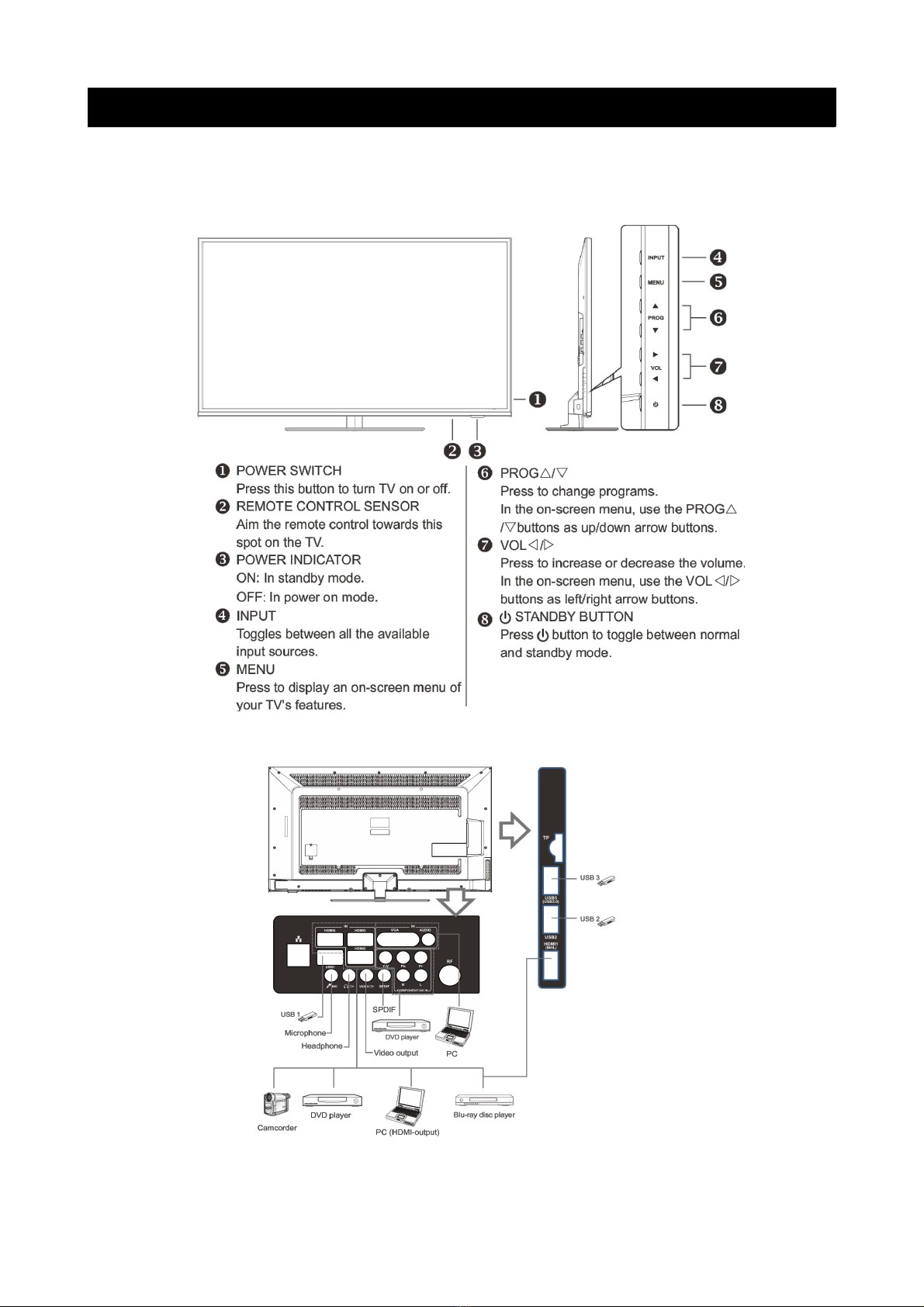Table of Contents
Safety Instructions.............................................................................................................................3
General Safety Instructions.......................................................................................................3
Installation........................................................................................................................................4
Cleaning............................................................................................................................................5
General Description..........................................................................................................................6
Specifications & Accessories........................................................................................................6
Specifications.................................................................................................................................6
Accessories......................................................................................................................................6
Assembling the Stan ......................................................................................................................7
Wall Mounting Instructions (optional).................................................................................7
Overview...............................................................................................................................................8
Front Panel......................................................................................................................................8
Rear Panel........................................................................................................................................8
Remote Control.............................................................................................................................9
Installing Batteries in the Remote Control........................................................................12
External Connections......................................................................................................................12
Antenna Connections................................................................................................................12
VCR Connection...........................................................................................................................13
Camcor er Connection.............................................................................................................14
Connecting a DVD Player/Set-Top Box via HDMI.........................................................15
Connecting a Digital Au io System.....................................................................................16
Connecting a PC..........................................................................................................................17
Supporte Signals.......................................................................................................................17
Basic Operation.................................................................................................................................18
Turning the TV on or off...........................................................................................................18
Menu Operation ...............................................................................................................................19
Main interface................................................................................................................................19
Applications..................................................................................................................................20
Virtual Mouse...............................................................................................................................20
Menu System instruction ..............................................................................................................21
TV Menu...........................................................................................................................................21
Soun ................................................................................................................................................21
Image...............................................................................................................................................23
Program..........................................................................................................................................24
Input Source.................................................................................................................................26
Function..........................................................................................................................................27
Time.................................................................................................................................................29
PVR (Personal Vi eo Recor er)................................................................................................29
PVR File System..........................................................................................................................29
PVR Gui e.....................................................................................................................................30
DTV EPG (Electronic Program Gui e)................................................................................31
Digital Me ia Player........................................................................................................................32
Device an File Management.....................................................................................................32
Initialization Interface...............................................................................................................32
USB Support......................................................................................................................................33
Photos.............................................................................................................................................33
1