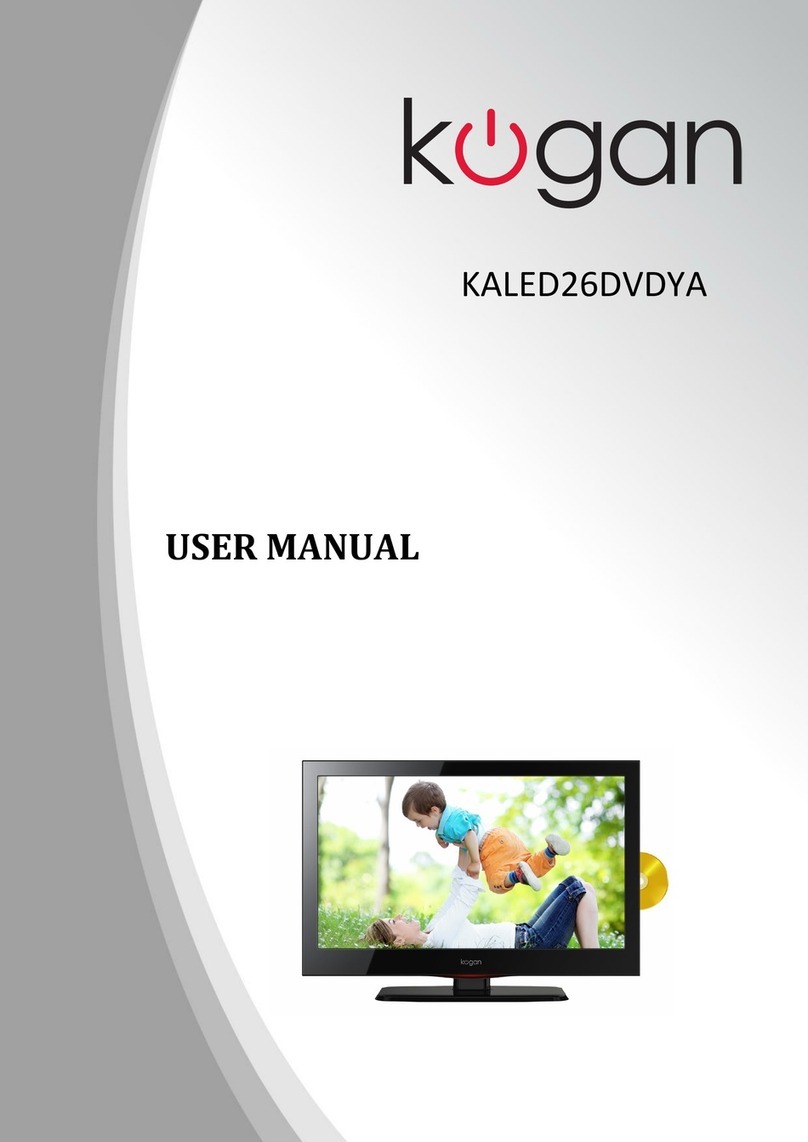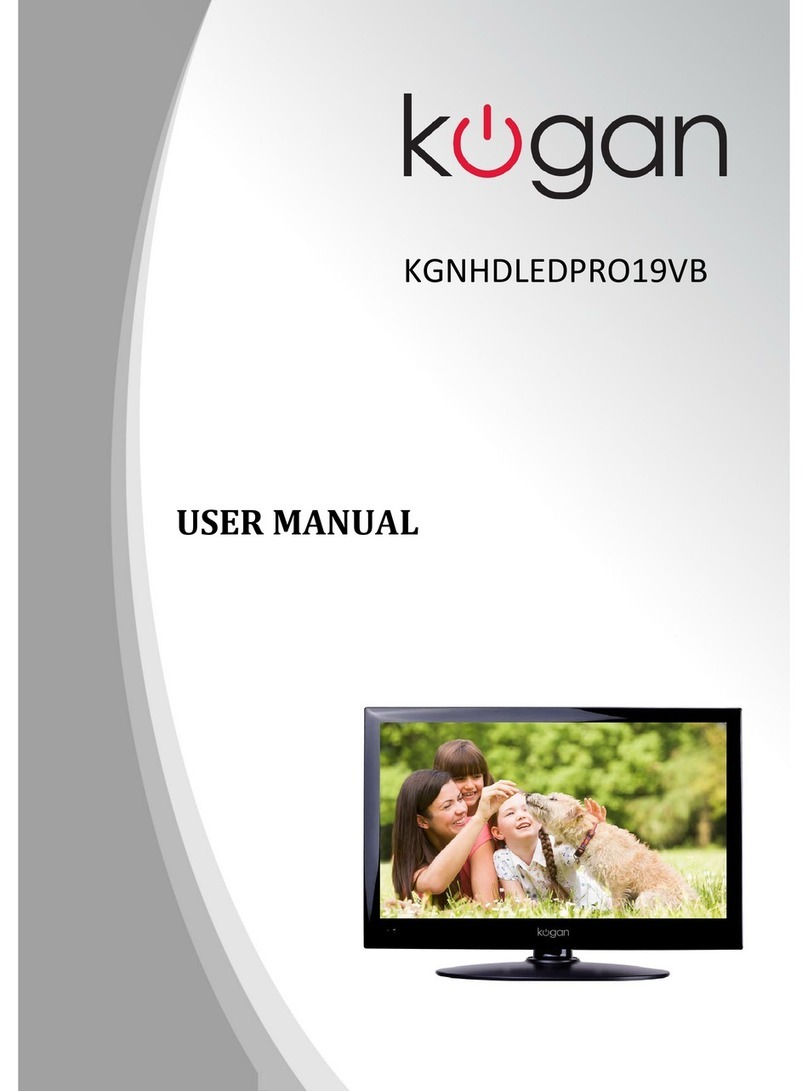Contents
EN-1 Digital LED LCD Television Instruction Manual
Content
Safety Warnings 2
WELCOME ............................................................. 2
IMPORTANT INFORMATION ................................ 2
About your LED LCD TV 5
INSTALLING THE STAND ...................................... 5
Install you TV on the wall.....................................6
GET TO KNOW YOUR TV....................................... 7
Front control panel ............................................................... 7
Rear Terminals Control ...................................................... 7
GET TO KNOW YOUR REMOTE CONTROL ........... 8
CONNECTING YOUR TV........................................ 9
ANTENNA CONNECTION .................................................... 9
IMPROVE YOUR SIGNAL ...................................................... 9
CONNECT YOUR PC TO THE TV ......................................... 9
CONNECT A DVD PLAYER TO YOUR TV ..........................9
CONNECT A DVD PLAYER OR VCR TO YOUR TV .......... 9
SCART INPUT........................................................................... 9
HDMI INPUT............................................................................. 9
MOUNT YOUR TV ONTO THE WALL ................................. 9
PREPARATION OF YOUR REMOTE CONTROL........
BATTERY INSTALLATION....................................................10
BATTERY CAUTION..............................................................10
Getting Started 10
SETTING UP ........................................................ 10
LOCATION...............................................................................10
CONNECTION........................................................................12
SWITCHING YOUR TV ON ..................................................12
TUNING YOUR TV ............................................... 12
SWITCHING TO AN EXTERNAL SOURCE OTHER THAN
THE TV .....................................................................................12
AUTO SEARCH.......................................................................12
DIGITAL MANUAL SEARCH...............................................12
Analog Manual Search ......................................................12
Channel Edit..........................................................................13
RENAME..................................................................................13
MOVE .......................................................................................13
Setting favourite channel.................................................13
SKIP...........................................................................................13
GUIDE (Electronic Program Guide) ...............................13
COMMON INTERFACE ........................................ 14
Software Update function ...............................................14
Operation...............................................................................15
USING YOUR TV.................................................. 15
How to select the TV program........................................15
HOW to adjust volume......................................................15
CH.LIST function ..................................................................16
ADJUSTING PICTURE SETTINGS ....................... 16
Changing the Picture Setting .........................................16
ADJUSTING SOUND SETTINGS ......................... 16
Changing the Sound Setting ..........................................16
FUNCTION SETTINGS......................................... 17
TIME SETTINGS .................................................. 19
LOCK MENU SETTING ........................................ 20
SHORTCUT MENU DISPLAY ............................... 21
Using the features ............................ 23
TELETEXT FUNCTIONS....................................... 23
Teletext....................................................................................23
USB MODE .......................................................... 24
TO USE THE USB DEVICE ...................................................24
When connecting/removing the USB device ...........24
Operating the USB device................................................25
Playing a Picture ..................................................................25
Playing Music........................................................................25
Playing a Movie....................................................................26
Text ...........................................................................................26
USING EXTERNAL USBDEVICE FOR RECORDING26
TIME SHIFT .............................................................................27
RECORDING ...........................................................................28
Reference Sections 29
TROUBLESHOOTING.......................................... 29
SPECIFICATION................................................... 30