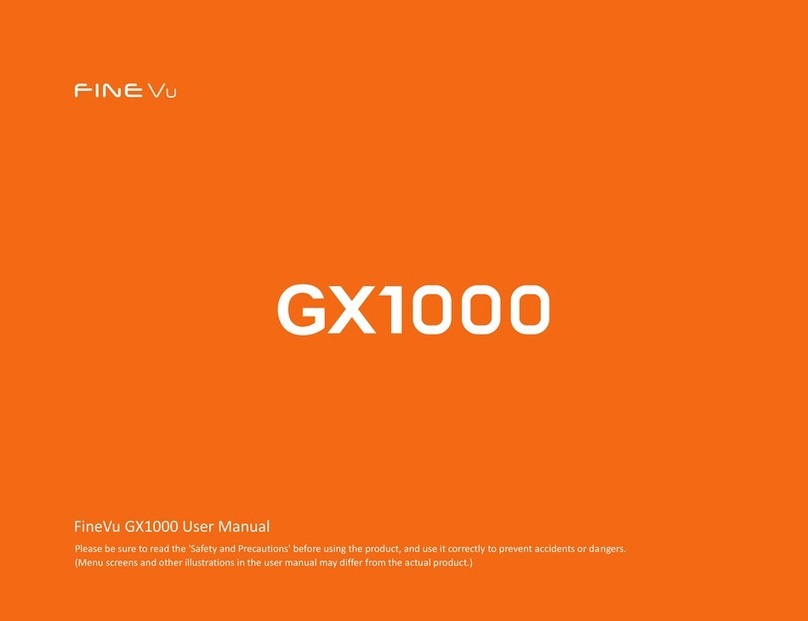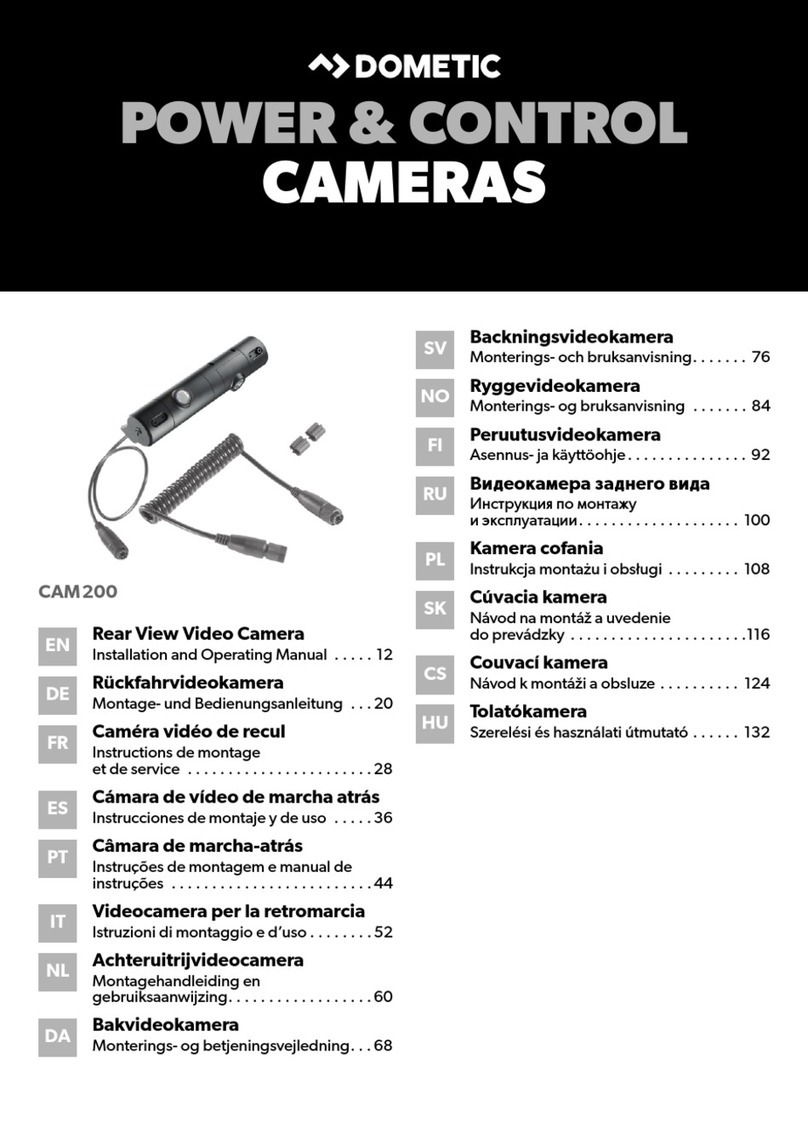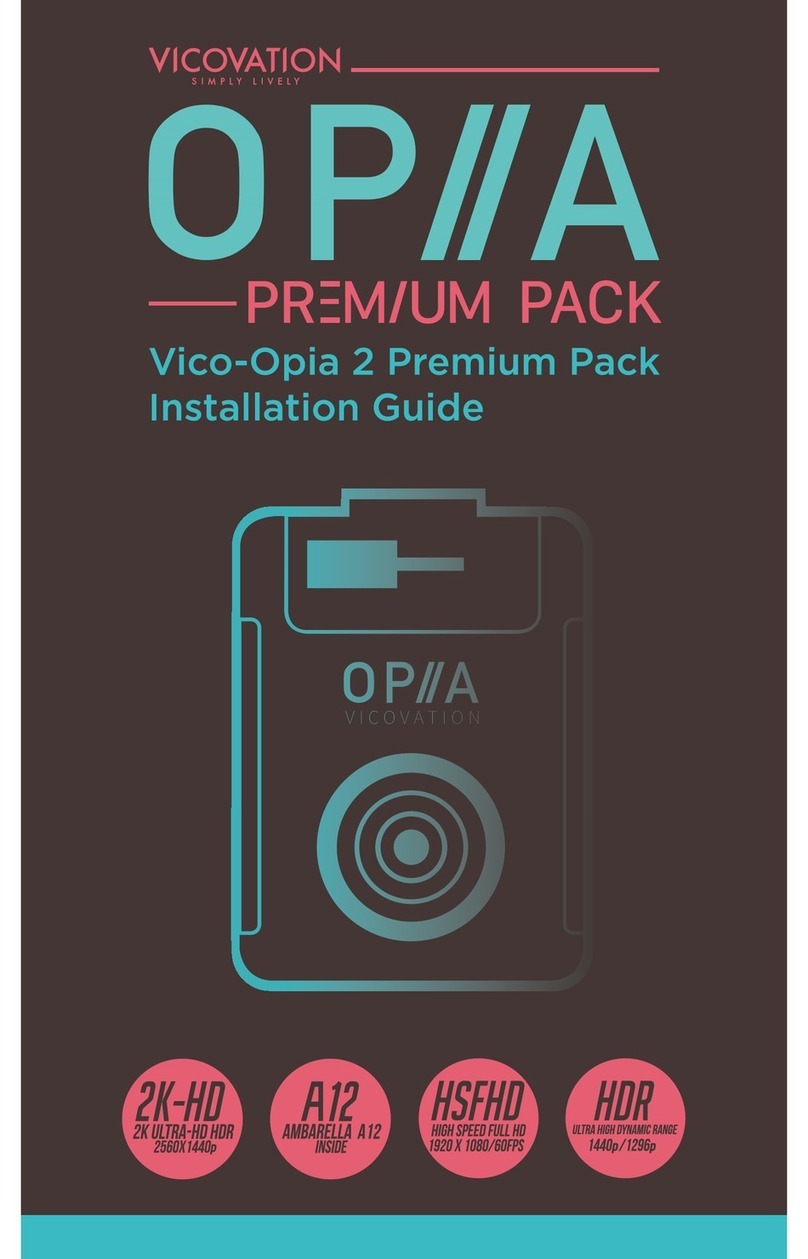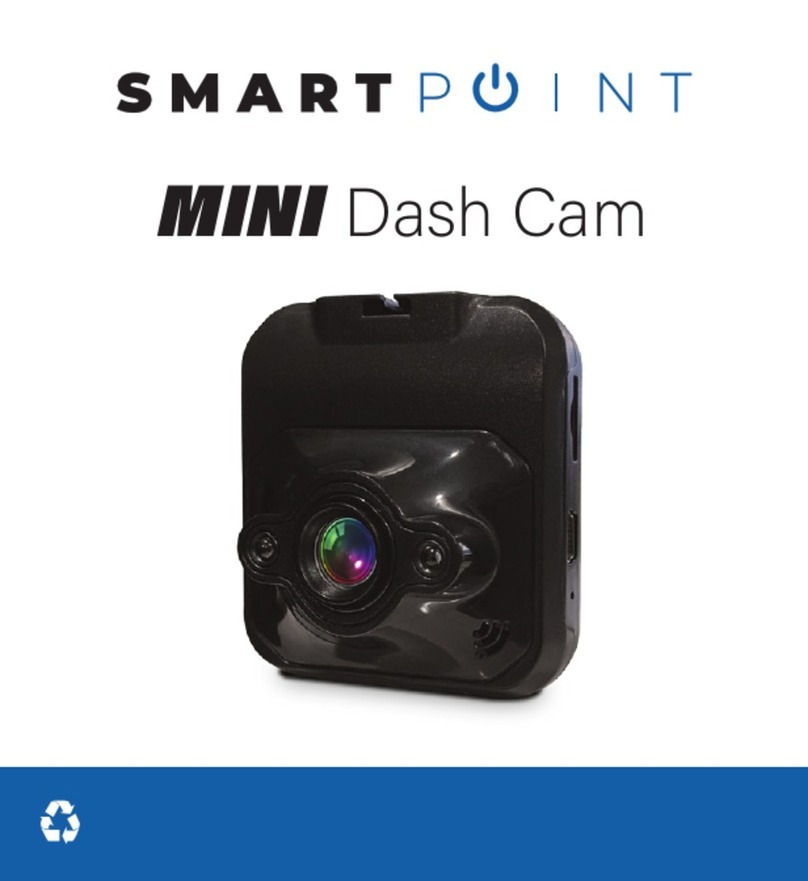Gator GHDVR310 User manual

!
Resolution
1080P
Full
HD
Screen Size
1.5”
140
Wide Angle
Adhesive
Mount
Data
Recording
GPS
G Sensor
Manual
GHDVR310

!
2
Introduction
Product features
Product overview
FHD 1920 x 1080P @ 30FPS
140 Degree HD wide angle lens
Time and date stamp
Wifi via App
GPS data recording with installation CD
1.5-inch LCD screen
G-Sensor function
WDR (Wide Dynamic Range)
Mini USB interface
Seamless cycle loop recording
Adhesive car mount
Built-in MIC
12-24Vin-car USB charger
8 GB Micro SD Card (Supports up to 32GB, class10)
Thank you for purchasing the Gator GHDVR310 FHD 1080P Dash Cam.
Please ensure that you have read the product manual and instructions in
full, prior to installation and use. Failure to do so may result in product
failure/damage or incorrect operation and therefore impact the product
performance.
The Gator GHDVR310 Dash Cam has been designed to provide high
definition recordings of your trips for security and evidence in the case of an
accident. The Dash Cam simply mounts to the windscreen and records
footage onto a Micro SD memory card.It has a G-sensor with adjustable
sensitivity and loop recording functionality.

3
Table of Contents
Introduction 2
2
2
3
Package components 4
Product structure 5
Installation of Dash Cam 6
7
Indicator lights
Button functionalty
7
9
10
Dash Cam functions
Dash Cam setting features explained
Resetting Dash Cam
Product specifications
Infringement of copyright warning
14
14
18
18
19
21
21
22
Product overview
Product features
Table of contents
Video/Photo playback
Using WiFi and phone APP software
Dash Cam glossary
Safety information & warnings
Technical assistance
Fixing the Dash Cam
11
12WiFi App functionality
13GPS logger information
20Trouble shooting guide
Instructions for video and photo operation
8

4
Package components
GHDVR310 Mounting Bracket with
GPS Antenna
USB to Mini USB Car Charger
GHDVR310 User
Guide
8G Micro SD
Card
GPS Logger
CD
Installation
disk
INCLUDED
8GB

!
5
Product structure
1) Mini USB
2) Micro SD card slot
3) Menu/ Wifi function key/ Mic audio
record key
4) Down Key (Zoom video mode)
5) Up Key (Zoom video mode)
6) Mode Key/ Emergency lock video key
7) Mount slot
8) Power key/ OK key/ REC
video record key
9) Reset (Insert fine pin)
.

6
!
Installation of Dash Cam
1. Ensure windscreen is clean and free of debris. Attach adhesive mount
onto the Dash Cam and firmly attach to the windscreen.
2. Fix where the vision is not blocked (Place close to rear-view mirror is
recommended). Don't install device on airbag or within its working range.
3. Insert Micro SD card into the Dash Cam
4. Insert Mini USB end of the power cord into the Mini USB GPS
antenna/interface charging point of the Dash Cam. Connect USB charging
end of the cable into USB socket adapter, place adapter into 12-24V power
socket of vehicle.
5. Insert cable from GPS antenna into the Dash Cam’s Mini adapter port.
5. Adjust the mounting bracket and rotate the camera direction to get the
best view. Ensure of the vehicles bonnet is visible from the bottom of the
screen for alignment.
6. Turn vehicles ignition to accessories, push the power button on the Dash
Cam and it will power ON and start recording automatically, you will hear
an audible tone once powered.
7. A red circle on the display will start flashing when recording has started.
8. A white battery symbol on the display will show when the Dash Cam is
receiving power.
9. For the Dash Cam to work it must receive power from the charging
adapter, it cannot run from internal battery. Once power is removed or
turned off the Dash Cam will save the current file and turn off.
The internal battery is only used to keep date and time settings.
10. To prolong the battery life you must charged your Dash Cam on a 5 volt
home charger at least once a week for 2-3 hours with the dash cam off, if
you don't use the car daily, for cars that are used daily for more than 1 hour
you can charge the Dash Cam once every 3 weeks for 2-3 hours.
It is not recommended to power the dash cam with only the battery.
The battery will only run for 5 mins continuously, always use the charger
provided.

7
Suggested
Indicator lights
Fixing the Dash Cam
1. When the red LED is flashing circle on the screen, the Dash Cam
is in recording mode.
2. When white battery symbol is flashing on the screen, the Dash Cam
is being powered by the car.

8
Troubleshooting guideButton functionality
Power Key
Function 1: Long press to turn on and off
Function 2: In standby mode, short press to record video or to stop
recording
Function 3: In menu, short press to perform operations or to save the set
value and exit
Function 4: In camera mode, short press to take a picture
Function 5: In playback mode, short press to start playing video, and press
again to pause playback
Menu Key
Function 1: In standby mode, short press once or twice to enter or exit
setting menu
Function 2: In standby mode, long press to start WiFi function. Long press
again to quit WiFi function
Function 3: When recording, short press to turn on or off the operation of
sound recording and microphone
Mode Key
Function 1: In standby mode, short press to switch between the camera /
video / playback function
Function 2: When recording, short press to lock the video footage
Up: In the menu options, select upward function.
Down: In the menu options, select the downward function
Reset key: If dash cam stops working, long press the reset
button to reset the dash cam.
One-click Silent Mode
When recording video, press [Menu Key] to mute the sound. The
microphone icon on the top of the screen turns to the silent mark. Press
again to turn the sound back on.
Video Record function
In video mode, short press the [Power Key] to start recording, press the
[Power Key] button again to stop recording.

/
To turn on the Dash Cam press the power key once, the white battery
symbol will light up and flash when it is connected to a power source. To
turn it off, hold down the power button and the device will turn off.
Press the Mode button to switch to video mode if not already. To start
recording in video mode press the OK button to start the recording. You
know it is recording by the red circle indicator on the top left corner of the
LCD. To stop the recording, simply press the OK button again.
Press the Mode button to switch to photo mode. There is a camera icon at
the top left corner of the LCD to signify you are on photo mode. To take a
photo, press the OK button. The screen will flash and make a camera sound
when a picture is taken. Pressing the Menu button in photo mode will allow
you to adjust the photo resolution, image quality and other photo settings.
Powering device on and off:
Video Mode
Photo Mode
WiFi enabled
Instructions for video and photo operation
9

Press the mode button until you see the playback icon on the top left of the
screen representing playback mode. Using the arrow buttons, you can
choose between all your recorded videos or photos. The protected files
have a lock icon meaning they cannot be deleted until unlocked. Press the
OK button to select a file for playback. Pressing the Menu/Mode button will
give the option to delete the file or unlock the file. Simply press the Mode
button again to return to video mode. Press the Up button to scroll through
recorded files. During playback press the Up key to rewinfd, and Down key
to fast forward. Ok button the start and pause footage.
Playback Icon
Protected File
Video/Photo playback
10

Using WiFi and phone APP software
With the Dash Cam’s built-in WiFi, you can use your smart device as a
remote camera,viewfinder and to download files.
Downloading the WiFi App
The WiFi App is available to download for free at the Apple App Store™ and
Google Play Store™.
Android users: Enter the Google Play Store™, search for “”FinalCam,
download and install, following this user manual to connect the WiFi and
operate.
iPhone users: Enter the Apple App Store™, search for “FinalCam”,
download and install, following this user manual to connect the WiFi and
operate.
Pairing the camera to your device
1. Turn on the Dash Cam, enter the Menu settings and select the WiFi
settings and turn WiFi On
2. The LCD display a WiFi symbol and show the WiFi SSIN and password
3. Search for the WiFi SSIN on your smart phone/tablet, select the network
and you will be prompted for a password; enter “12345678” to proceed
4. Once connected the camera’s LCD will enter sleep mode
5. Open the “FinalCam” application
6. Choose the WiFi SSIN on your smart phone/tablet, select the network
and you will be prompted for a password; enter “12345678” to proceed
7. After connecting the mobile phone to the dash camera with WiFi, you can
control the Dash Cam by the smart device app.
11

1)Motion detection (not on this model)
2)Date and time watermark ON/OFF
3)WDR ON/OFF
4)Set video quality
5)Set photo resolution
6)Set brightness of viewer
7)Take a picture
8)Check files downloaded to app
9)Download or delete video
10)Settings
11)Set the preview volume
12)Recording / mute settings
13) Recording / stop recording
WiFi APP functionality
12

GPS logger instructions
13
The GPS data from the GHDVR310 Dash Cam is automatically saved
to the video files. In order to see the GPS data in the video files, you will
need to install “JMS GPS Player” from the provided software on the
disc or download from the link below.
Download the software from https://tdj.com.au/firmware/Gator
ATTENTION: To avoid any possible GPS signal interference, make
sure the DASH CAM is away from any other car audio equipment.

Menu Settings
Press the Menu button to get into the menu settings. You can navigate the
settings menu by using the Up/Down buttons. To change or edit a selected
setting, press the OK button. Press the menu button again to get out of the
menu settings.
USB Mode
When connecting a USB cable with a PC, the Dash Cam will present two
options. ‘Mass Storage’ allows you to transfer your videos and photos to
your PC. The ‘PC Camera’ option allows you to use your Dash Cam as a
web-cam for your computer.
Charging your Dash Cam
When the Dash Cam is charging, a white battery icon on the Dash Cam
flashes. The Dash Cam takes about 4 hours to fully charge. The Dash Cam
can be charged using the provided Mini USB cable to connect to a USB
interface for charging.
Dash Cam setting features explained
Resolution:
The recommended resolution for video recording should be set at
‘1080FHD 1920x1080’ in order to get the best quality footage.
Loop Recording:
This feature allows the Dash Cam to record over the oldest recoded files
once the card is full. The card records video in 3 minute files. If you want to
keep any of the files it is best to upload them to your computer.
WDR (Wide Dynamic Range):
Wide Dynamic Range can allow for better quality footage in areas where
both bright light and no light are present.
DASH CAM functions
14

Exposure:
This feature will change the white input. We recommend it always be
set at ‘+0.0’.
Record Audio:
This Feature will allow you to turn the Dash Cam’s recording sound on
or off. If you want to stop the Dash Cam recording sound in the cab of
your vehicle, set this feature to ‘off’.
Date Stamp:
This feature will stamp the date and time on all your footage produced by
your Dash Cam.
G Sensor:
This feature allows you to set the sensitivity of the Gravity sensor in the
Dash Cam. We recommend this be set to ‘Low’ to help stop false or
irrelevant readings. The G-sensor function activates in the case of a car
accident by determining the gravitational acceleration (1g = 9.8
meters/second^2). When this function activates, the Dash Cam will record
foootage. It is advisable to format the card weekly if you have the setting
G-sensor setting active, all footage that are locked in G-sensor mode will fill
up the card causing it to stop recording any footage.
WiFi:
This feature allows you to turn on WiFi on or off to connect to Smartphone
App.
Date/Time:
This feature will allow you to change the year, month, day and time. To
change the date simply use the arrow keys to go up or down. Press the OK
button to move onto the next section. Again, use the arrow buttons to go up
or down. Once through all the sections, pressing OK again will finish the
setup.
Beep Sound:
Allows you to turn the beeping sound on or off when pressing buttons.
15

Language:
Allows you to choose from a selection of languages that include: English,
French, Spanish, Dutch, Italian, Simplified Chinese, Traditional Chinese,
Russian, Japanese, Korean and Czech.
Frequency:
This feature allows the best recording in conditions where street lights and
Ac lighting is used. The Australian standard frequency is 50HZ so it should
be set to ‘50hz’.
Screen savers:
This feature will turn your LCD off after 1, 3 or 5 minutes but will continue to
record regardless. This feature is useful for night driving as having the LCD
on could be a distraction.
License No set:
This feature allows you to input up to 9 characters for your License plate
details to appear on recorded footage.
Format:
This feature allows you to format/delete all the files off your micro SD card
and also reinstalls your DCIM directory and Dash Cam software on your SD
card so the micro SD card can operate with your Dash Cam free of errors.
Sharpness:
This adds data to a photo to give the appearance of a cleaner sharper picture.
Settings are normal, soft or strong.
Default Setting:
This feature will reset all your settings and return your Dash Cam to the
factory standard settings.
White balance:
This changes the scene's color temperature when taking pictures with
different lighting conditions.
16

Version:
This simply shows the firmware/software employed by the Dash Cam’s
hardware.
Colour:
This changes the picture color filter to normal, Black & white or Sepia.
ISO:
ISO is the sensitivity of your sensor to light. The ISO setting you use depends
on the amount of light in the scene you are photographing. The more light you
have to work with the lower you can set your ISO. The darker the scene the
higher you can set your ISO.
Anti Shaking:
Anti Shake compensates for the blurriness. It allows users to shoot images at
slow shutter speeds, without causing blurring when shooting hand held.
Quick review:
This setting displays the picture taken for a set time on screen for viewing.
Date stamp:
This feature will stamp the date and time on all your footage.
Capture mode:
Single, 2S Timer, 5S Timer, 10S Timer
Sequence:
On or Off
Quality:
Fine, Normal or Economy
Lock Footage:
Press Mode button on the left side of the display to activate the lock
footage function, this will save any footage from getting erased from the
card, to remove locked footage you must format the card on the device or
computer.
17

Resetting DASH CAM
To hard reset the device in the case of a system jam or crash. Insert a
fine point pin into reset hole on the bottom of the unit.
DASH CAM glossary
Micro SD Slot:
Where the Micro SD card is inserted (Max size is 32GB Class 10).
USB Interface:
The USB charging adapter is used to power the Dash Cam with the Mini
USB cable. This cable can also be used to connect to a computer for data
transfer.
Ignition Auto Power On/Off:
Once power is connected to the device (ie: when the vehicles ignition is
turned on), the Dash Cam will automatically turn on and start recording.
When the power is disconnected, or car is turned off, the Dash Cam will
automatically save the file and shutdown.
MIC:
Audio receiver for video recording.
Maintaining the Battery:
To prolong the battery life you must charged your Dash Cam on a 5 volt
home charger at least once a week for 2-3 hours with the dash cam off, if
you don't use the car daily, for cars that are used daily for more than 1 hour
you can charge the Dash cam once every 3 weeks for 2-3 hours.
It is not recommended to power the dash cam with only the battery.
The battery will only run for 5 mins continuously, always use the charger
provided.
NOTE: Please format the TF card before using your Dash Cam. This
product only supports the FAT32 file system.
18

NTK96658CPU
1.5-inch LCD screenDisplay
BlackColor
AVIVideo
1920*1080P at 30fps
720P 1280*720 at 30fps
VGA 640*480 at 30fps
12M/10M/8M/5M/3M/2M/1.3M/VGAPicture
JPGPicture format
140 degree view angleViewing Angle
“FinalCam” APPWiFi
G-Sensor, Loop recordingFunctions
Low, Mid, HighG- Sensor sensitivity
English, Russian, Chinese, etcOSD Language
Built-in Microphone and speakerAudio
Micro SD card (8GB included)8GB-32GB Class 10 MaxStorage
USBInput / Output
120mAh lithium batteryBattery
5.4*4.5*3CM(L*W*H)Dimension
Car mount, Car charger, USB cable, User ManualAccessories
Product specifications
19

Troubleshooting guide
Under normal operating conditions, if there are problems with the device,
please refer to the following methods to resolve.
Cannot take pictures or record video?
Please check whether there is enough space on the micro
SD card or internal storage.
Stopping automatically while recording?
Due to the high amount of HD video data being recorded, please use a
high-speed Micro SD card. To tell if you have the required high speed card,
check if it has the ‘Micro SDHC’ logo on the SD card and 8GB class 10 or
above is recommended. Make sure that your card is labeled Micro SDHC
and not Micro SDXC as SDXC cards will not work with this Dash Cam.
Fuzzy/dirty image?
Please check if the lens is filled with dirt or fingerprints and clean carefully.
Please clean lens with cloth before shooting.
The DASH CAM is jammed or not responding?
Please reset the device by pushing in the reset button on the underside of
the Dash Cam.
Why is the DASH CAM not turning on in the car?
Please check and make sure that there is power in the cigarette lighter
socket of your car.
Micro SD card not recognised by DASH CAM?
Format card in the Dash Cam’s menu setting’s before use.
A coloured tinge showing up in the video?
Make sure to peel off the transparent protective sticker on the front of the
Dash Cam's lens.
20
8GB
Table of contents
Other Gator Dashcam manuals

Gator
Gator HDDVR308 User manual

Gator
Gator G2KSR1 User manual
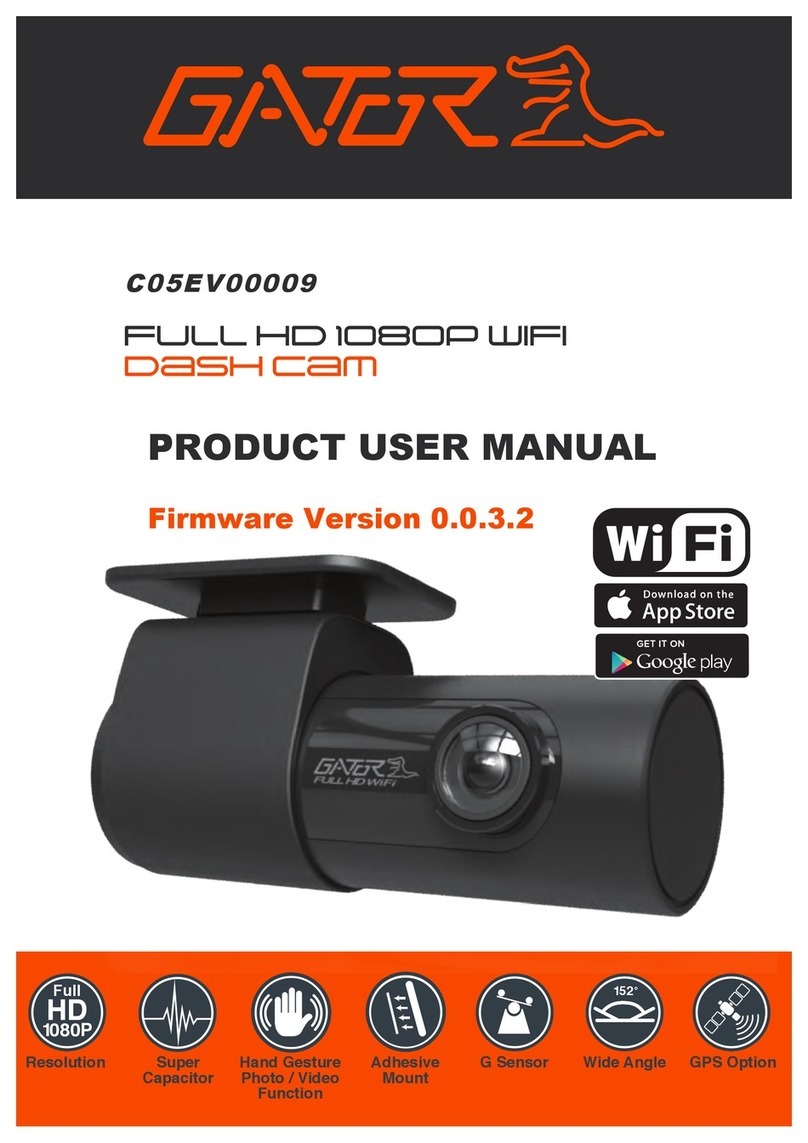
Gator
Gator C05EV00009 Operational manual

Gator
Gator G180SPCR User manual

Gator
Gator GHDVR292 User manual

Gator
Gator GHDVR82W Operational manual

Gator
Gator GHDVR410 Operational manual

Gator
Gator G4KDVR20 User manual

Gator
Gator GHDVR85W User manual

Gator
Gator HDDVR253 User manual

Gator
Gator GHDVR80W User manual

Gator
Gator GHDVR291 User manual

Gator
Gator HDDVR186 User manual

Gator
Gator GRV43M Operational manual

Gator
Gator HDDVR550 User manual

Gator
Gator HDVR303 User manual

Gator
Gator DVR50M User manual

Gator
Gator Rv43MKT Operational manual

Gator
Gator GHDVR370 User manual

Gator
Gator HDVR400L User manual