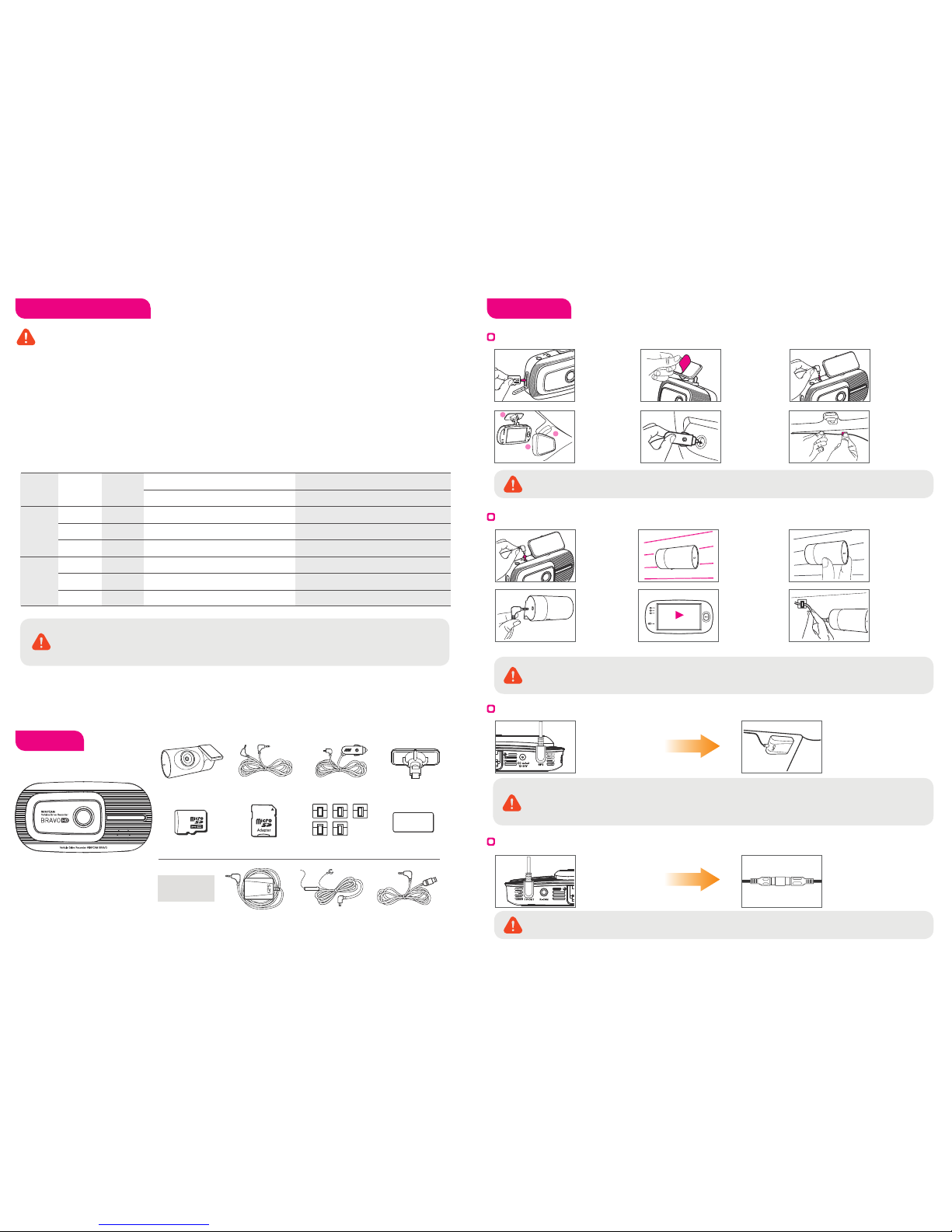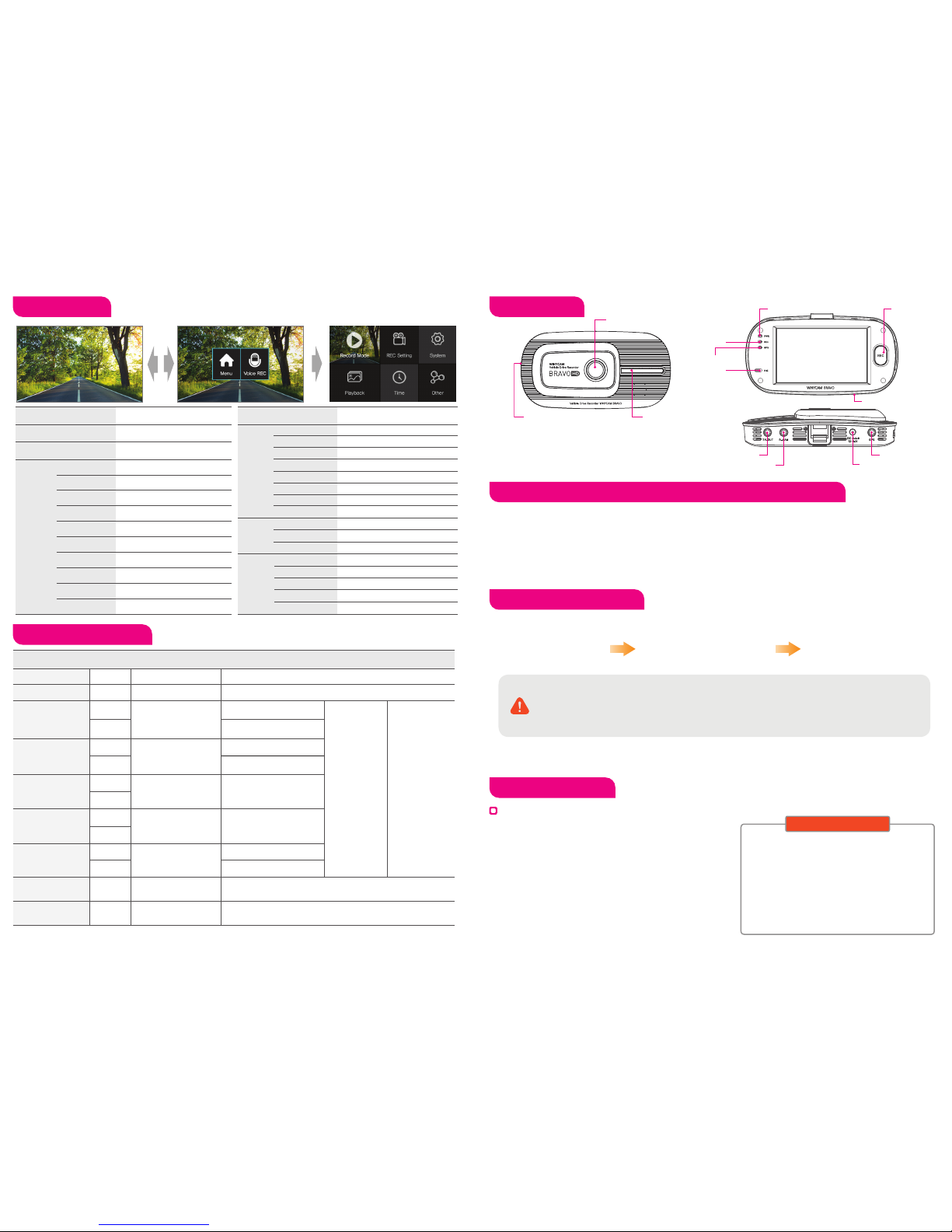Format a Micro SD Card on a device. (Menu > Others > SD Card Format)
User manual and viewer program are stored on packaged Micro SD card, please note all data will be
deleted if you format a Micro SD card.
Please backup user manual and viewer program on your computer before you format a Micro SD Card.
Please set FAT32 for file system when you format a Micro SD Card.
If you format as NTFS or another format, Micro SD card will not be recognized and product can not work
correctly. We recommend allocated value 32KB when you format a Micro SD Card.
LED Operating Guide
Configuration Product Parts
Micro SD Card Format
To set vehicle constant power discharge protection function
Firmware Upgrade
1. On PC
Connect a SD card
to your PC, and click
on‘My Computer’
Right-click‘Removable
Disc’and select on
‘Format’from the menu.
Set Allocated value as 32KB
and press “Start” to format.
This device has the built-in vehicle constant power
discharge protection function, and therefore does
not require an extra device to cut off constant power.
With the configuration on LCD or PC Viewer program,
you can set the Cut Off Voltage for the
constant-power-off function.
1) Configuration
Menu > System > Cut off voltage
2) PC Viewer Program
Configuration > Breaking Voltage
There are some differences depend on a type of vehicle and
vehicle age.
(Breaking Voltage : 11.8V, 11.9V, 12.0V, 12.1V, 12.2V, OFF)
Customer Service
2. Format on BRAVO
Auto Firmware Upgrade
1) Remove a Micro SD card from the device while Power is off.
2) Connect it to PC to back up the stored REC files onto PC.
3) Format a Micro SD card.
4) Go to the web site (http://www.winycam-eng.com) and download
a new firmware onto the memory card.
5) Insert a Micro SD memory card into the device, turn on a power and
a automatic upgrade will begin.
6) During the upgrade, the upgrade status will be shown on a LCD and
voice guidance will be announced.
7) Once upgrade completed, the device will be initialized and voice
guidance will be announced.
Manufacture : 303-305, Bucheon Technopark,
#365, Samjeong-dong, Ojeong-gu, Bucheon-si,
Gyeonggi-do , Korea 421-741
Please download the user manual, program from
below website
http://www.winycam-eng.com
Winy Technology Co., Ltd
Front Camera
SD Card slot Security LED
MIC
GPS LED
MIC LED
Reset
Power LEC REC Button
by manual
Rear Camera Connection
GPS Connection
Power Connection
TV-OUT
※ Even though GPS signal dose not connect depends on GPS situation and location, GPS LED turn on Red lighting.
Item CH Front LED PWR LED GPS LEDMIC LED
Booting -ON Red lighting ON
Orange lighting ON-OFF
1CH
1CH
1CH Red lighting ON
1CH
1CH
GPS
NOT Receiving OFF
Receiving ON
Red lighting
ON/OFF based on
audio REC setting
2CH
2CH
2CH
Green lighting ON / OFF
interval at 0.5 sec
Red lighting ON / OFF
interval at 1.5 sec
Green lighting ON / OFF
interval at 1.5 sec
Red lighting ON / OFF
interval at 0.5 sec
Green lighting ON
2CH
2CH
FW update
Lighting ON / OFF
interval at 1 sec
Normal, Event,
REC Stanby
Lighting ON / OFF
interval at 0.5 sec
Lighting ON / OFF
interval at 0.25 sec
In detect a shock
(Event REC)
Parking REC
Stanby
Red/Green flashing
interval at 1.5 sec
Cross flashing 3LEDs rightleft
interval at 0.5 sec
(1, 2, 3, 3, 2, 1, …)
Red/Green flashing
interval at 0.5 sec
Parking REC
(Motion, Event)
-
-
OFF
OFF
OFF
Red flashing interval at 0.5 sec
Red/Green flashing interval at 0.5 sec
Menu
No SD Card
(Including other error)
High temperature
Cut off
Menu MenuFunctionFunction
RECMode Setting
LCD Screen Saver
Front Camera Setting
Breaking Voltage
Video Quality
TV-Out
REC Time
LCD Setting
REC CH
OSD Setting
Motion Sensitivity
Front LED Setting
Shutdown by Temp
G-Sensor Sensitivity
Time setting
VoiceGuide Volume
Standard Time
REC Volume
Summer Time
SD Card Adjustment
FW Update
Parking Mode Change
SD Card format
Touch Calibration
Configuration Initialization
System Information
Start therecording on settingSet Breaking Voltage
Display REC list
Set front camera sensor
Set REC Mode
Set LCDScreen Save Time
REC Video Quality
Set TV output
Set Normal REC Time
Set Video output on LCD
Set REC Channel
Set OSD output on LCD
Set Motion Sensitivity
Set Security LED
Set High Temperature Shutdown Function
Set 3D Sensor Sensitivity
Set Time
Set Voice Guide Volume Level
Set Standard Time
Set REC Volume
Set Summer Time
Set SD Car Capacity Rateby mode
FW Upgrade Function
Set Auto Change to Parking mode
SD Card Format Function
LCD Touch Screen Calibration
Initialize Configuration
Display System Information
Record Mode
Playback
REC
Setting
System
Time
Other