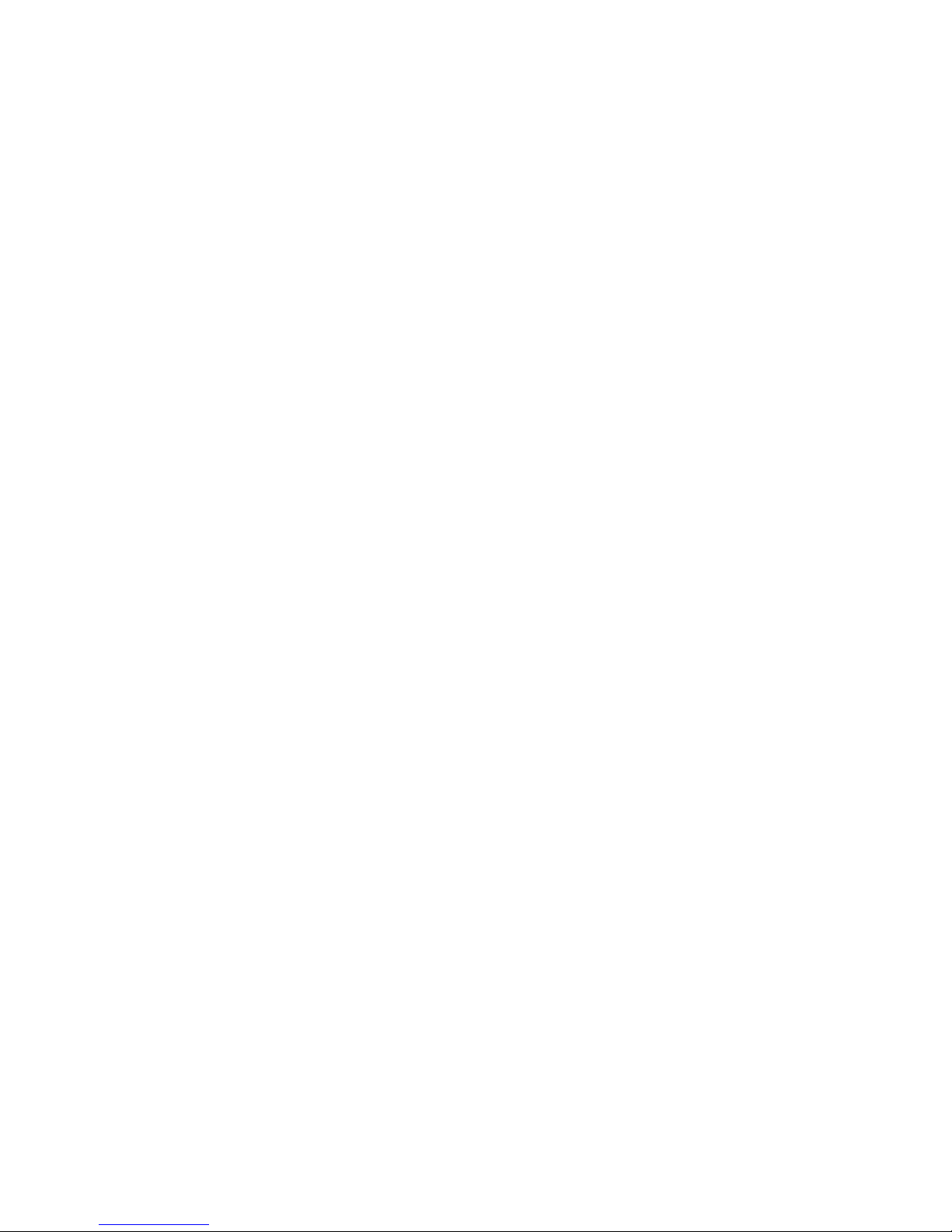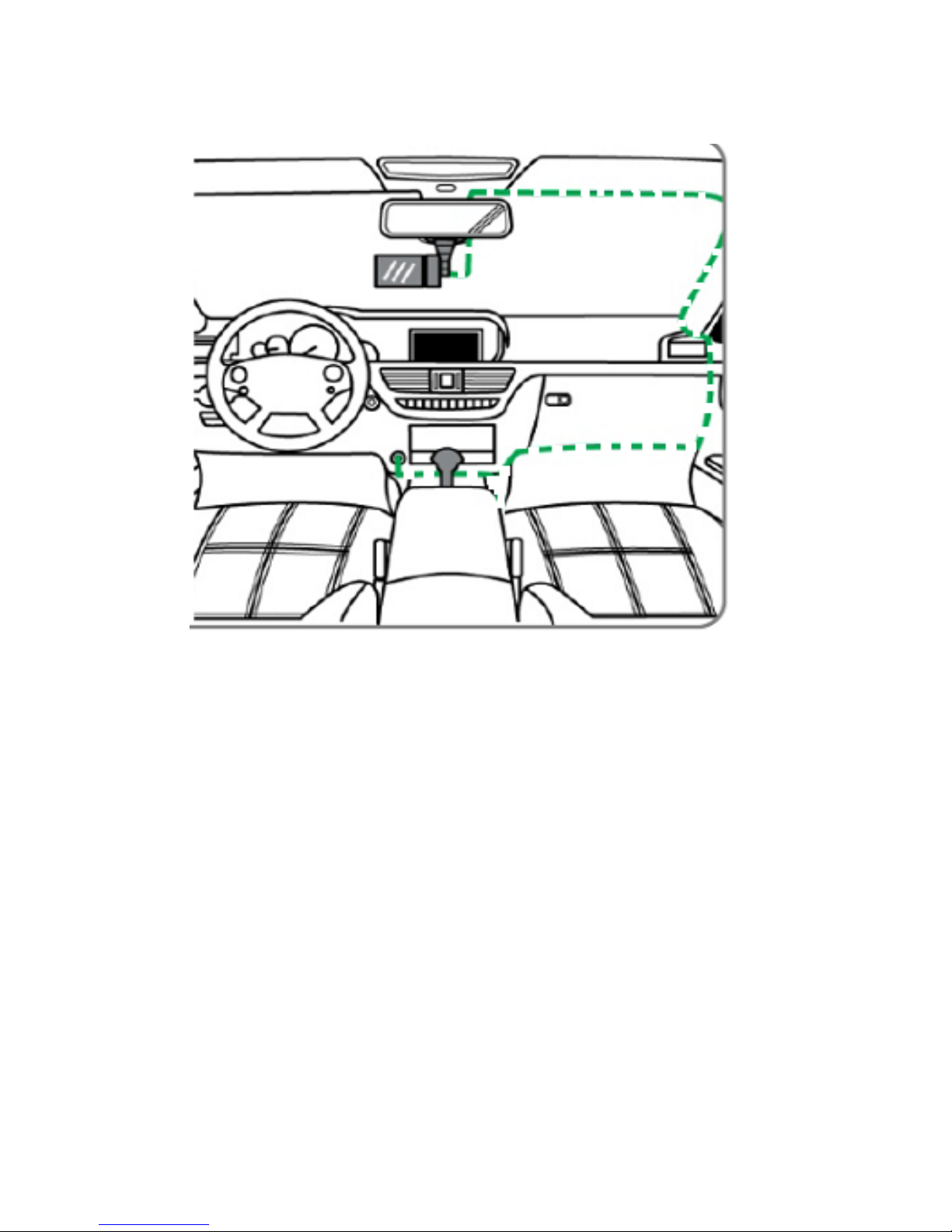Table of Contents iii
Table of Contents
1. Introduction to Your New Dash Cam System .....................................................1
1.1 About ...........................................................................................................1
1.2 Disclaimers....................................................................................................1
1.3 Items included in package.............................................................................1
1.4 Product overview..........................................................................................2
2. Getting Started – Dash Cam Installation ...........................................................3
2.1 MicroSD card requirements ..........................................................................3
2.1.1 Video recording time ..........................................................................3
2.2 Inserting microSD card into dash cam...........................................................3
2.3 Removing microSD card from dash cam........................................................3
2.4 Organizing the cable .....................................................................................4
2.5 Attaching dash cam to mount.......................................................................5
2.6 Attaching mount to windshield.....................................................................5
2.7 Adjusting/removing mount from windshield ................................................5
3. Getting Started – Device Set Up ........................................................................6
3.1 Powering dash cam on/off ...........................................................................6
3.1.1 Understanding interface layout on LCD display ..................................6
3.2. Video and record settings ........................................................................ 6-7
3.3. Basic operations............................................................................................7
3.3.1 Language setting.................................................................................7
3.3.2 Time setting ........................................................................................7
3.3.3 LCD display setting ..............................................................................7
3.3.3.1 Understanding interface layout on LCD display.......................8
3.3.4 Reverting settings to default...............................................................8
3.4 Features and recording modes .....................................................................9
3.4.1 Automatic Loop Recording..................................................................9
Mondo | TMD-740 Dash Cam