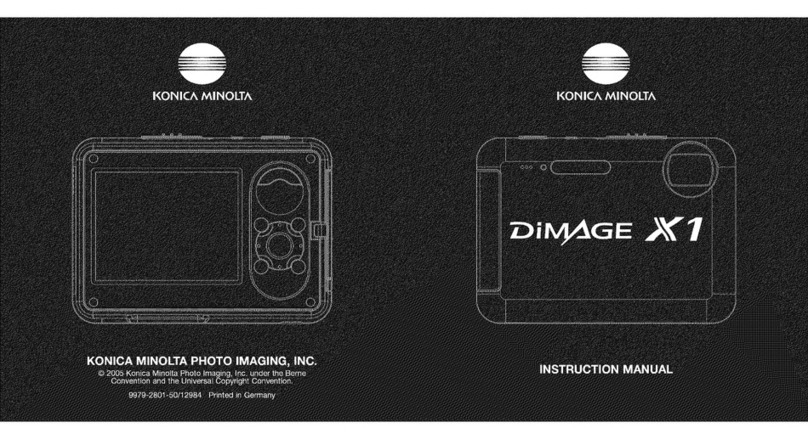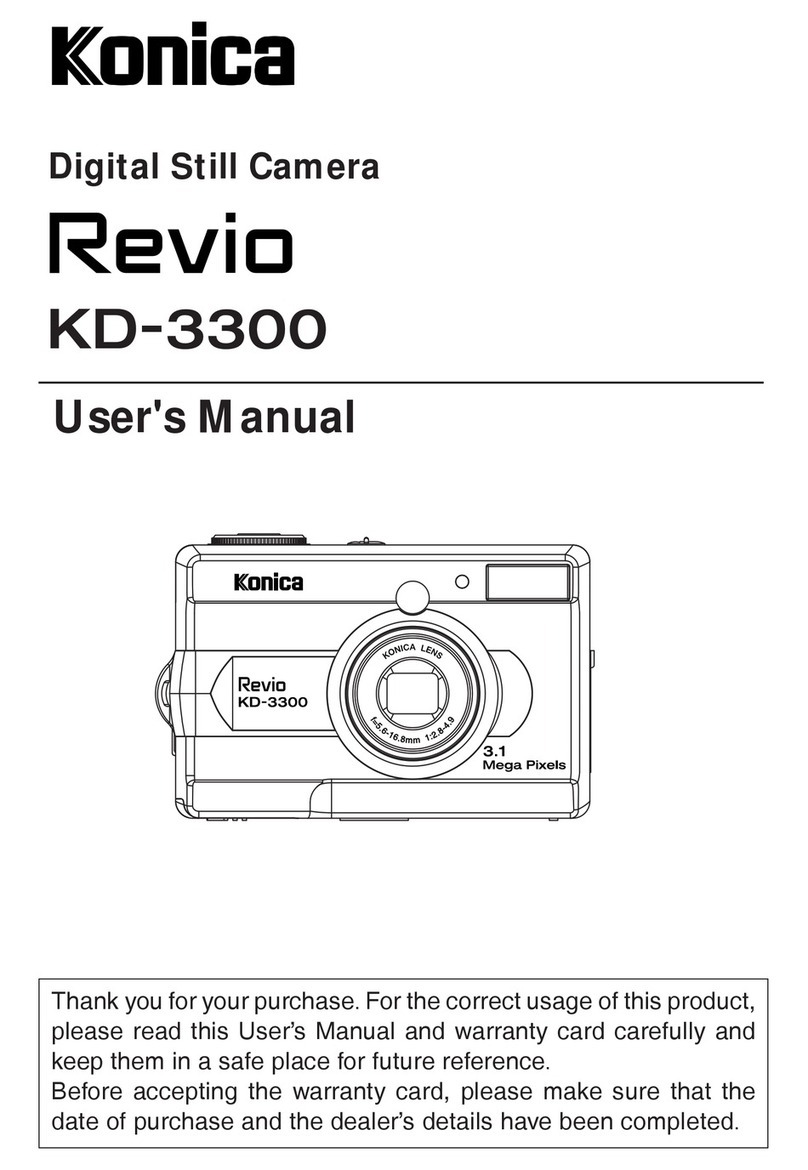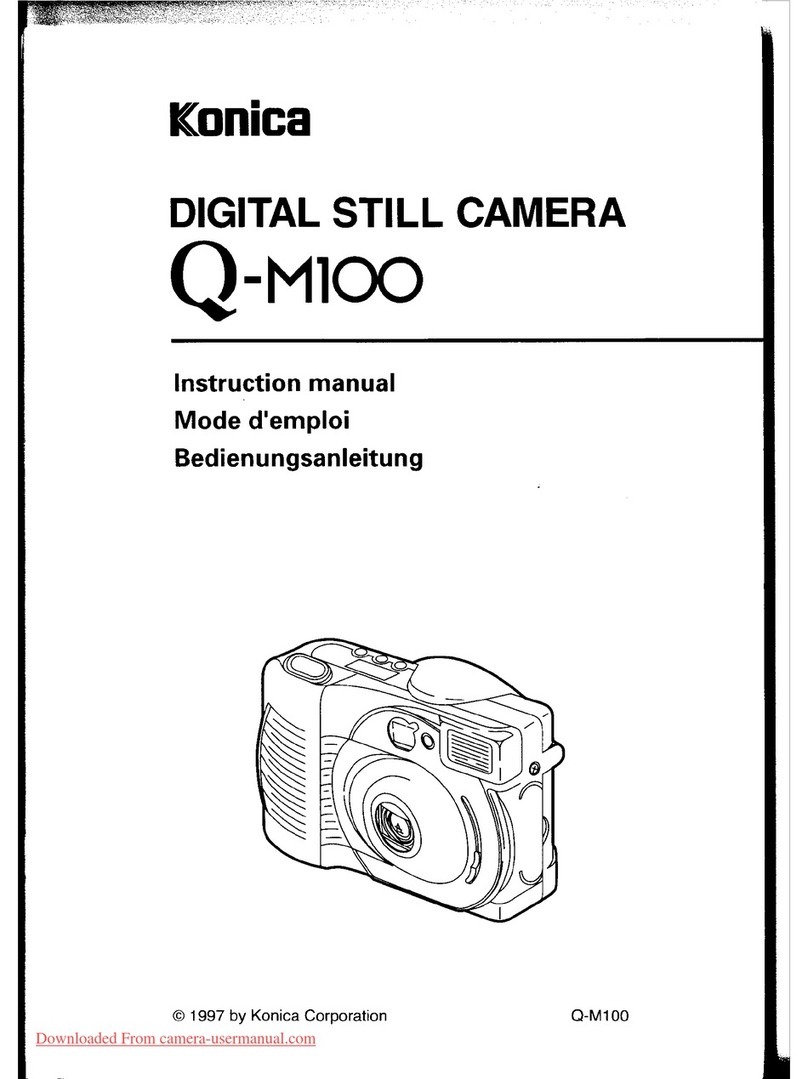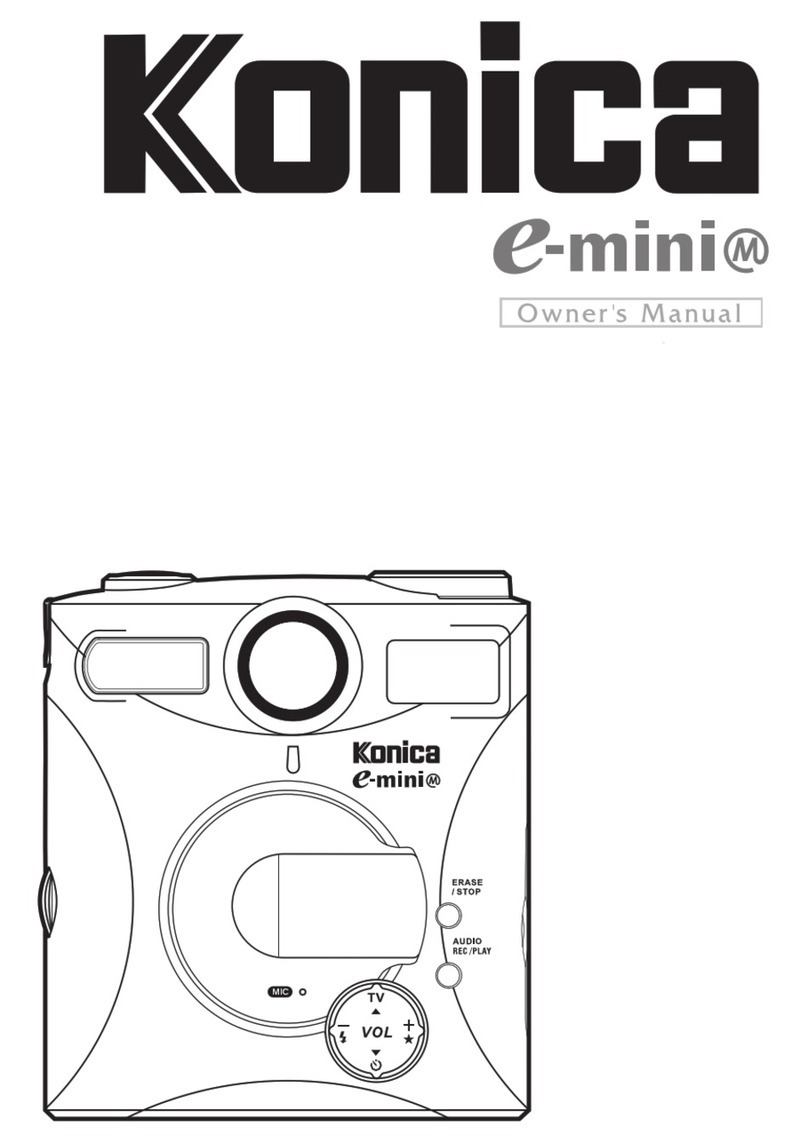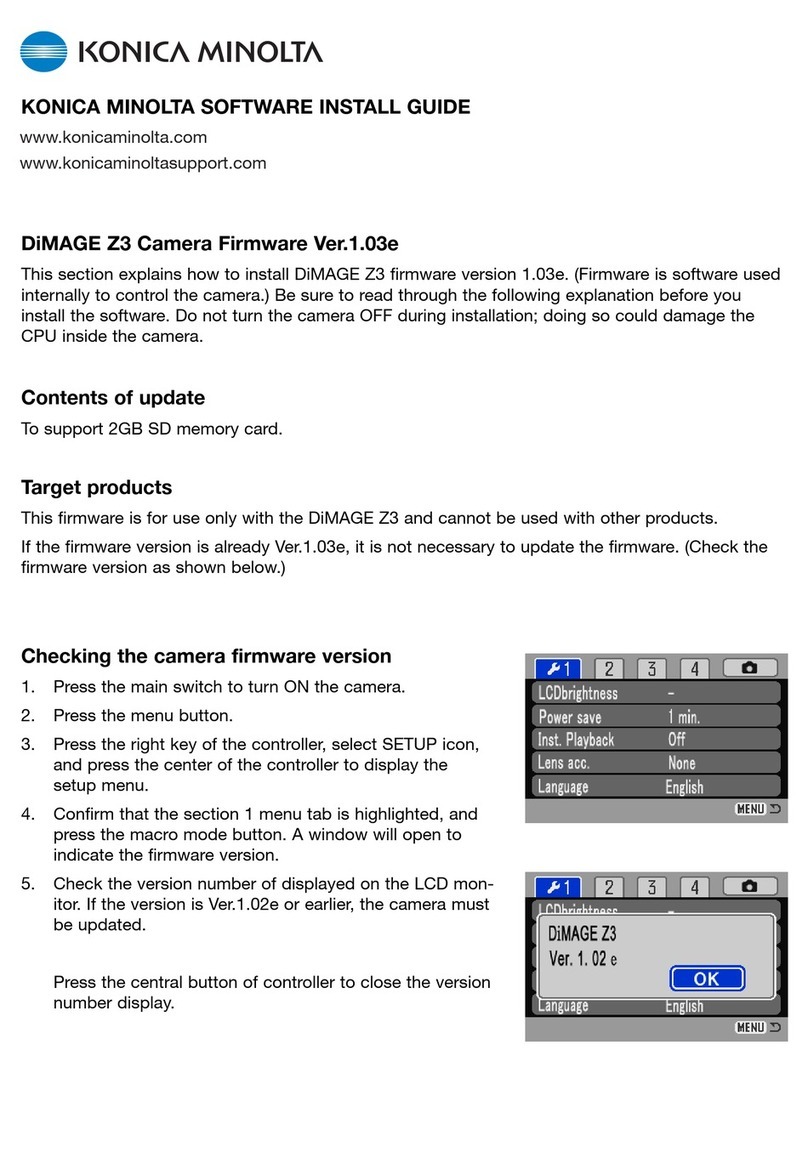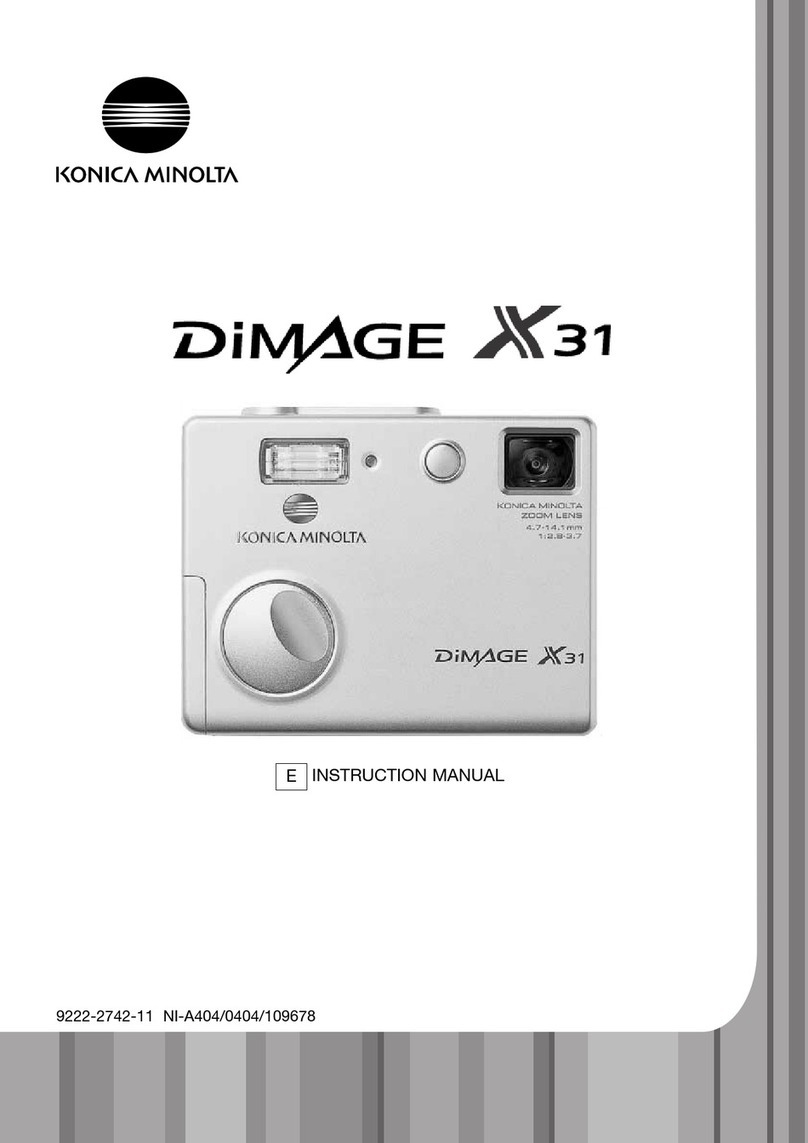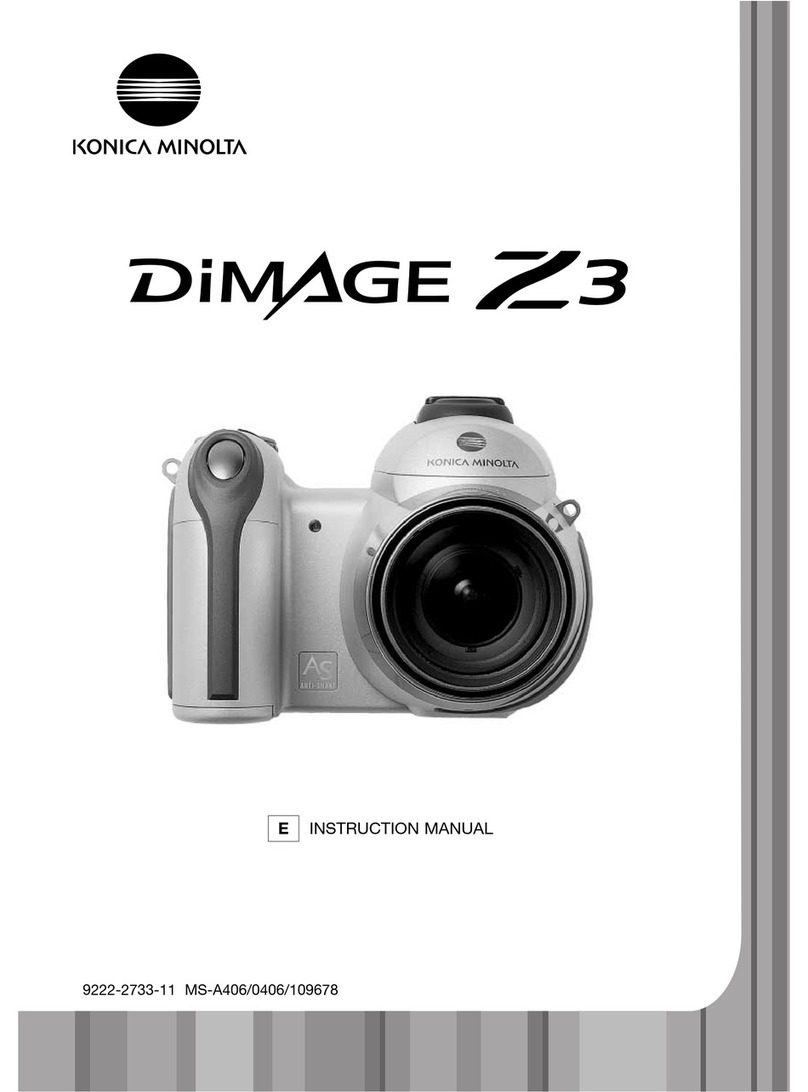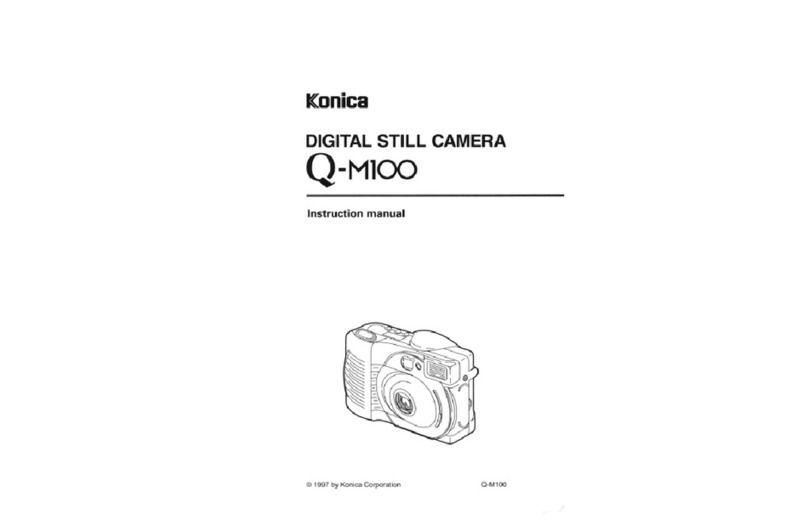4
Contents (Cont’d)
Advanced Shooting
Using the REC Menu........................................................................44
Setting with the REC (DETAILS) Menu ..............................................44
Selecting a Combination of Image Size and
Compre ion Ratio ..........................................................................46
Shooting Movie ...............................................................................49
Adju ting Expo ure Compen ation ...................................................51
Adju ting White Balance ...................................................................52
Changing Auto-Expo ure (AE) Mode ...............................................54
Taking Monochrome Picture ............................................................55
U ing the Digital Zoom......................................................................56
Adju ting the Brightne and Color of the LCD Monitor ....................57
Making Voice Memo ........................................................................58
U ing After Recording .......................................................................59
Changing low hutter peed............................................................61
Taking photograph in manual expo ure mode .................................62
Setting up image quality....................................................................64
Selecting the Set-up Menu................................................................66
Setting with the REC (BASIC) Menu..................................................67
Selecting the Image Size...................................................................68
Basic Playback/Erasing
Playback ............................................................................................ 0
Playing Back Pre-recorded Image ...................................................70
Playing Back Movie .........................................................................72
Playing Back Voice Memo ...............................................................73
Playing back the ound of After Recording image ...........................73
Playing Back Enlarged Image (Digital Zoom)....................................74
U ing the Quick-view Function..........................................................75
Erasing the Playback Image............................................................ 6
Advanced Playback/Erasing
Using the PLAY Menu ......................................................................
Viewing Multiple Page at Once (Index Playback)..............................78
Copying an Image.............................................................................79
Era ing Unwanted Image ................................................................82
Adju ting LCD Monitor Brightne and Color ....................................85
Selecting/De electing Image to Print (DPOF) ...................................86
Reducing Image Size (Re izing) ........................................................90