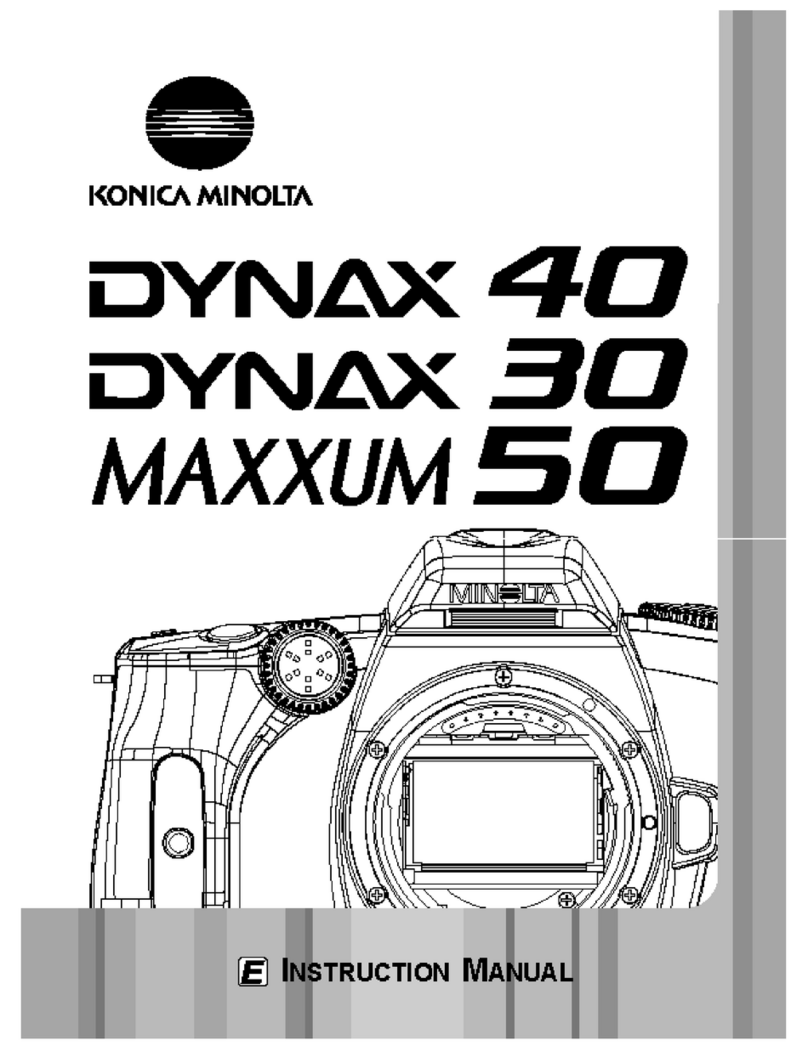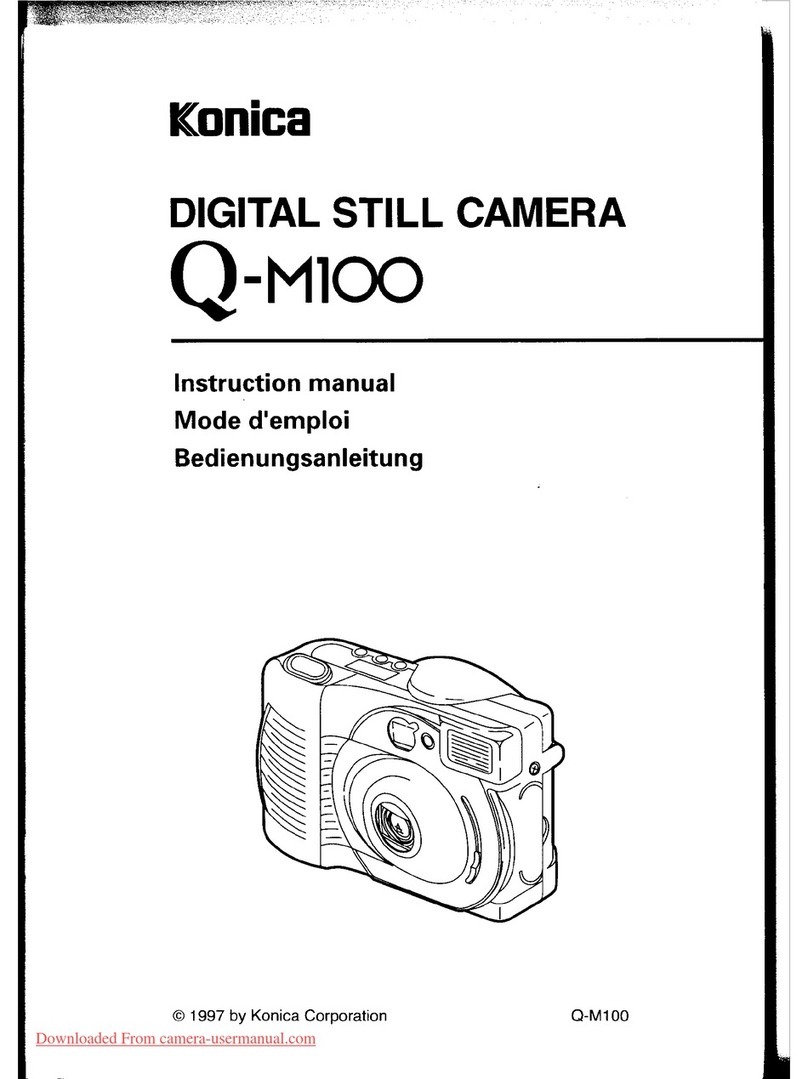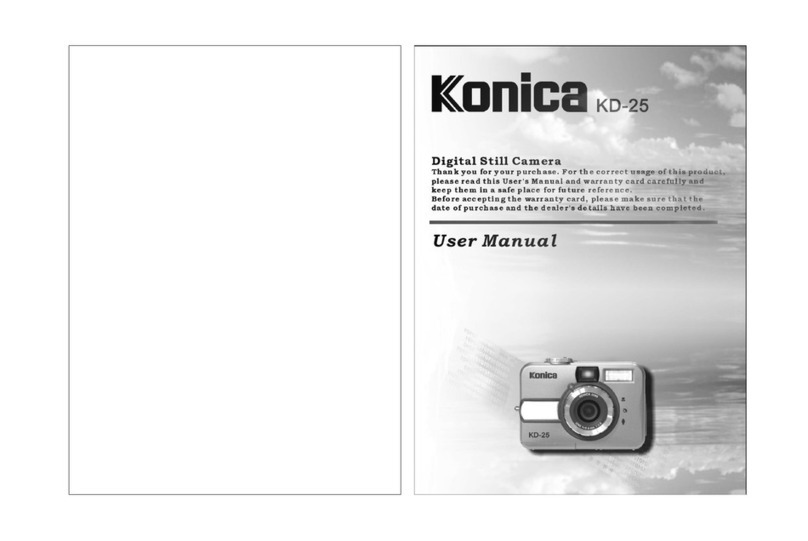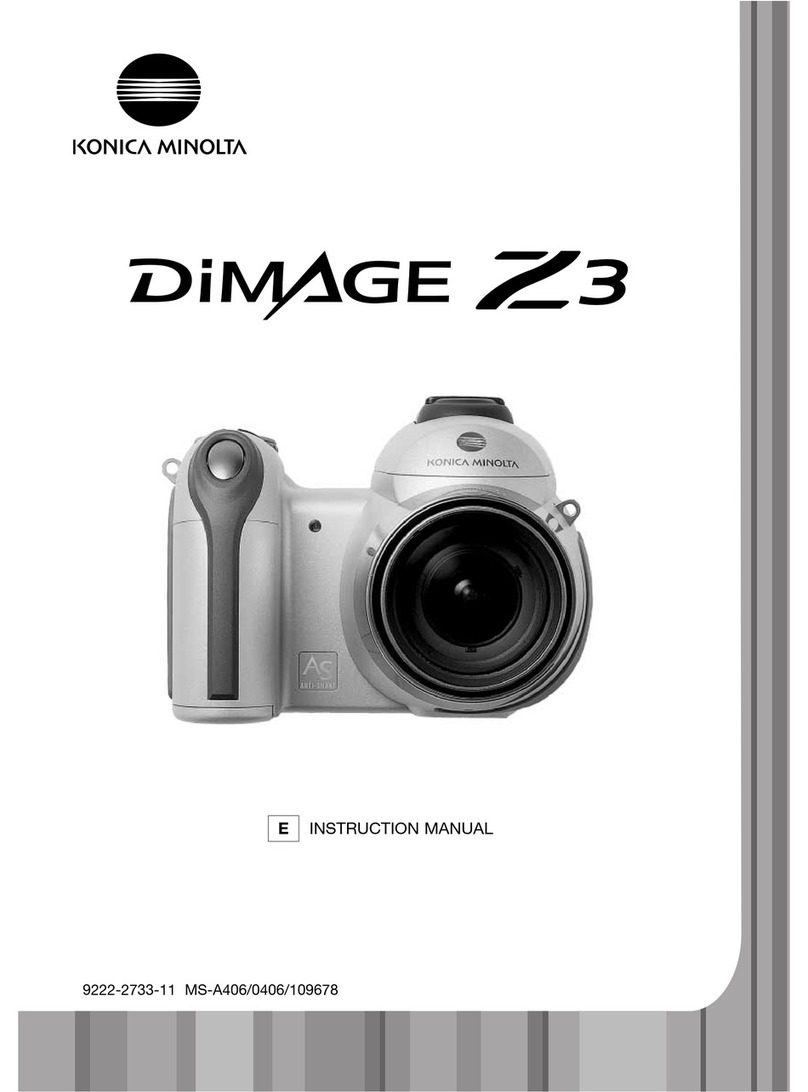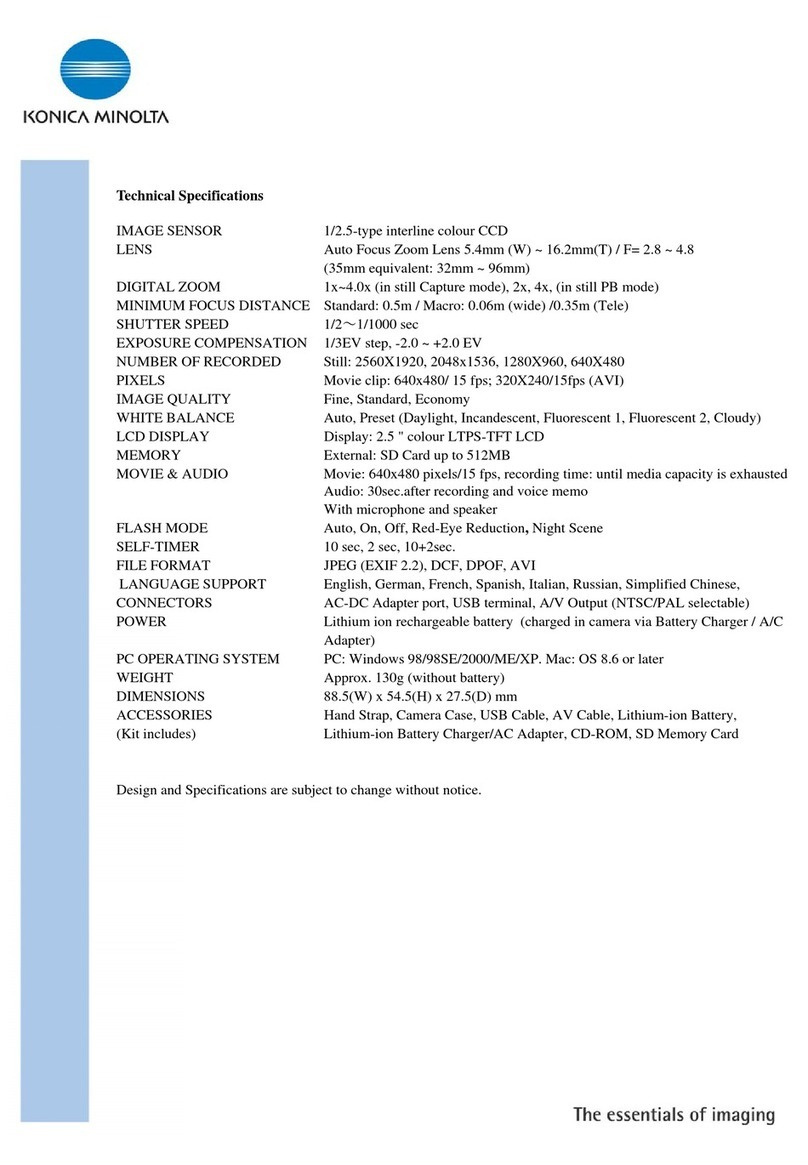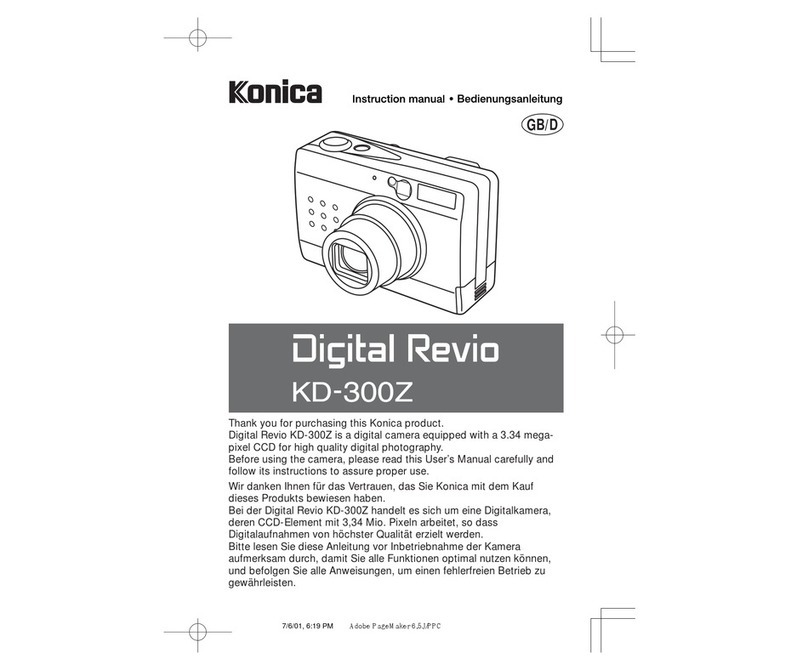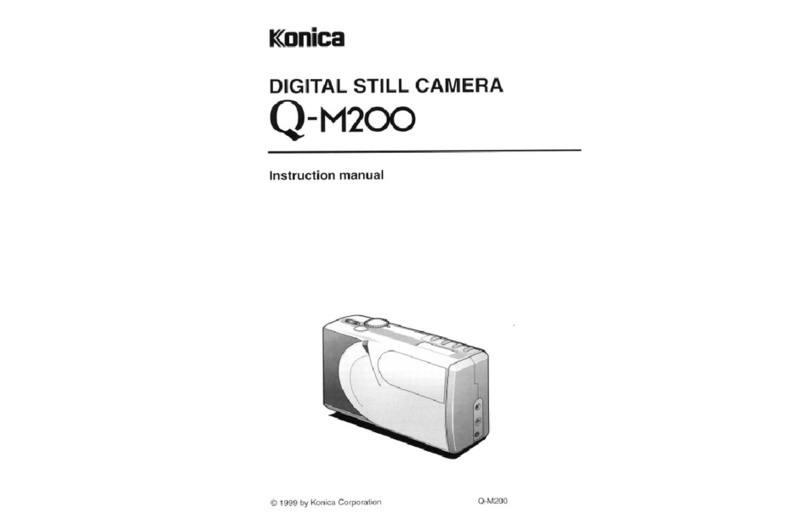Press the up key to
select the number of
copies to be printed. To
deselect an image for
printing, press the down
key until the number of copies
reaches zero.
Confirm the transfer-mode option in section 4 of
the setup menu is set to PictBridge. Connect the
camera to a PictBridge compatible printer using
the camera’s USB cable. The larger plug on the
cable is connected to the printer. Open the card
chamber door and insert the smaller plug of the
cable into the camera. Turn the camera on; the
PictBridge screen is displayed automatically.
Connecting to a printer
Selecting print images
Individual still images can be selected for printing on the PictBridge screen. For other
printing options, see the menu navigation section.
Use the left/right keys of
the controller to display
the image to be printed.
Number of prints in the print run.
Number of copies of the displayed image.
Strike through indicates unprintable file
type.
:move :sel. :print
The number of prints in the print run are dis-
played as well as the print parameters selected
with the menu. See the menu navigation section
for more information. Press the central button of
the controller to begin printing, or press the
menu button to return to the PictBridge screen.
Once printing begins, the operation can be can-
celed by pressing the center of the controller.
The printing-finished message indicates the end
of the operation; turn the camera off to end the
routine.
The information (i+) button switches between the single frame and index playback for-
mats on the PictBridge screen. Enlarged playback, activated with the zoom lever, can be
used to examine image files on the screen.
Printing finished.
OK
No. of prints:
Print size:
Data print:
7
Printer setup
Printer setup
Printer setup
Printer setup
Print quality:
Layout:
:start
Repeat the previous steps until all the images to be printed are selected.
Press the central button of the controller to continue.
Navigating the PictBridge Menu
Press the central button of the controller to
select the highlighted setting.
Use the left/right keys of the controller to highlight the appropriate menu
tab; the menu changes as the tabs are highlighted.
Use the up/down keys to scroll through the menu options. Highlight the
option whose setting needs to be changed.
With the menu option highlighted, press the right controller key; the set-
tings are displayed with the current setting highlighted. If “Start” is dis-
played, press the center of the controller to continue.
Use the up/down keys to highlight the new
setting.
Once a setting has been selected, the cursor will return to the menu options and the
new setting will be displayed. To return to the playback mode, press the menu button.
Read the following sections on information on the menu options.
Pressing the menu button (1) turns the menu on and off. The four-way keys of the con-
troller (2) move the cursor in the menu. Pressing the central button of the controller
enters a setting.
Activate the menu with the menu button.
2
1
Batch print
Index print
–
–
Batch print
Batch print in section 1 selects all still images
on the memory card for printing. When the all-
frames option is selected, a screen opens so
the number of copies of each image can be
specified. The reset option cancels all
changes made to the print selection screen.
Index print
An index print of all still images on the memory card can be made. The quality and
size of the print can be specified with the camera menu. The number of images per
page varies with the printer. The print-setup confirmation screen is displayed before
the print routine starts.
Paper size
Sizes
Data print
Printer setup
N. American
Printer setup
Printer setup
Printer setup
Print quality
Layout
Paper size
The paper size of the print can be specified.
The printer-setup option uses the size set with
the printer. The sizes option should be set
first, see below.
Sizes
To set paper sizes depending on region. This changes the paper-size option to com-
mon sizes used in particular areas.
Print quality
The print quality can be set. The printer-setup option uses the quality set with the
printer. The fine quality can be specified with the camera.
Data print
Data can be printed with the image. The printer-setup option uses the options set with
the printer. The date of capture and the file name can be selected for printing. Data
printing can also be disabled with the menu.
Layout
The layout of the print can be set. The printer-setup option uses the layout parame-
ters of the printer. Borderless printing can be specified with the camera as well as the
number of images per page.
DPOF print
DPOF print in section 3 allows still images and an index print selected with the DPOF
printing options in section 2 of the playback menu to be printed from a PictBridge or
Epson USB DIRECT-PRINT compatible printer. Simply select the start option from the
menu to begin the routine, see page 105 in the camera manual for more information.
The transfer-mode option in section 4 of the setup menu must be set to data storage
to use DPOF print.
DPOF print –
If a minor problem occurs during printing, such as the paper runs out, follow the pro-
cedure recommended for the printer; no action is required for the camera. If a major
printer error occurs, press the center of the controller to end the routine. Refer to the
printer manual for the correct procedure for the printer problem. Check the printer set-
tings before starting again and deselect the images that were printed.
Notes on printing errors
The following are the dimensions for postcard, L, and 2L paper sizes
in both millimeters and inches for your reference:
Printing Notes
L
Postcard
2L
89 X 127mm
100 X 148mm
127 X 178mm
3.5 X 5.0 in.
3.9 X 5.9 in.
5.0 X 7.0 in.