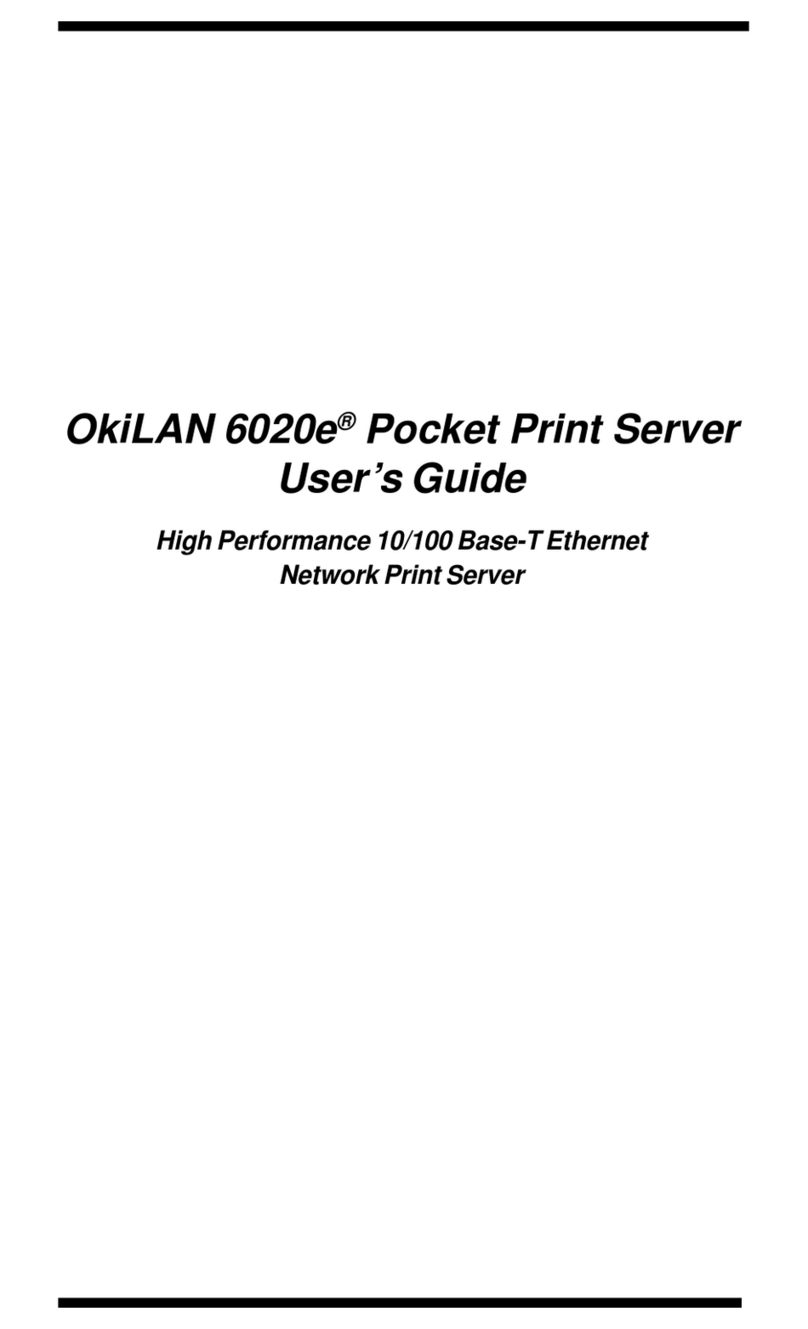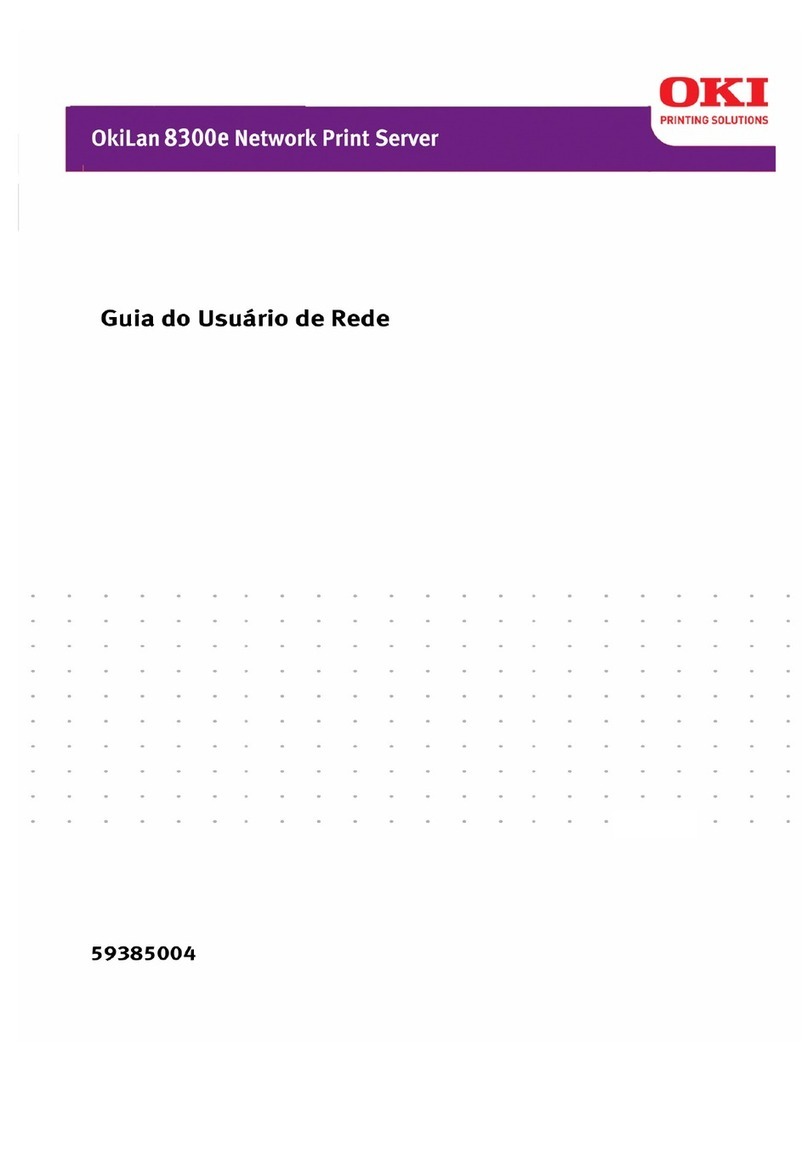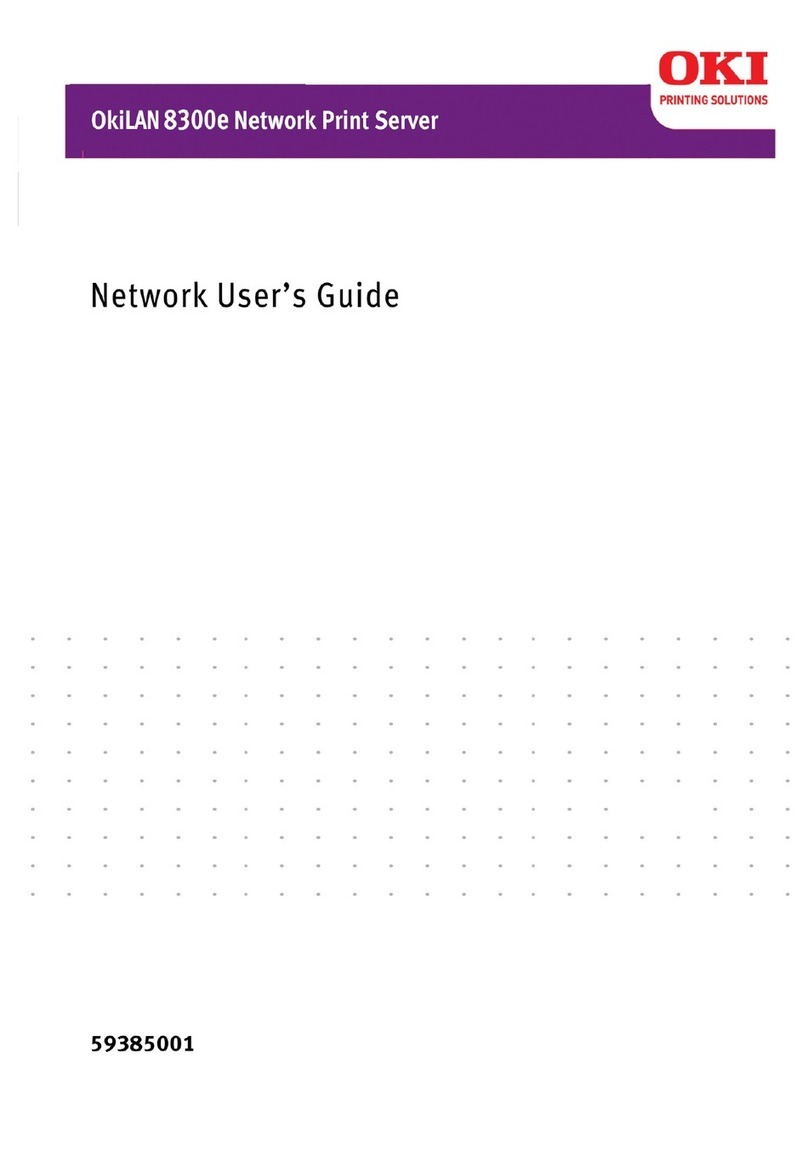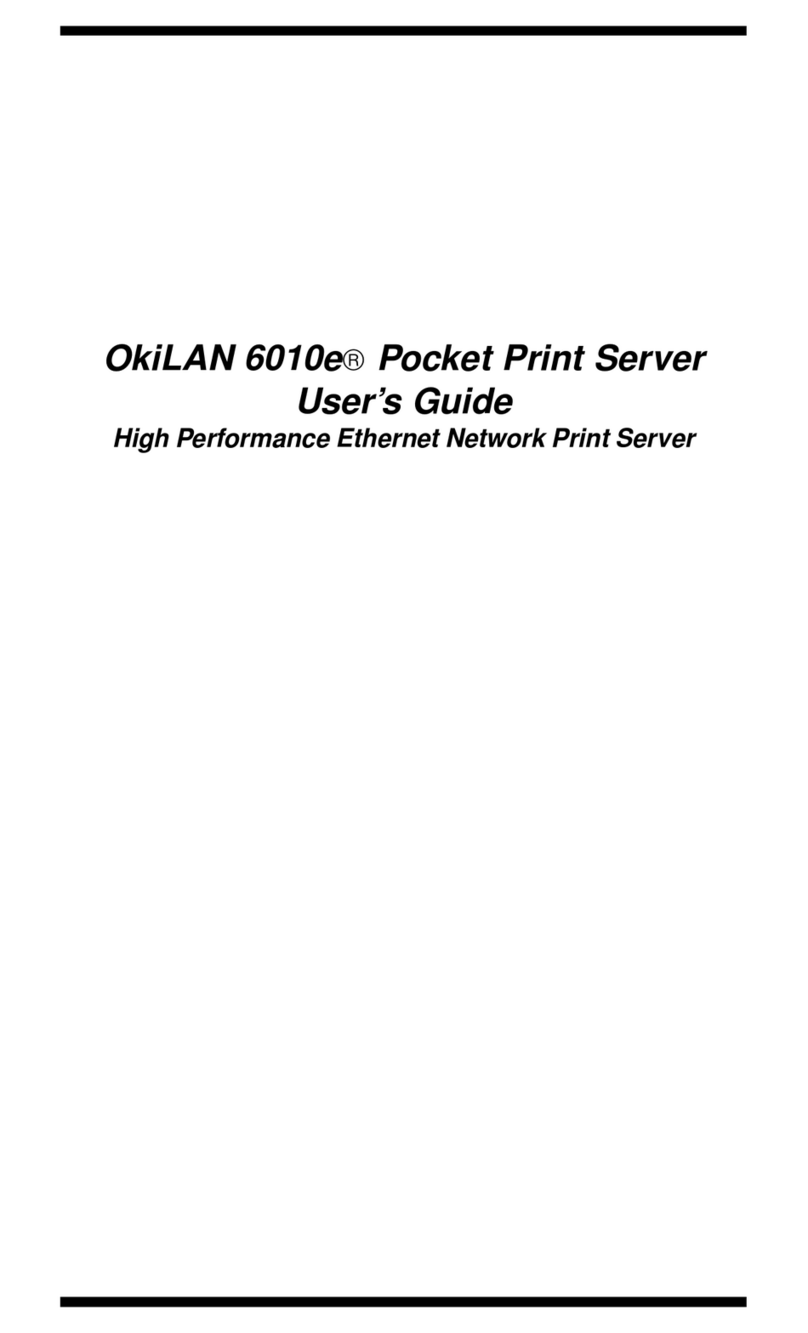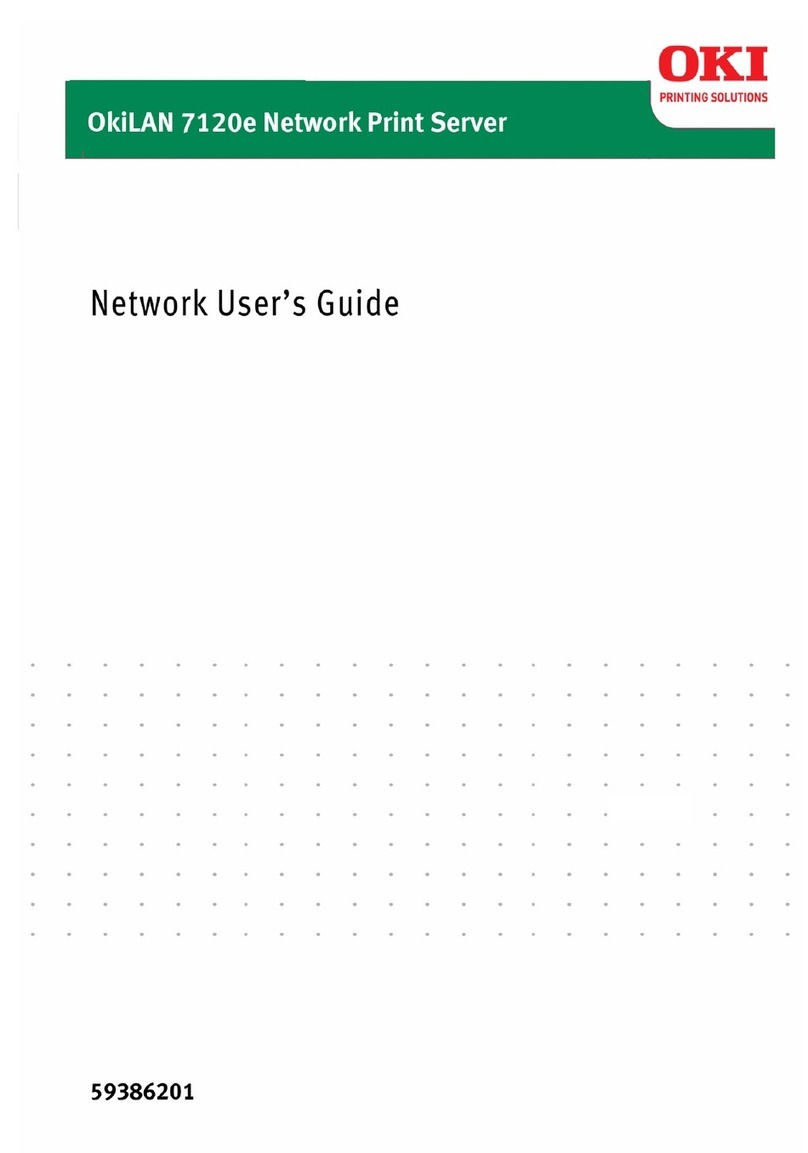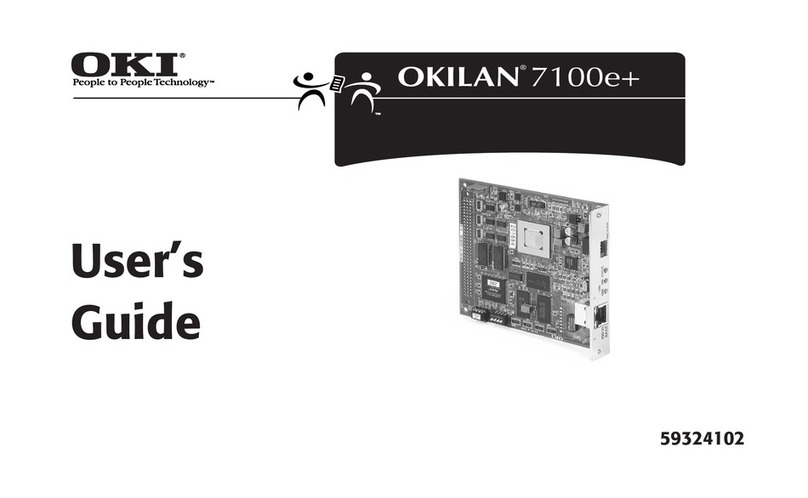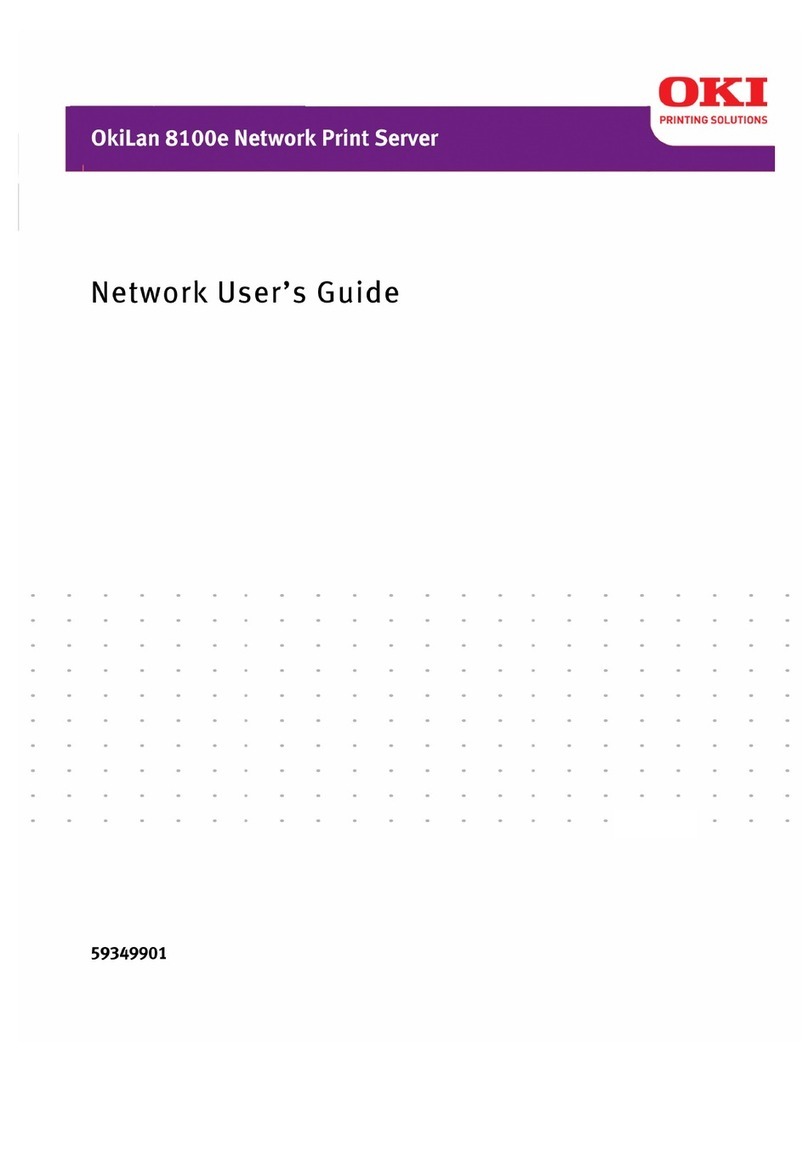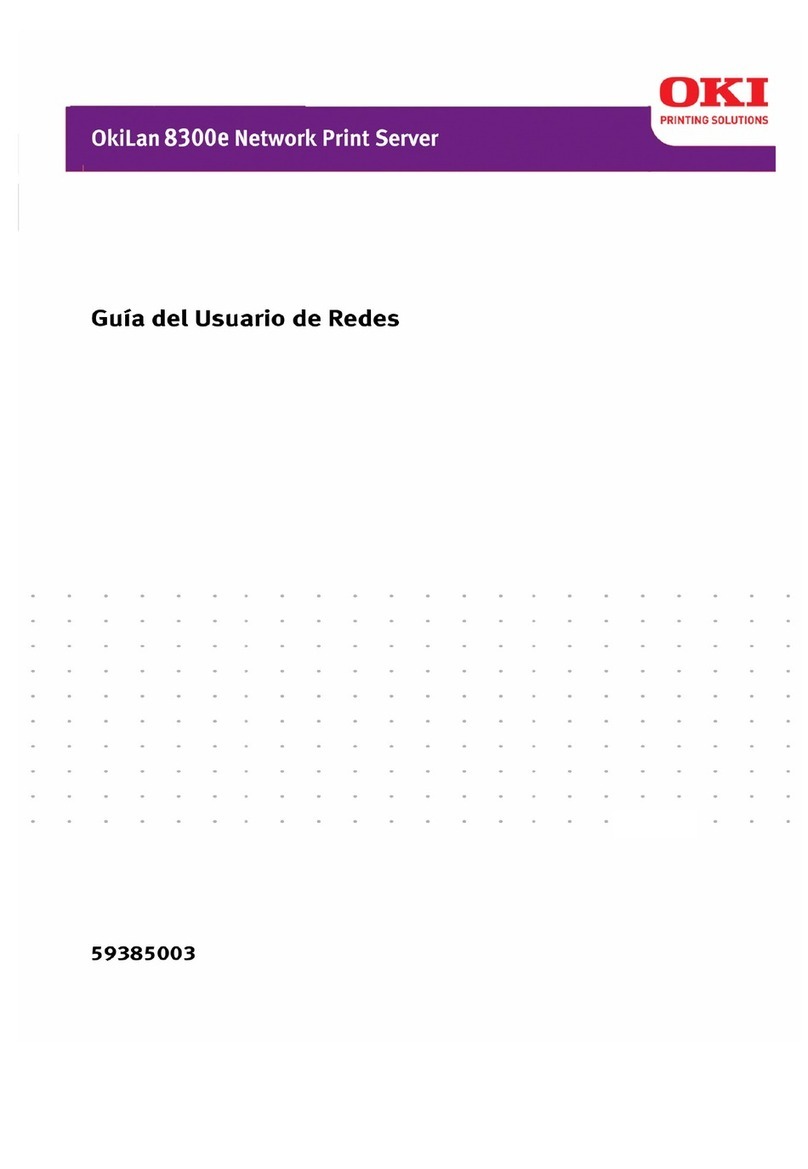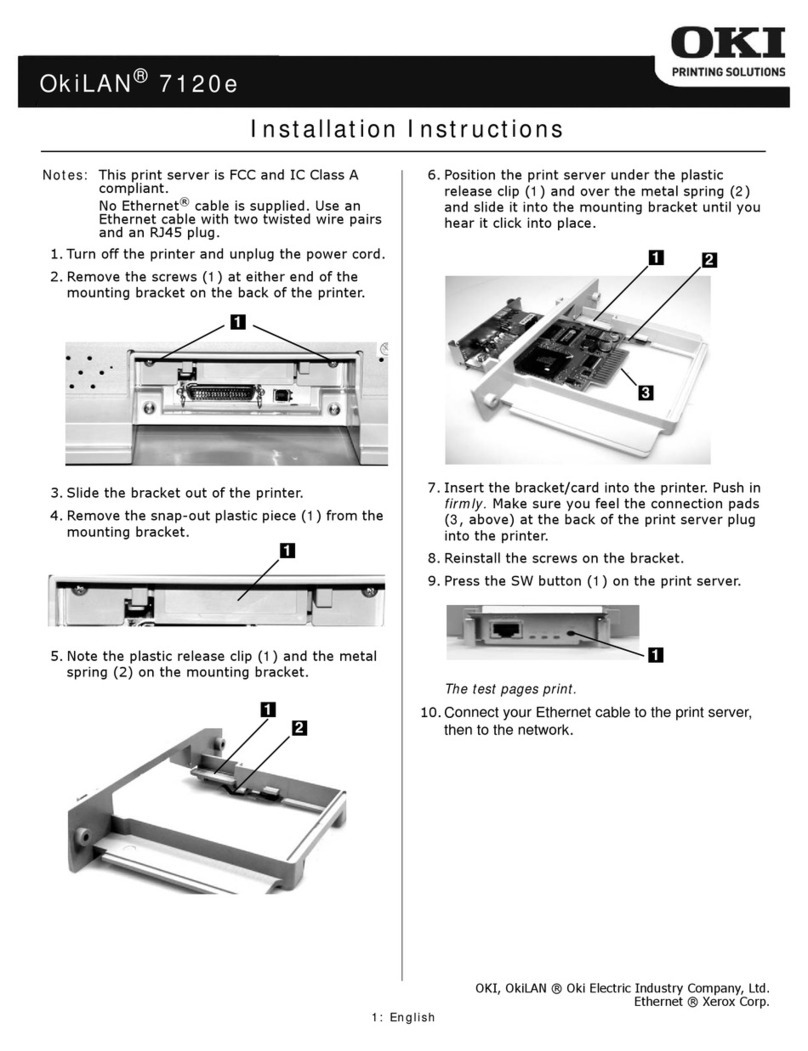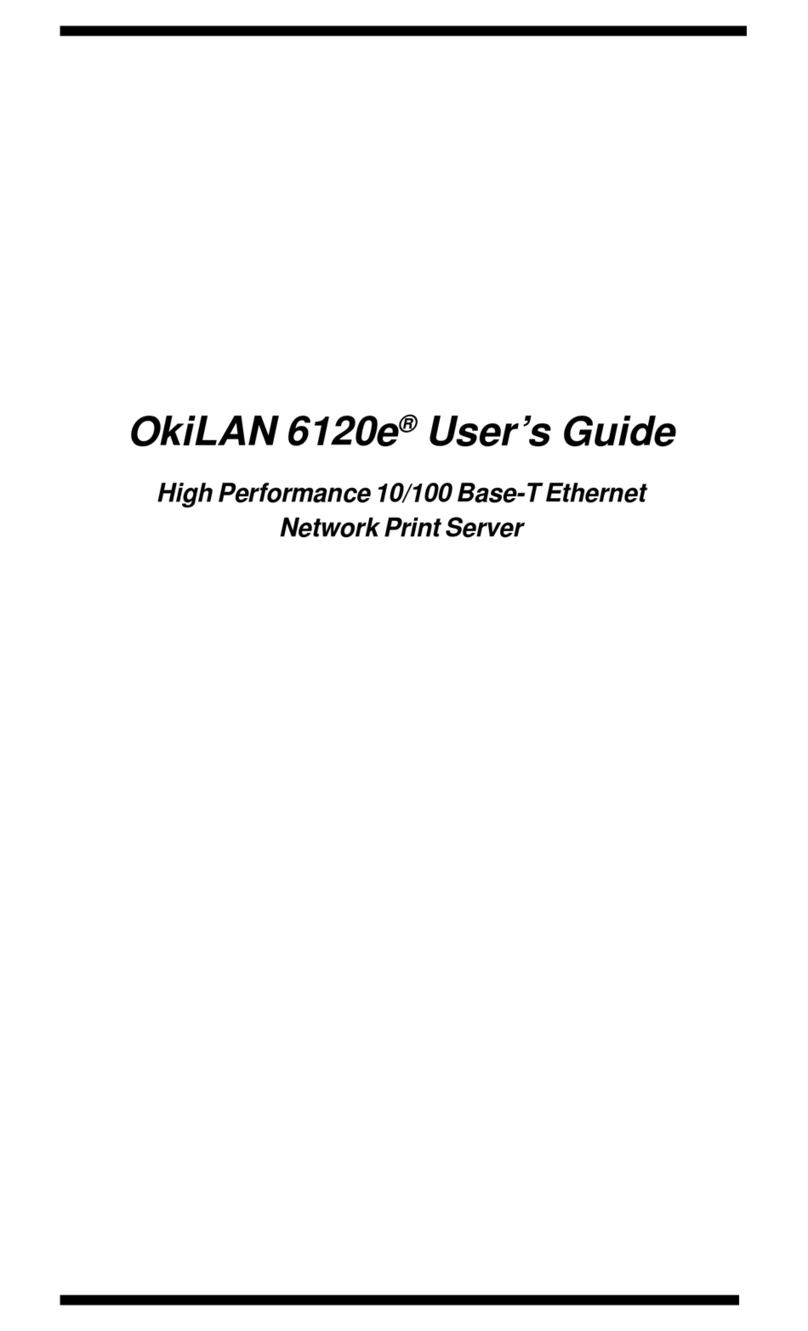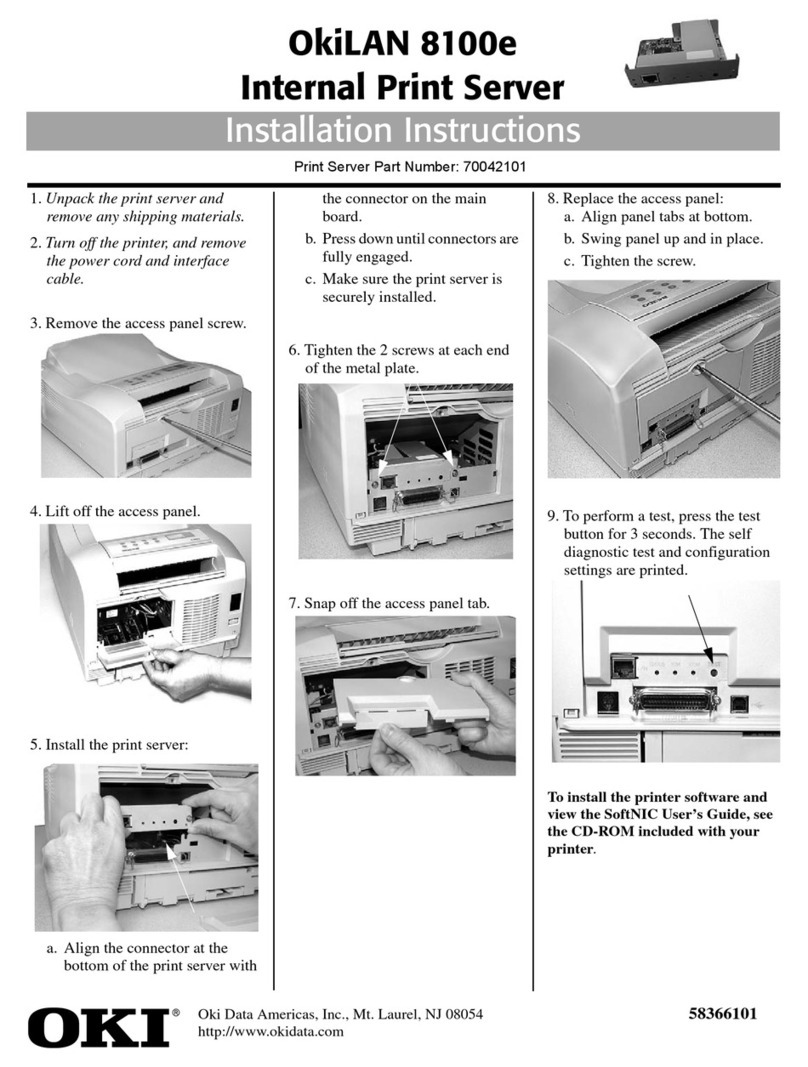TABLE OF CONTENTS 3
Installation . . . . . . . . . . . . . . . . . . . . . . . . . . . .65
Uninstallation . . . . . . . . . . . . . . . . . . . . . . . . . . 65
Printing utility . . . . . . . . . . . . . . . . . . . . . . . . . .66
OKI LPR . . . . . . . . . . . . . . . . . . . . . . . . . . .66
System Requirement . . . . . . . . . . . . . . . . .66
To install the OKI LPR utility . . . . . . . . . . . . .67
Uninstallation . . . . . . . . . . . . . . . . . . . . . . . . . . 68
Microsoft Windows . . . . . . . . . . . . . . . . . . . . . . . .69
Overview. . . . . . . . . . . . . . . . . . . . . . . . . . . . . .69
Installation of TCP/IP Protocol. . . . . . . . . . . . . 70
Windows 95/98/Me. . . . . . . . . . . . . . . . . . . . . . 71
Windows NT 4.0. . . . . . . . . . . . . . . . . . . . . . . .71
Windows 2000 . . . . . . . . . . . . . . . . . . . . . . . . .72
Windows XP. . . . . . . . . . . . . . . . . . . . . . . . . . .72
Network printer IP address configuration. . . . .73
Windows 95/98/Me. . . . . . . . . . . . . . . . . . . . . . 75
Windows NT 4.0. . . . . . . . . . . . . . . . . . . . . . . .76
OkiLPR . . . . . . . . . . . . . . . . . . . . . . . . . 76
Microsoft LPR . . . . . . . . . . . . . . . . . . .76
Windows 2000 . . . . . . . . . . . . . . . . . . . . . . . . .77
OKILPR . . . . . . . . . . . . . . . . . . . . . . . .77
Microsoft LPR . . . . . . . . . . . . . . . . . . .78
Port 9100 . . . . . . . . . . . . . . . . . . . . . . .78
IPP . . . . . . . . . . . . . . . . . . . . . . . . . . . . 79
Windows XP. . . . . . . . . . . . . . . . . . . . . . . . . . .80
OKILPR. . . . . . . . . . . . . . . . . . . . . . . . 80
Port 9100 . . . . . . . . . . . . . . . . . . . . . . . 81
IPP . . . . . . . . . . . . . . . . . . . . . . . . . . . .82
Novell Netware IPX . . . . . . . . . . . . . . . . . . . . .82
NetBEUI Protocol. . . . . . . . . . . . . . . . . . . . . . .83
Network Printer Settings . . . . . . . . . . .83
Windows 95/98/Me. . . . . . . . . . . . . . . . . . . . . . 83
Windows NT 4.0. . . . . . . . . . . . . . . . . . . . . . . .84
Windows 2000 . . . . . . . . . . . . . . . . . . . . . . . . .85
Windows XP. . . . . . . . . . . . . . . . . . . . . . . . . . .85
Printer driver configuration . . . . . . . . . . . . . . .86
Novell NetWare . . . . . . . . . . . . . . . . . . . . . . . . . . . 88
Overview. . . . . . . . . . . . . . . . . . . . . . . . . . . . . .88
Supported Versions and Modes . . . . . . . . .88
Remote Printer Mode . . . . . . . . . . . . . . . . .88