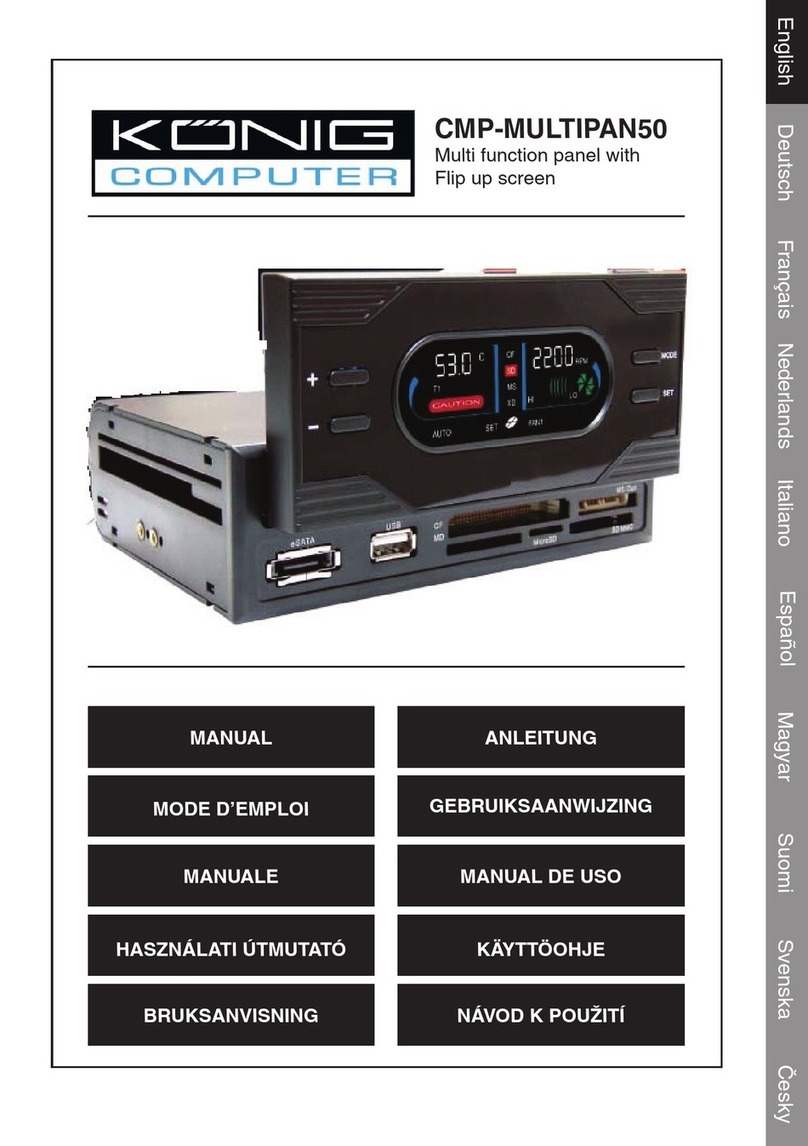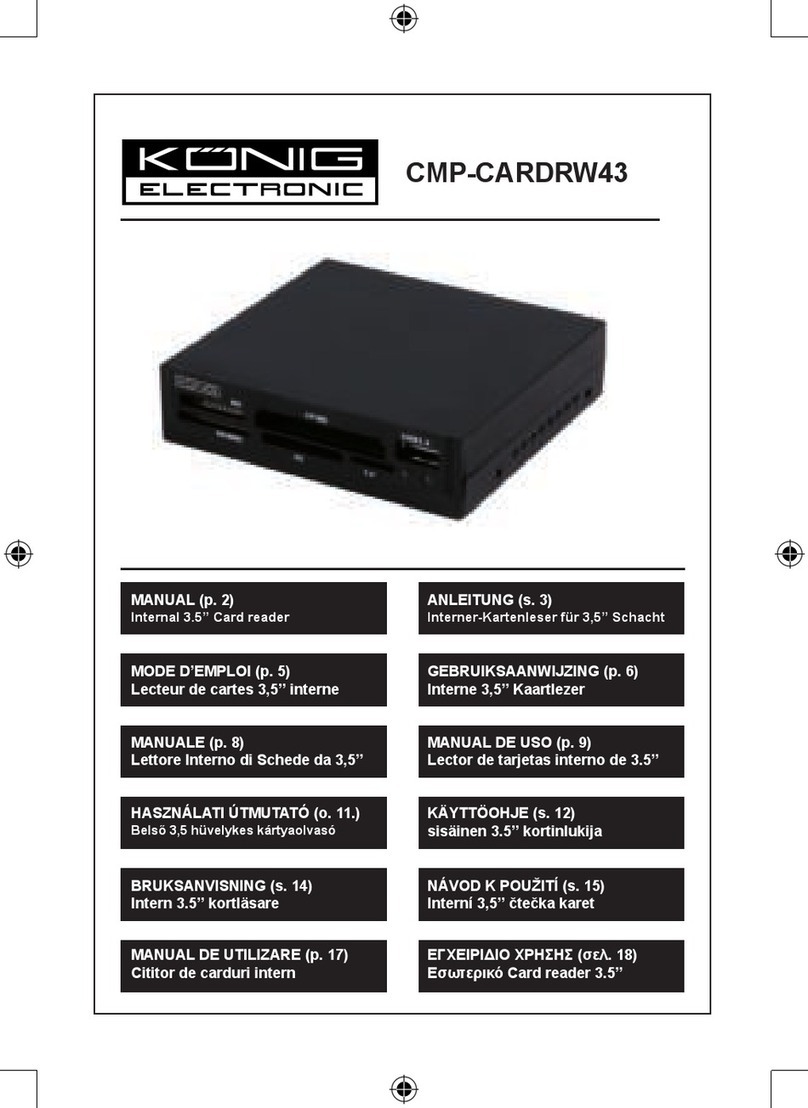Einleitung Smartcard Reader
Dieses Modell ermöglicht die Übertragung von Daten über die USB-
Schnittstelle und verwirklicht somit sichere und schnelle Transaktionen mit
einer Smartcard. Dieser Reader/Writer ist perfekt für persönliche Smartcard-
Nutzungen geeignet, beispielweise für Authentizierungen und elektronische
Bezahlungen.
Dieser Smartcard-Reader / Writer ist eine einfache Lösung, um einen
vorhandenen PC Smartcardfähig zu machen. Dieser Smartcard-Reader besitzt
genügend Potenzial, um die Anwendung von Smartcards für die Bezahlung im
Internet praktisch umzusetzen.
Installationshandbuch für den Smartcard-Reader
Die Installationsschritte des Treibers für den SmartCard-Reader:
Wenn der Treiber des Smartcard-Readers schon einmal installiert worden ist,
löschen Sie das Programm bitte, starten Sie den Computer neu und führen Sie
das Treibersetup des Smartcard-Readers erneut aus.
Wenn Sie den Treiber neu starten, starten Sie nicht den Computer neu. Durch
den Neustart wird die Installation fehlschlagen.
Schritt eins: Legen Sie die CD in das CD-ROM-Laufwerk ein und doppelklicken
Sie auf “Driver.exe”, um das Treibersetup zu starten.
Schritt zwei: Das System wird beginnen, den Treiber zu installieren (der
Vorgang kann mehrere Minuten in Anspruch nehmen)
Schritt drei: Wenn “Finish (Beenden)” angezeigt wird, klicken Sie bitte darauf;
das bedeutet, dass die Installation abgeschlossen wird.
Schritt vier: Wenn die Installation ordnungsgemäß abgeschlossen wurde,
können Sie das Gerät normal verwenden.
Schritt fünf: Beim Anschluss des Smartcard-Readers wird “EMV certied
USB Smart Card Reader” im System angezeigt.
Schritt sechs: Nach der Installation wird Folgendes angezeigt: “the new system
is installed well and can begin to use (das neue System ist ordnungsgemäß
installiert und kann jetzt verwendet werden)”
Anmerkungen: Anschließend können Sie prüfen, ob ein Ordner “Standard-
USB-Smart Card Reader” angezeigt wird.
1