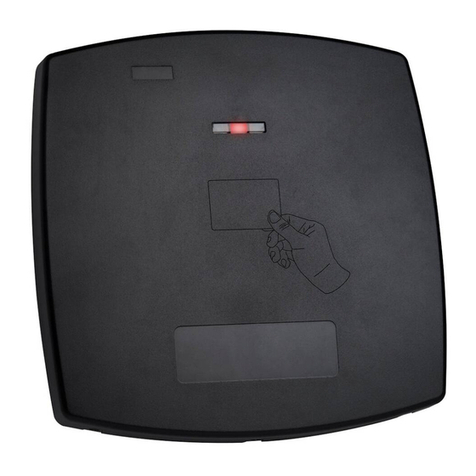2
3. Installation
3.1 Installation Kit
The installation kit consists of the following items to be used during
the installation procedure:
One mounting template
Two pan head screws and wall plugs
One L-shaped security screw tool
One security screw
3.2 Mounting the AY-x20 Reader
Before mounting, you should determine the best location for the
reader.
To mount the reader:
1. Peel off the back of the self-adhesive mounting label template and
place it at the required mounting location.
2. Using the template as a guide, drill two holes (sizes indicated on
the template) used for mounting the reader onto the surface.
3. Insert a suitable wall plug into each hole.
4. Drill a 10-mm (7/16”) hole for the cable. If mounting on metal,
place a grommet or electrical tape around the edge of the hole.
5. Wire the reader to the controller as described in Section 4. A linear
type power supply is recommended.
6. Remove the reader's snap-off front cover to reveal the two screw
holes (see Figure 2 ).
Figure 2: Removing the Top Cover
7. Align the two holes of the reader with those drilled in the wall and
firmly attach the reader to the wall with two screws, whose size is
indicated on the template.
8. Relocate the front cover onto the reader.
The reader can also be mounted using strong epoxy glue. After
application, the reader should be firmly held in place until the
glue dries.
Card readers are to be used with control panels whose power
supply is UL Listed Class 2 or equivalent.
4. Wiring
The AY-x20 is supplied with a 10-conductor 18” pigtail.
To connect the reader to the controller:
1. Prepare the reader cable by cutting its jacket back about 3 cm
(1¼") and strip the insulation from the wires about 1.2 cm (½").
2. Prepare the controller cable by cutting its jacket back 3 cm (1¼")
and strip the insulation from the wires about 1.2 cm (½").
3. Splice the reader’s pigtail wires to the corresponding controller
wires (as indicated in Table 1) and cover each joint with insulating
tape.
4. If the tamper output is being utilized, connect the purple wire to
the correct input on the controller.
5. Trim and cover all unused conductors.
•The individual wires from the reader are color-
Wiegand standard.
•When using a separate power supply for the reader, this supply
and that of the controller must have a common ground.
•The reader’s cable shield wire should be preferably attached to an
earth ground, or a signal ground connection at the panel, or
power supply end of the cable. This configuration is best for
shielding the reader cable from external interference.
Table 1: Wiring
Wire Color Wiegand 26-Bit Output
Mode
Clock & Data Output
Mode
Red +DC +DC
Black Ground Ground
Green Data 0 Data
White Data 1 Clock
Orange Green LED Green LED
Brown Red LED Red LED
Yellow Buzzer Buzzer
Blue Hold Hold
Purple Tamper Tamper
Grey Open Input Connected to GND