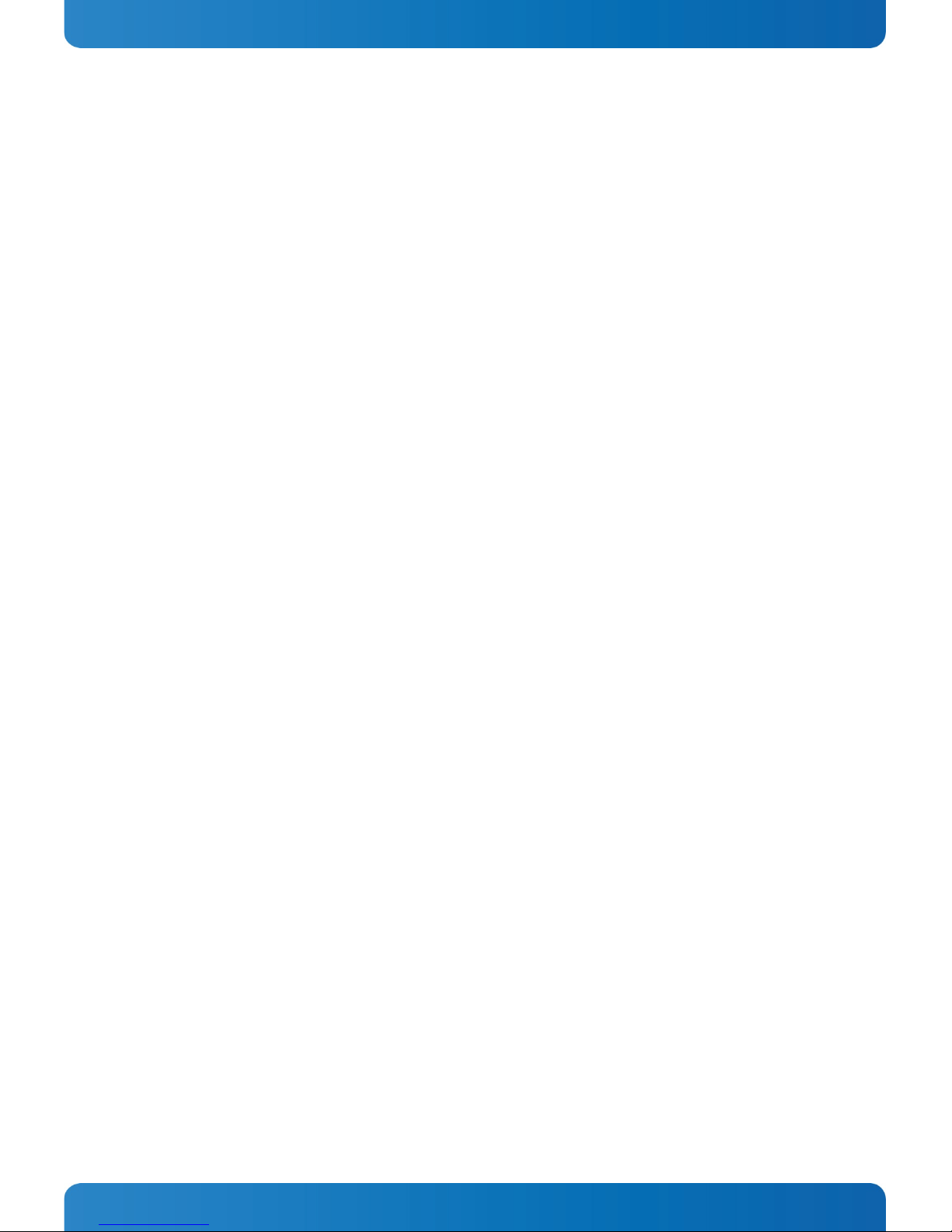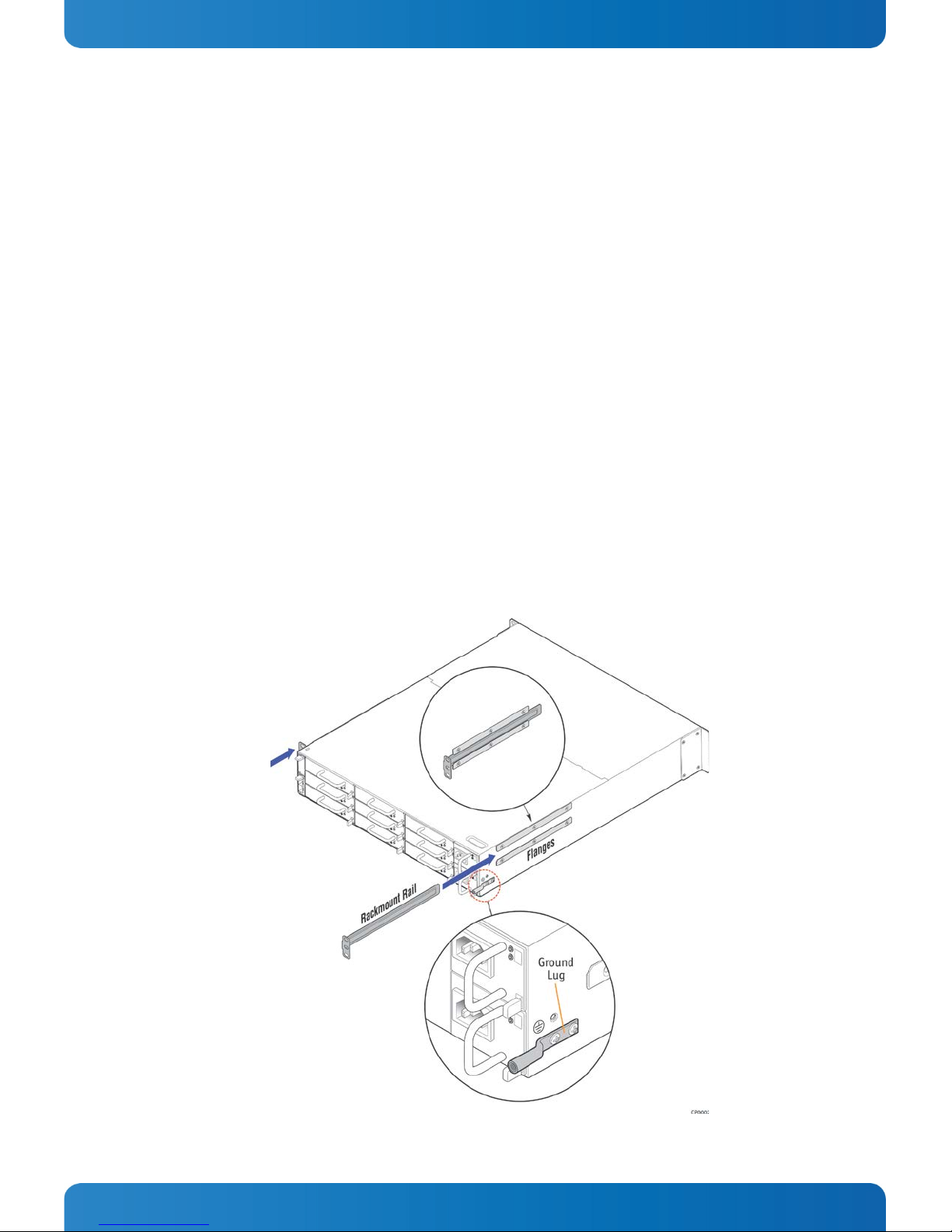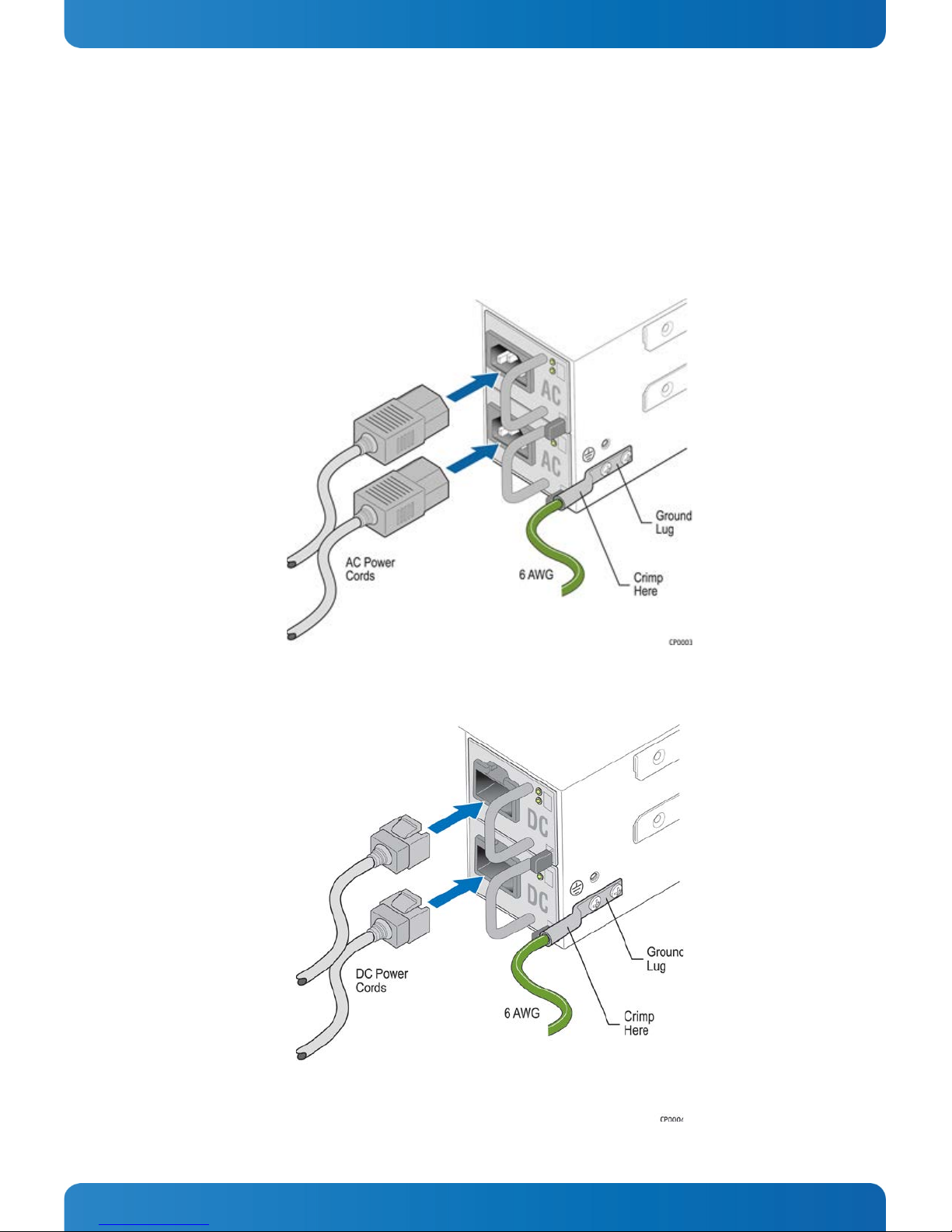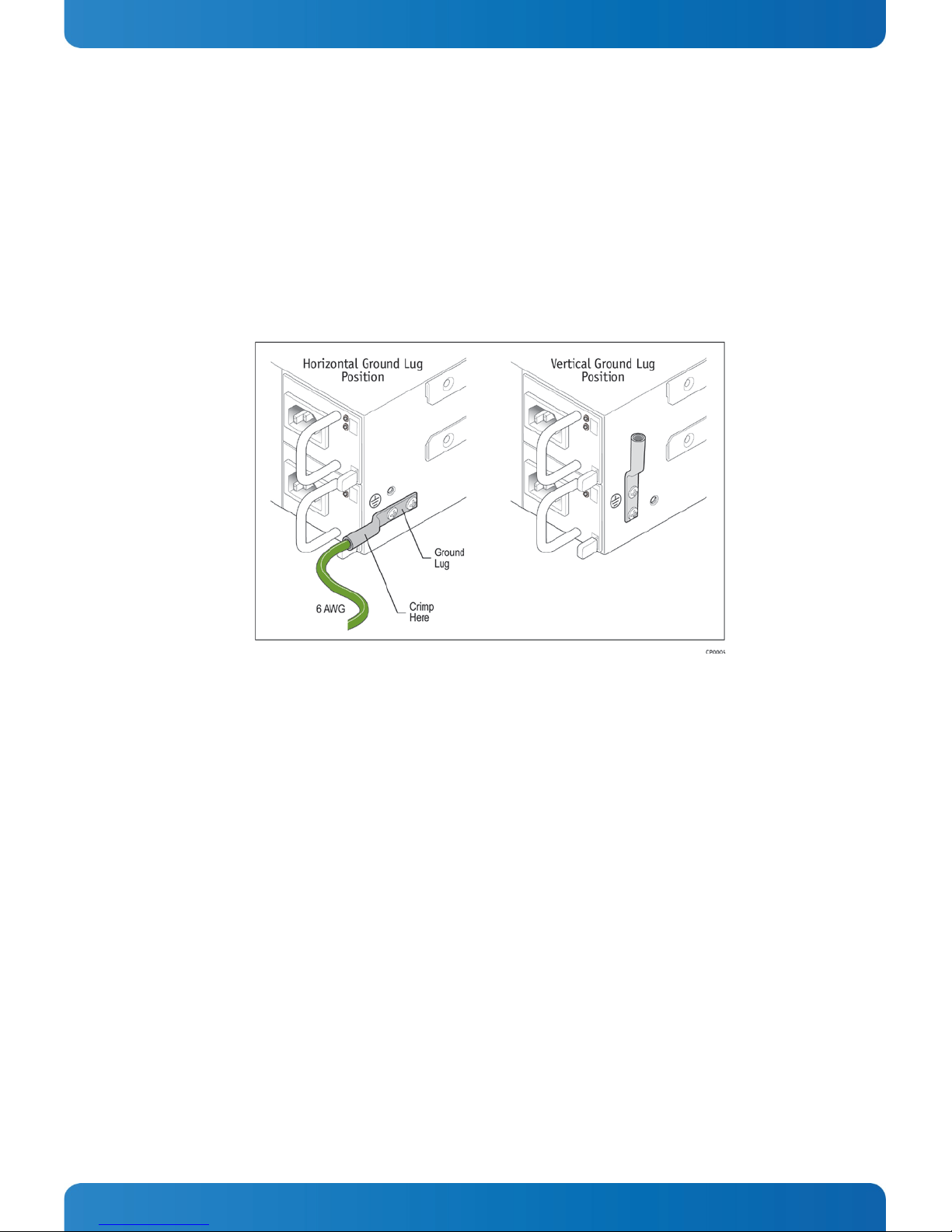» Table of Contents «
1Before Getting Started .......................................................................................................................4
1.1 About this Guide...................................................................................................................4
1.2 Equipment Needed to Set-up the System....................................................................................4
2Getting Started.................................................................................................................................6
2.1 Preparing the System for Cabinet/Rack Installation......................................................................6
2.2 Connecting Power Cords .........................................................................................................7
2.3 Connecting the Grounding Lug ................................................................................................8
2.4 Connecting I/O Cables ...........................................................................................................9
3First Power-Up................................................................................................................................ 11
3.1 Normal Behavior................................................................................................................. 11
3.2 Unexpected Behavior (Troubleshooting).................................................................................. 11
3.3 Health and Status Indicators ................................................................................................. 12
4Basic Configuration ......................................................................................................................... 13
4.1 Configuring the System Network ............................................................................................ 13
Using Management Networking ............................................................................................ 144.1.1
Using the Serial Console ..................................................................................................... 164.1.2
5Getting started with System Monitor ................................................................................................... 18
5.1 Login ............................................................................................................................... 18
5.2 System Monitor dashboard.................................................................................................... 19
5.3 Other System Monitor features............................................................................................... 19
5.4 API Features ...................................................................................................................... 19
6Running an Operating System ............................................................................................................ 20
6.1 First Boot-Up ..................................................................................................................... 20
6.2 BIOS Configuration ............................................................................................................. 20
7Additional Resources ....................................................................................................................... 21
7.1 MS2900 Platform Documentation ........................................................................................... 21
7.2 Contact Information............................................................................................................ 21
Technical Support.............................................................................................................. 217.2.1
8Trademarks and Copyright................................................................................................................. 22
8.1 Copyright Notice................................................................................................................. 22
8.2 Quality Standards ............................................................................................................... 22