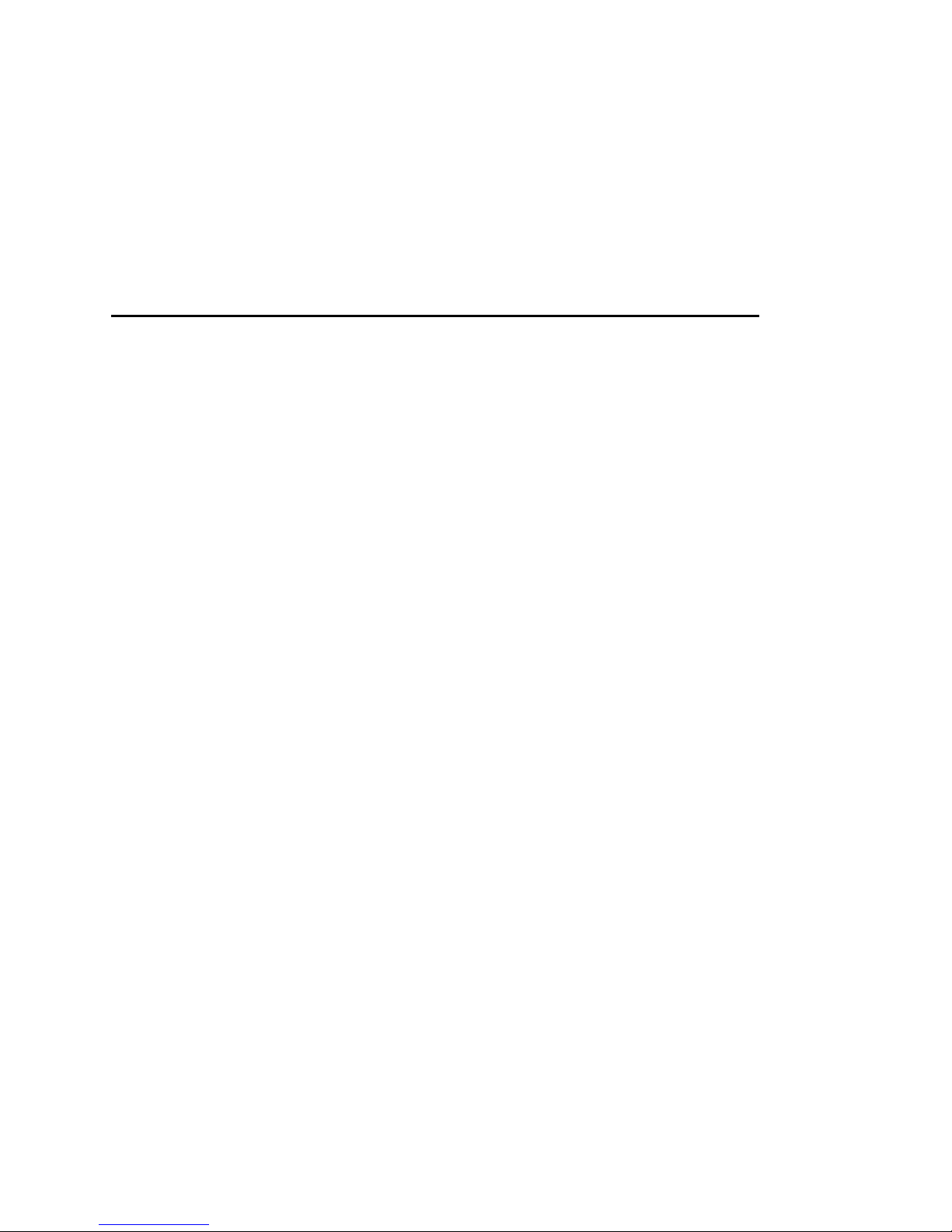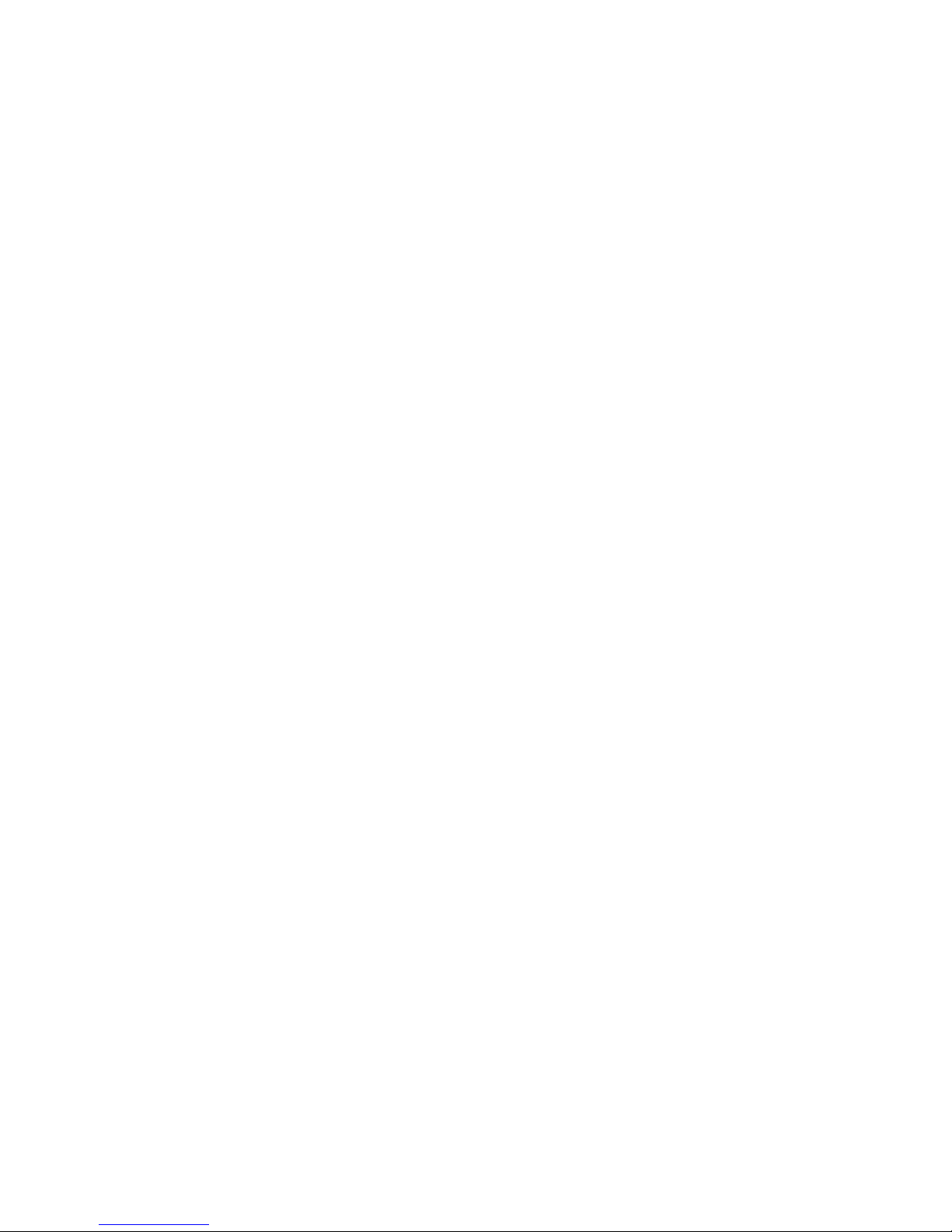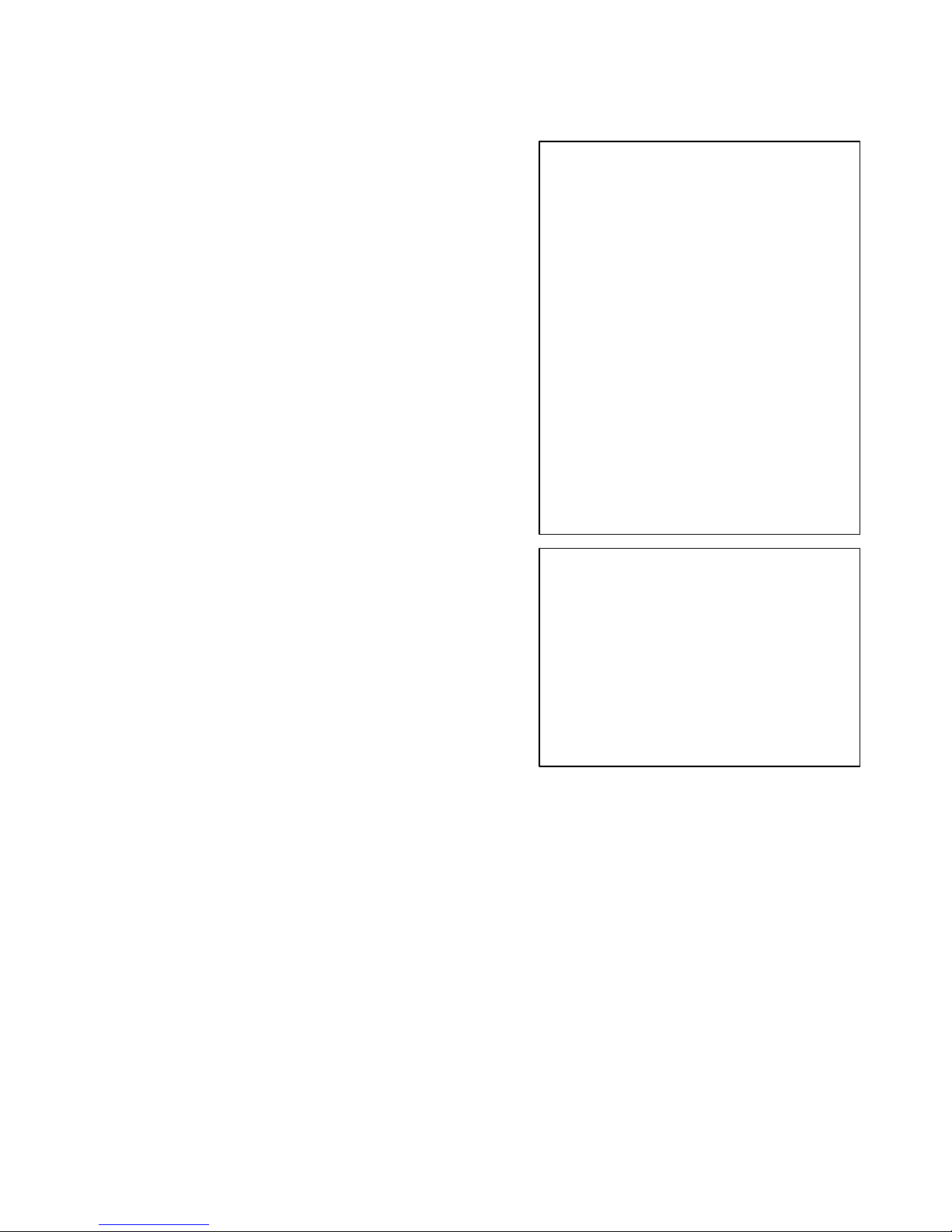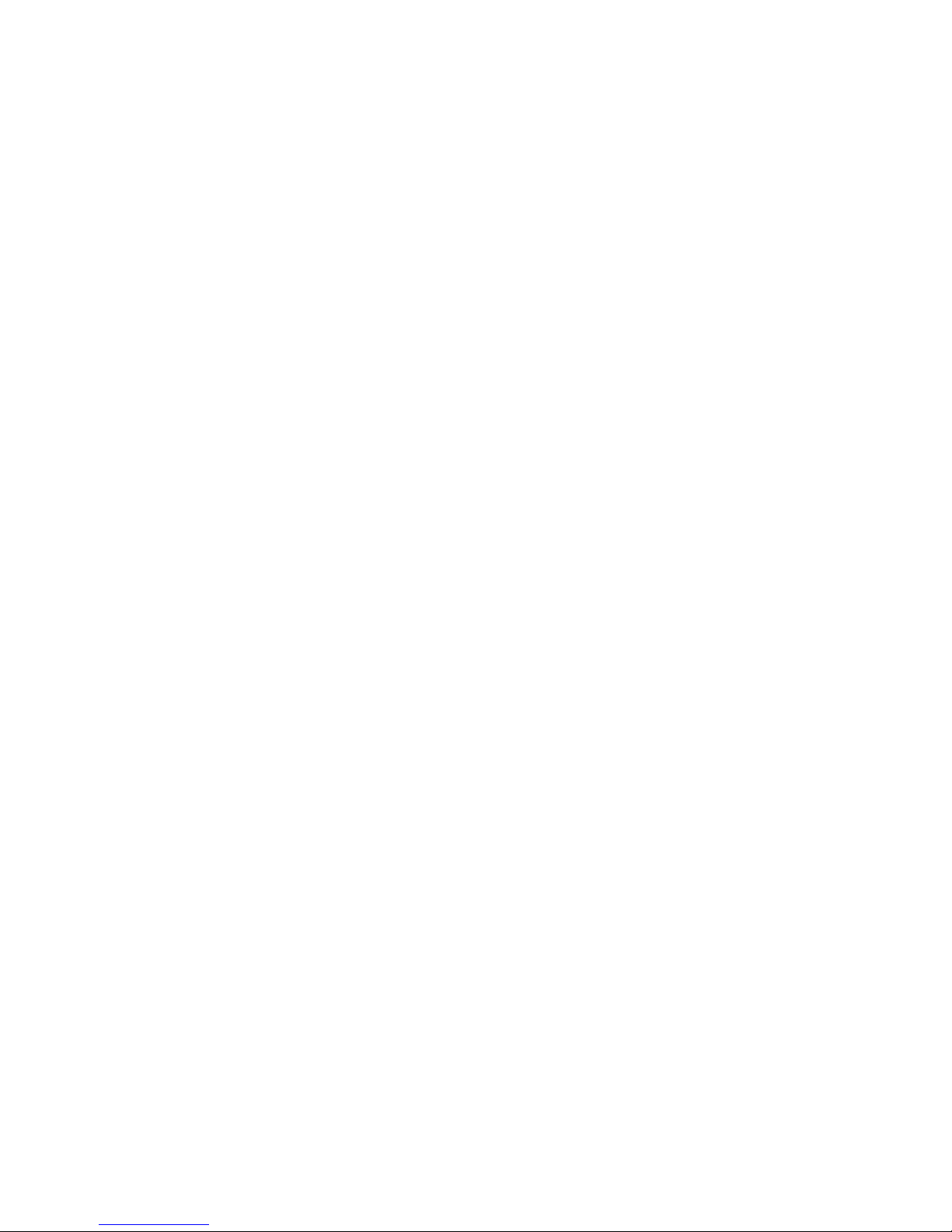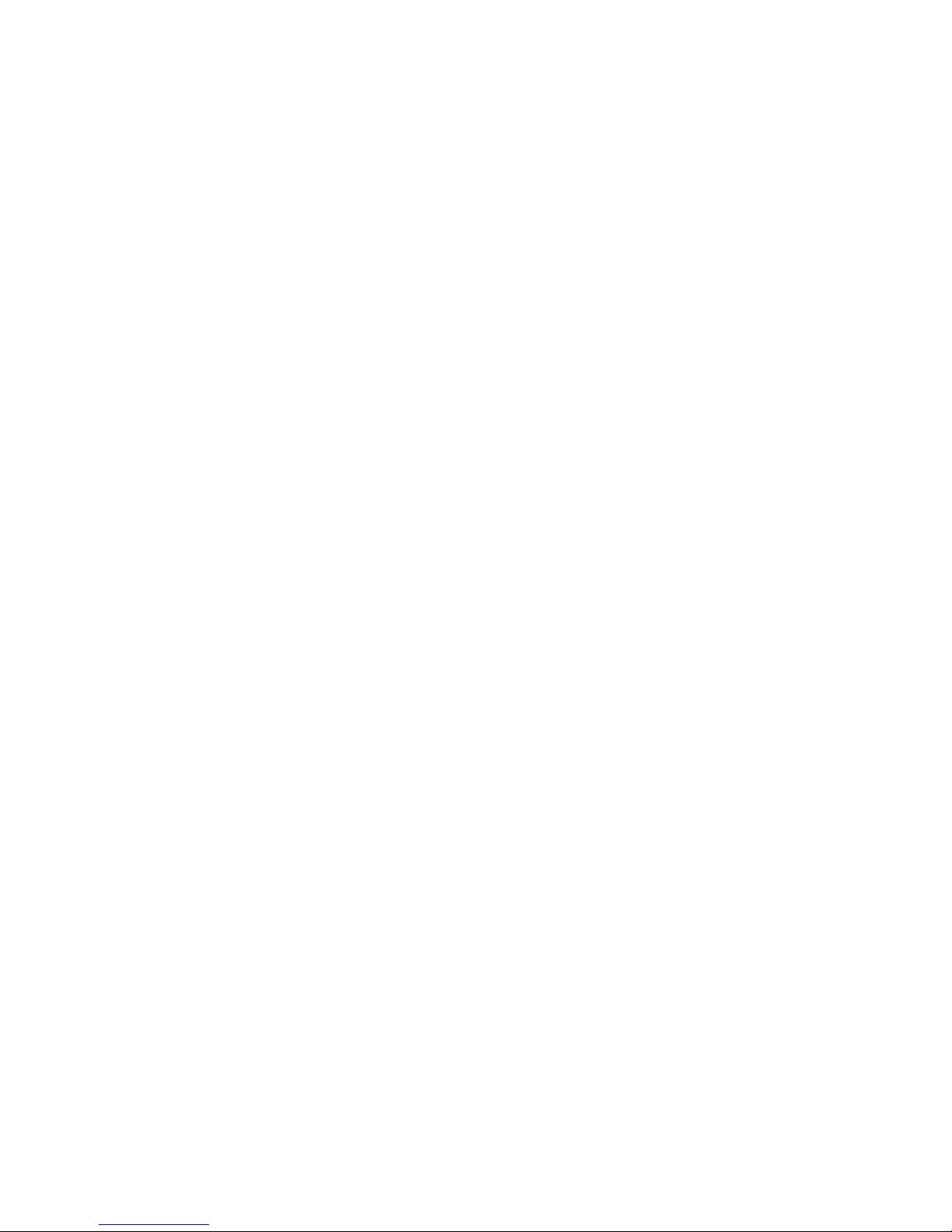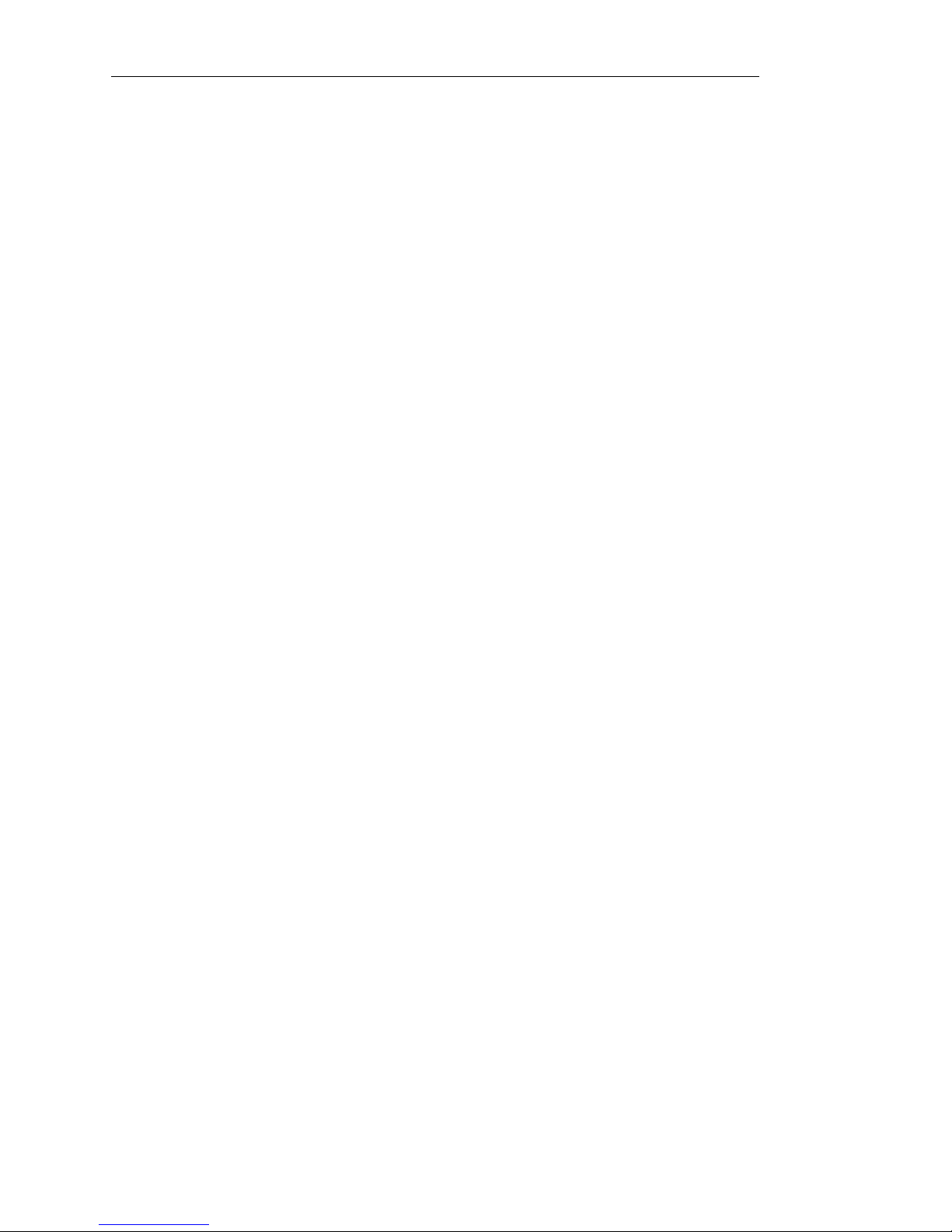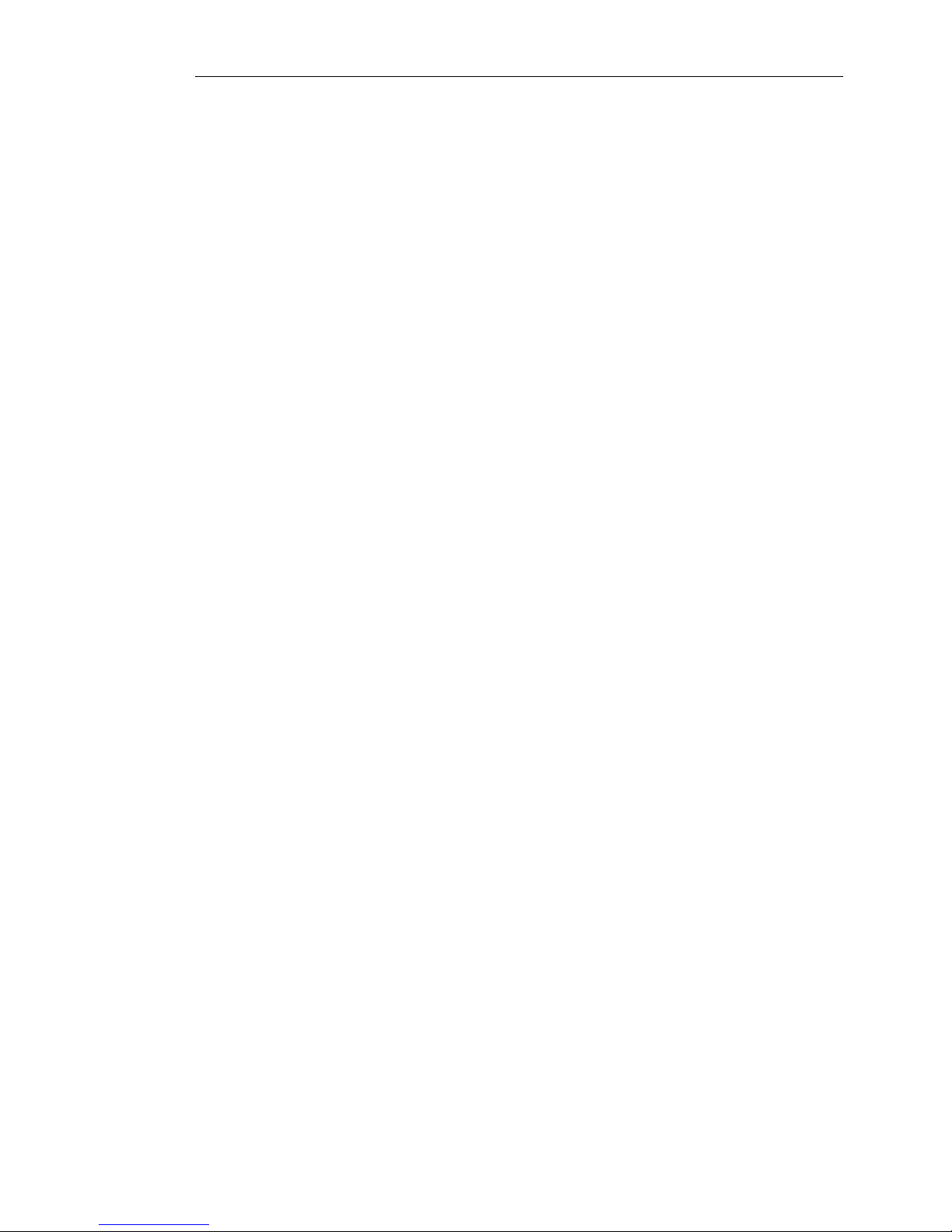To ensure long, trouble-free operation,
please read this manual carefully.
Precautions
Location
Using the unit in the following locations can
result in a malfunction in:
• Direct sunlight
• Locations of extreme temperature or humidity
• Excessively dusty or dirty locations
• Locations of excessive vibration
Power supply
Please connect thedesignated AC/AC power
sup-ply to an AC outlet of the correct voltage.
Do not connect it to an AC outlet of voltage
other than that for which your unit is intended.
Interference with other electrical devices
This product contains a microcomputer. Radios
and televisions placed nearby may experience
reception interference. Operate this unit at a
suitable distance from radios and televisions.
Handling
To avoid breakage, do not apply excessive
force to the switches or controls.
Care
If the exterior becomes dirty, wipe it with a
clean, dry cloth. Do not use liquid cleaners such
as benzene or thinner, or cleaning compounds
or flammable polishes.
Keep this manual
After reading this manual, please keep it for
later reference.
Keeping foreign matter out of your
equipment
• Never set any container with liquid in it near
this equipment. If liquid gets into the
equipment, it could cause a breakdown,
fire, or electrical shock.
• Be careful not to let metal objects get into the
equipment. If something does slip into the
equipment, unplug the AC/AC power supply
from the wall outlet. Then contact your
nearest Korg dealer or the store where the
equipment was purchased.
THE FCC REGULATION WARNING (for
U.S.A.)
This equipment has been tested and found to comply
with the limits for a Class B digital device, pursuant to
Part 15 of the FCC Rules. These limits are designed to
provide reasonable protection against harmful
interference in a residential installation. This equipment
generates, uses, and can radiate radio frequency energy
and, if not installed and used in accordance with the
instructions, may cause harmful interference to radio
communications. However, there is no guarantee that
interference will not occur in a particular installation. If
this equipment does cause harmful interference to radio
or television reception, which can be determined by
turning the equipment off and on, the user is encouraged
to try to correct the interference by one or more of the
followingmeasures:
• Reorient or relocate the receiving antenna.
• Increase the separation between the equipment and
receiver.
• Connect the equipment into an outlet on a circuit
different from that to which the receiver is connected.
• Consult the dealer or an experienced radio/TV
technician for help.
• Unauthorized changes or modification to this system
can void the user’s authority to operate this equipment.
CE mark for European Harmonized
Standards
CE mark which is attached to our company’s products of
AC mains operated apparatus until December 31, 1996
means it conforms to EMC Directive (89/336/EEC) and
CE mark Directive (93/68/EEC). And, CE mark which is
attached after January 1, 1997 means it conforms to
EMC Directive (89/336/EEC), CE mark Directive
(93/68/EEC) and Low Voltage Directive (73/23/EEC).
Also, CE mark which is attached to our company’s
products of Battery operated apparatus means it
conforms to EMC Directive (89/336/EEC) and CE mark
Directive (93/68/EEC).
Data handling
Malfunctions due to incorrect operation may
cause the contents of memoryto be lost, so we
recommend that you save important data.
Please be aware that Korg will accept no
responsibility for any damages that may result
from loss of data.
Company names, product names, and names of formats
etc.are the trademarks or registered trademarks of their
respective owners.