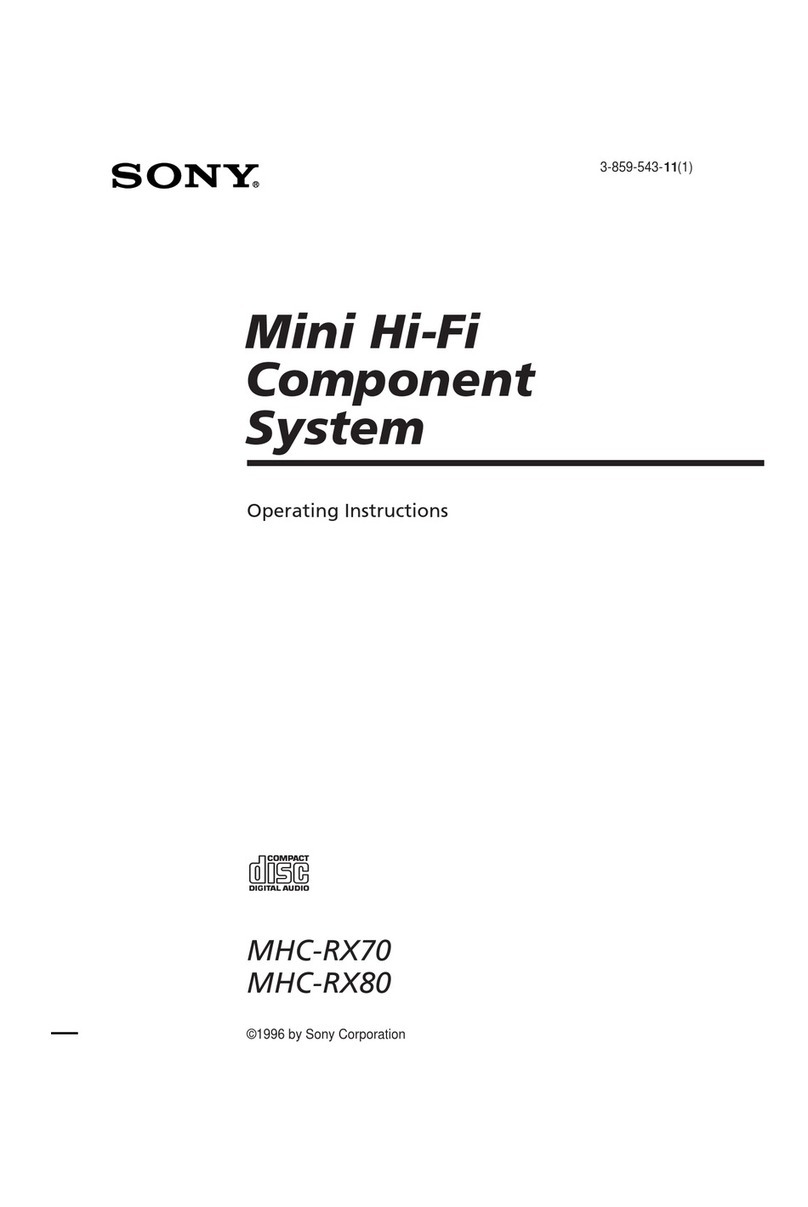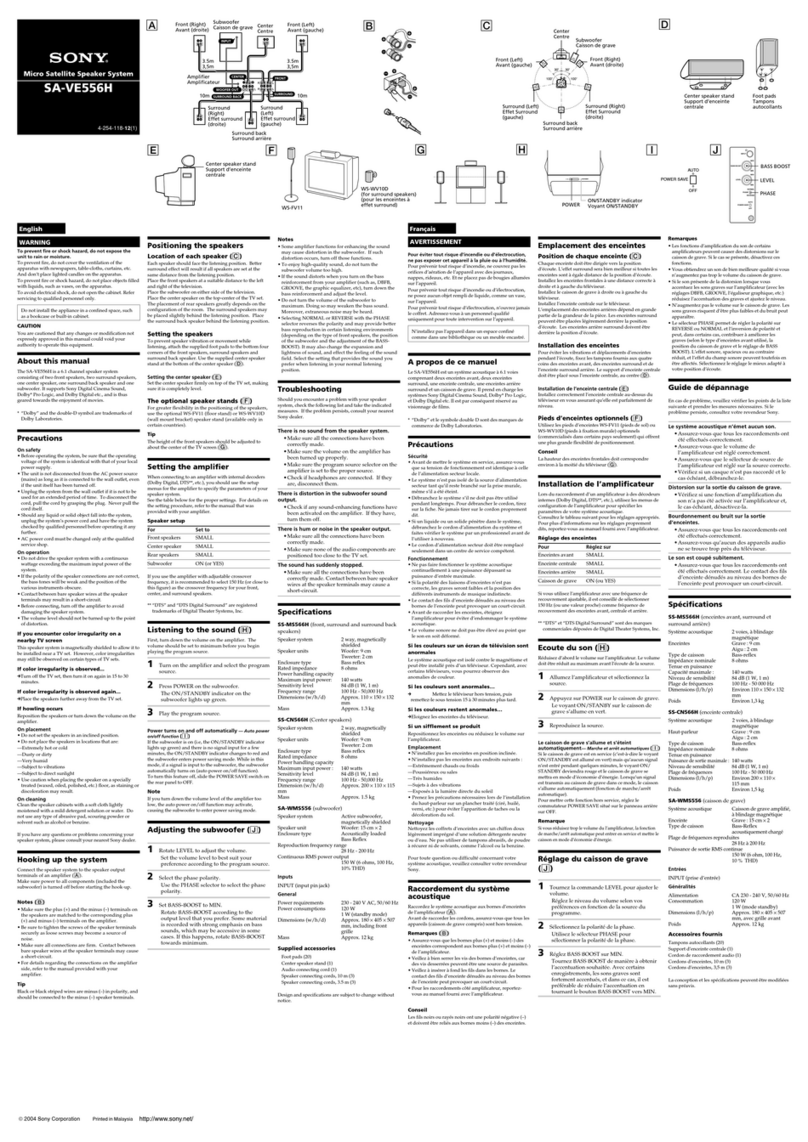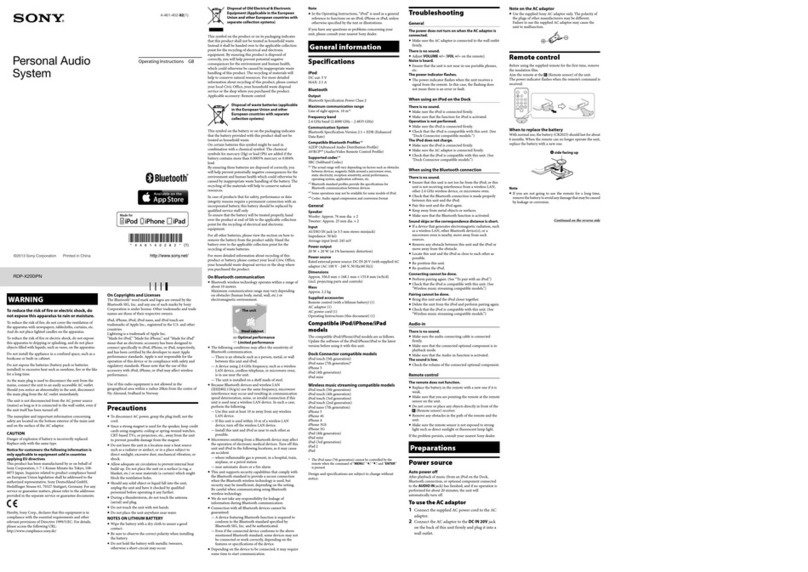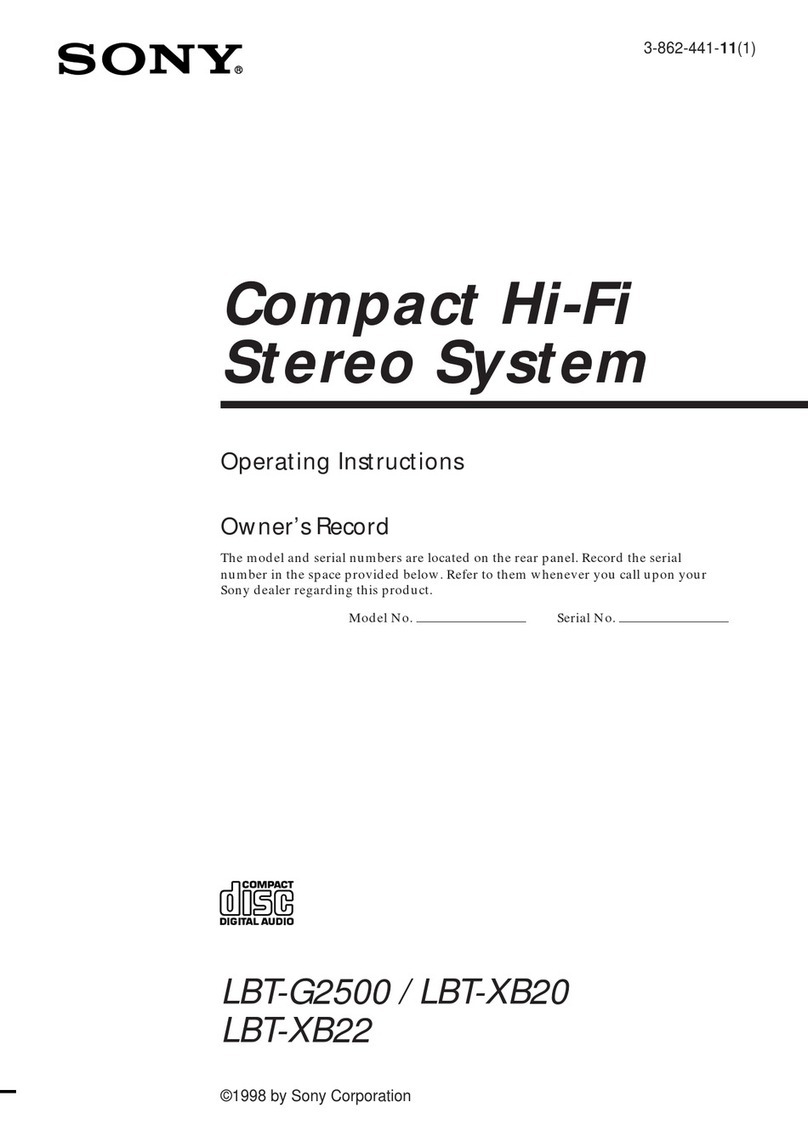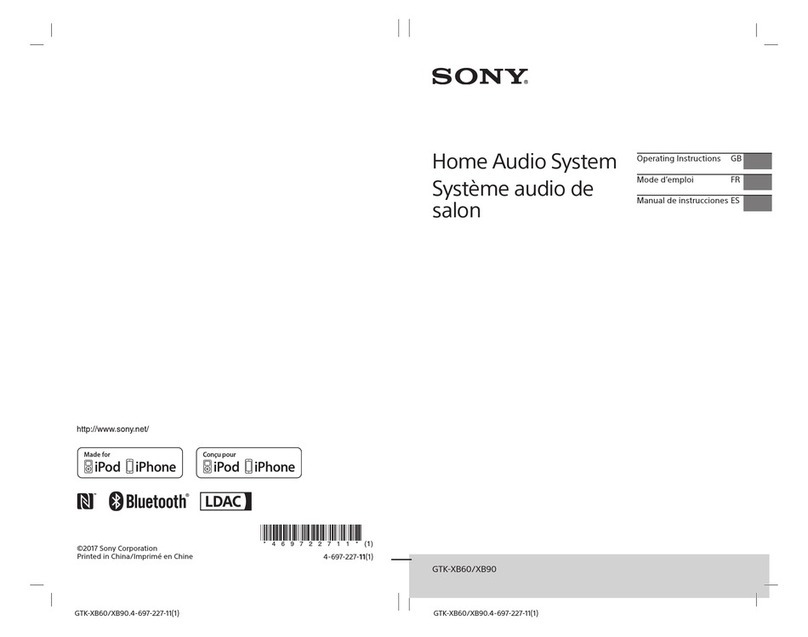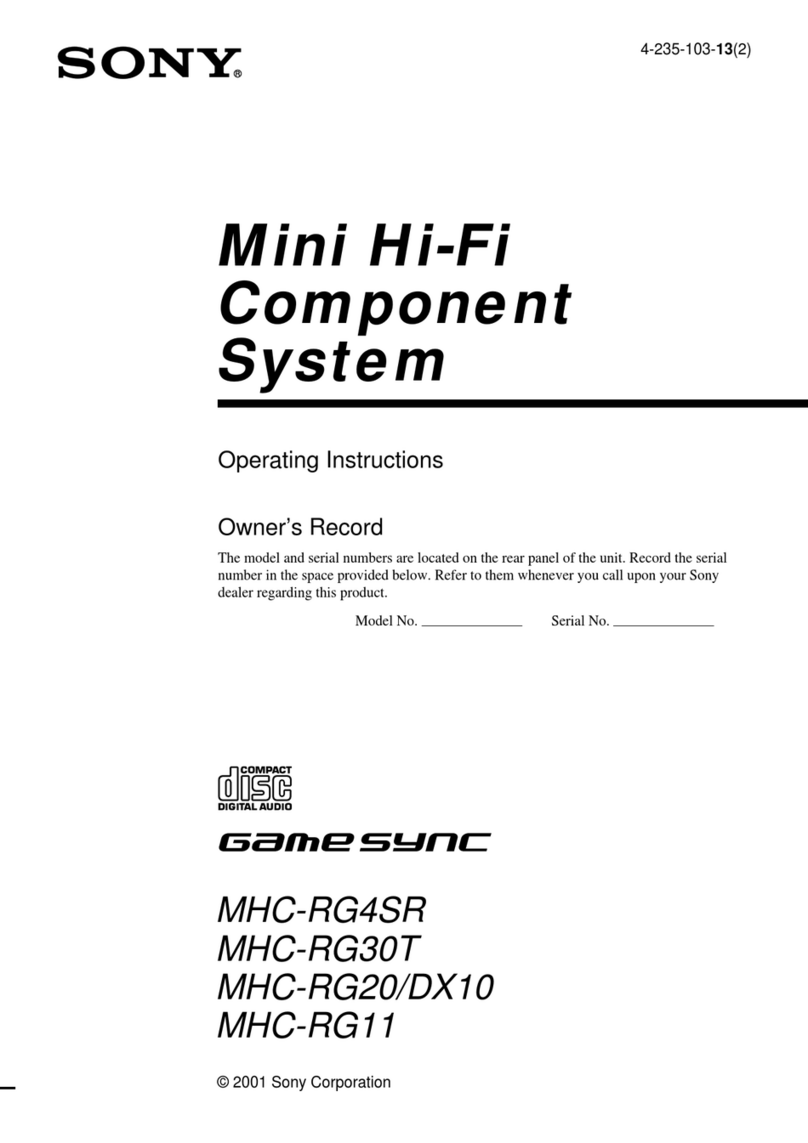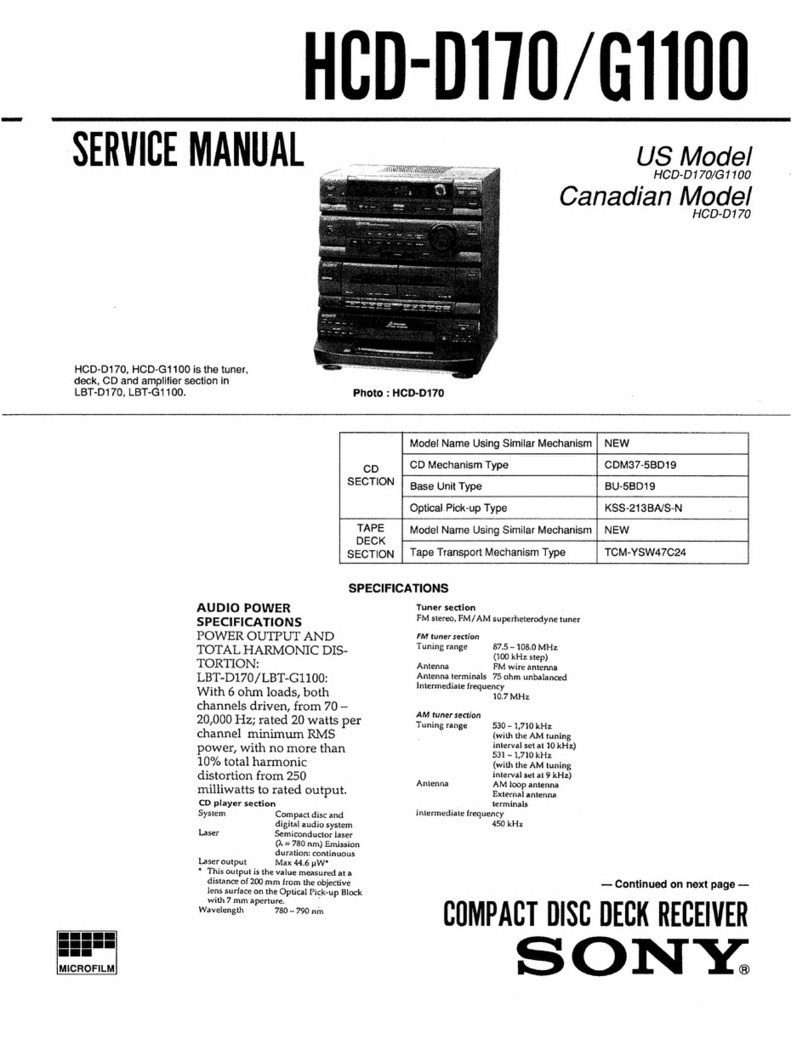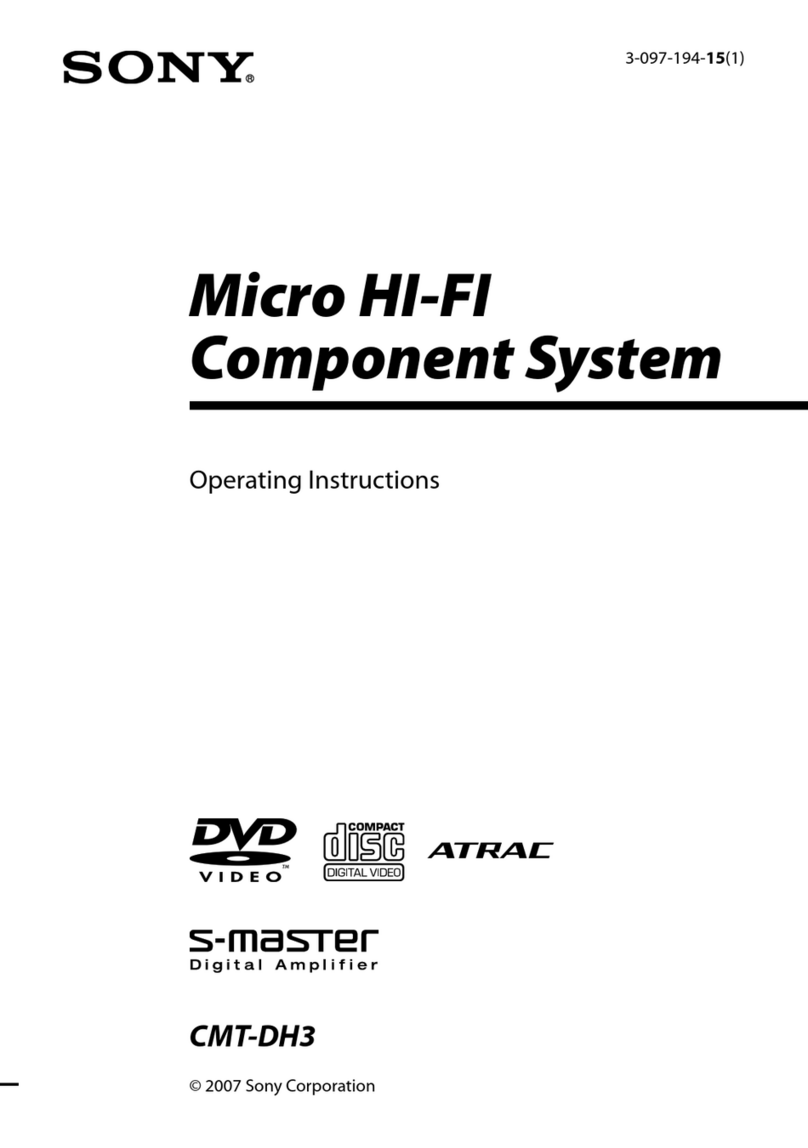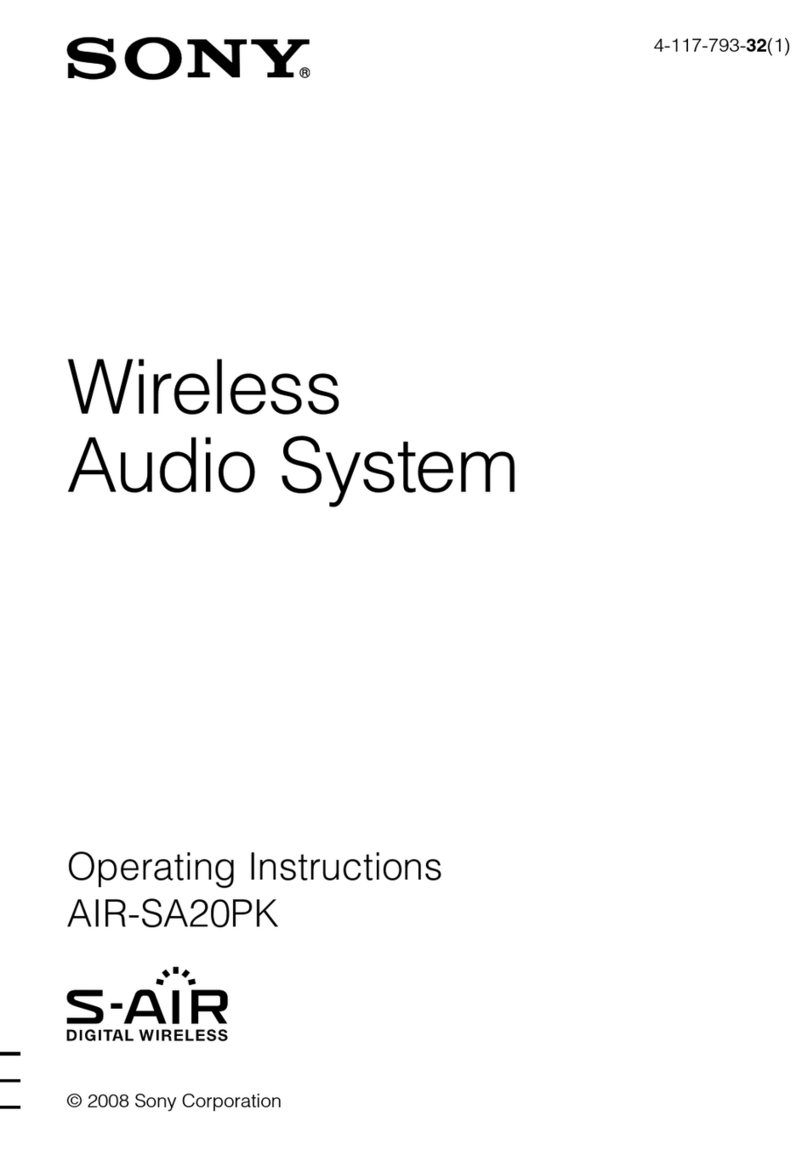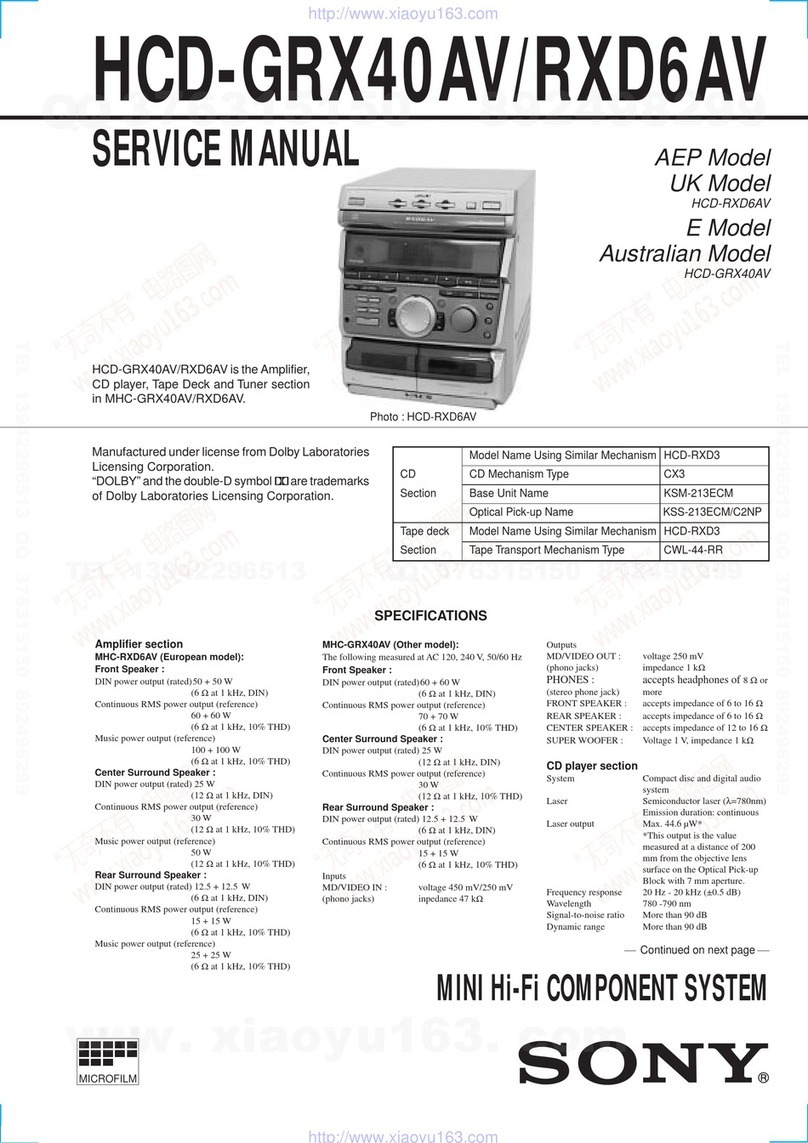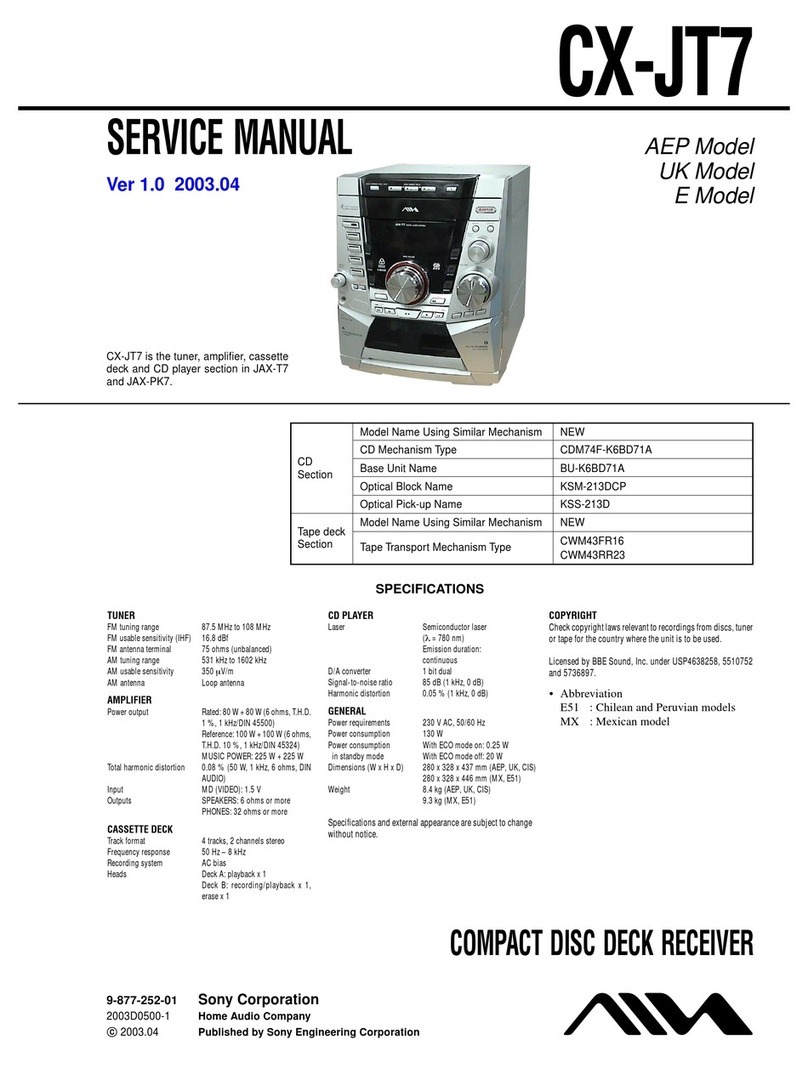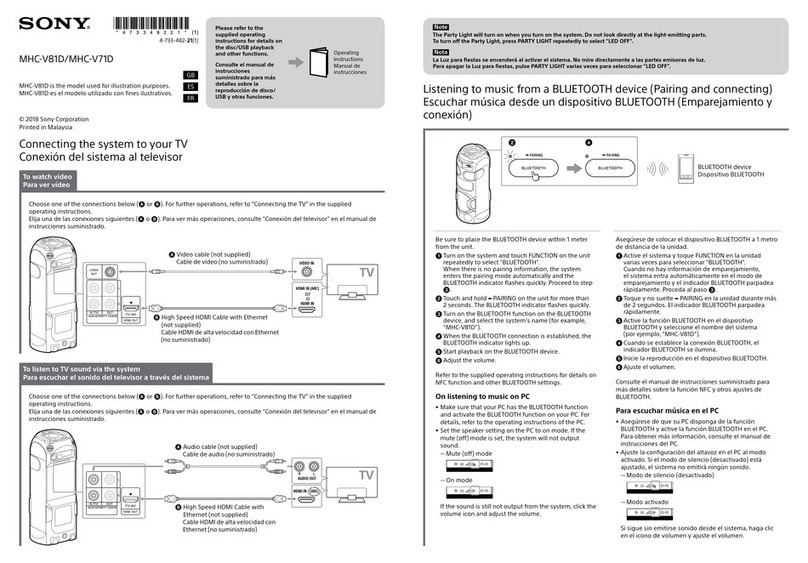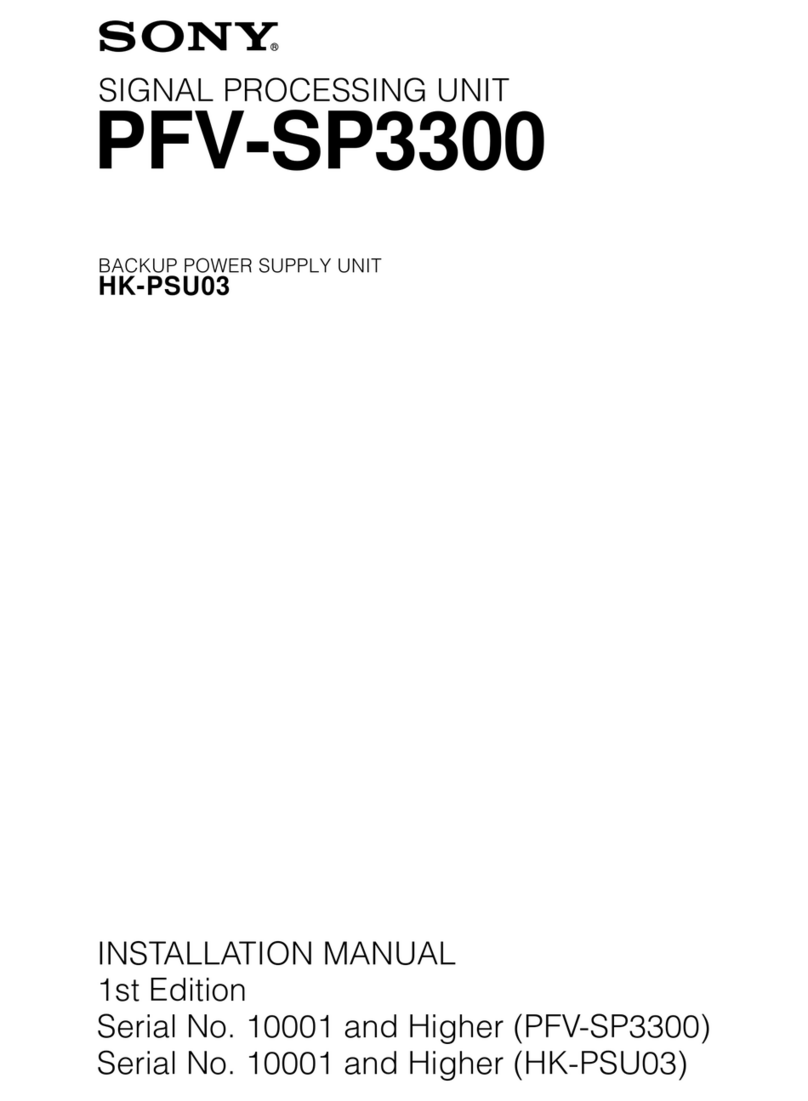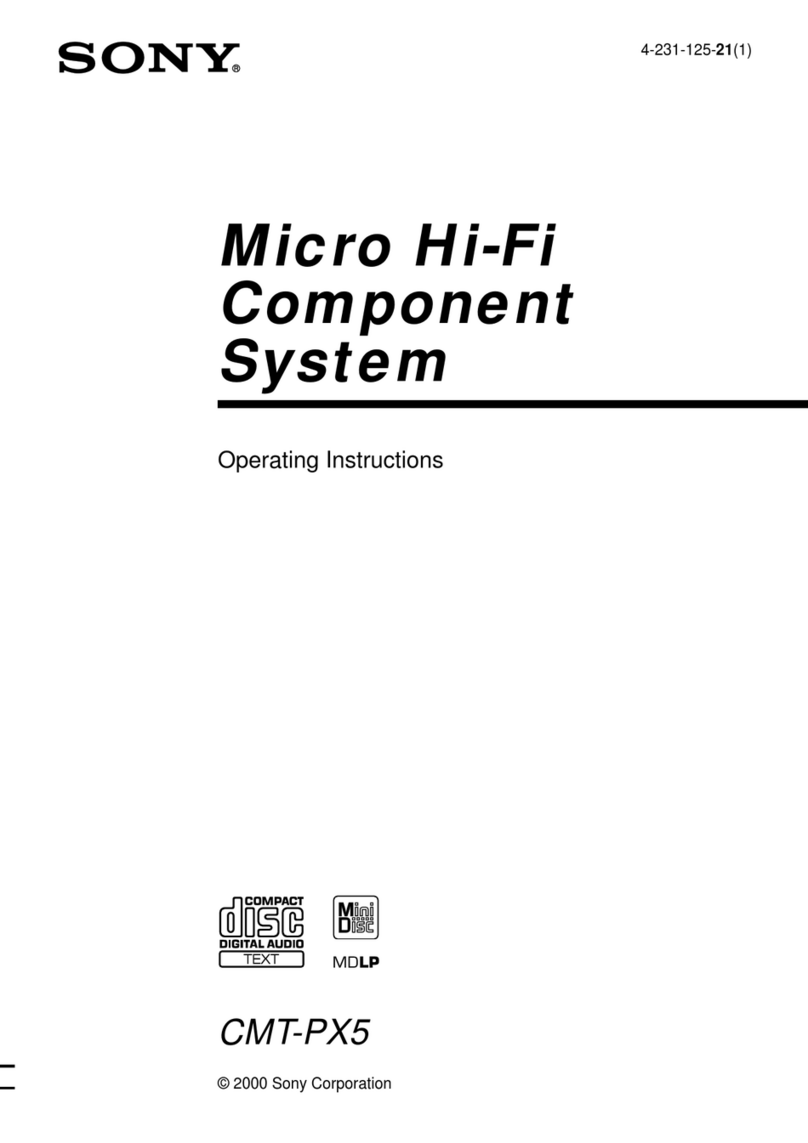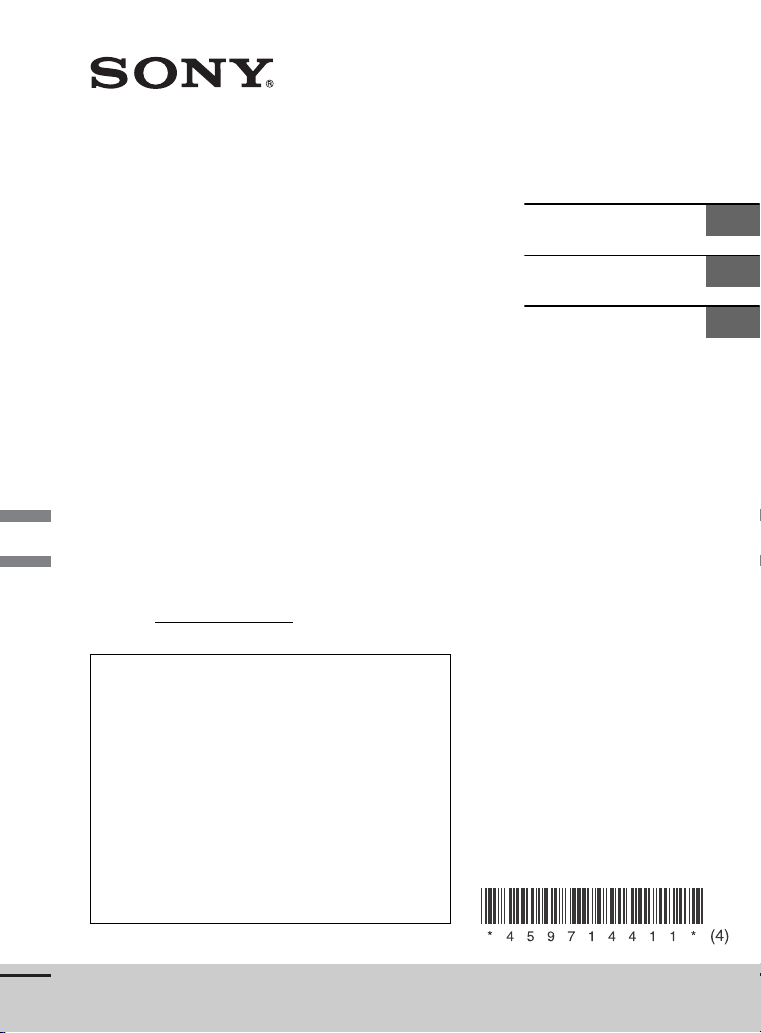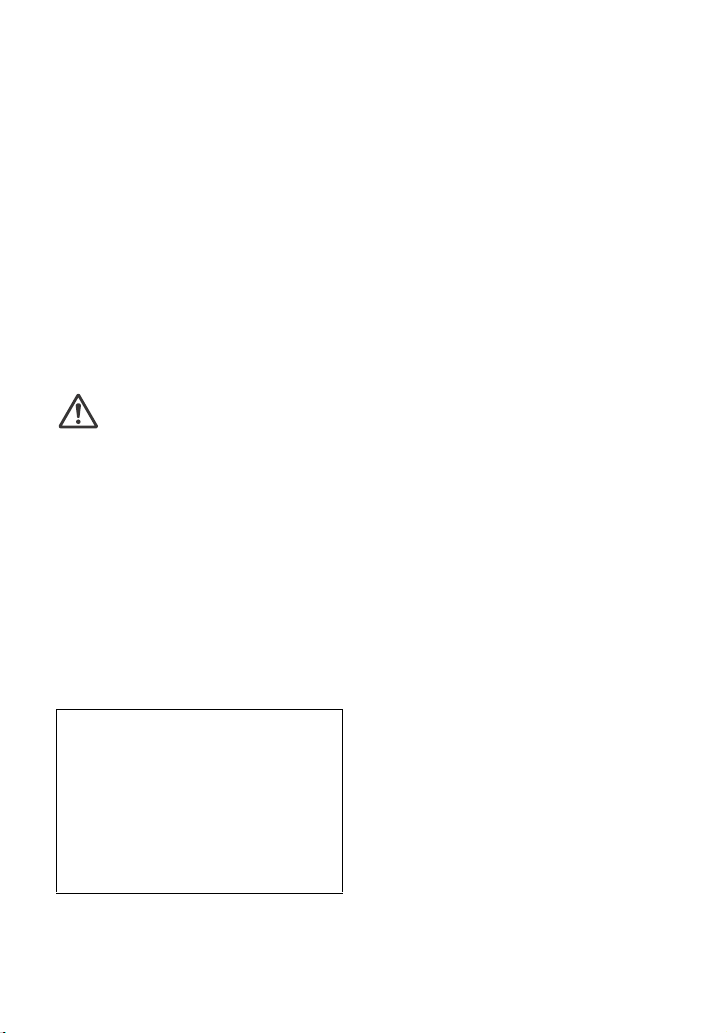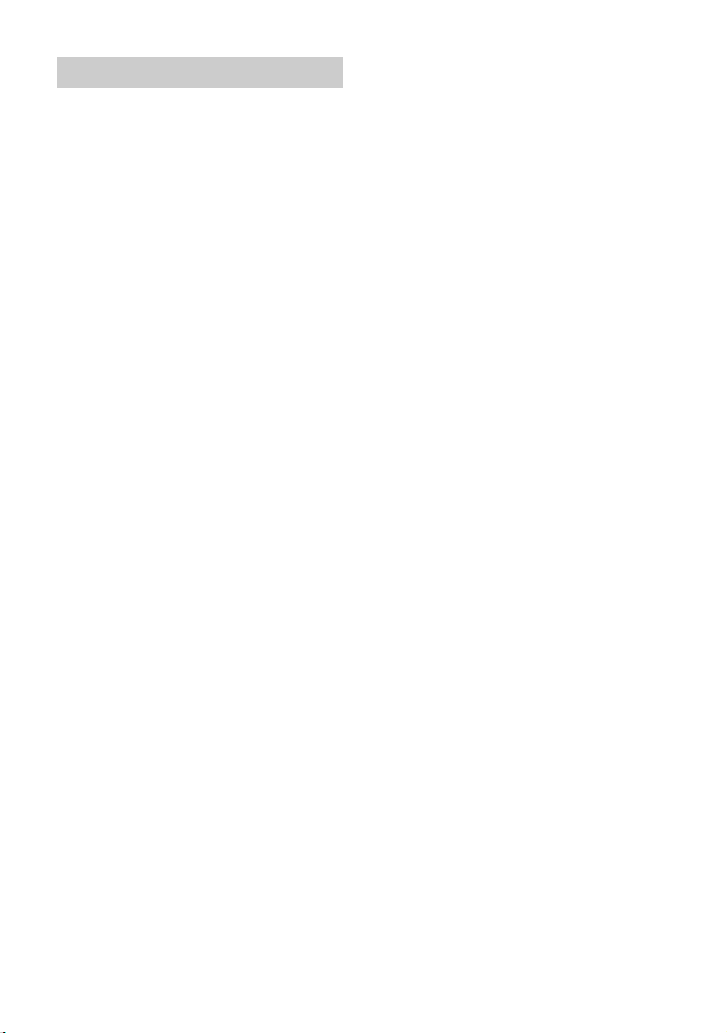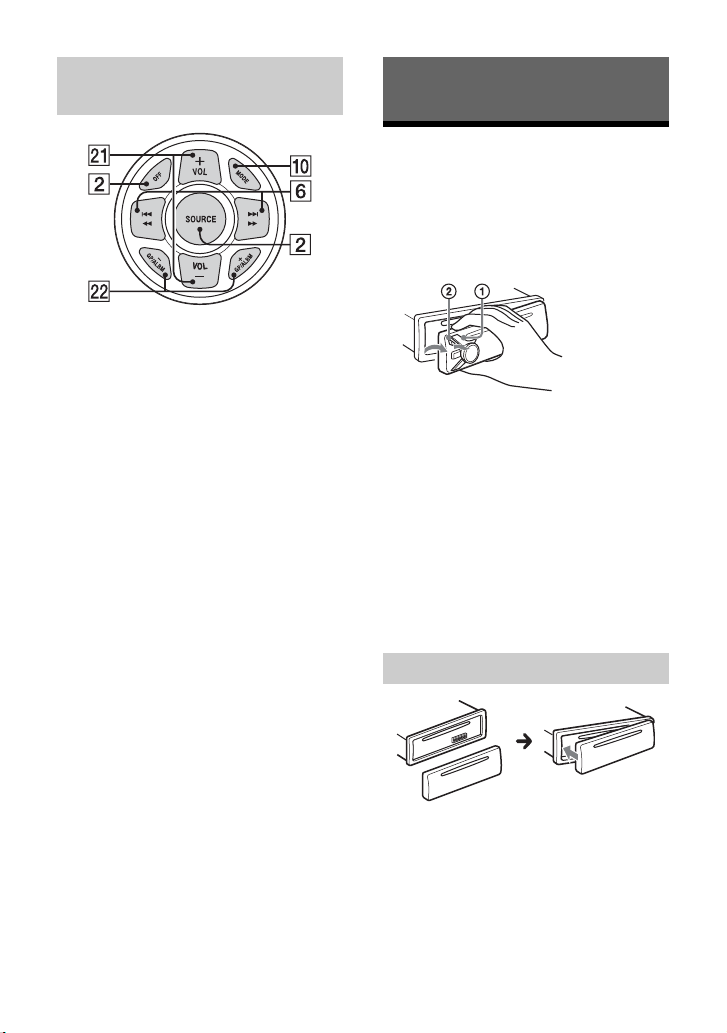3GB
This device complies with Part 15 of the FCC
Rules and Industry Canada's licence-exempt
RSSs. Operation is subject to the following
two conditions:
(1) This device may not cause interference;
and
(2) This device must accept any interference,
including interference that may cause
undesired operation of the device.
This transmitter must not be co-located or
operated in conjunction with any other
antenna or transmitter.
Under Industry Canada regulations, this
radio transmitter may only operate using an
antenna of a type and maximum (or lesser)
gain approved for the transmitter by
Industry Canada. To reduce potential radio
interference to other users, the antenna type
and its gain should be so chosen that the
equivalent isotropically radiated power
(e.i.r.p.) is not more than that necessary for
successful communication.
This equipment complies with FCC/IC
radiation exposure limits set forth for an
uncontrolled environment and meets the
FCC radio frequency (RF) Exposure
Guidelines and RSS-102 of the IC radio
frequency (RF) Exposure rules. This
equipment has very low levels of RF energy
that is deemed to comply without maximum
permissive exposure evaluation (MPE).
CAUTION
The use of optical instruments with this
product will increase eye hazard.
For the State of California, USA only
Perchlorate Material – special handling may
apply, See
www.dtsc.ca.gov/hazardouswaste/
perchlorate
Made in Thailand
Laser Diode Properties
Emission Duration: Continuous
Laser Output: Less than 53.3 W
(This output is the value measurement at a
distance of 200 mm from the objective lens
surface on the Optical Pick-up Block with 7
mm aperture.)
Hereby, Sony Corporation, declares that this
equipment is in compliance with the
essential requirements and other relevant
provisions of Directive 1999/5/EC.
For details, please access the following URL:
http://www.compliance.sony.de/
Notice for customers: the following
information is only applicable to
equipment sold in countries applying
EU Directives
Manufacturer: Sony Corporation, 1-7-1 Konan
Minato-ku Tokyo, 108-0075 Japan
For EU product compliance: Sony Belgium,
bijkantoor van Sony Europe Limited, Da
Vincilaan 7-D1, 1935 Zaventem, Belgium
Disposal of waste batteries
and electrical and electronic
equipment (applicable in
the European Union and
other European countries
with separate collection systems)
This symbol on the product, the battery or
on the packaging indicates that the product
and the battery shall not be treated as
household waste. On certain batteries this
symbol might be used in combination with a
chemical symbol. The chemical symbols for
mercury (Hg) or lead (Pb) are added if the
battery contains more than 0.0005%
mercury or 0.004% lead.
By ensuring these products and batteries
are disposed of correctly, you will help
prevent potentially negative consequences
for the environment and human health
which could otherwise be caused by
inappropriate waste handling. The recycling
of the materials will help to conserve natural
resources.
In case of products that for safety,
performance or data integrity reasons