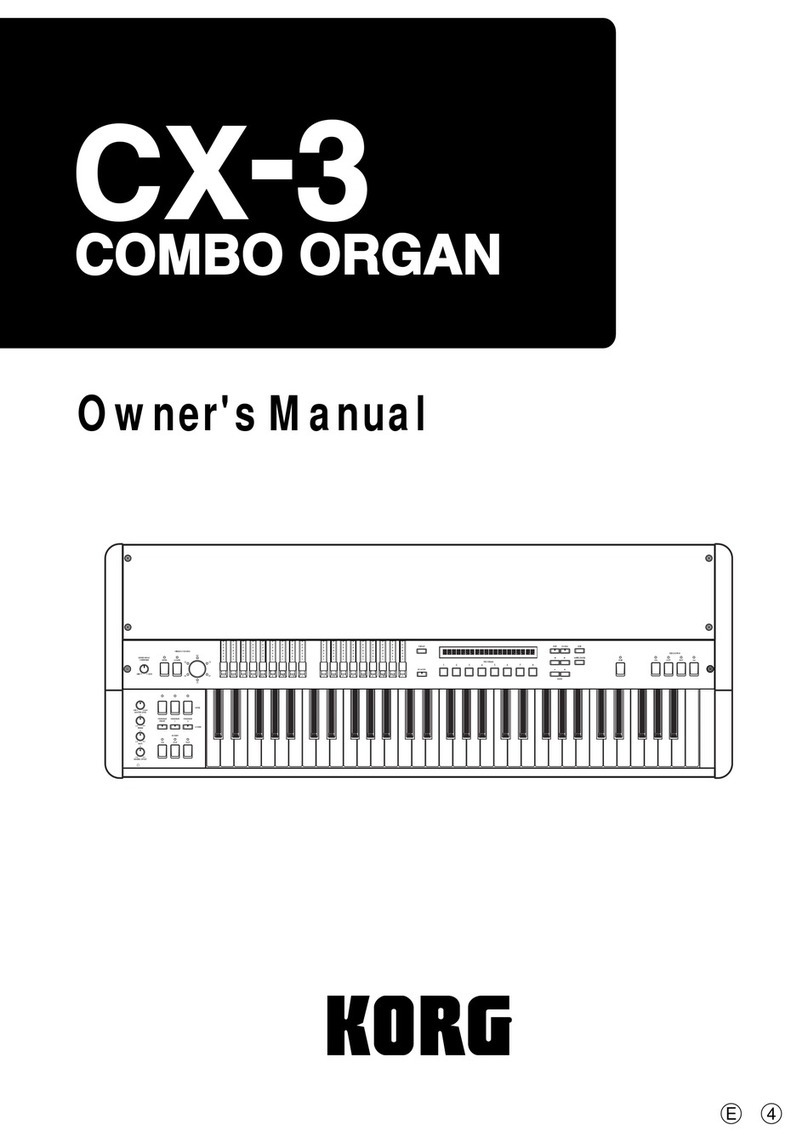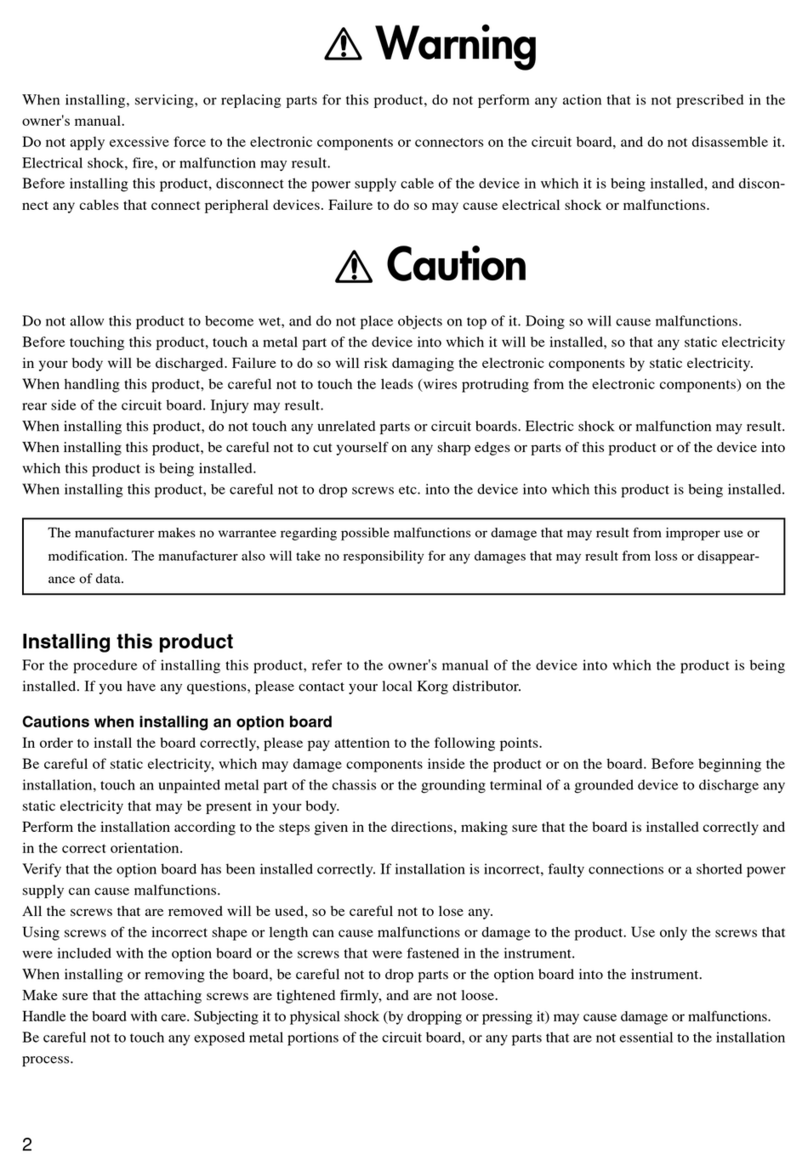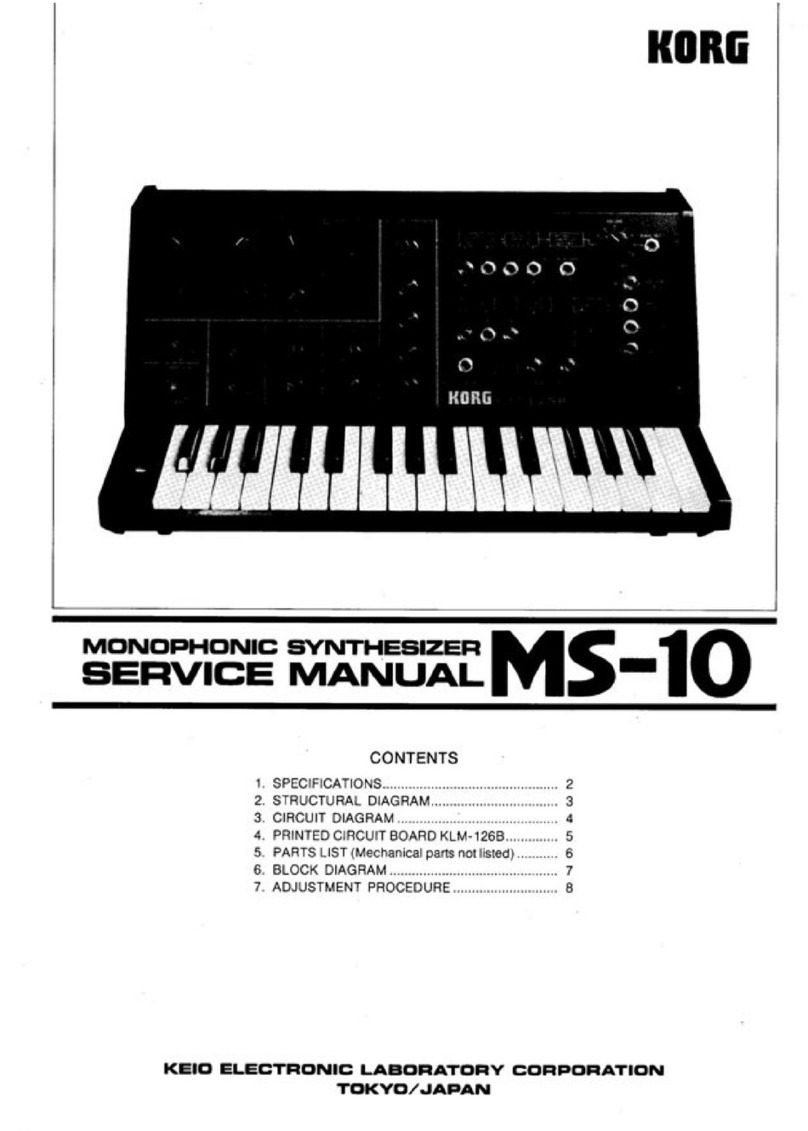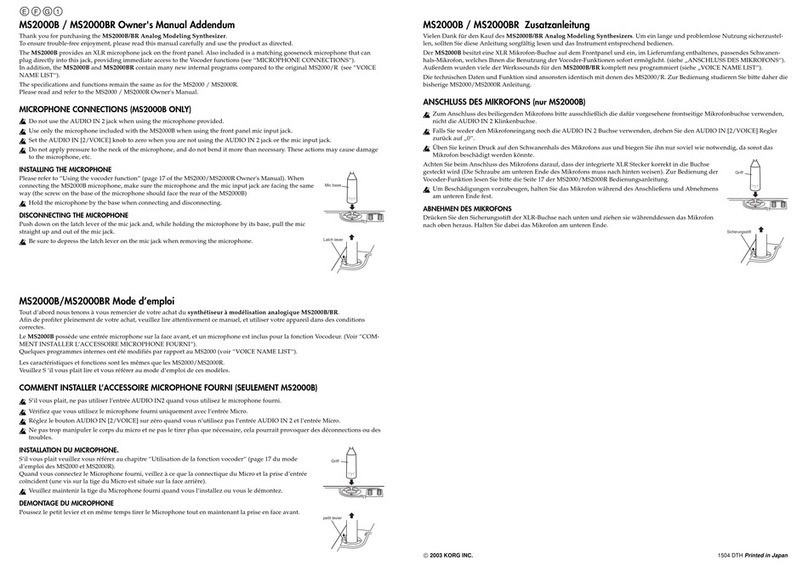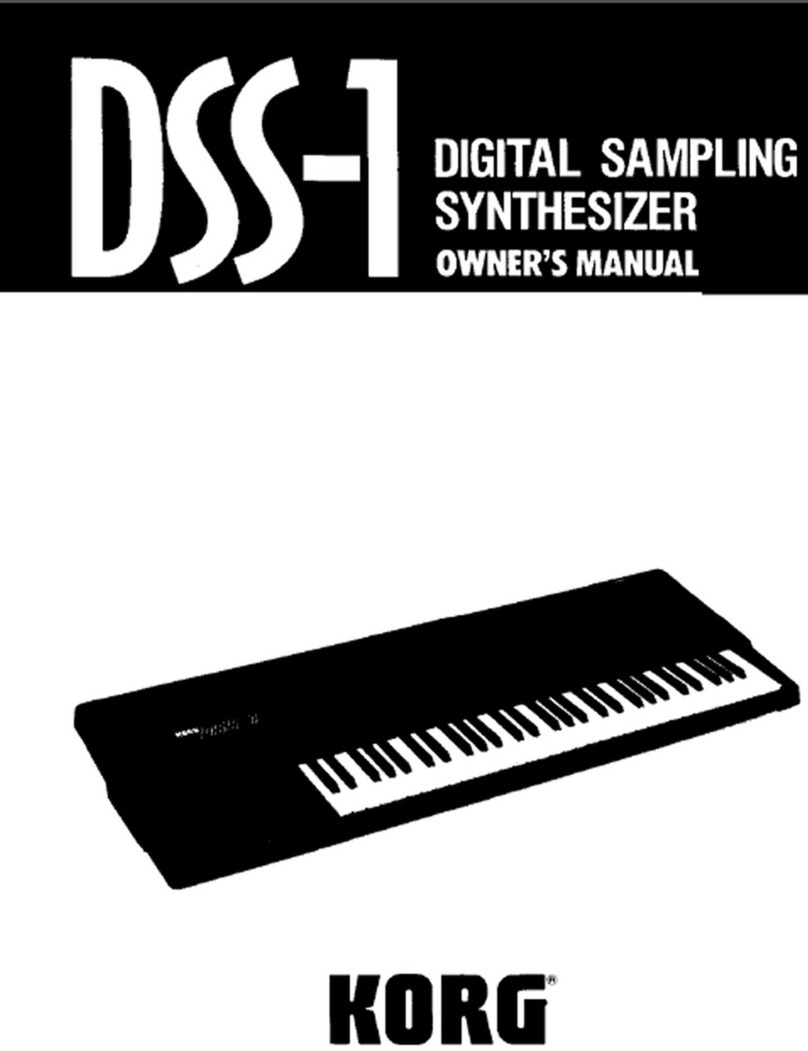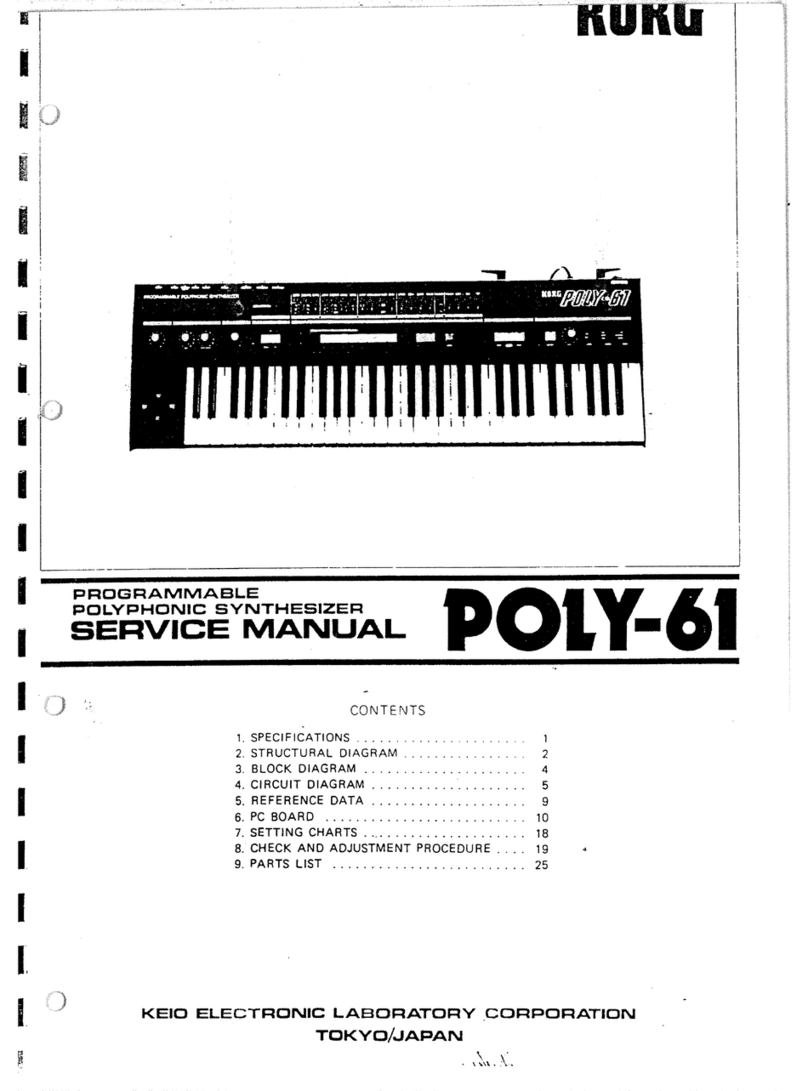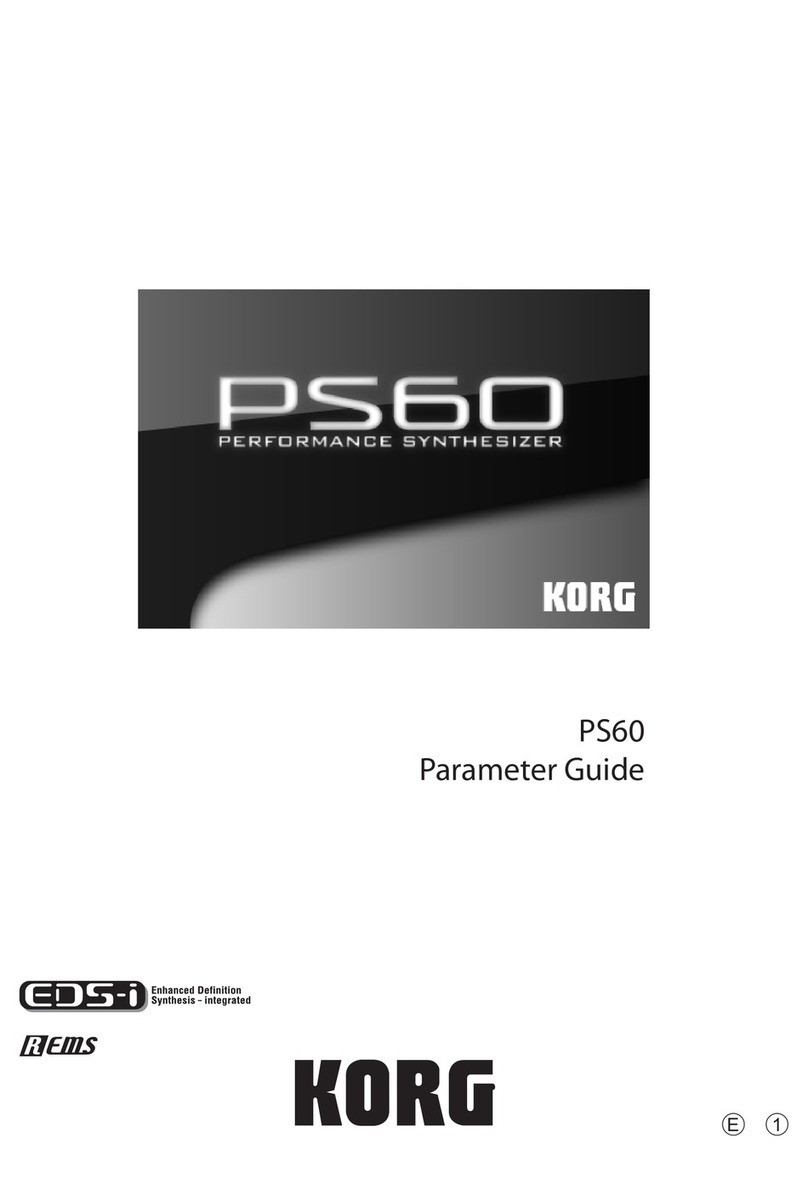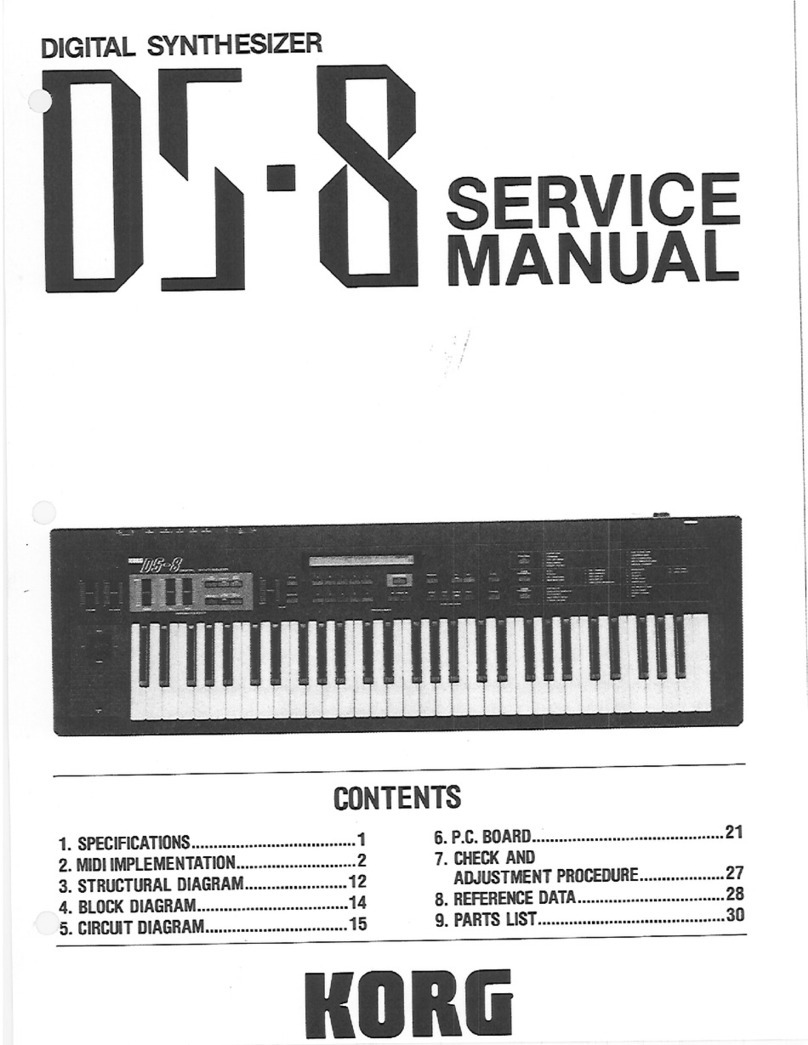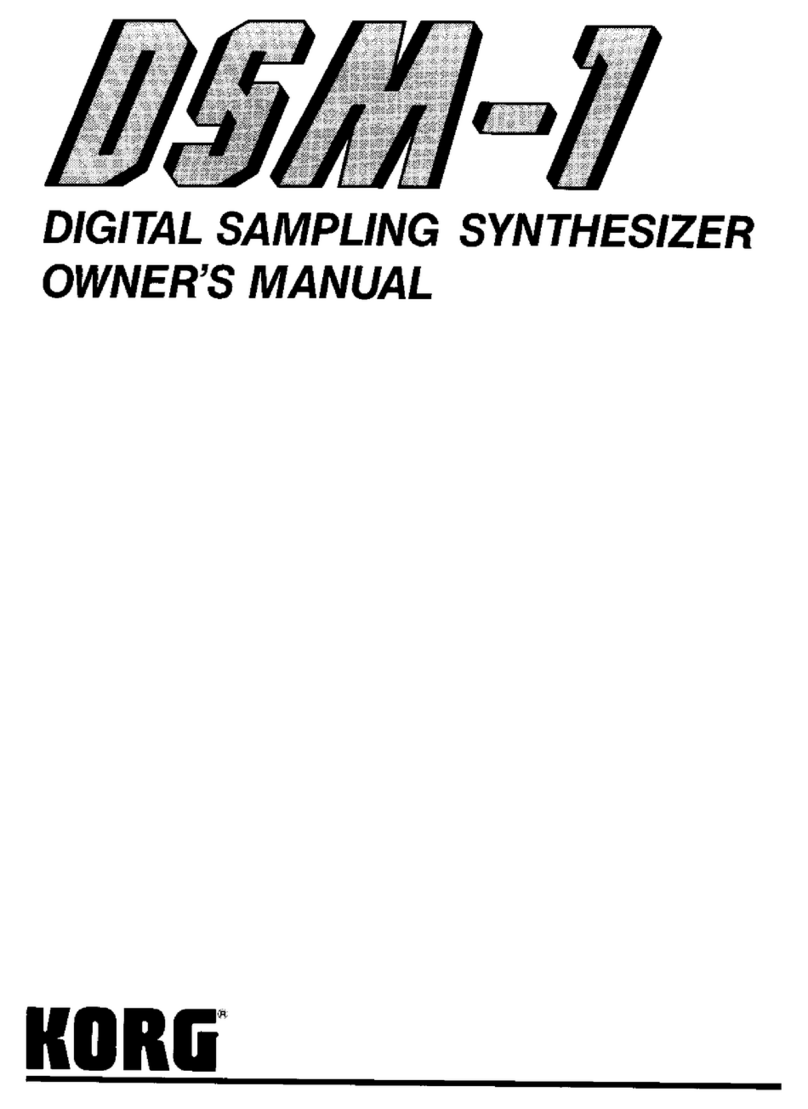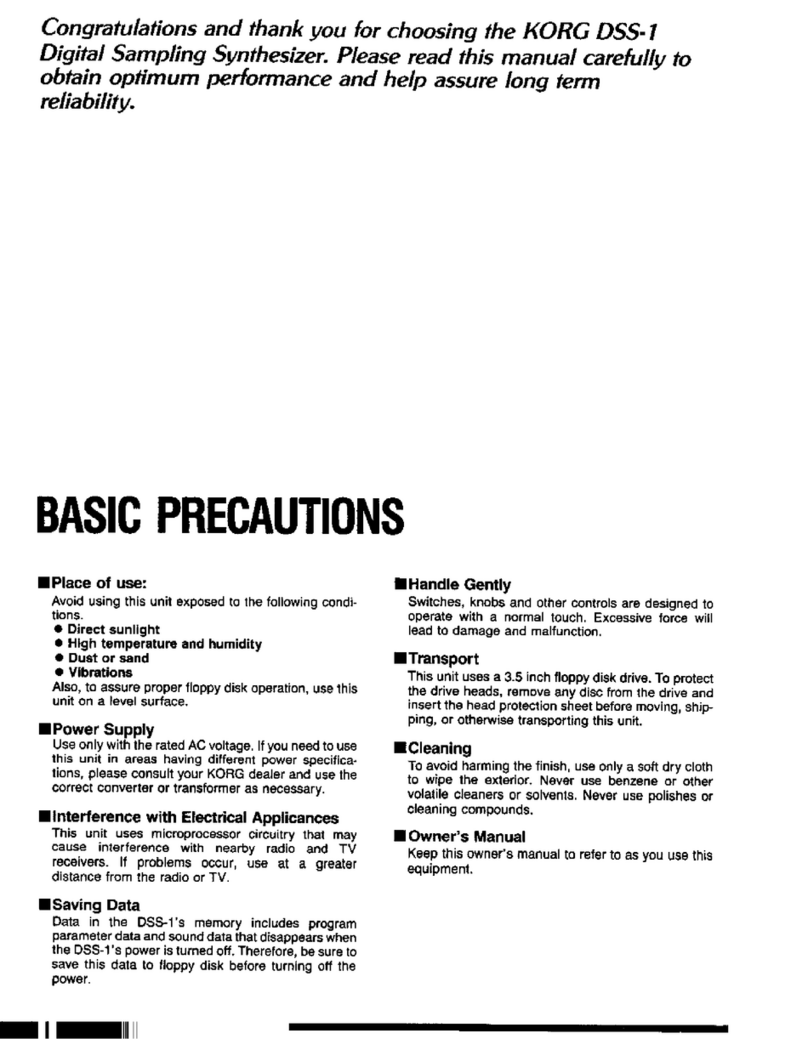En-2
Introduction
Thank you for purchasing the Korg KROSS synthesizer workstation.
To ensure trouble-free enjoyment, please read this manual carefully and use the
product as directed.
In addition to this document, the following PDF manuals are also provided. You can
download these PDF manuals from the Korg website (www.korg.com).
Operation Guide:
Explains how to use the KROSS.
Parameter Guide:
Explains all of the parameters, organized by mode and
page.
Voice Name List:
Lists the sounds and other factory-set data.
Main features
Choose a sound and start playing. Create your own sounds, phrases, and
rhythms. Record your own vocal or guitar. The KROSS is a friendly and high-
quality synthesizer that makes it easy to do these things, turning your musical
wishes into accomplishments.
The rich expressive power of the EDS-i sound engine
The KROSS features high-quality sounds powered by the EDS-i (Enhanced
Definition Synthesis-integrated) sound engine inherited from Korg's profes-
sional synthesizers. You’ll enjoy richly expressive sounds in your performances
and productions.
A wide range of preset sounds and effects
The 128MB* of PCM sample data provides numerous instruments and sound
effects. There are 1,417 realistic preload sounds. As expansion PCM memory,
you can add an optional 128MB* PCM library. (*When converted to 48 kHz 16-
bit linear PCM)
Choose from 134 types of effect. These effects include chorus, delay, reverb,
overdrive, vintage effects, amp simulation, and even a vocoder.
REALTIME CONTROLS section
Here you can modify the sound or effect in real time while you perform, and
make simple edits. You can also change settings for external audio input and the
vocoder function, and adjust the tempo of the arpeggiator and sequencer.
Quick layer/split function
It’s easy to set up the
quick layer function
and the
quick split function
for
layering two sounds or assigning them to the left- and right-hand regions of the
keyboard.
Favorites function for instantly recalling sounds
A total of 128 sounds can be registered to the 16 pads on the front panel, and
recalled instantly. This is a great convenience for live performances.
Pad sampler function
You can use the 16 pads to easily sample external input via mic or line, or to
resample your performance on the KROSS. The sample data is automatically
stored on an SD card (commercially available). You can also load WAVE files
and create loops.
Versatile functions to enhance your performances and productions
Your performances and productions will be enhanced by functions such as the
arpeggiator
which automatically plays rhythm chords and arpeggios, the
drum track
which lets you instantly play drum patterns in a wide variety of
styles, and the
step sequencer
which plays back original drum patterns that you
create intuitively using the 16 pads.
Sequencer for MIDI recording and playback
The 16-track MIDI sequencer features
♩
/480 resolution, and allows your perfor-
mances using the keyboard and controllers to be recorded and played back as
MIDI data. It can also record and play sample playback performances using the
pad sampler.
Multi-track audio recorder for overdubbing your vocals and key-
board performances
There's a built-in audio recorder that can record your KROSS performance and
external audio input onto an SD card. The recorder lets you record or overdub
the performance of the KROSS or of an external input, load WAVE files, and
play back using the 16 pads (pad audio play).
Lightweight body that you can take with you and play anywhere
The KROSS synthesizer features a full-sized keyboard that's light enough to
take anywhere. Since it can be powered by AA batteries as well as by an AC
adapter, you can enjoy it anytime and anywhere.
Computer connection via USB
You can connect the KROSS to your computer via USB for easy exchange of
MIDI data or audio data.
By using the KROSS Editor or Plug-In Editor, you can edit while simultane-
ously viewing numerous parameters on your computer, or use the KROSSas a
software synthesizer within your DAW.
* KROSS The Editor and Plug-In Editor can be downloaded from the Korg
website (www.korg.com).
Front panel
1. Keyboard
2. Controllers
SW1 and SW2 buttons
Use the SW1 and SW2 buttons to switch octaves on the keyboard, to turn porta-
mento on/off, or to lock/unlock the pitch bend wheel. You can specify which
function is controlled (See "Setting the functions of SW1 and SW2" of the Oper-
ation Guide)
.
Pitch bend wheel (left)
Turn this toward or away from yourself to control the pitch. You can adjust the
amount of change it produces (See "Controlling Pitch" of the Operation Guide).
Tip:
When you release the pitch bend wheel, it returns to the center position.
Modulation wheel (right)
Turn this away from yourself to control various program parameters or effect
parameters. Vibrato is typically assigned to this wheel, but you can change the
parameter that's controlled (See "Controlling Pitch" of the Operation Guide).
3. VOLUME knob
This knob adjusts the volume of the AUDIO OUTPUT L/MONO, R outputs, as
well as the volume of the headphone jack.
4. ARP (arpeggiator) button
The arpeggiator function sounds an arpeggiated chord based on the notes that
you hold down on the keyboard.
5. DRUM TRACK button
This button plays back internal drum patterns.
6. REALTIME CONTROLS
Use the
SELECT button
to select a function, and use the
SWITCH button
and the
KNOB1 knob
and
KNOB2 knob
to change settings. When you're
playing a program or combination, you can use these to modify the sound or
effect in real time, to make simple edits, to turn external audio input on/off, to
change settings for the vocoder function, and to adjust the tempo of the arpeggi-
ator and sequencer.
7. M O D E
PROG button, COMBI button, SEQ button ( )
These buttons select the mode. Switch between modes as needed when you want to
perform, compose, edit the overall settings of the KROSS, or save data.
Program mode (PROG)
In this mode you can play or edit “
programs
,” which are the basic sounds of
the KROSS.
Combination mode (COMBI)
In this mode you can play or edit “
combinations
,” which are sounds that com-
bine multiple programs.
You can create
layers
which cause programs to sound simultaneously,
splits
which assign different programs to different regions of the keyboard, and even
combine layers and splits if you like.