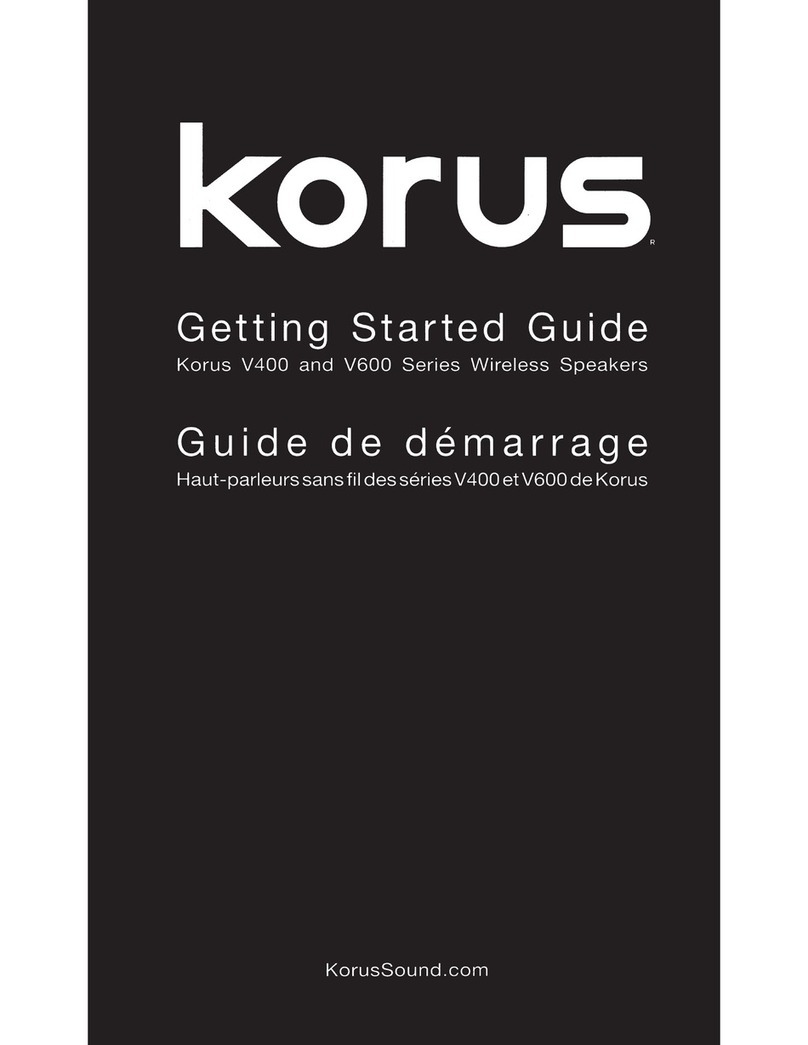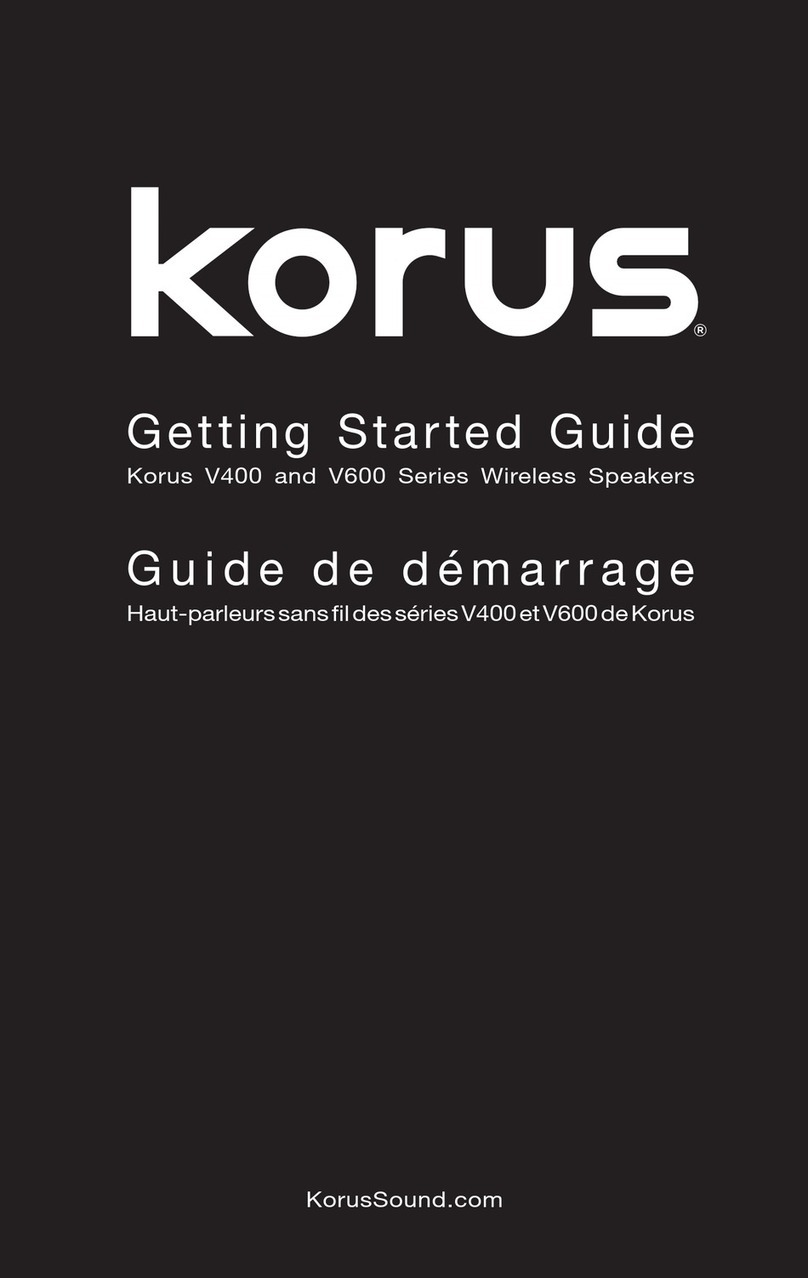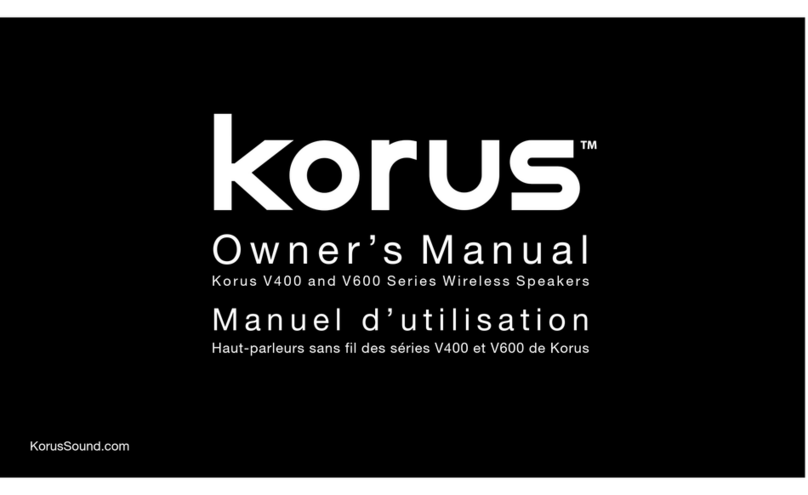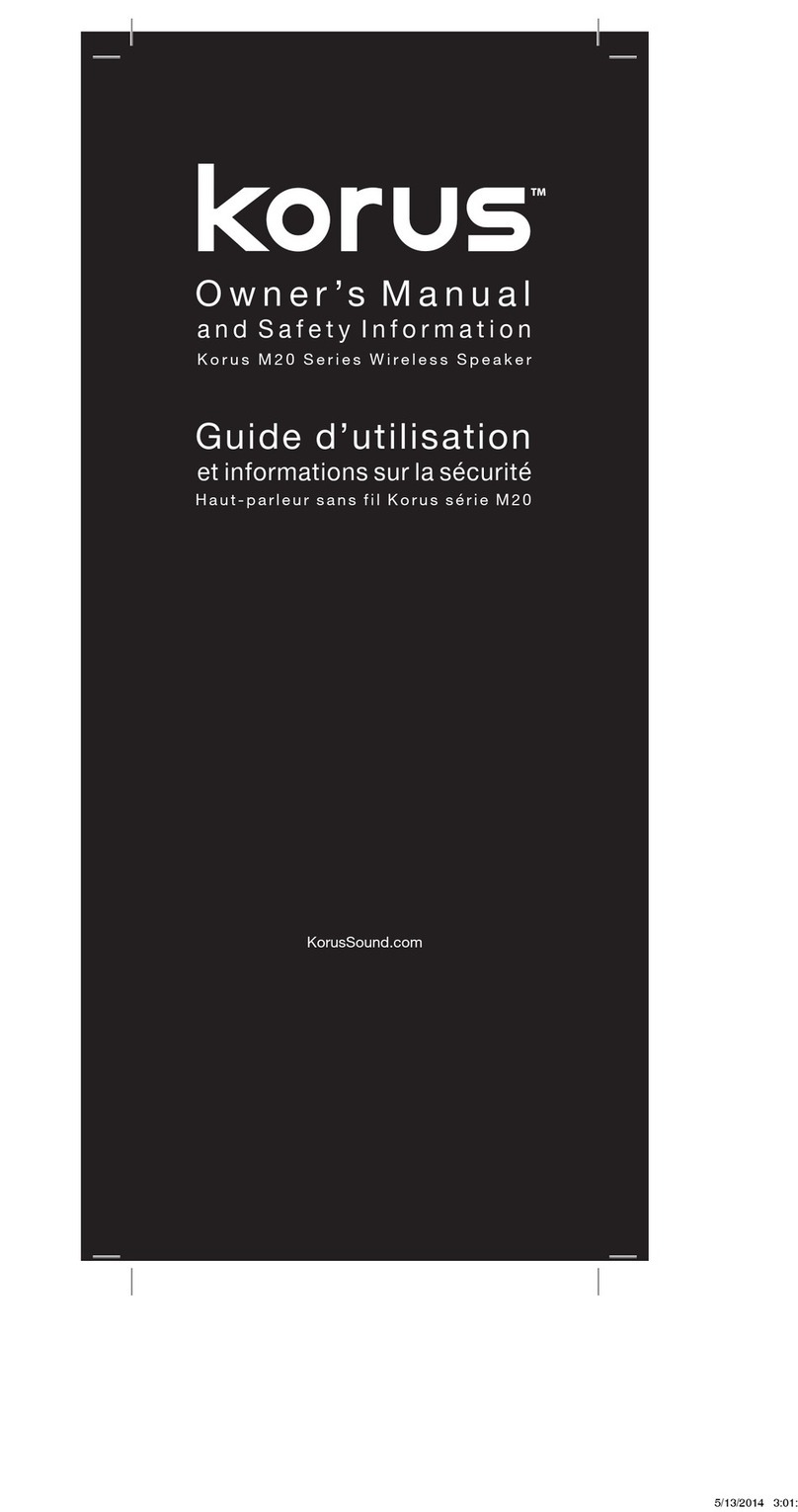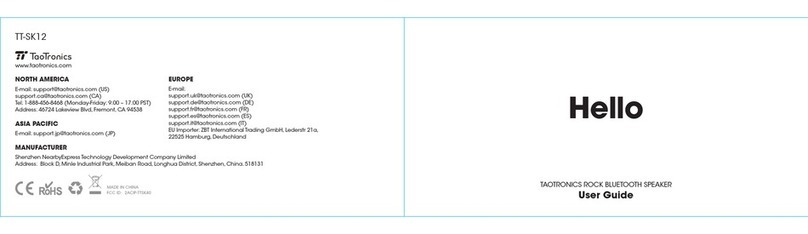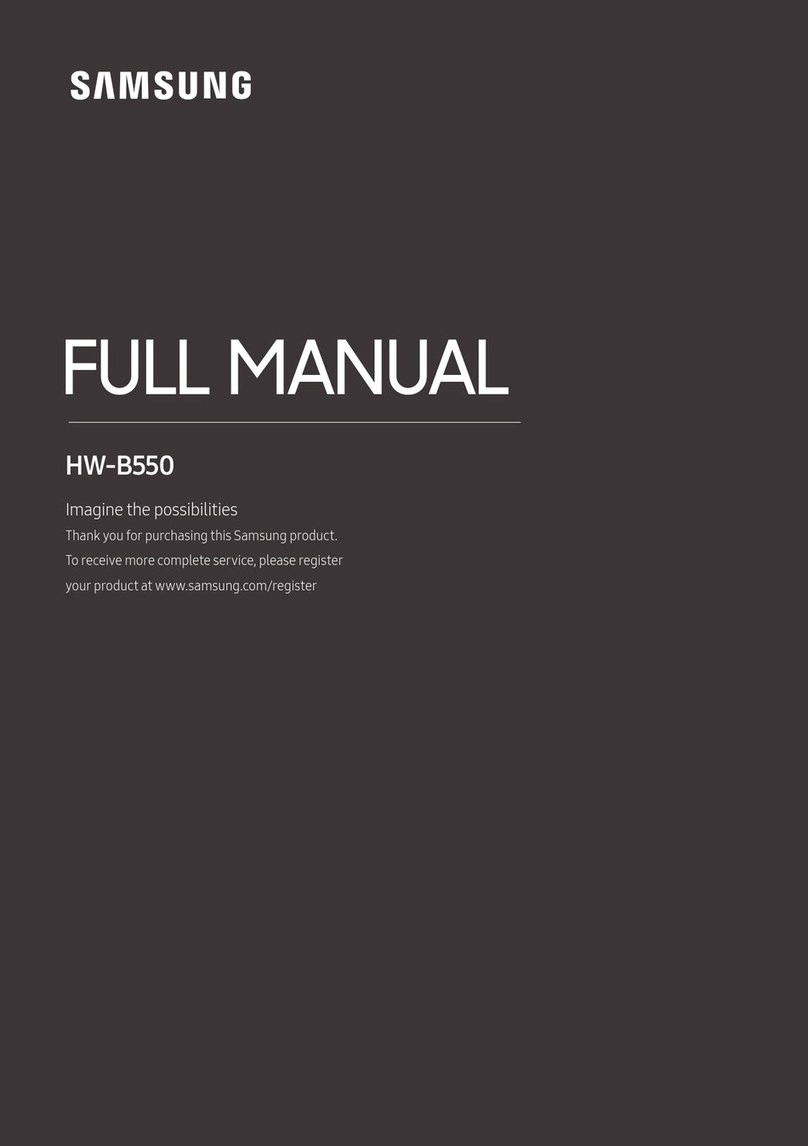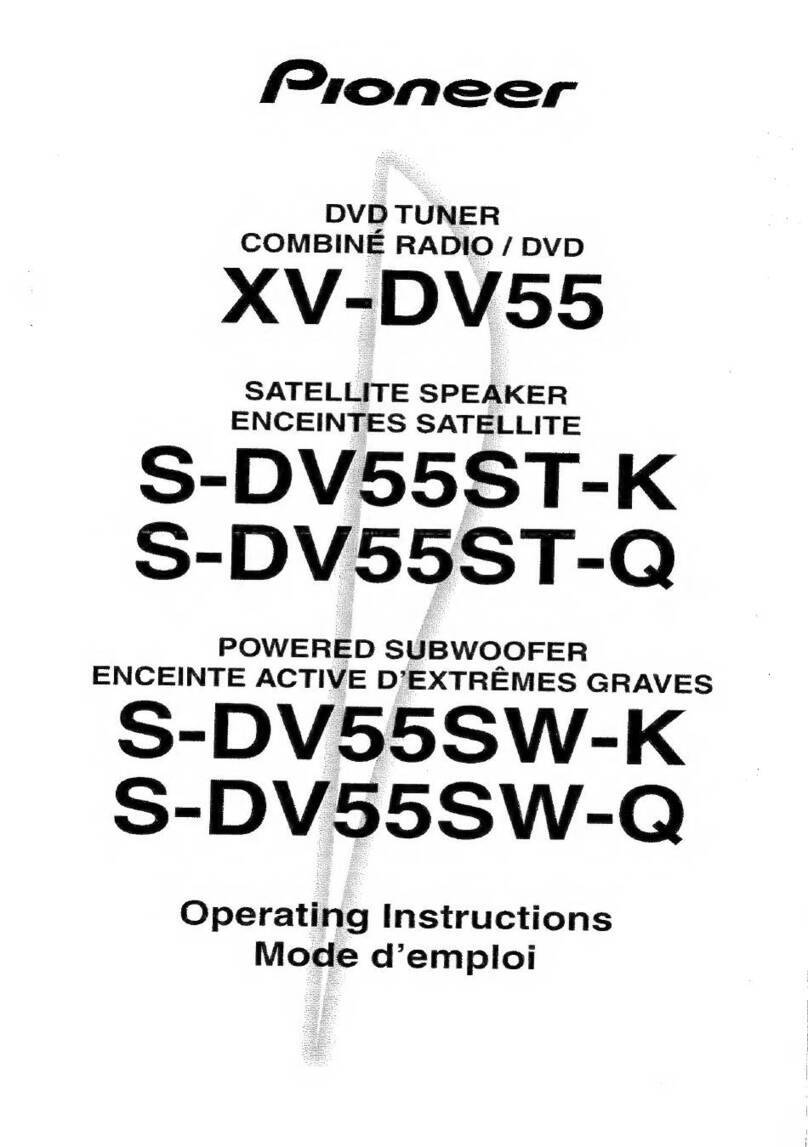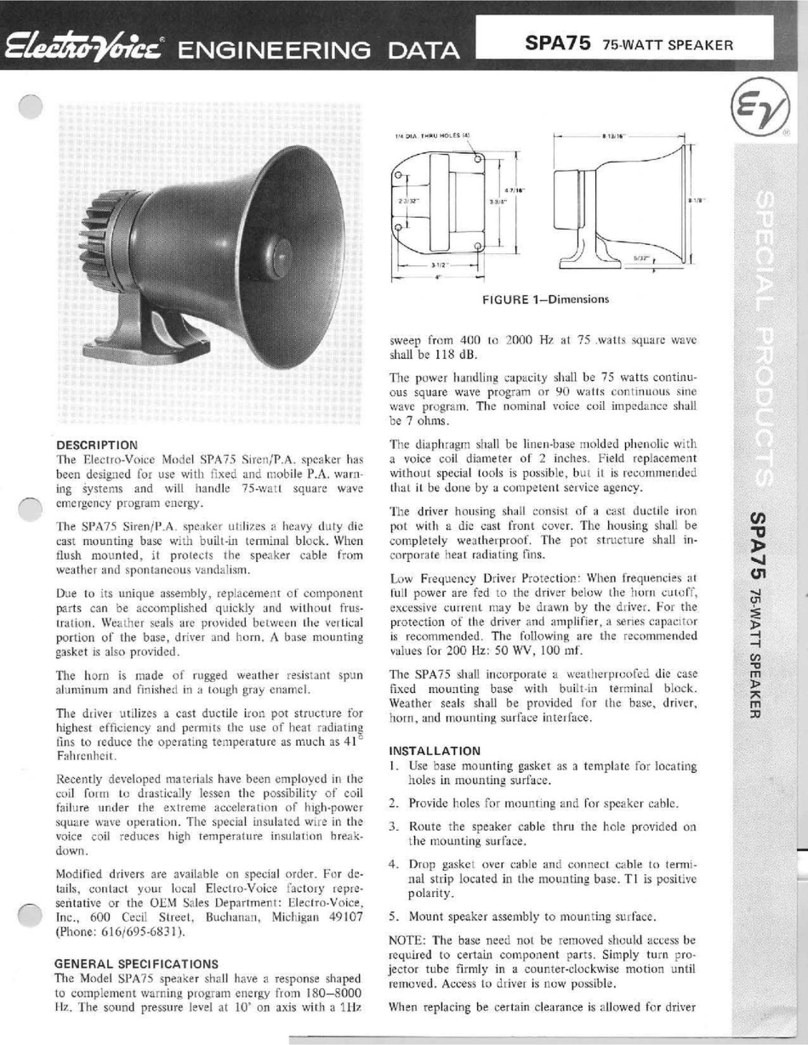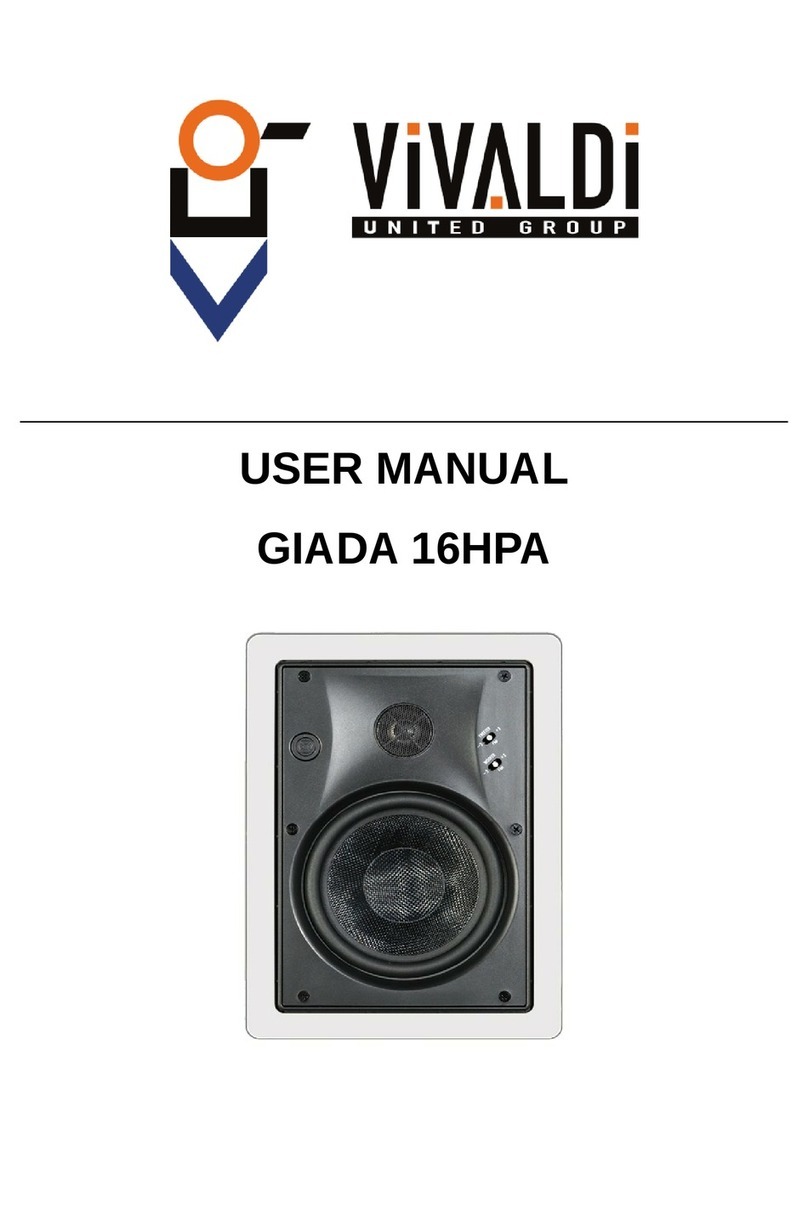Korus M20 series User manual

Product: KORUS HALO FOLD: 4-panel accordion
fold
6620 Cypresswood Drive
Suite 120
Spring, TX 77379
832.717.4331
Document: Getting Started Guide
Color Side 1: Black; bleeds 3 sides Flat size: 14 x 9 in.
Color Side 2: Black Finished size:3.5 x 9 in.
Getting Started Guide
Korus M20 Wireless Speaker
Guide de démarrage
Haut-parleur sans fil Korus M20
KorusSound.com
Please also read the important Korus Safety Information,
located in the Owner’s Manual, before using this product.
Veuillez également lire les importantes informations sur
la sécurité de Korus , situées dans le guide
d'utilisation, avant d'utiliser ce produit.
First Edition: May 2014
Mac and Lightning are U.S. registered trademarks of Apple Inc. Windows is a
U.S. registered trademark of Microsoft Corporation. Bluetooth is a trademark
of Bluetooth SIG Inc., registered in the U. S. and other countries. Copyright
©2014 Core Brands, LLC. All rights reserved. The SKAA™word mark and
trademark are owned by Eleven Engineering Inc. All other products and
brand names are trademarks of their respective owners.
9901350-REV-A
Lightning®
Micro USB
30-pin
USB
Getting Started
Congratulations on purchasing your new Korus
speaker! There are seven easy steps to complete to
start enjoying your speaker.
1Charge the Speaker
a. Unpack your Korus speaker and insert
the USB cable into the micro USB port (1)
located on top of the speaker.
b. Insert the other end of the USB cable into
the USB power adapter (2), and then plug
the USB power adapter into the wall (3) to
charge the speaker’s battery.
23
1
It is recommended to fully charge the battery
before first time use. First time charging will
take approximately 2-3 hours. The Power
button light flashes white while charging and
stops flashing once charging is complete.
2Power Up Your Speaker
Press the Power
button on the
speaker. When you
turn on the speaker,
the Power button light
turns white in color.
3Plug your Baton into
Your Device
(Included Batons vary by model)
Note: For Bluetooth wireless, proceed to step 4.
Lightning®
Micro USB
30-pin
USB
If you are using a USB Baton,
it requires no setup with most
computers and newer operating
systems. If required, you can
configure your USB Baton using
the following steps:
For Windows®Users – Open Control
Panel > Hardware and Sound > Sound.
Under the Playback tab, select Speakers
(SKAA Transmitter), and then select the
Set Default button.
For Mac®Users – From System
Preferences, select Sound. Under Output,
select SKAA Transmitter.
After setting up your Baton, proceed to
step 5.
If you are using a 30-pin Baton,
you will automatically be taken
to the App Store for the Korus
volume control app. Download and open
the Korus volume control app.
Note: The Korus volume control app needs to be
open (but can be minimized) when you are using the
30-pin connector Baton.
After setting up your Baton, proceed to
step 5.
Lightning®
USB
Micro USB
30-pin
If you are using a
Lightning® Baton or
the micro USB Baton,
proceed to step 5.
You can use a Baton with up to four
Korus speakers simultaneously. To purchase
additional Batons, visit www.KorusSound.
com.
4Pair with Bluetooth
a. Press the Bluetooth button on the
speaker.
b. Press and hold the Bluetooth button
on the speaker for 2 seconds to initiate
pairing. The Bluetooth light will be white
and flashing.
c. Activate your Bluetooth device, and then
search for the Korus M20 speaker.
d. Select the Korus M20 speaker from
the list of found devices. The Bluetooth
button light turns solid white when
successfully paired.
5Play Your Device
Begin playing the song, video, or game of
your choice.
6
Listen and Enjoy
Your Korus speaker automatically connects
and begins playing. If you are using
additional Batons, see the
Adding a New
Baton to the Speaker’s Favorites List
section
in the Owner’s Manual for additional setup
information.
7Register Your Product
To enable your warranty and help us provide
you great customer service, register your
product at www.KorusSound.com/register.
Lightning®
Micro USB
30-pin
USB
9901350-REV-A_KorusHALO_Getting_Started_Guide_CFR_v32.indd 1 5/13/2014 12:09:58 PM

Product: KORUS HALO FOLD: 4-panel accordion
fold
6620 Cypresswood Drive
Suite 120
Spring, TX 77379
832.717.4331
Document: Getting Started Guide
Color Side 1: Black; bleeds 3 sides Flat size: 14 x 9 in.
Color Side 2: Black Finished size:3.5 x 9 in.
Getting Started Guide
Korus M20 Wireless Speaker
Guide de démarrage
Haut-parleur sans fil Korus M20
KorusSound.com
Please also read the important Korus Safety Information,
located in the Owner’s Manual, before using this product.
Veuillez également lire les importantes informations sur
la sécurité de Korus , situées dans le guide
d'utilisation, avant d'utiliser ce produit.
First Edition: May 2014
Mac and Lightning are U.S. registered trademarks of Apple Inc. Windows is a
U.S. registered trademark of Microsoft Corporation. Bluetooth is a trademark
of Bluetooth SIG Inc., registered in the U. S. and other countries. Copyright
©2014 Core Brands, LLC. All rights reserved. The SKAA™word mark and
trademark are owned by Eleven Engineering Inc. All other products and
brand names are trademarks of their respective owners.
9901350-REV-A
Lightning®
Micro USB
30-pin
USB
Getting Started
Congratulations on purchasing your new Korus
speaker! There are seven easy steps to complete to
start enjoying your speaker.
1Charge the Speaker
a. Unpack your Korus speaker and insert
the USB cable into the micro USB port (1)
located on top of the speaker.
b. Insert the other end of the USB cable into
the USB power adapter (2), and then plug
the USB power adapter into the wall (3) to
charge the speaker’s battery.
23
1
It is recommended to fully charge the battery
before first time use. First time charging will
take approximately 2-3 hours. The Power
button light flashes white while charging and
stops flashing once charging is complete.
2Power Up Your Speaker
Press the Power
button on the
speaker. When you
turn on the speaker,
the Power button light
turns white in color.
3Plug your Baton into
Your Device
(Included Batons vary by model)
Note: For Bluetooth wireless, proceed to step 4.
Lightning®
Micro USB
30-pin
USB
If you are using a USB Baton,
it requires no setup with most
computers and newer operating
systems. If required, you can
configure your USB Baton using
the following steps:
For Windows®Users – Open Control
Panel > Hardware and Sound > Sound.
Under the Playback tab, select Speakers
(SKAA Transmitter), and then select the
Set Default button.
For Mac®Users – From System
Preferences, select Sound. Under Output,
select SKAA Transmitter.
After setting up your Baton, proceed to
step 5.
If you are using a 30-pin Baton,
you will automatically be taken
to the App Store for the Korus
volume control app. Download and open
the Korus volume control app.
Note: The Korus volume control app needs to be
open (but can be minimized) when you are using the
30-pin connector Baton.
After setting up your Baton, proceed to
step 5.
Lightning®
USB
Micro USB
30-pin
If you are using a
Lightning® Baton or
the micro USB Baton,
proceed to step 5.
You can use a Baton with up to four
Korus speakers simultaneously. To purchase
additional Batons, visit www.KorusSound.
com.
4Pair with Bluetooth
a. Press the Bluetooth button on the
speaker.
b. Press and hold the Bluetooth button
on the speaker for 2 seconds to initiate
pairing. The Bluetooth light will be white
and flashing.
c. Activate your Bluetooth device, and then
search for the Korus M20 speaker.
d. Select the Korus M20 speaker from
the list of found devices. The Bluetooth
button light turns solid white when
successfully paired.
5Play Your Device
Begin playing the song, video, or game of
your choice.
6
Listen and Enjoy
Your Korus speaker automatically connects
and begins playing. If you are using
additional Batons, see the
Adding a New
Baton to the Speaker’s Favorites List
section
in the Owner’s Manual for additional setup
information.
7Register Your Product
To enable your warranty and help us provide
you great customer service, register your
product at www.KorusSound.com/register.
Lightning®
Micro USB
30-pin
USB
9901350-REV-A_KorusHALO_Getting_Started_Guide_CFR_v32.indd 1 5/13/2014 12:09:58 PM

Product: KORUS HALO FOLD: 4-panel accordion
fold
6620 Cypresswood Drive
Suite 120
Spring, TX 77379
832.717.4331
Document: Getting Started Guide
Color Side 1: Black; bleeds 3 sides Flat size: 14 x 9 in.
Color Side 2: Black Finished size:3.5 x 9 in.
Getting Started Guide
Korus M20 Wireless Speaker
Guide de démarrage
Haut-parleur sans fil Korus M20
KorusSound.com
Please also read the important Korus Safety Information,
located in the Owner’s Manual, before using this product.
Veuillez également lire les importantes informations sur
la sécurité de Korus , situées dans le guide
d'utilisation, avant d'utiliser ce produit.
First Edition: May 2014
Mac and Lightning are U.S. registered trademarks of Apple Inc. Windows is a
U.S. registered trademark of Microsoft Corporation. Bluetooth is a trademark
of Bluetooth SIG Inc., registered in the U. S. and other countries. Copyright
©2014 Core Brands, LLC. All rights reserved. The SKAA™word mark and
trademark are owned by Eleven Engineering Inc. All other products and
brand names are trademarks of their respective owners.
9901350-REV-A
Lightning®
Micro USB
30-pin
USB
Getting Started
Congratulations on purchasing your new Korus
speaker! There are seven easy steps to complete to
start enjoying your speaker.
1Charge the Speaker
a. Unpack your Korus speaker and insert
the USB cable into the micro USB port (1)
located on top of the speaker.
b. Insert the other end of the USB cable into
the USB power adapter (2), and then plug
the USB power adapter into the wall (3) to
charge the speaker’s battery.
23
1
It is recommended to fully charge the battery
before first time use. First time charging will
take approximately 2-3 hours. The Power
button light flashes white while charging and
stops flashing once charging is complete.
2Power Up Your Speaker
Press the Power
button on the
speaker. When you
turn on the speaker,
the Power button light
turns white in color.
3Plug your Baton into
Your Device
(Included Batons vary by model)
Note: For Bluetooth wireless, proceed to step 4.
Lightning®
Micro USB
30-pin
USB
If you are using a USB Baton,
it requires no setup with most
computers and newer operating
systems. If required, you can
configure your USB Baton using
the following steps:
For Windows®Users – Open Control
Panel > Hardware and Sound > Sound.
Under the Playback tab, select Speakers
(SKAA Transmitter), and then select the
Set Default button.
For Mac®Users – From System
Preferences, select Sound. Under Output,
select SKAA Transmitter.
After setting up your Baton, proceed to
step 5.
If you are using a 30-pin Baton,
you will automatically be taken
to the App Store for the Korus
volume control app. Download and open
the Korus volume control app.
Note: The Korus volume control app needs to be
open (but can be minimized) when you are using the
30-pin connector Baton.
After setting up your Baton, proceed to
step 5.
Lightning®
USB
Micro USB
30-pin
If you are using a
Lightning® Baton or
the micro USB Baton,
proceed to step 5.
You can use a Baton with up to four
Korus speakers simultaneously. To purchase
additional Batons, visit www.KorusSound.
com.
4Pair with Bluetooth
a. Press the Bluetooth button on the
speaker.
b. Press and hold the Bluetooth button
on the speaker for 2 seconds to initiate
pairing. The Bluetooth light will be white
and flashing.
c. Activate your Bluetooth device, and then
search for the Korus M20 speaker.
d. Select the Korus M20 speaker from
the list of found devices. The Bluetooth
button light turns solid white when
successfully paired.
5Play Your Device
Begin playing the song, video, or game of
your choice.
6
Listen and Enjoy
Your Korus speaker automatically connects
and begins playing. If you are using
additional Batons, see the
Adding a New
Baton to the Speaker’s Favorites List
section
in the Owner’s Manual for additional setup
information.
7Register Your Product
To enable your warranty and help us provide
you great customer service, register your
product at www.KorusSound.com/register.
Lightning®
Micro USB
30-pin
USB
9901350-REV-A_KorusHALO_Getting_Started_Guide_CFR_v32.indd 1 5/13/2014 12:09:58 PM

Product: KORUS HALO FOLD: 4-panel accordion
fold
6620 Cypresswood Drive
Suite 120
Spring, TX 77379
832.717.4331
Document: Getting Started Guide
Color Side 1: Black; bleeds 3 sides Flat size: 14 x 9 in.
Color Side 2: Black Finished size:3.5 x 9 in.
Getting Started Guide
Korus M20 Wireless Speaker
Guide de démarrage
Haut-parleur sans fil Korus M20
KorusSound.com
Please also read the important Korus Safety Information,
located in the Owner’s Manual, before using this product.
Veuillez également lire les importantes informations sur
la sécurité de Korus , situées dans le guide
d'utilisation, avant d'utiliser ce produit.
First Edition: May 2014
Mac and Lightning are U.S. registered trademarks of Apple Inc. Windows is a
U.S. registered trademark of Microsoft Corporation. Bluetooth is a trademark
of Bluetooth SIG Inc., registered in the U. S. and other countries. Copyright
©2014 Core Brands, LLC. All rights reserved. The SKAA™word mark and
trademark are owned by Eleven Engineering Inc. All other products and
brand names are trademarks of their respective owners.
9901350-REV-A
Lightning®
Micro USB
30-pin
USB
Getting Started
Congratulations on purchasing your new Korus
speaker! There are seven easy steps to complete to
start enjoying your speaker.
1Charge the Speaker
a. Unpack your Korus speaker and insert
the USB cable into the micro USB port (1)
located on top of the speaker.
b. Insert the other end of the USB cable into
the USB power adapter (2), and then plug
the USB power adapter into the wall (3) to
charge the speaker’s battery.
23
1
It is recommended to fully charge the battery
before first time use. First time charging will
take approximately 2-3 hours. The Power
button light flashes white while charging and
stops flashing once charging is complete.
2Power Up Your Speaker
Press the Power
button on the
speaker. When you
turn on the speaker,
the Power button light
turns white in color.
3Plug your Baton into
Your Device
(Included Batons vary by model)
Note: For Bluetooth wireless, proceed to step 4.
Lightning®
Micro USB
30-pin
USB
If you are using a USB Baton,
it requires no setup with most
computers and newer operating
systems. If required, you can
configure your USB Baton using
the following steps:
For Windows®Users – Open Control
Panel > Hardware and Sound > Sound.
Under the Playback tab, select Speakers
(SKAA Transmitter), and then select the
Set Default button.
For Mac®Users – From System
Preferences, select Sound. Under Output,
select SKAA Transmitter.
After setting up your Baton, proceed to
step 5.
If you are using a 30-pin Baton,
you will automatically be taken
to the App Store for the Korus
volume control app. Download and open
the Korus volume control app.
Note: The Korus volume control app needs to be
open (but can be minimized) when you are using the
30-pin connector Baton.
After setting up your Baton, proceed to
step 5.
Lightning®
USB
Micro USB
30-pin
If you are using a
Lightning® Baton or
the micro USB Baton,
proceed to step 5.
You can use a Baton with up to four
Korus speakers simultaneously. To purchase
additional Batons, visit www.KorusSound.
com.
4Pair with Bluetooth
a. Press the Bluetooth button on the
speaker.
b. Press and hold the Bluetooth button
on the speaker for 2 seconds to initiate
pairing. The Bluetooth light will be white
and flashing.
c. Activate your Bluetooth device, and then
search for the Korus M20 speaker.
d. Select the Korus M20 speaker from
the list of found devices. The Bluetooth
button light turns solid white when
successfully paired.
5Play Your Device
Begin playing the song, video, or game of
your choice.
6
Listen and Enjoy
Your Korus speaker automatically connects
and begins playing. If you are using
additional Batons, see the
Adding a New
Baton to the Speaker’s Favorites List
section
in the Owner’s Manual for additional setup
information.
7Register Your Product
To enable your warranty and help us provide
you great customer service, register your
product at www.KorusSound.com/register.
Lightning®
Micro USB
30-pin
USB
9901350-REV-A_KorusHALO_Getting_Started_Guide_CFR_v32.indd 1 5/13/2014 12:09:58 PM
Other manuals for M20 series
1
Table of contents
Other Korus Speakers manuals