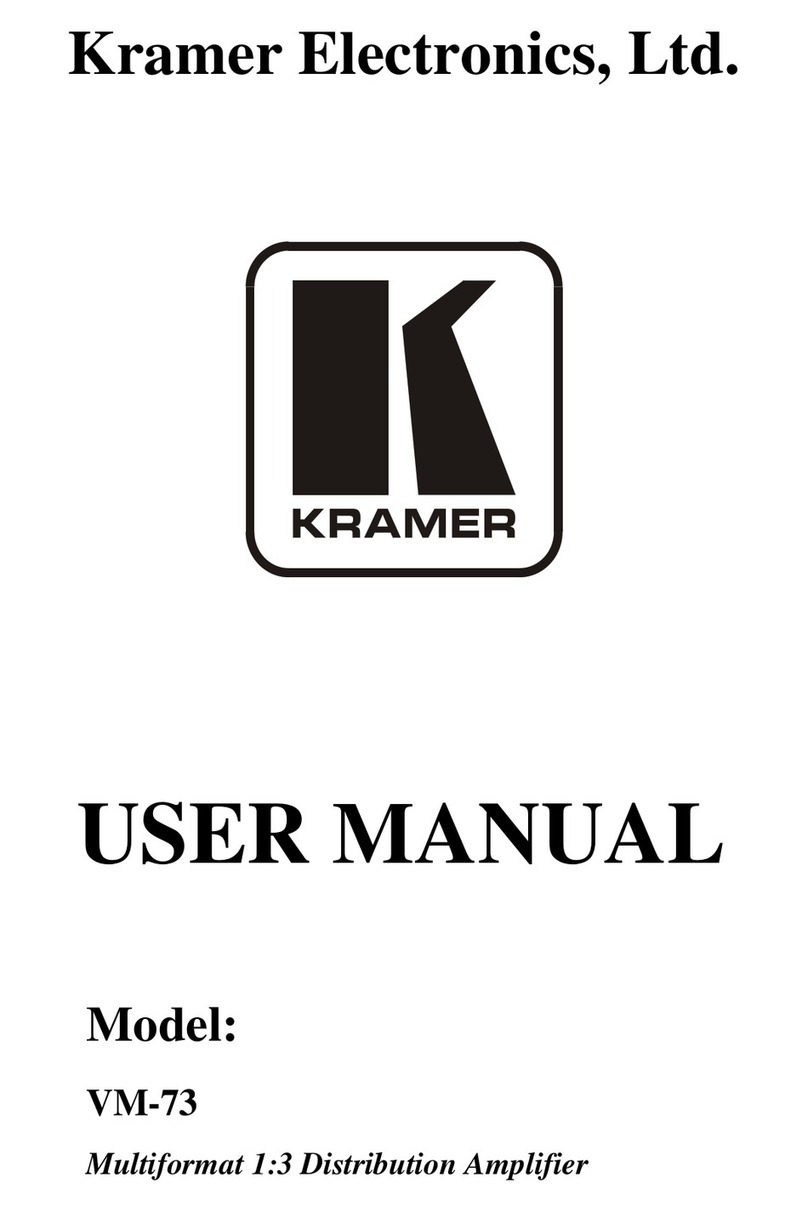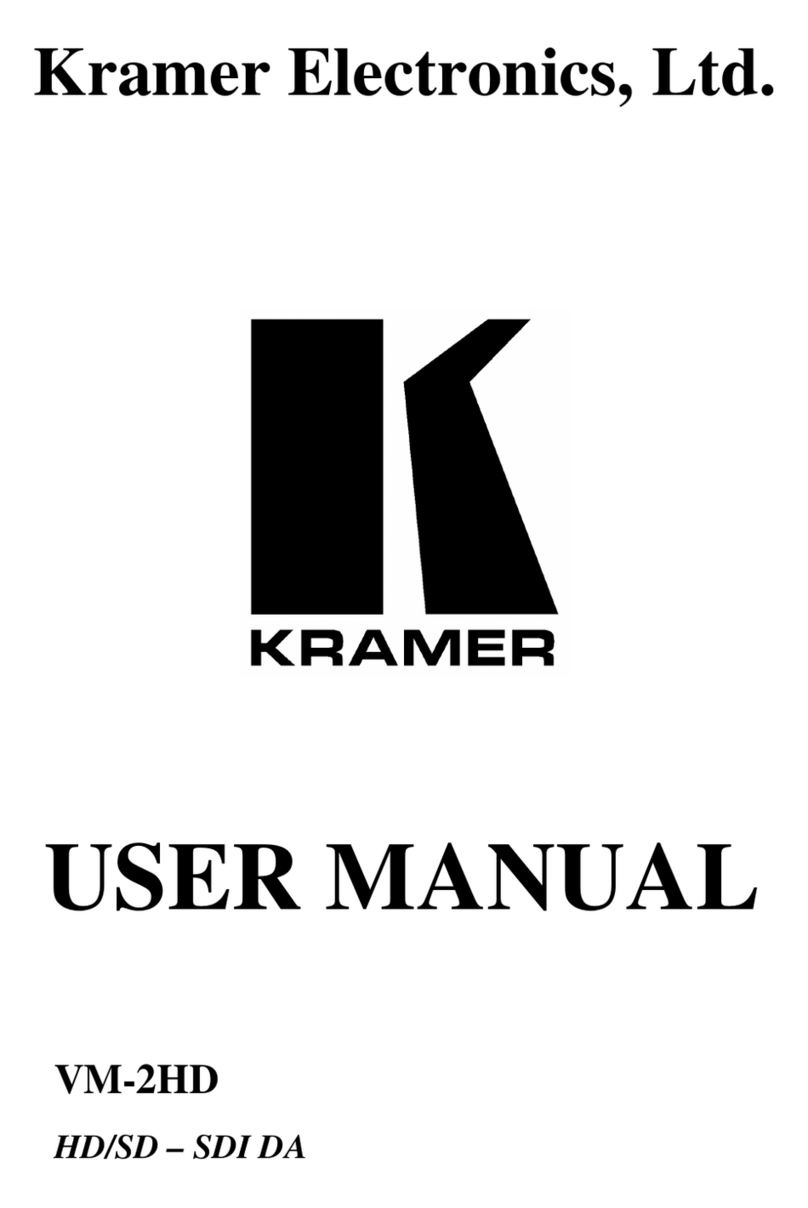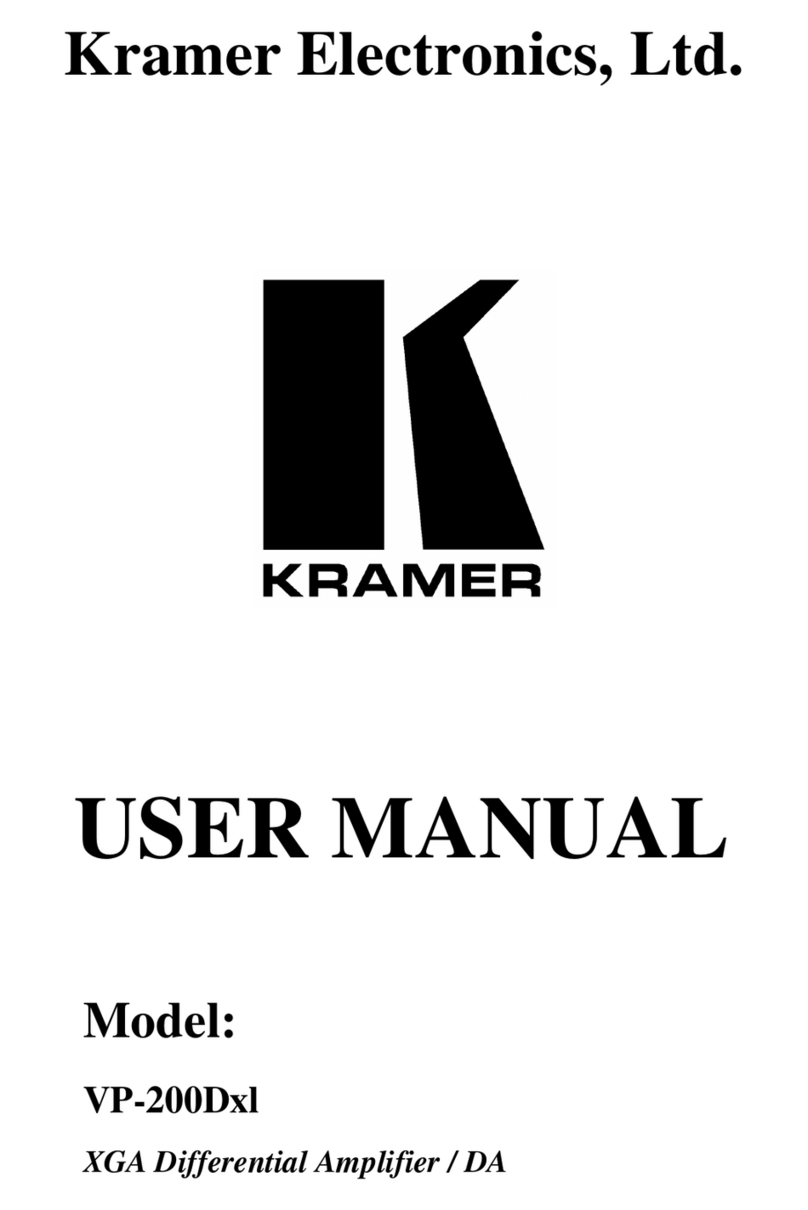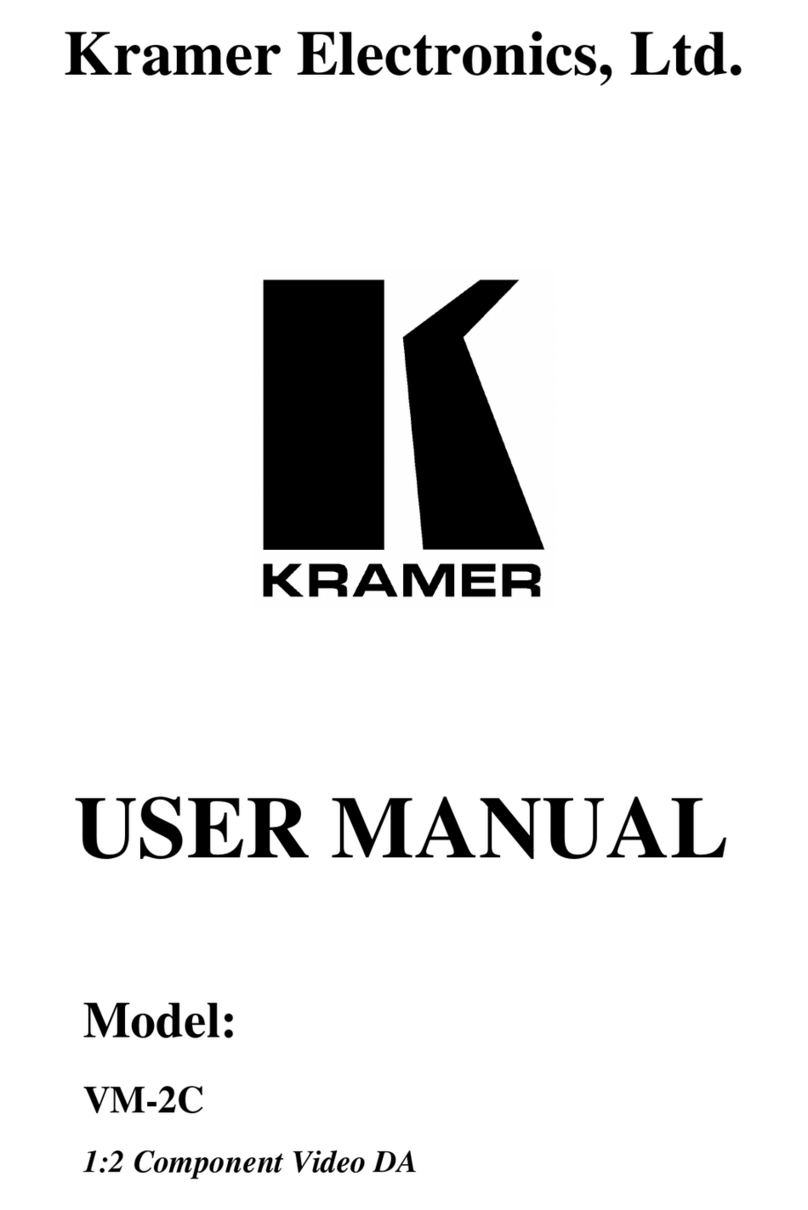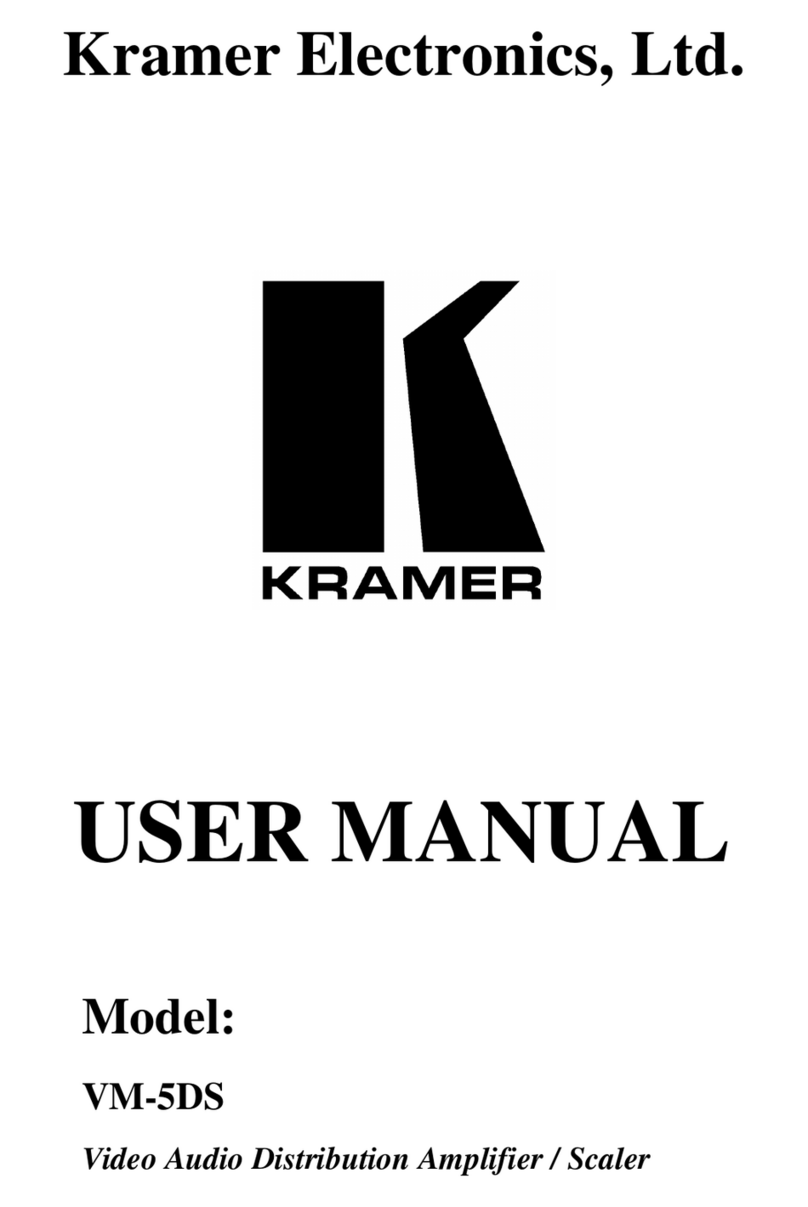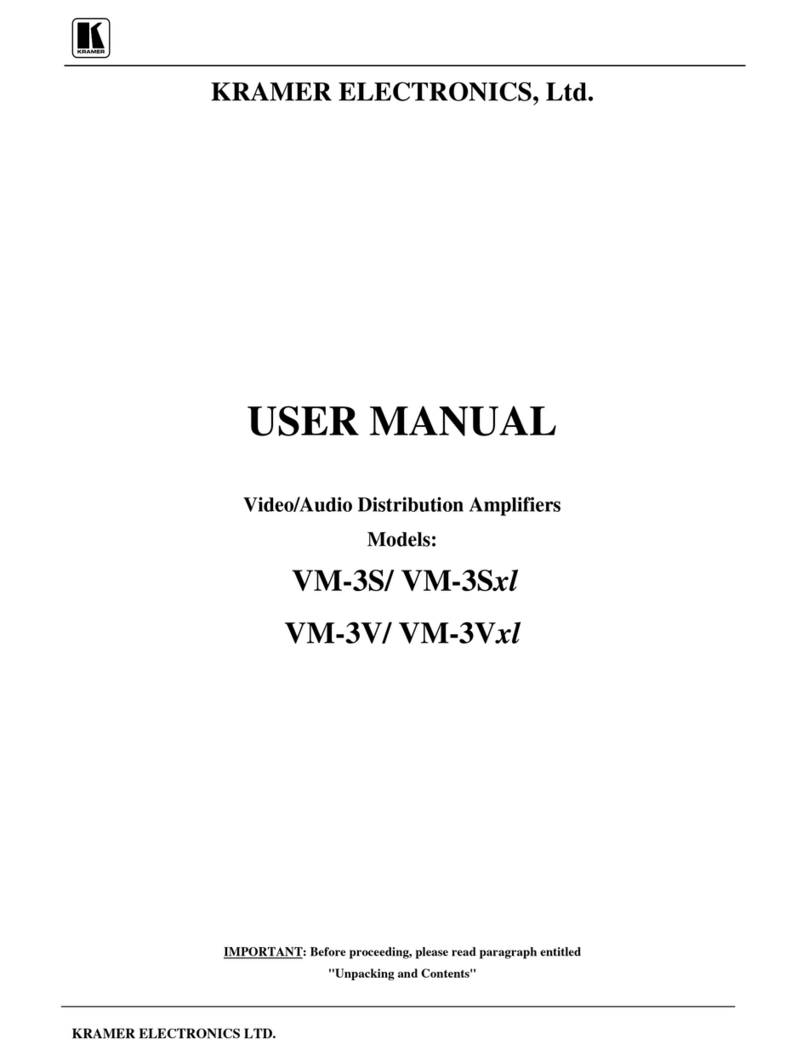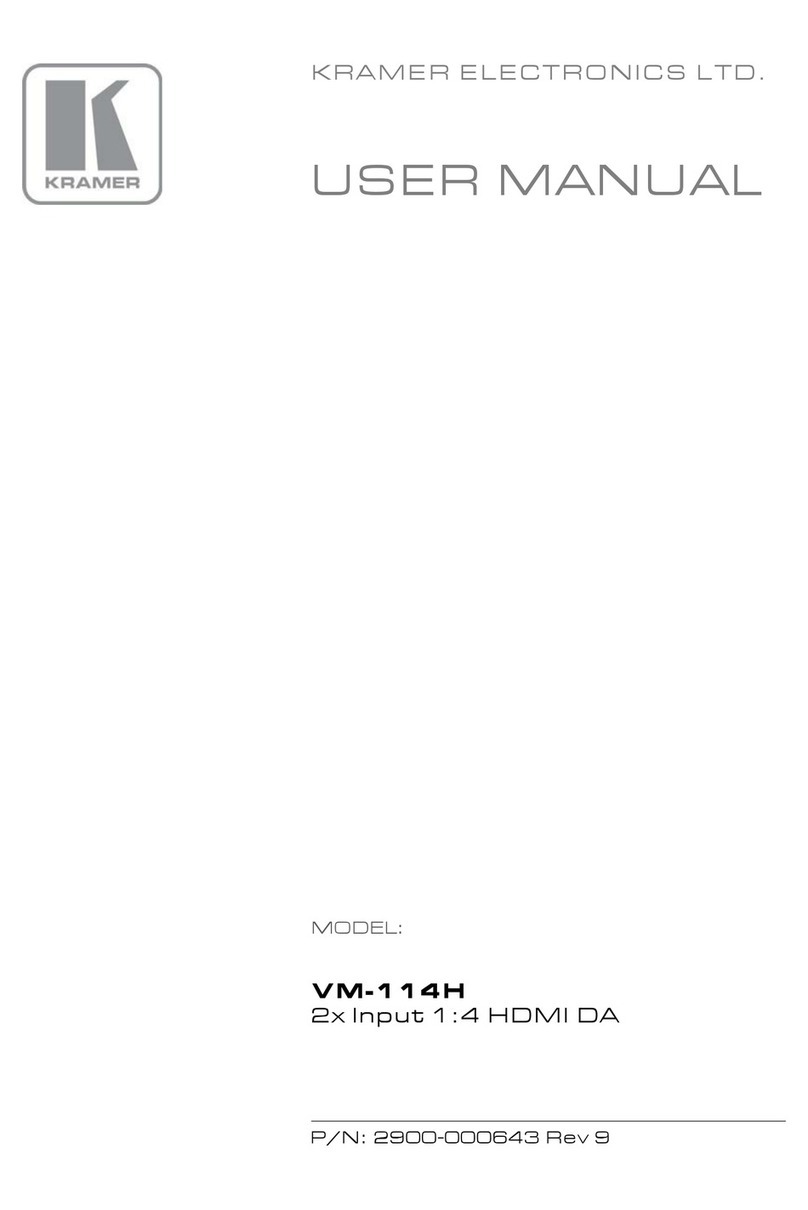Contents
1Introduction 1
2Getting Started 2
2.1 Achieving the Best Performance 2
2.2 Safety Instructions 3
2.3 Recycling Kramer Products 3
3Overview 4
3.1 Defining the 908 40W per Channel Stereo Audio Amplifier 5
4Connecting the 908 7
4.1 Connecting Balanced/Unbalanced Stereo Audio Input/Output 8
4.2 Connect the 10V CONTROL Port to an External Controller 9
4.3 Connecting a PC via RS-232 9
4.4 Connecting the 908 via the Ethernet Port 10
5Operating the 908 12
5.1 Using the Front Panel Buttons 12
5.2 Using Serial Commands 13
5.3 Using the Embedded Web Server 13
5.4 Using the RC-IR3 Infrared Remote Controller 17
6Updating the 908 Firmware 18
7Default Communication Parameters 19
8Technical Specifications 20
9908 Commands in Protocol 3000 21
9.1 Operating Commands 21
9.2 Help Commands 21
9.3 Device Initiated Messages 21
9.4 Result and Error Codes 21
9.5 Basic Routing Commands 22
9.6 Audio Parameters Commands 22
9.7 Identification Commands 23
9.8 Network Setting Commands 24
9.9 Machine Information Commands 24
9.10 Protocol 3000 Syntax 25
Figures
Figure 1: 908 40W per Channel Stereo Audio Amplifier 5
Figure 2: Connecting the 908 40W per Channel Stereo Audio Amplifier 8
Figure 3: Balanced Stereo Audio Connection 8
Figure 4: Unbalanced Stereo Audio Input Connection 8
Figure 5: Unbalanced Stereo Audio Output Connection 8
Figure 6: Connecting the 10V VOL Terminal Block Connector 9
Figure 7: Connecting to a PC 9
Figure 8: Local Area Properties Window 10
Figure 9: Internet Protocol (TCP/IP) Properties Window 11
Figure 10: Java Test Page Success Message 13
Figure 11: Entering the IP Number in the Address Bar 14
Figure 12: Loading the Embedded Web Server 14
Figure 13: First Time Security Warning 15
Figure 14: The 908 Control Window 15
Figure 15: Control Settings 16
Figure 16: Ethernet Settings 16