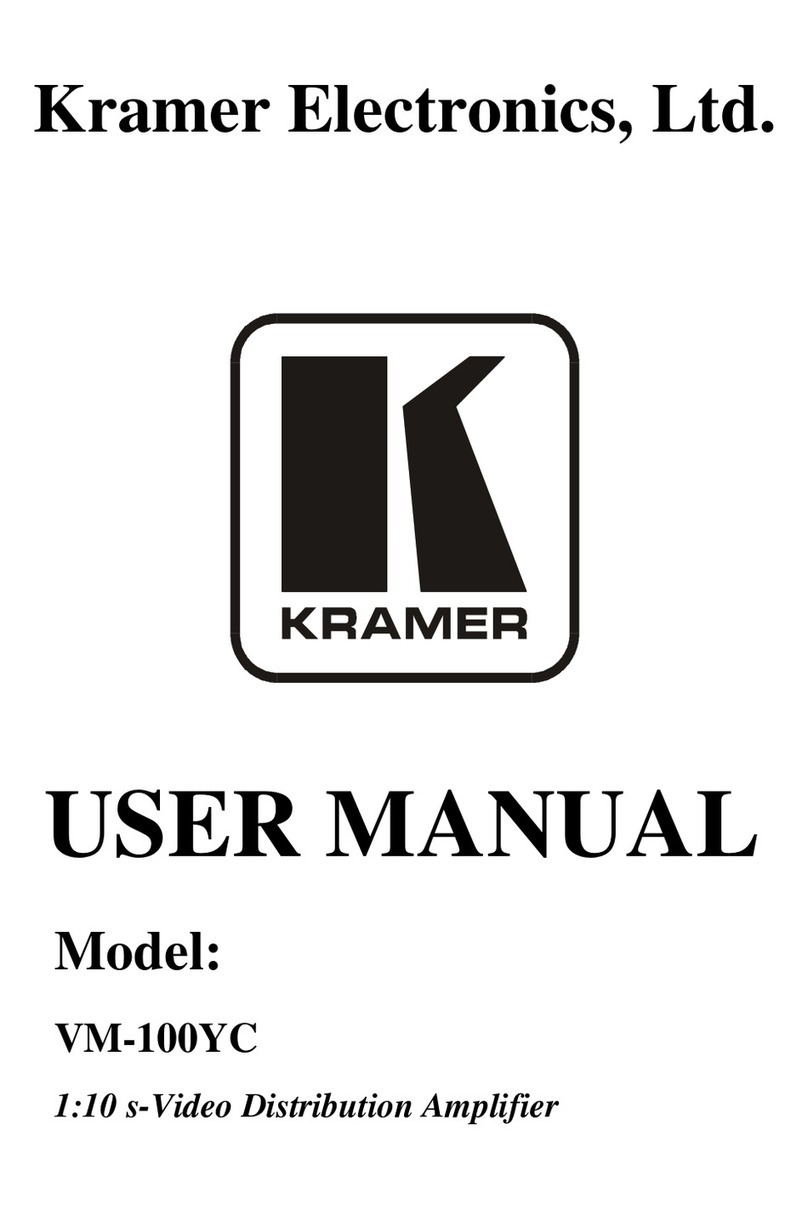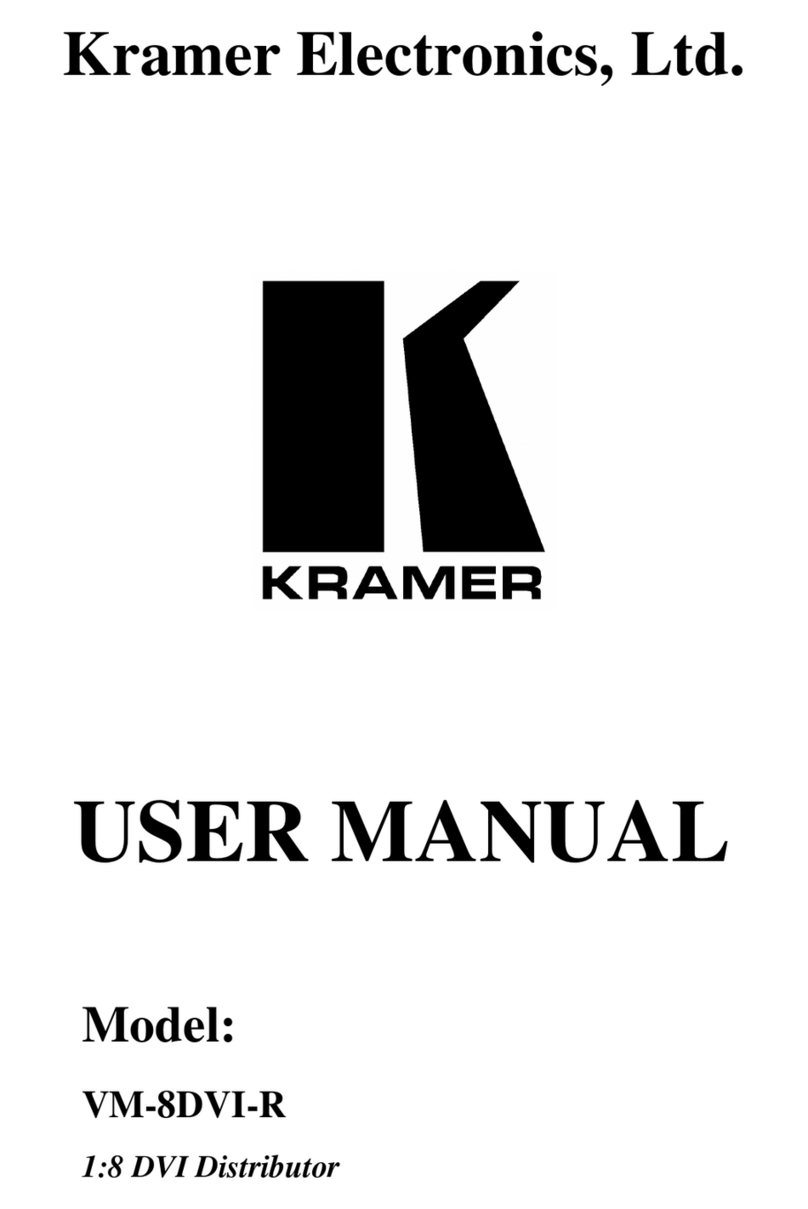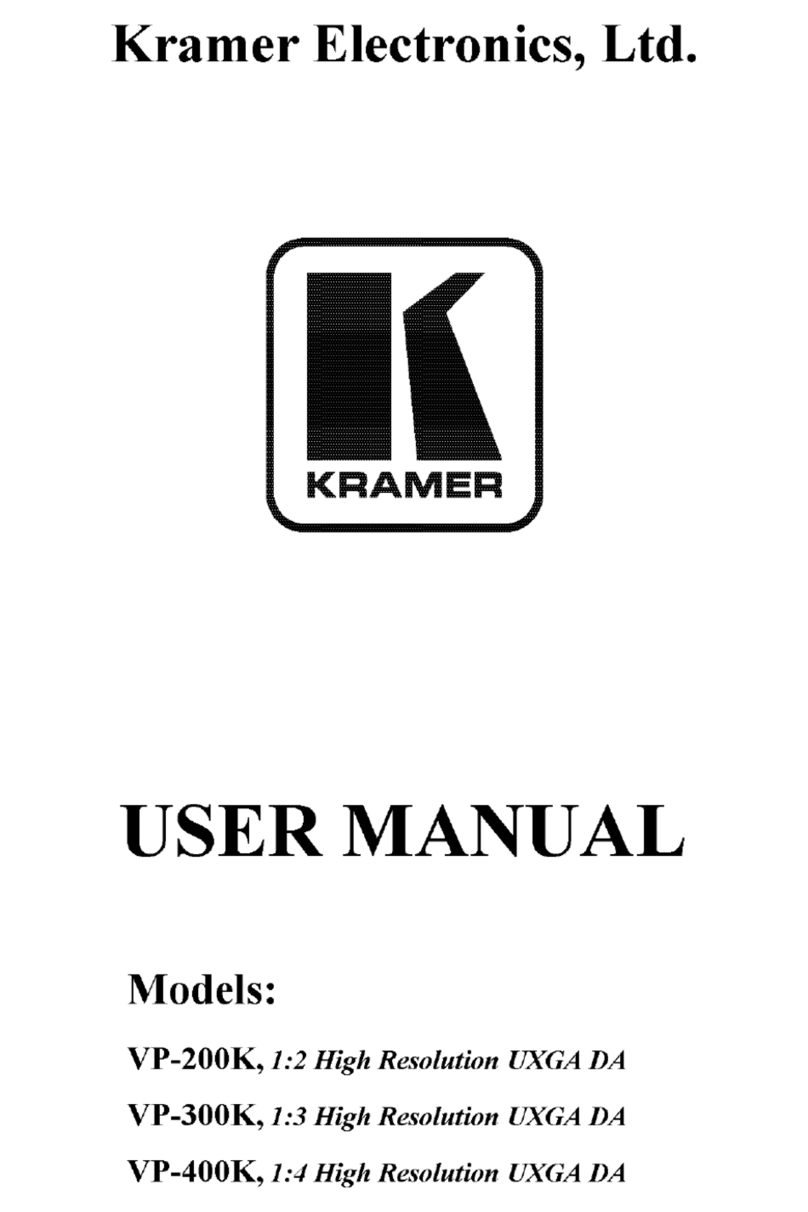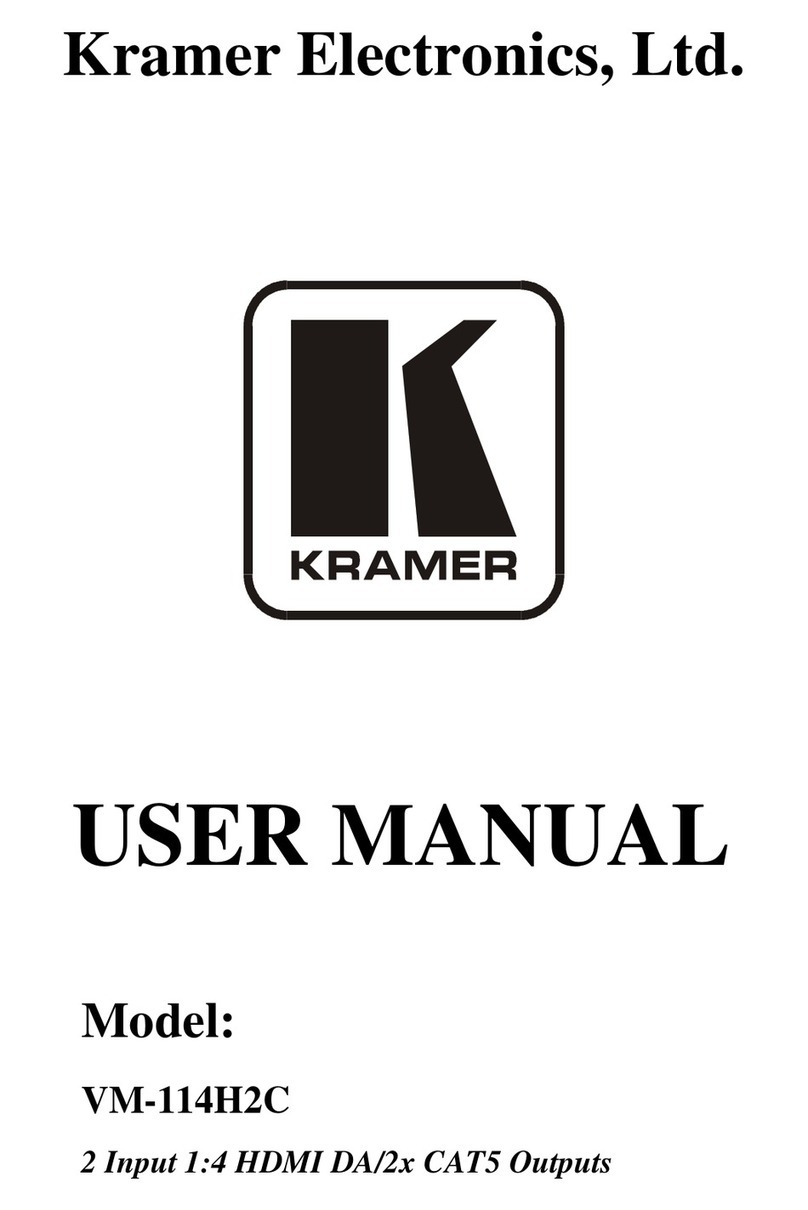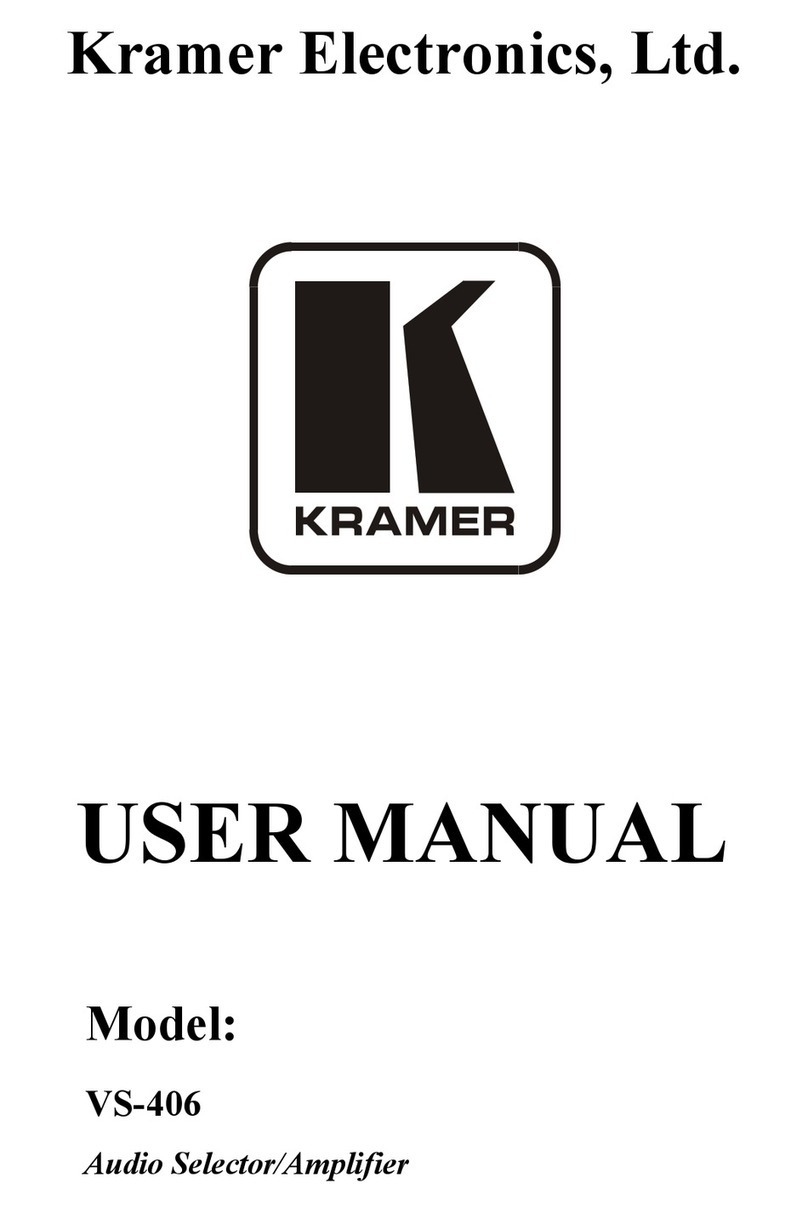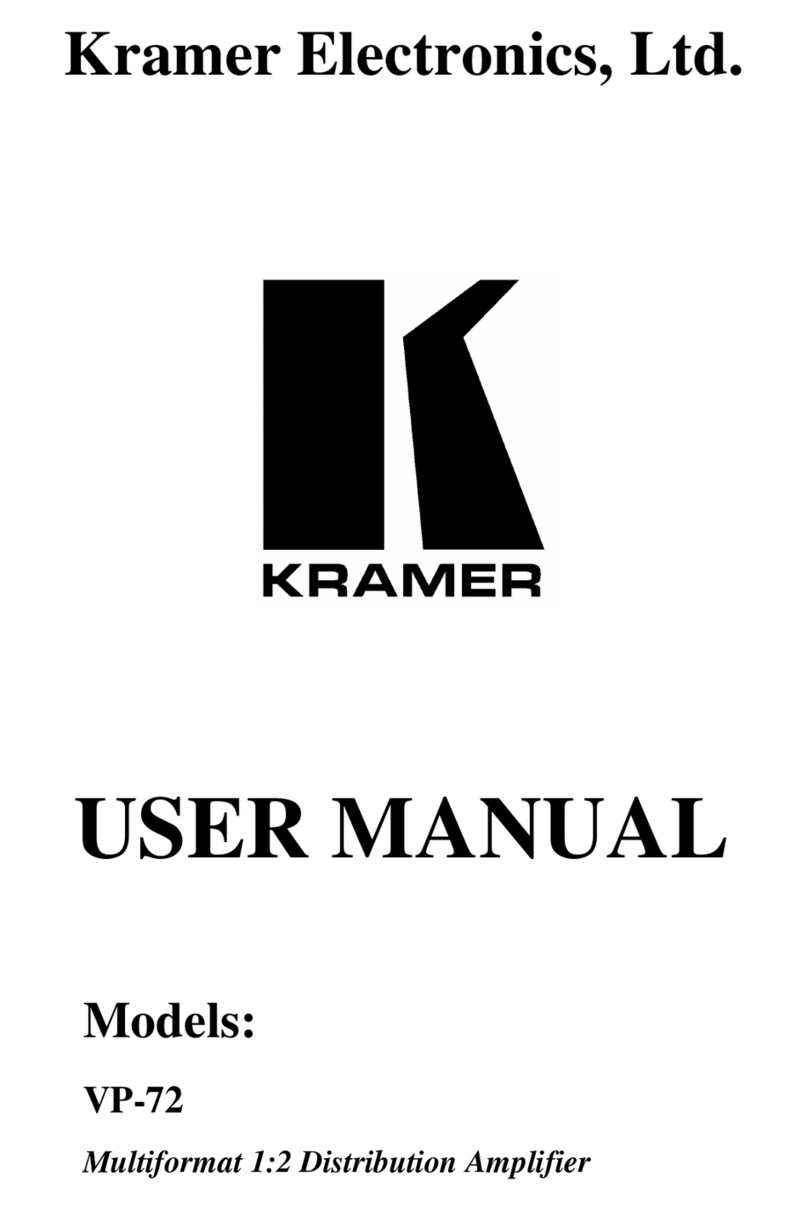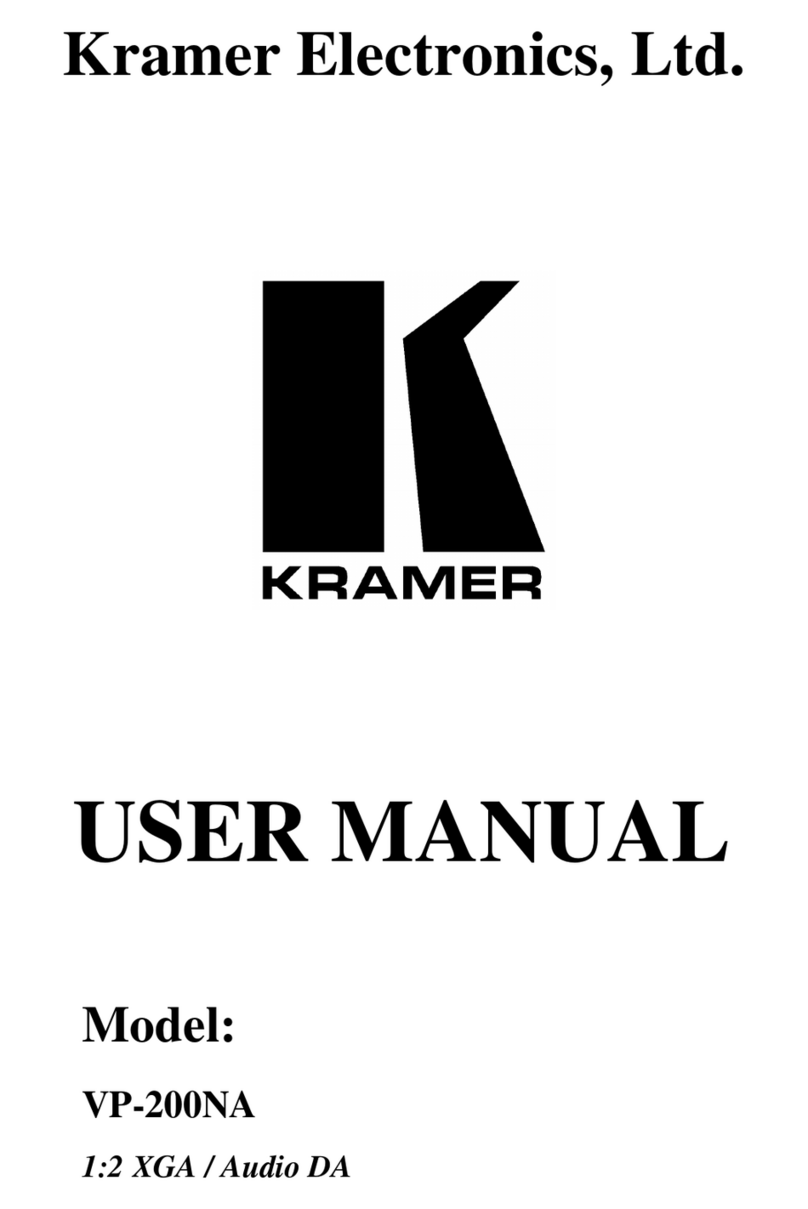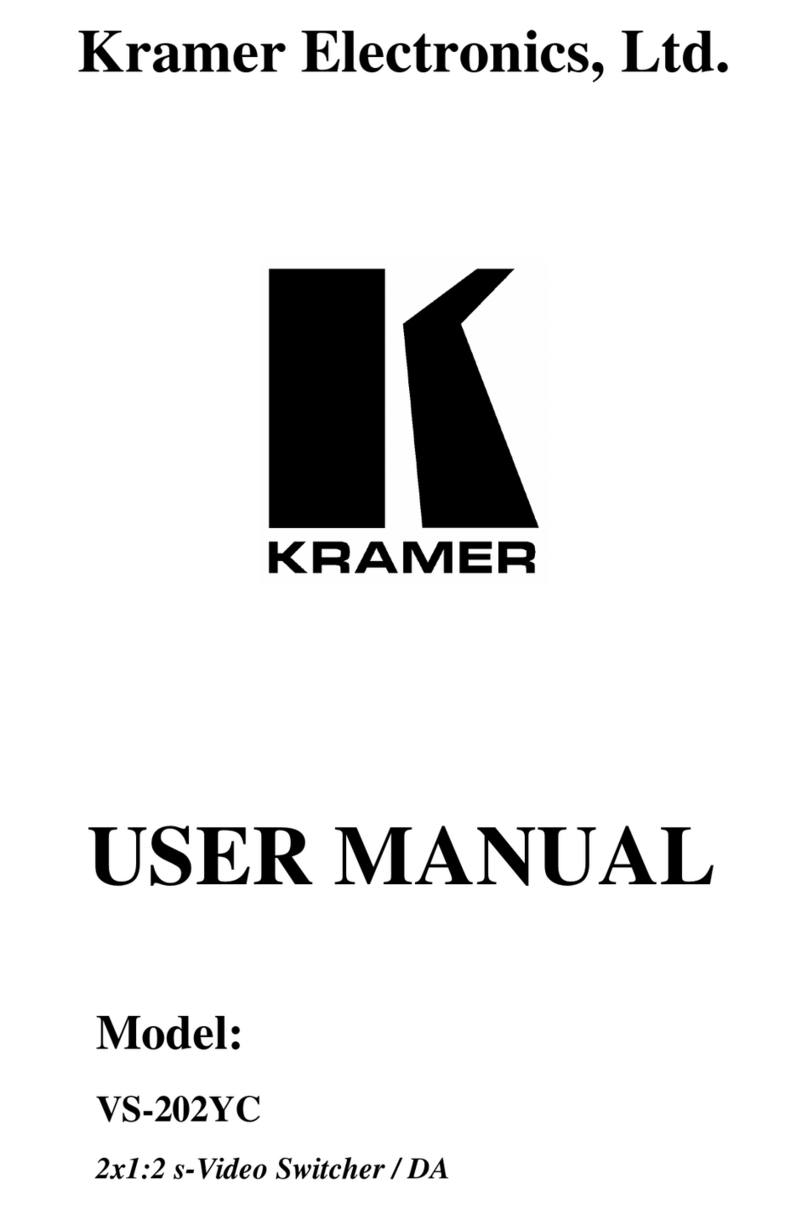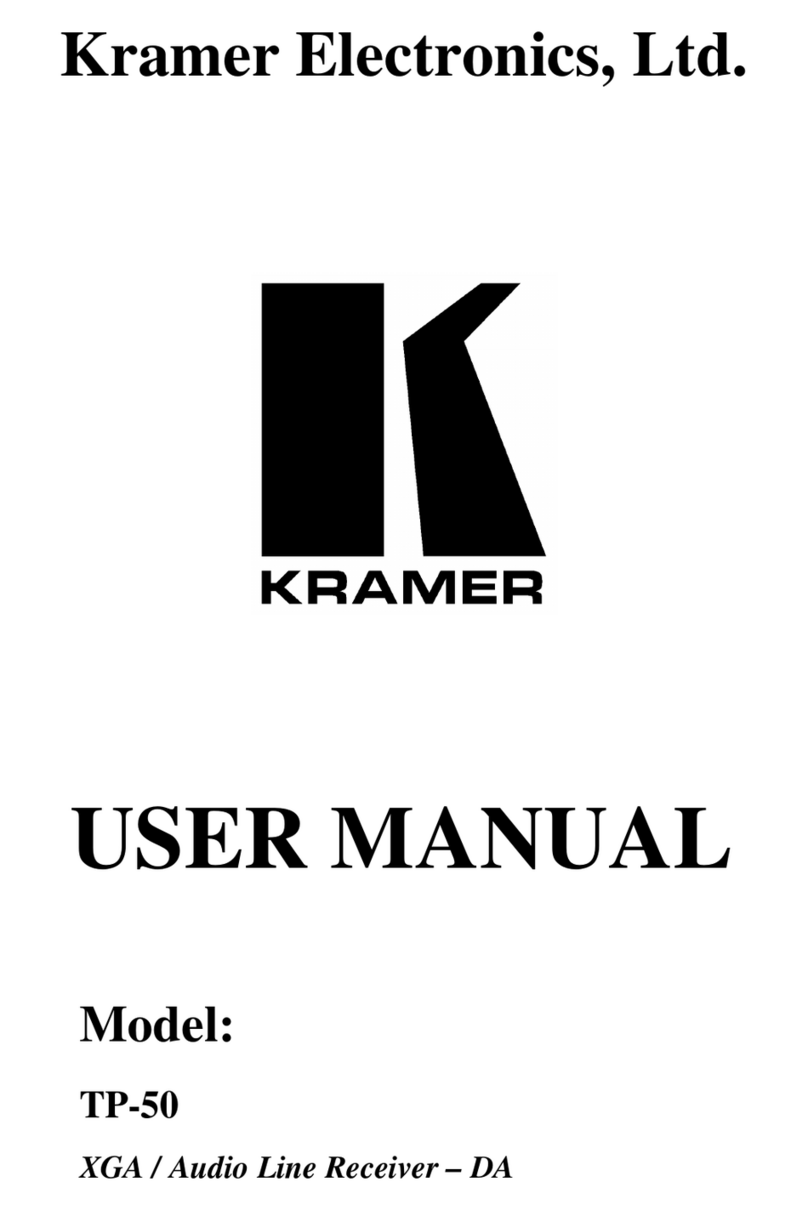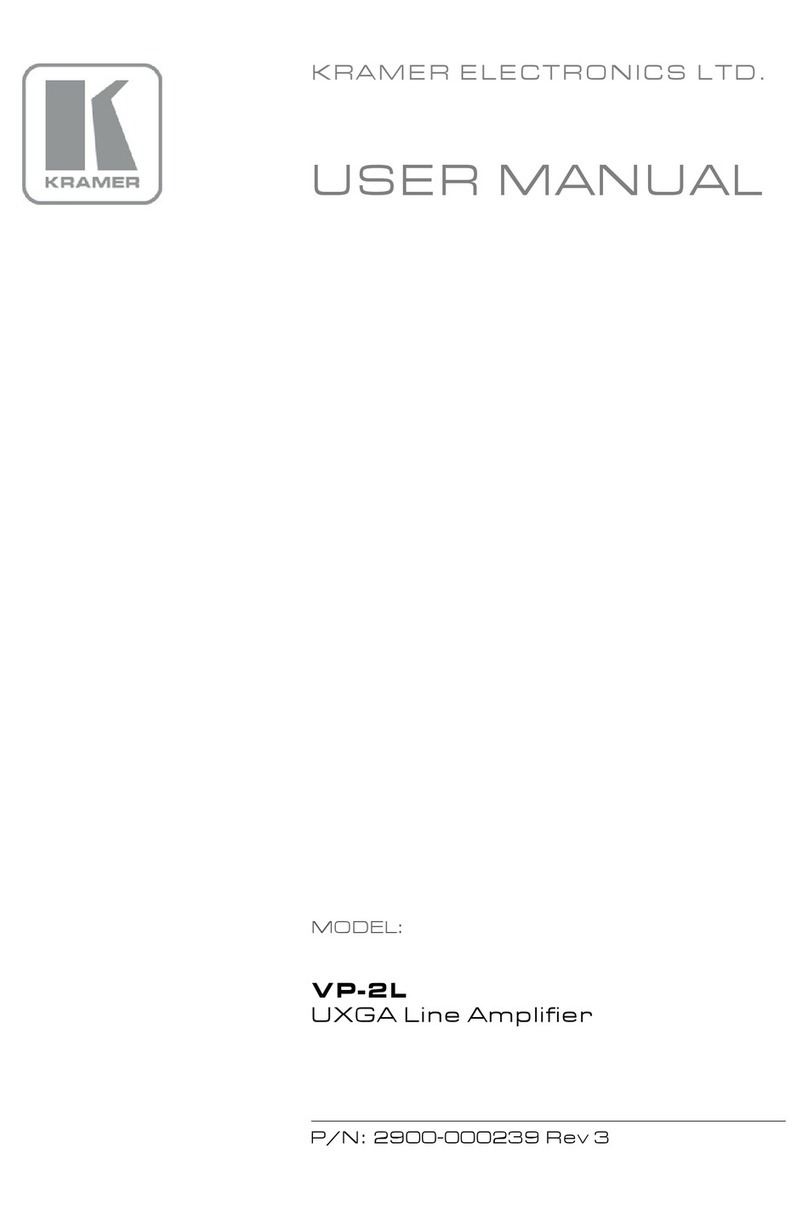On a female HDMI connector
On a female HDMI connector
1 Unbalanced Stereo Audio
On a 3.5mm mini jack for IR link extension via HDBT input and outputs
On a 3-pin terminal block for serial link extension via HDBT input and
outputs
On a 3-pin terminal block for device control
On a female USB connector for firmware upgrade
On an RJ-45 female connector for device control via LAN and Ethernet
link extension via HDBT input and outputs
Full HD (1080p @60Hz 36bpp)
HDBaseT Ultra Mode and Full HD
(1080p @60Hz 24bpp)
4K@60Hz (4:2:0) and 4K@30Hz (4:4:4)
Supports HDMI 2.0 and HDCP 1.4
0.03% @1kHz at nominal level
Front panel buttons: input select, volume, EDID, IR
Indication LEDs: input select, EDID type, outputs
RS-232 remote control via HDBT ports
IR remote control via HDBT ports
Supported PC Web Browsers
Internet Explorer (32/64 bit) version 10
Firefox version 30
Chrome version 35
Chrome version 35
Chrome version 63.0.3239.84
Firefox version 30
Firefox version 57.0.2
Safari version 7
Minimum Browser Window Size
1024 x 768 when in full screen mode
0° to +40°C (32° to 104°F)
-40° to +70°C (-40° to 158°F)
10% to 90%, RHL non-condensing
43.6cm x 23.7cm x 4.4cm
(17.2” x 9.3” x 1.7”)
Shipping Dimensions (W, D, H)
52.5cm x 33cm x 10.7cm
(20.7” x 13” x 4.2”)
For optimum range and performance use the recommended USB,
Ethernet, serial and IR Kramer cables available at
www.kramerav.com/product/VM-214DT
Specifications are subject to change without notice at www.kramerav.com
The terms HDMI, HDMI High-Definition Multimedia Interface, and the HDMI Logo are trademarks or registered trademarks of HDMI Licensing Administrator, Inc.