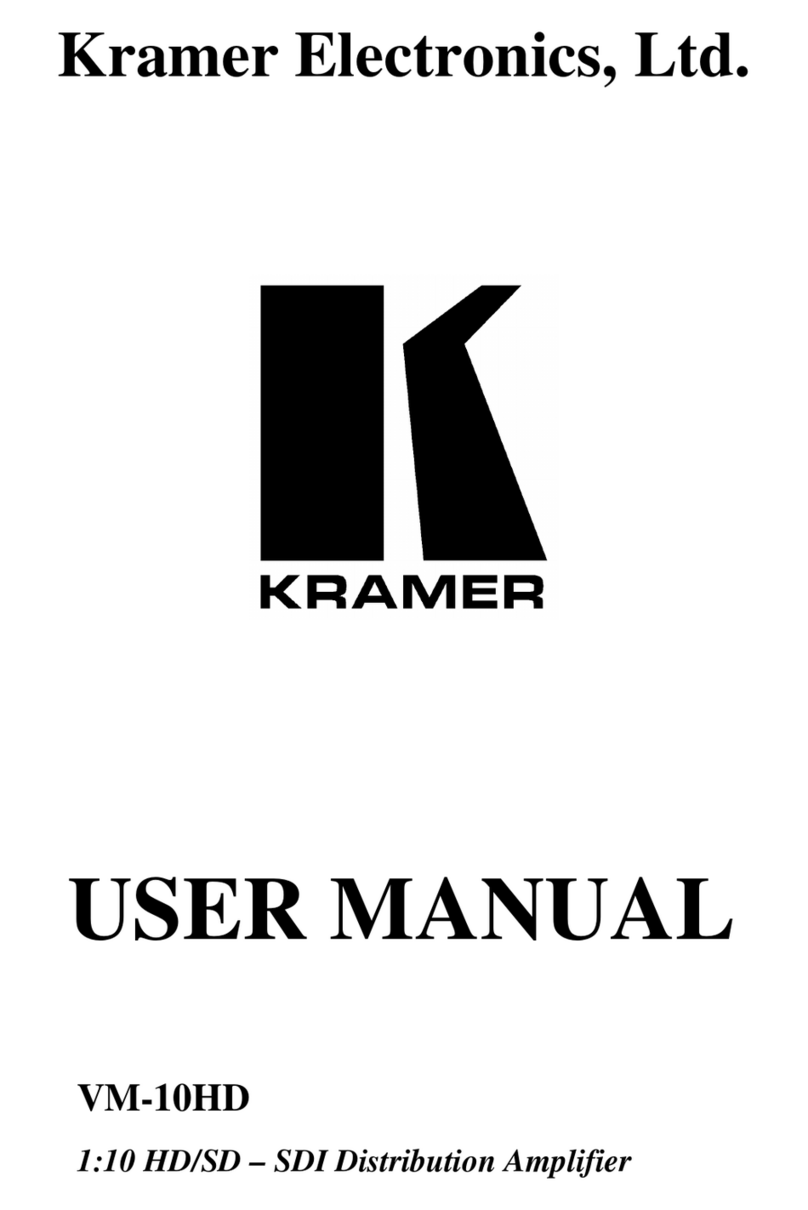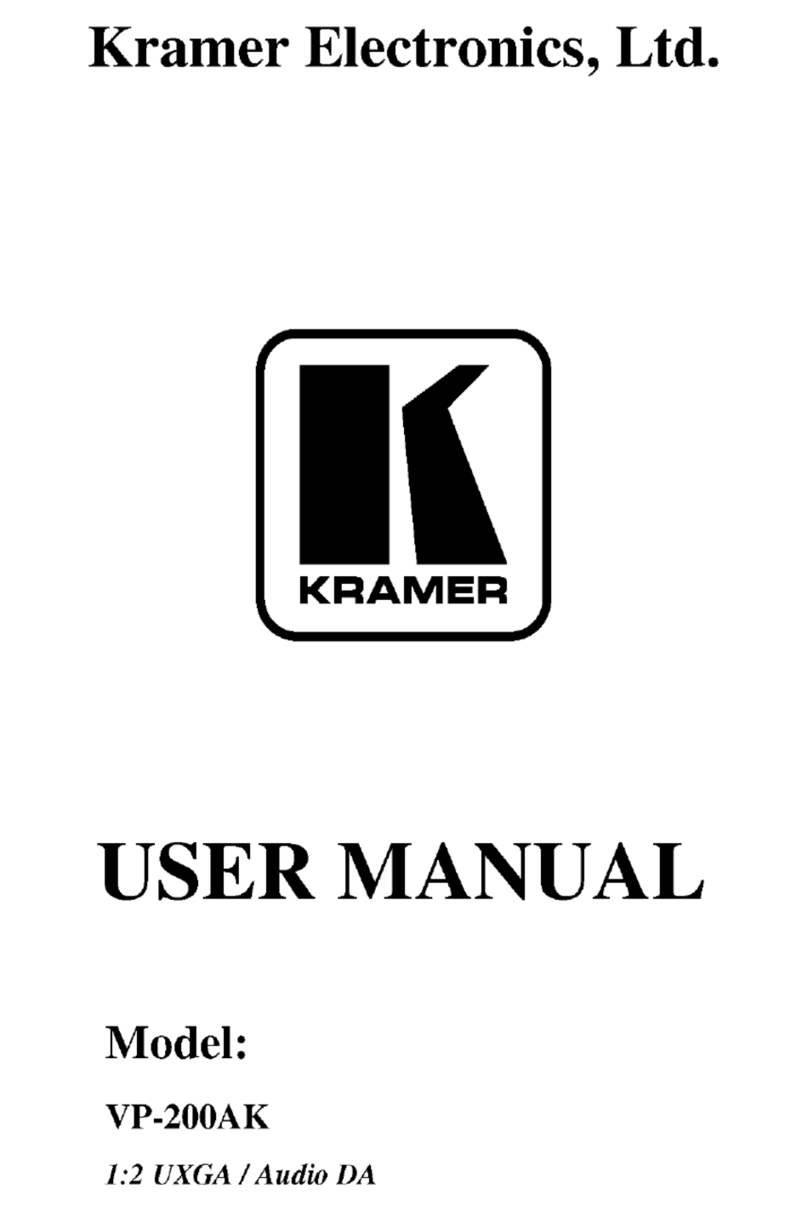Operate VM-212DT via:
Front panel buttons
Remotely, by RS-232 serial commands
transmitted by a touch screen system, PC,
or other serial controller
Embedded web pages via the Ethernet
Example: (Get EDID support on specific input/output):
#GEDID?<SP>stage, stage_id <CR>
Default Ethernet Parameters
Acquiring the EDID using the front panel buttons:
1. Press the EDID SELECT button repeatedly until the required EDID source is selected, (either Default, Ext, or one of
the outputs).
The relevant EDID TYPE / OUTPUT LEDs light green.
2. Press the EDID READ button.
The EDID READ button lights red for a short while and the EDID is copied to the currently selected input. If the EDID
READ button flashes once, this indicates that the EDID was not read and the device reverts to the last stored EDID,
as indicated by the LEDs.
Note: If the EDID READ button is not pressed for a few seconds, the procedure is terminated and the device does not store a
new EDID.
Note: The EDID can also be acquired and modified using the embedded webpages or Kramer EDID Designer software.
Selecting an input:
Press the INPUT button to toggle between the inputs.
The relevant INPUT LED lights green.
Protocol 3000 Commands:
Cancel current permission level
Set/get audio level in specific amplifier
stage
Set/get video auto-switch timeout
Set/get machine (DNS) name
Copy EDID data from the output to the
input
Reset machine name to factory default
(DNS)
Get the DIP-switch status
Set/get Ethernet port protocol
Reset to factory default configuration
Get file system free space
Get device protocol version
Get input signal lock status
Read device serial number
Set/get protocol permission
Read device firmware version