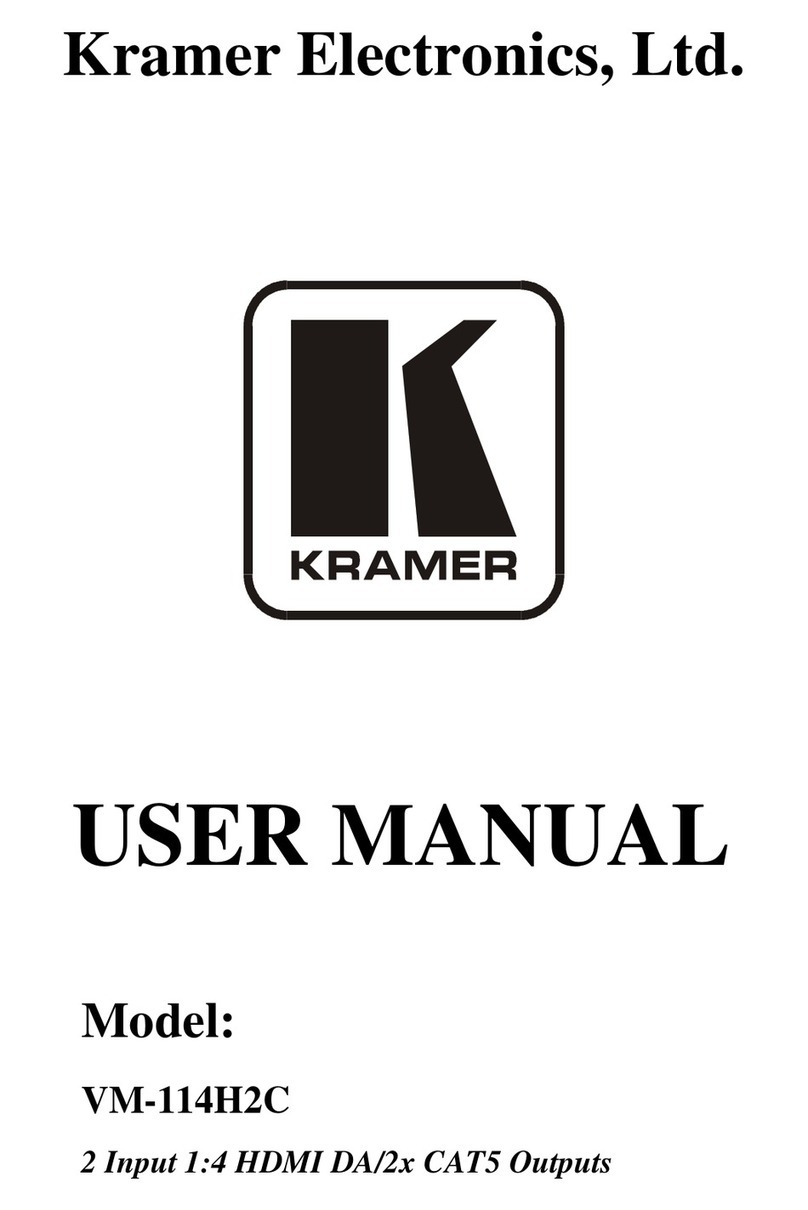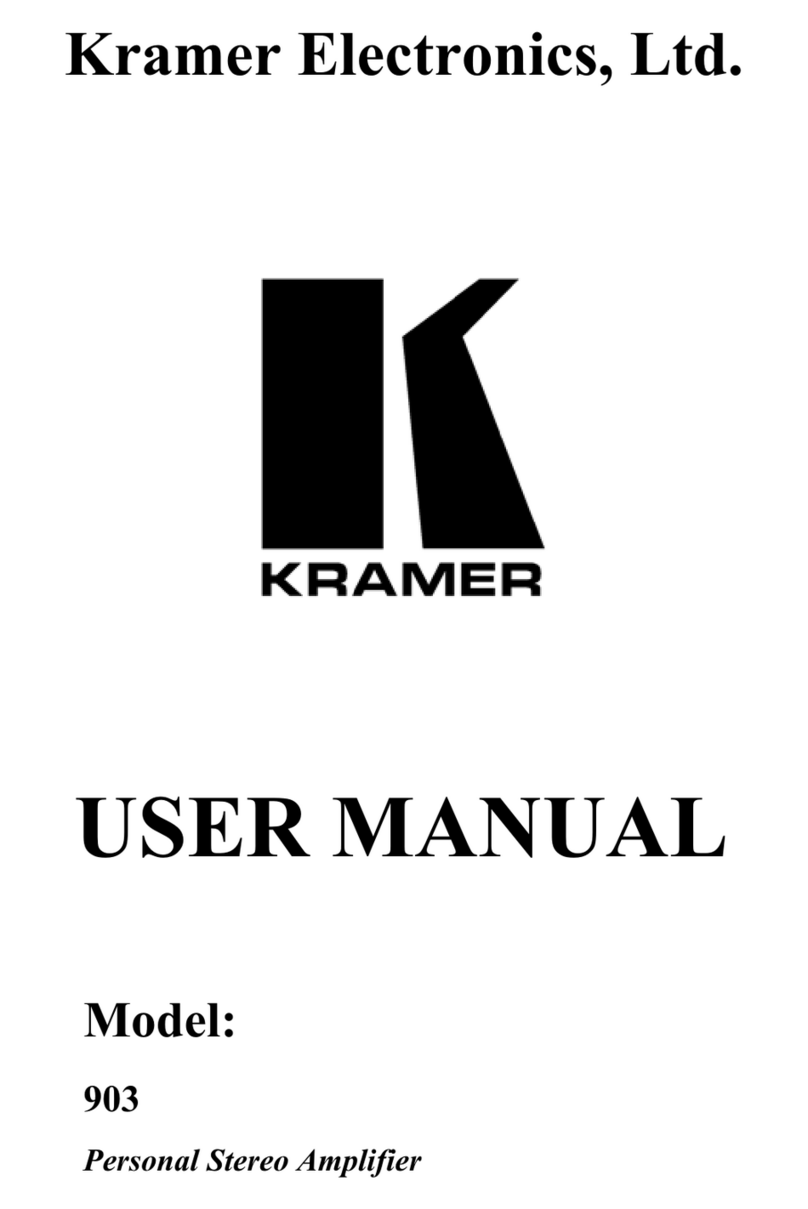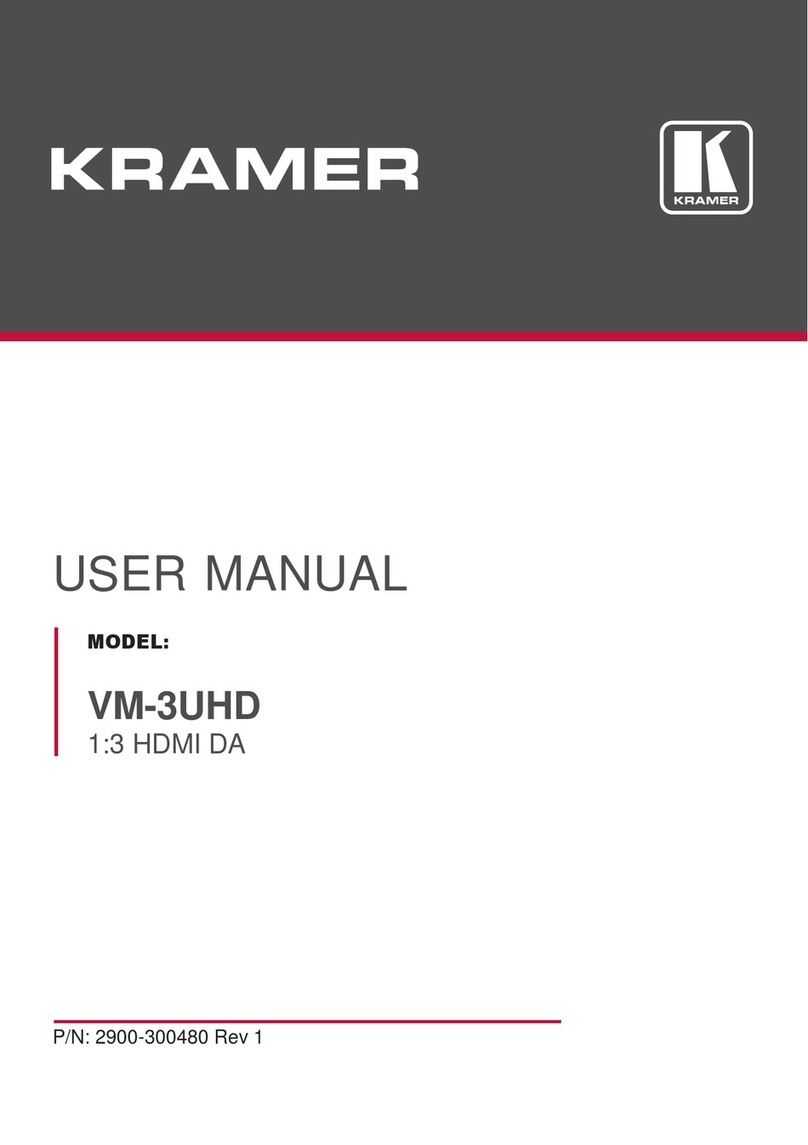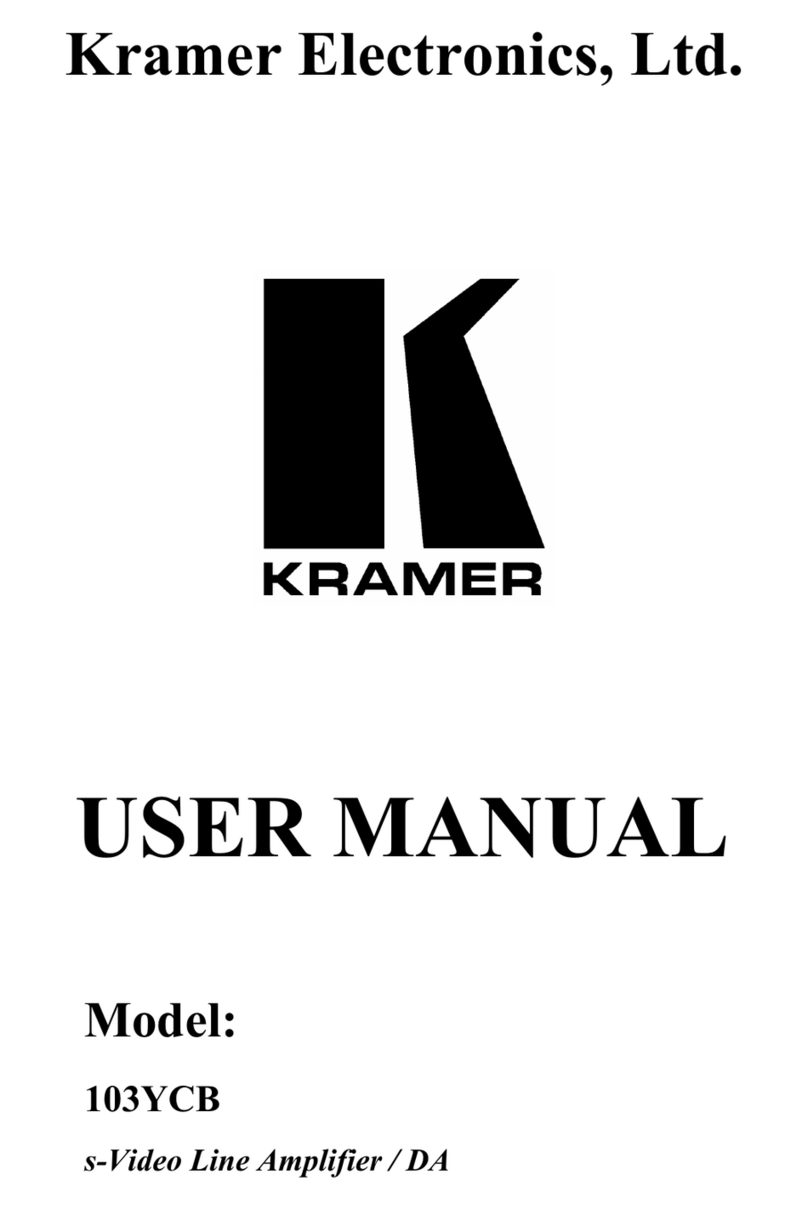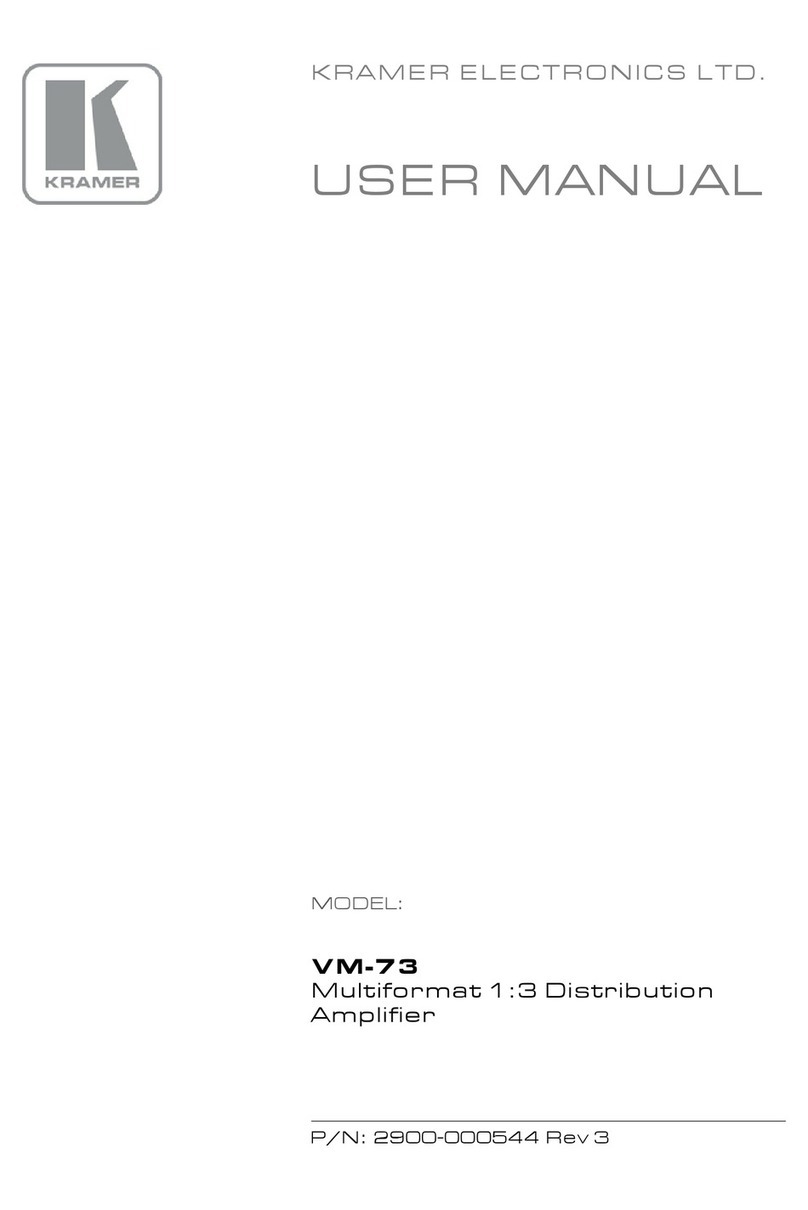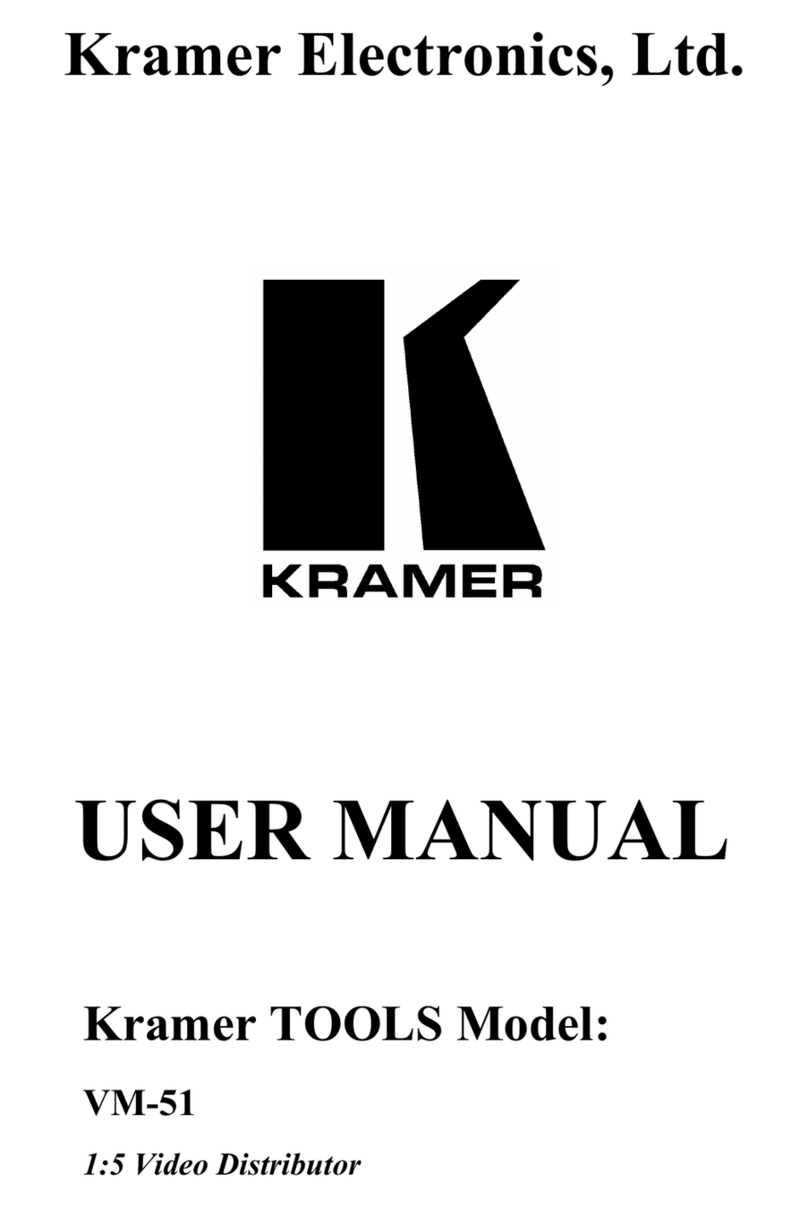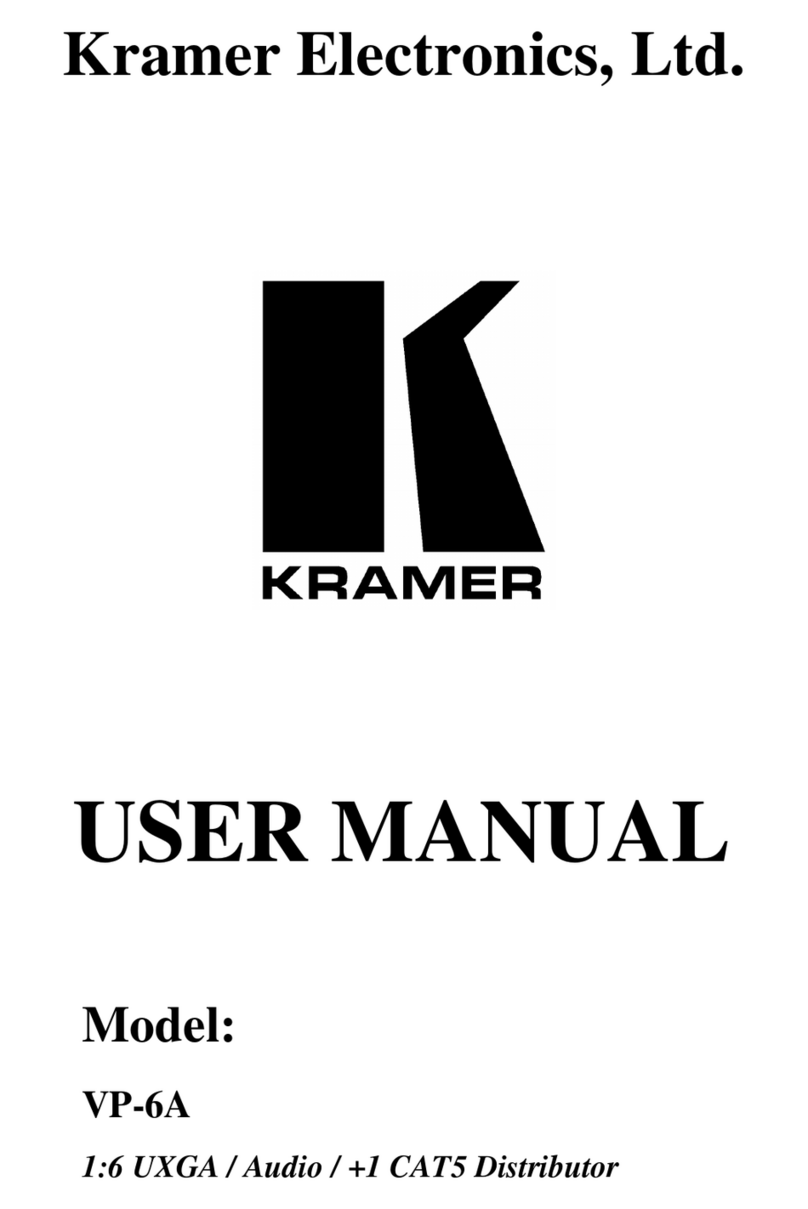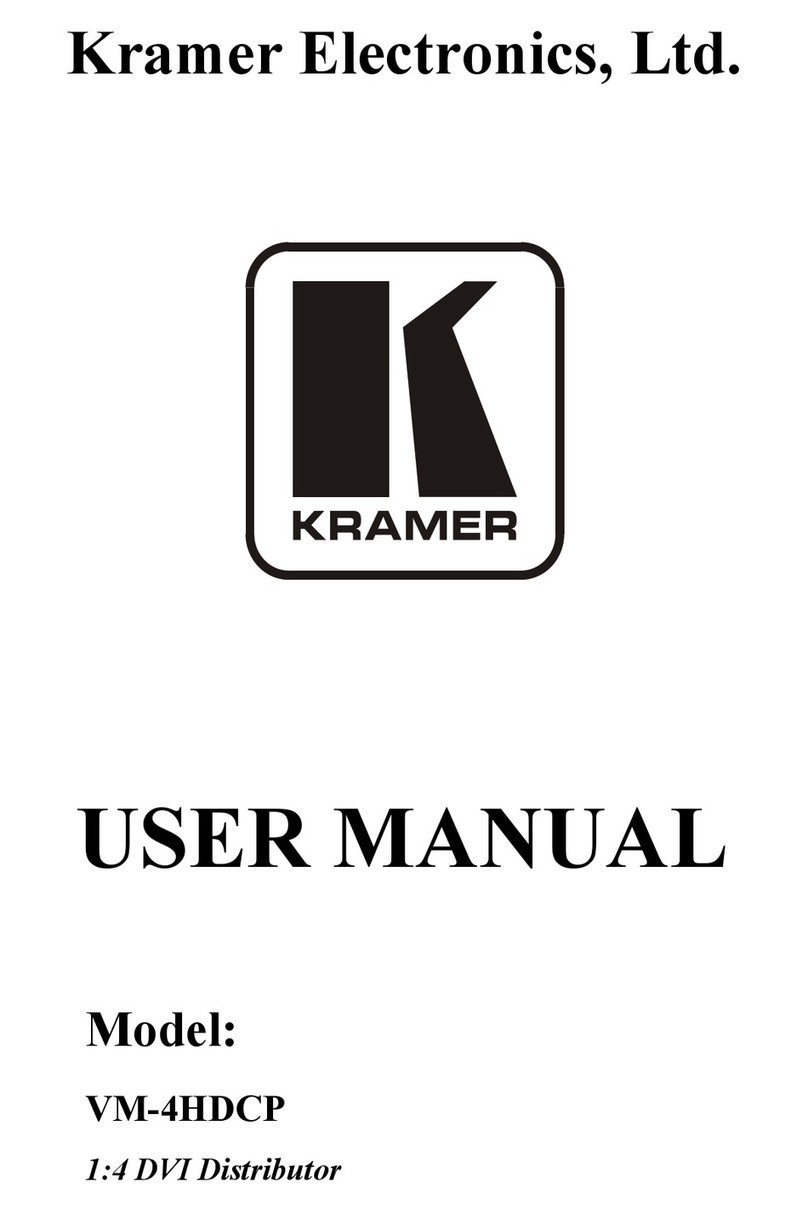1 Introduction
Welcome to Kramer Electronics! Since 1981, Kramer Electronics has been
providing a world of unique, creative, and affordable solutions to the vast range of
problems that confront the video, audio, presentation, and broadcasting
professional on a daily basis. In recent years, we have redesigned and upgraded
most of our line, making the best even better! Our 1,000-plus different models now
appear in 11 groups1
Congratulations on purchasing your Kramer Desktop VM-114H2C 2 Input 1:4
HDMI DA/2x CAT5 Outputs. The VM-114H2C is ideal for:
that are clearly defined by function.
•Home theater, presentation and multimedia applications
•Rental and staging
The package includes the following items:
•VM-114H2C 2 Input 1:4 HDMI DA/2x CAT5 Outputs
•Power adapter (12V DC)
•Kramer RC-IR3 infrared remote control transmitter (including the required
batteries and a separate user manual2)
•This user manual2
2 Getting Started
We recommend that you:
•Unpack the equipment carefully and save the original box and packaging
materials for possible future shipment
•Review the contents of this user manual
2.1 Achieving the Best Performance
To achieve the best performance:
•Use only good quality connection cables (we recommend Kramer high-
performance, high-resolution cables) to avoid interference, deterioration in
signal quality due to poor matching, and elevated noise levels (often
associated with low quality cables)
•Do not secure the cables in tight bundles or roll the slack into tight coils
1 GROUP 1: Distribution Amplifiers; GROUP 2: Switchers and Routers; GROUP 3: Control Systems; GROUP 4: Format/Standards
Converters; GROUP 5: Range Extenders and Repeaters; GROUP 6: Specialty AV Products; GROUP 7: Scan Converters and Scalers;
GROUP 8: Cables and Connectors; GROUP 9: Room Connectivity; GROUP 10: Accessories and Rack Adapters; GROUP 11: Sierra
Products
2 Download up-to-date Kramer user manuals from http://www kramerelectronics com