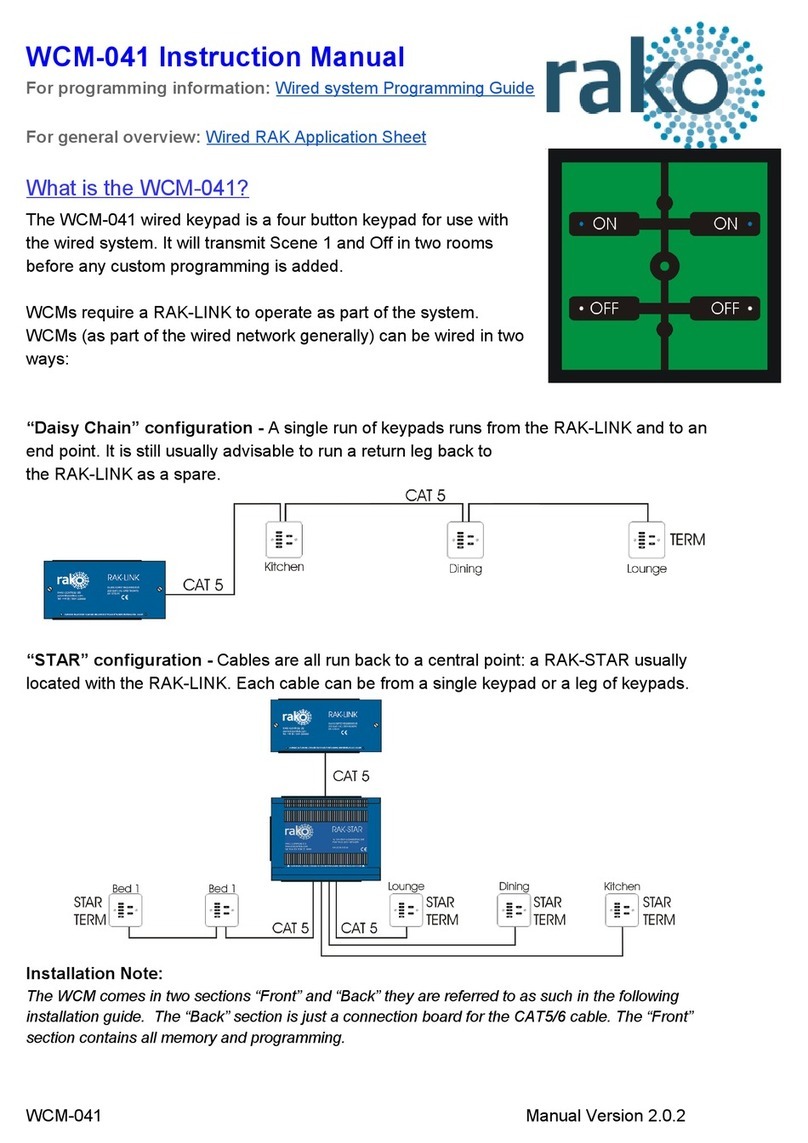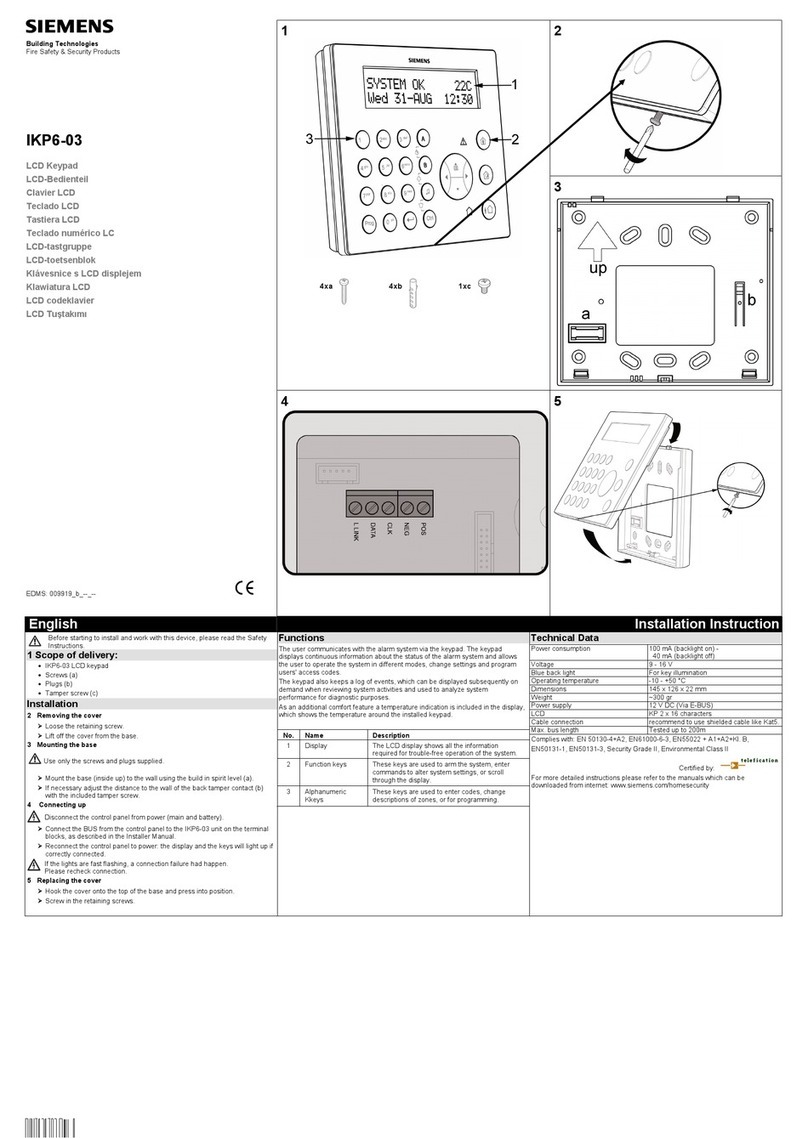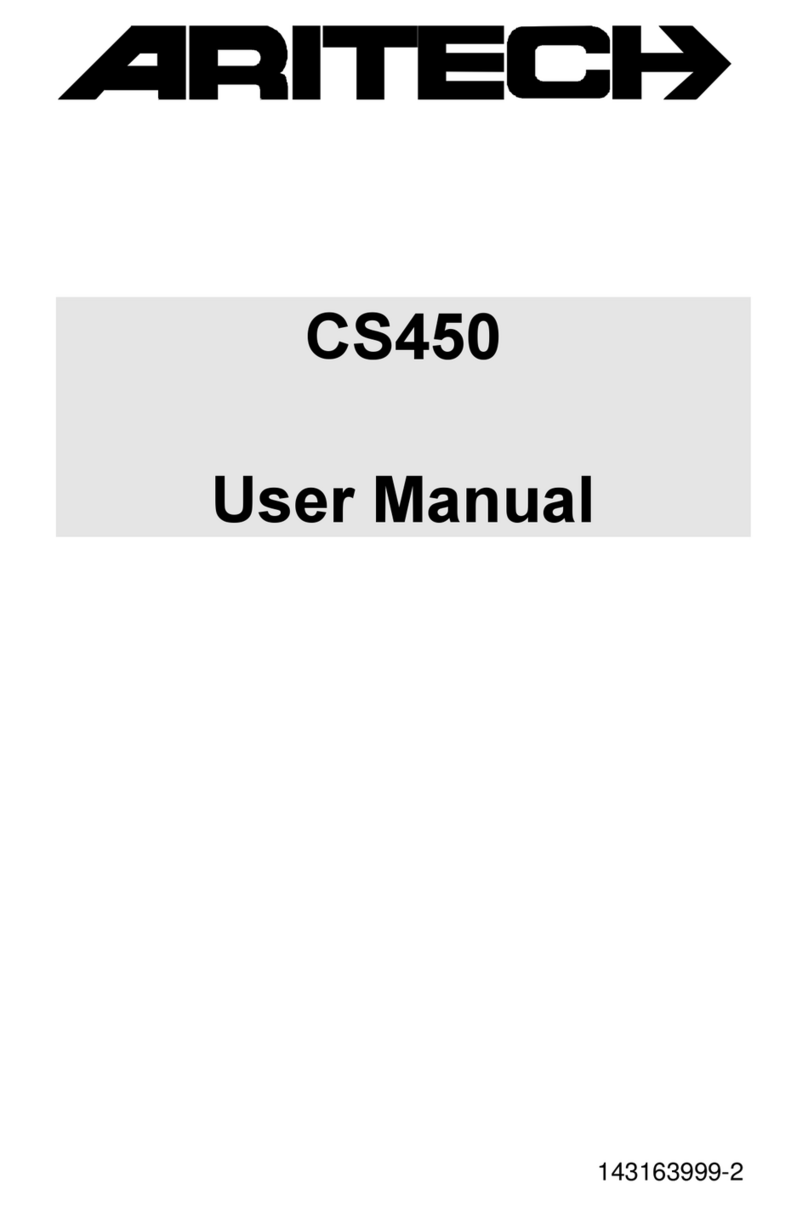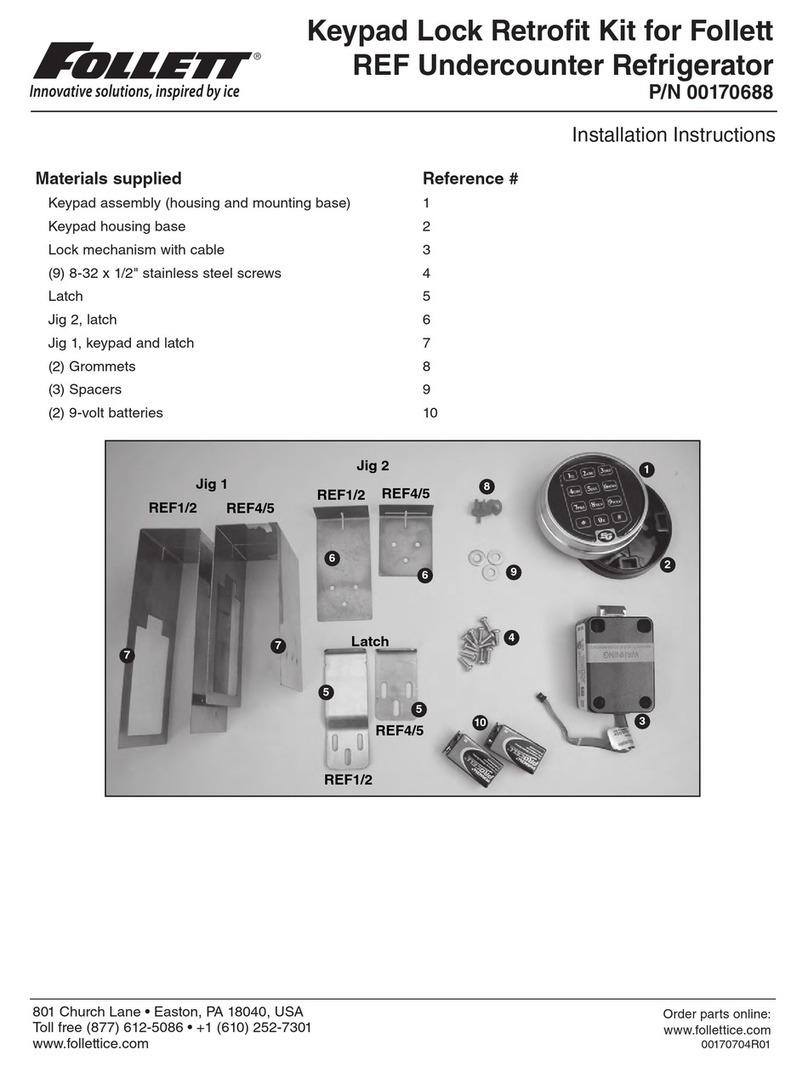Kramer RC-306 User manual

RC-306 Quick Start (P/N: 2900-300941QS REV 2)
P/N:
2 9 0 0 - 3 0 0 9 4 1 QS
Rev:
2
Scan for full manual
RC-306 Quick Start Guide
This guide helps you install and use your RC-306 for the first time.
Go to www.kramerav.com/downloads/RC-306 to download the latestusermanual and check if firmware
upgrades are available.
Step 1: Check what’s in the box
RC-306 Ethernet and K-NET Control Keypad
1 Button-cap remover (tweezers)
1 Frame and 1 faceplate
1 Set of button label sheets
1 Quick start guide
6 Button caps
Step 2: Get to know your RC-306
#
Feature
Function
1
Designer Wall Frame
For fixing the RC-306 to the wall.
2
Button Faceplate
Covers the button area after inserting the button labels.
3
Mounting Screw Holes
For securing the frame to the wall (US version only).
4
Configurable RGB Backlit
Buttons (6)
Configured to control the room and A/V devices.
Remove button covers to insert button labels (included).
5
Mounting Bracket
For fixing the frame to the in-wall box.
6
DIP-Switches
For K-NET: The last physical device on a K-NET bus must be terminated.
For RS-485: The first and the last units on the RS-485 line should be terminated. Other units
should remain unterminated.
DIP-switch 1 (left side)
K-NET Line Termination
DIP-switch 2 (right side)
RS-485 Line Termination
Slide down (ON)
For line termination.
For RS-485 line termination.
Slide up (OFF, default)
To leave bus unterminated.
To leave RS-485 line unterminated.
7
PoE ETHERNET RJ-45
Connector
Connect to a PoE-providing Ethernet LAN for control, firmware upgrade and for uploading the
configuration.

#
Feature
Function
8
RS-232 3-pin Terminal Block Connectors
(Rx,Tx,GND)
Connect to RS-232 controlled devices (1 and 2, with common GND).
9
RS-485 3-pin Terminal Block Connector
Connect to the RS-485 terminal block connector on another device or PC.
10
I/O 2-pinTerminal Block Connector
(GPIO,GND)
Connect to a sensor or device to be controlled, for example, a motion sensor.
This port may be configured as a digital input, digital output, or analog input.
11
IR 2-pin Terminal Block Connectors (Tx,GND)
Connect to an IR emitter cable (1 and 2, with common GND).
12
REL 2-pinTerminal Block Connectors
Connect to a device to be controlled by relay for example, a motorized
projection screen (1 and 2).
13
12V Power Supply 2-pin Terminal Block
Connector (+12V,GND)
Connect to a power supply: Connect GND to GND and 12V to 12V.
You can also power the unit via a PoE provider.
14
RS-485 (KNET) 4-pin Terminal Block
Connector
Connect the GND pin to the Ground connection; pin B (-) and pin A (+) are
for RS-485, and the +12V pin is for powering the connected unit.
To access the following items you need to remove the Button Faceplate.
15
Factory Reset Button
Press while connecting the power and then release to reset the device to its
default parameters.
16
Mini USB Type B Port
Connect to your PC for firmware upgrade or for uploading the configuration.
17
IR Sensor
For learning commands from an IR remote control transmitter.
18
Programing DIP-switch
Slide down (ON)
To program the unit.
Slide up (OFF, default)
For normal operation.
Step 3: Configure RC-306
To configure RC-306 buttons via K-Config:
Configure RC-306 (go to www.kramerav.com/product/K-Config).
Connect RC-306 to a PC via the Ethernet or connect via the mini USB port.
Sync the configuration to RC-306.
To insert a button label:
When inserting a button label for the first time, start from #3 below. When replacing a button label, start from #1 below.
1. Using the supplied tweezers, grip the button via the top and bottom ledges.
2. Remove the button cap.
3. Cut out the appropriate button labels from the button label sheets and place a label over the button.
4. Cover with the button cap in the correct orientation (with ledges top to bottom).
You do not have to detach the faceplate to remove a button.

Step 4: Connect the inputs and outputs
Always switch OFF the power on each device before connecting it to your RC-306. For best results, we recommend that you always
use Kramer high-performance cables to connect AV equipment to RC-306.
Step 5: Install RC-306
After connecting the ports, insert the device into the in-wall box and connect the parts as shown in the illustrations below:
European Version
US Version
We recommend that you use any of the following standard 1 Gang in-wall junction boxes:
USD: 1 Gang US electrical junction boxes.
EU: 1 Gang in-wall junction box, 47mm minimum depth (DIN 49073).
UK: 1 Gang in-wall junction box, 75x75mm, 47mm depth (BS 4662).

Step 6: Connect the power
If the device is not powered via PoE, connect a 12V DC power adapter (not supplied with the unit) to the RC-306 and plug the adapter into the
mains.
Safety Instructions
Caution:
There are no operator serviceable parts inside the unit.
Warning:
Disconnect the power and unplug the unit from the wall before installing.
See www.KramerAV.com for updated safety information.
Step 7: Operate RC-306
Operate RC-306 via the front panel buttons, as a room controller keypad configured via K-Config.
Technical Specifications
Inputs
1 IR Sensor
For IR learning
Outputs
2 IR
On 3-pin terminal block connectors
Ports
2 RS-232
On 5-pin terminal block connectors
1 RS-485
On a 3-pin terminal block connector
1 K-NET
On a 4-pin terminal block connector
2 Relays
On 2-pin terminal block connectors (30V DC, 1A)
1 GPI/O
On a 2-pin terminal block connector.
1 Mini USB
On a female mini USB-B connector for configuration and firmware
upgrade
1 Ethernet
On an RJ-45 female connector for device configuration, control and
firmware upgrade
Default IP Settings
DHCP Enabled
In order to connect to the RC-306 on first installation, you need to
identify the IP address that has been automatically assigned to the
RC-306.
Power
Consumption
12V DC, 780mA
Source
PoE or 12V DC, 2A (power supply unit is not supplied with the
device)
Cooling
Convection Ventilation
Environmental
Conditions
Operating Temperature
0° to +40°C (32° to 104°F)
Storage Temperature
-40° to +70°C (-40° to 158°F)
Humidity
10% to 90%, RHL non-condensing
Regulatory
Compliance
Safety
CE, UL
Environmental
RoHs, WEEE
Enclosure
Size
1 Gang wall plate
Type
Decora®
General
Net Dimensions (W, D, H)
USD: 7.9cm x 4.7cm x 12.4cm (3.1" x 1.9" x 4.9)
EU/UK: 8cm x 4.7cm x 8cm (3.1" x 1.9" x 3.1)
UK: 8.6cm x 4.7cm x 8.6cm (3.4" x 1.9" x 3.4")
Shipping Dimensions (W, D, H)
23.2cm x 13.6cm x 10cm (9.1" x 5.4" x 3.9")
Net Weight
0.11kg (0.24lbs)
Shipping Weight
0.38kg (0.84lbs) approx.
Accessories
Included
Special tweezers for removing button caps
Optional
For optimum range and performance use the recommended USB,
Ethernet, serial and IR Kramer cables available at
www.kramerav.com/product/RC-306
Specifications are subject to change without notice at www.kramerav.com
Other Kramer Keypad manuals
Popular Keypad manuals by other brands

Assa Abloy
Assa Abloy Yale SR-PB Installation

Honeywell
Honeywell 6150 - Ademco Fixed - Display Keypad Installation and setup guide

Chamberlain
Chamberlain LiftMaster TAC2C Programming guide
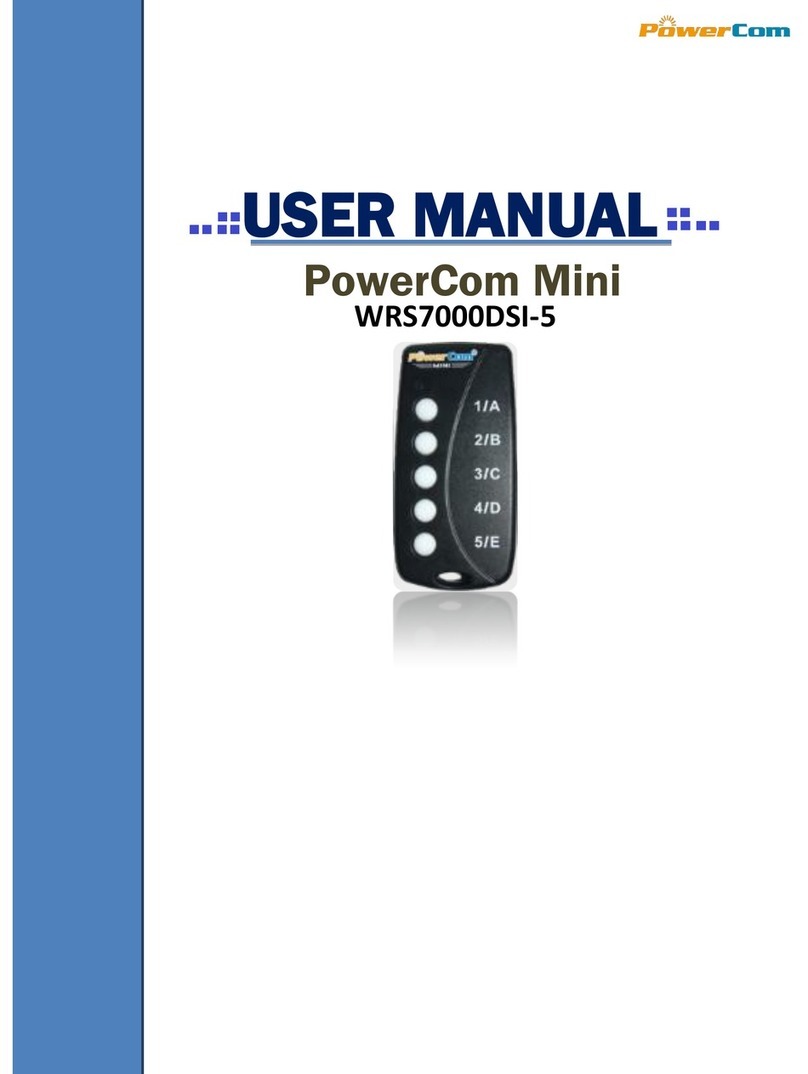
Powercom
Powercom Mini WRS7000DSI-5 user manual

CDVI
CDVI GALEO 4.0 - Bluetooth installation manual

Allstar
Allstar 104078 Installation and use guide