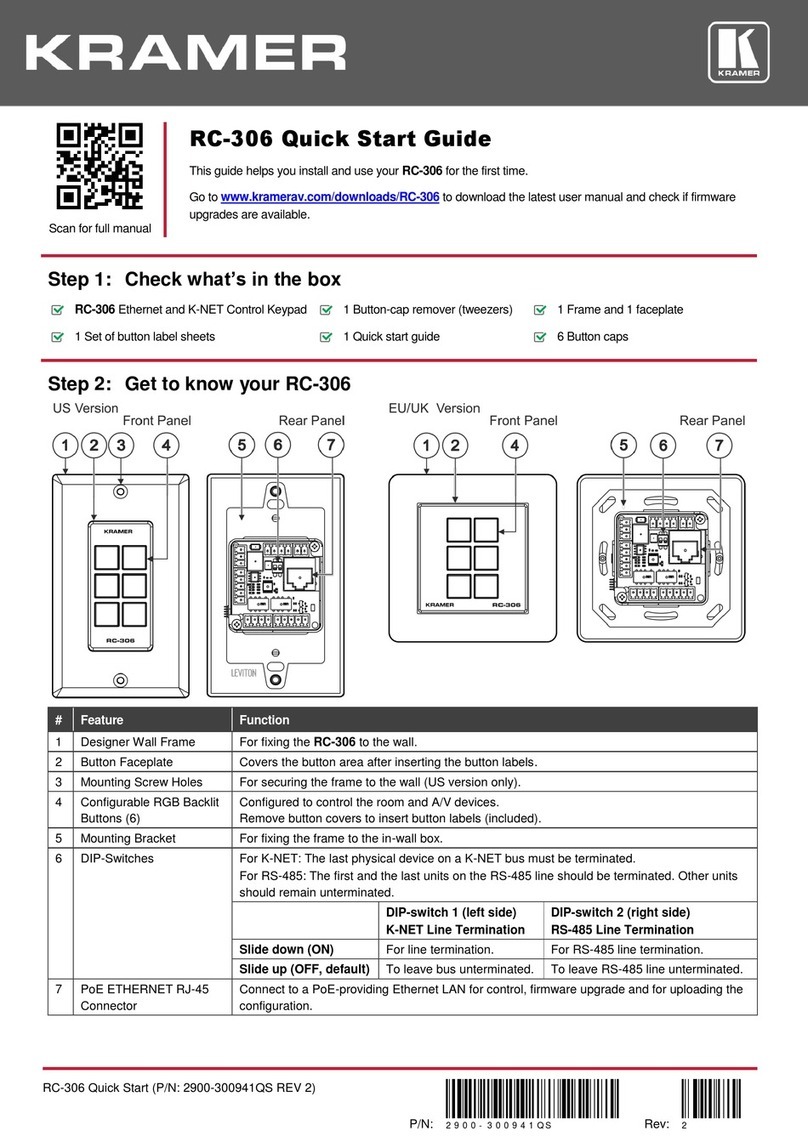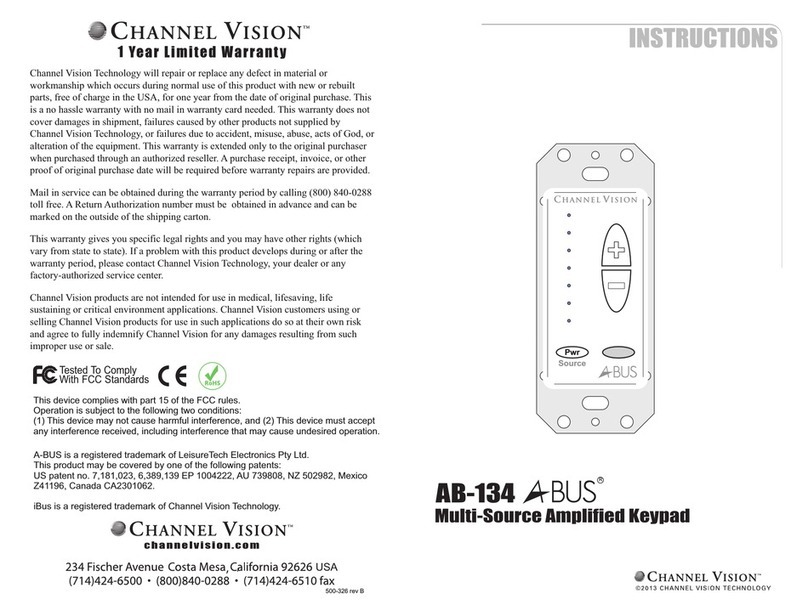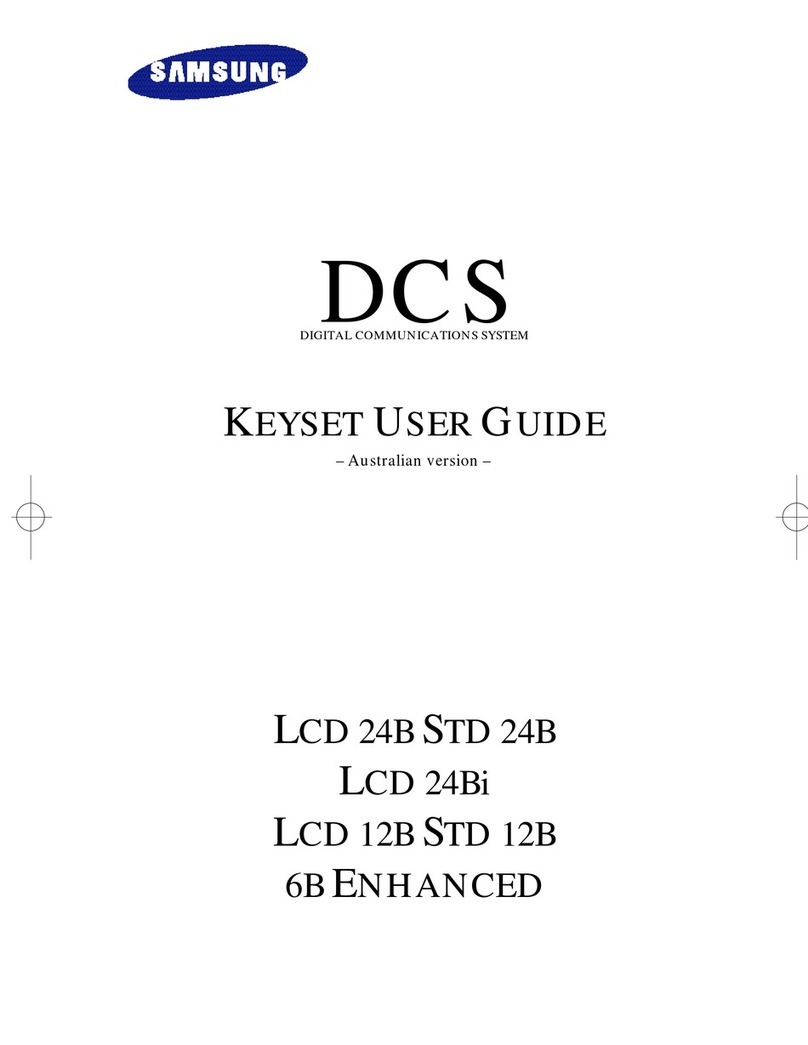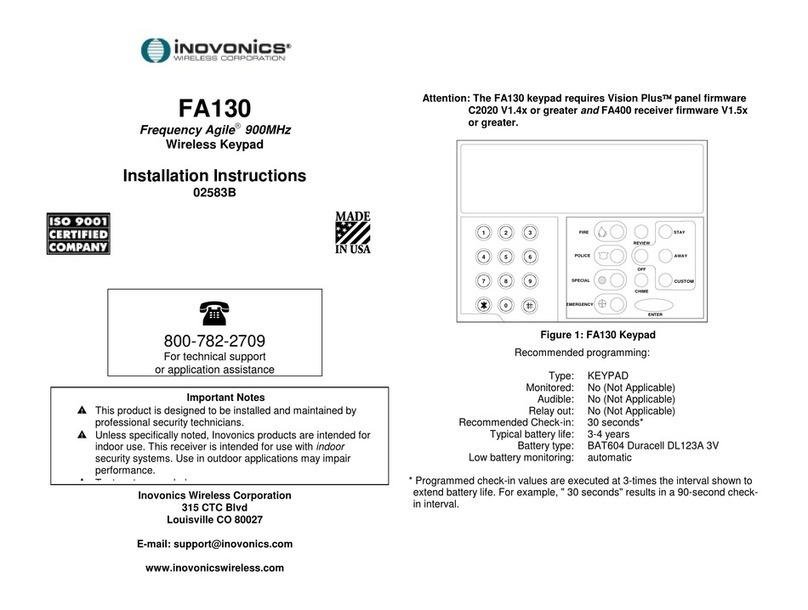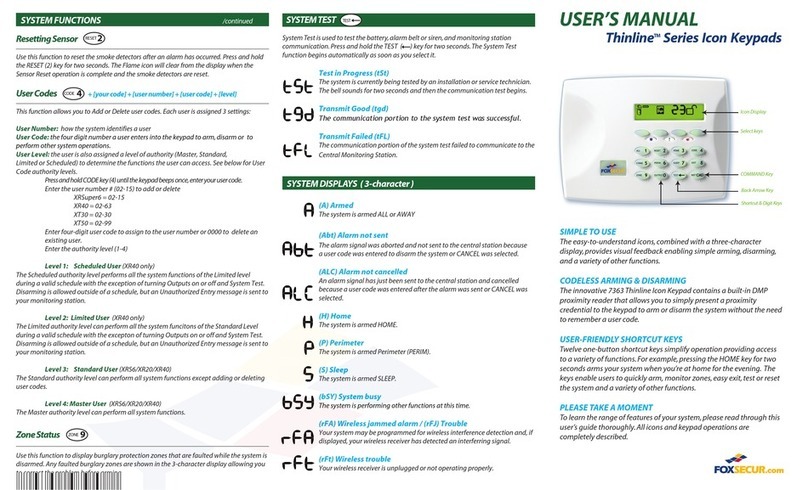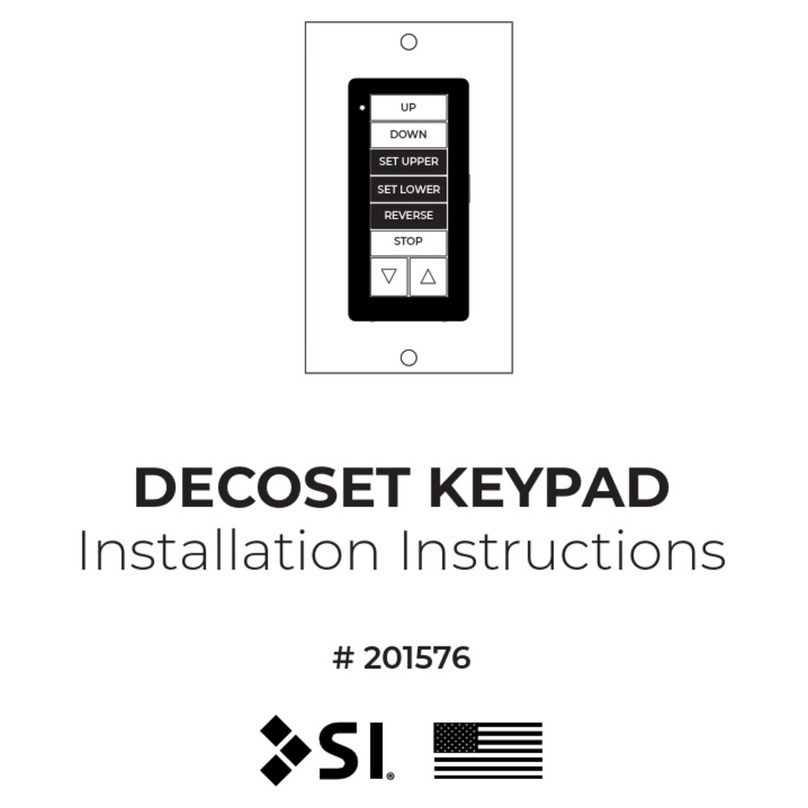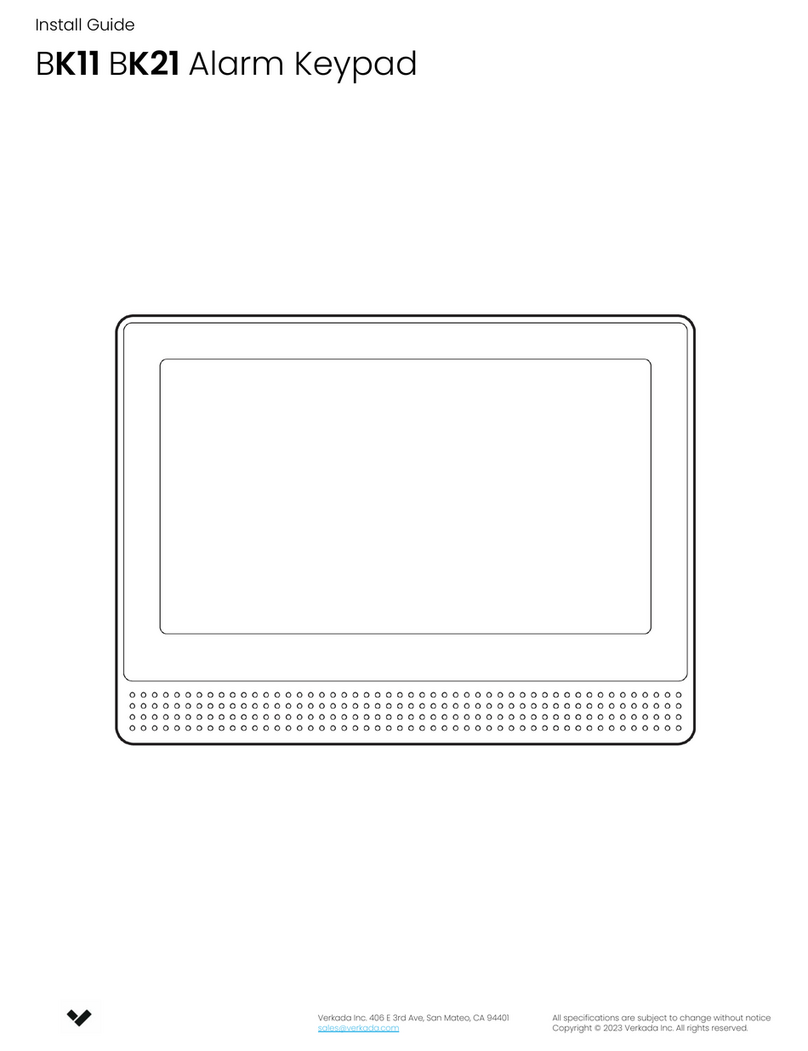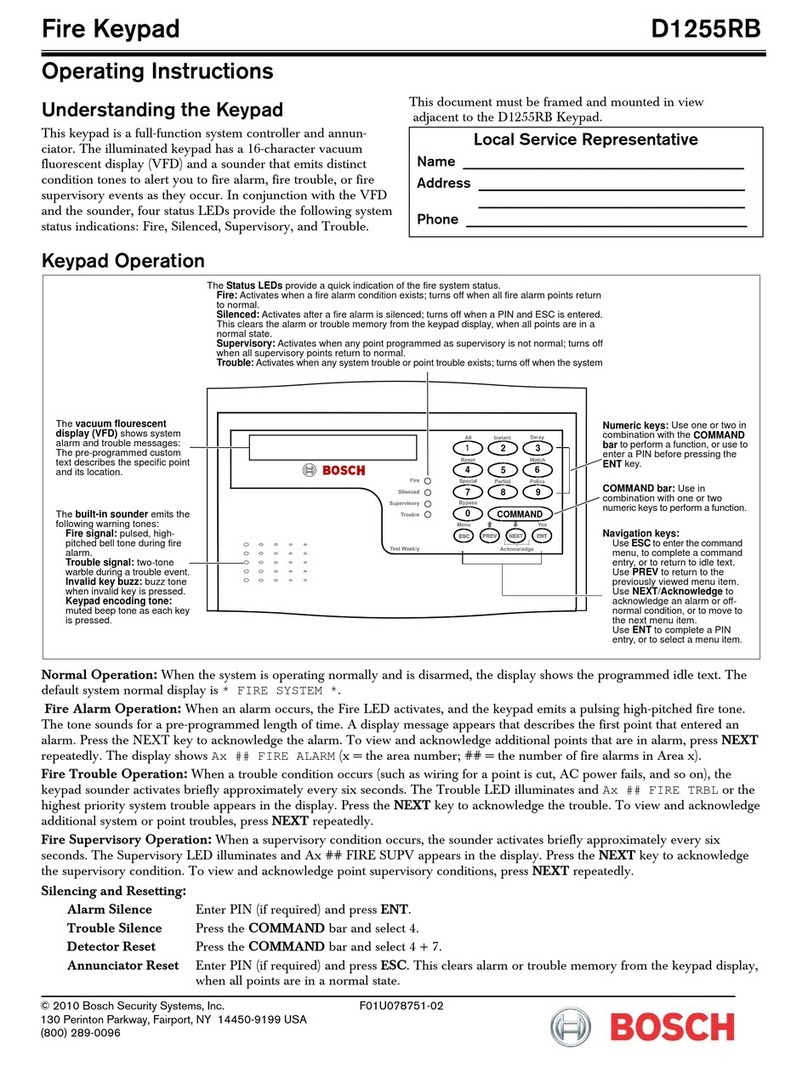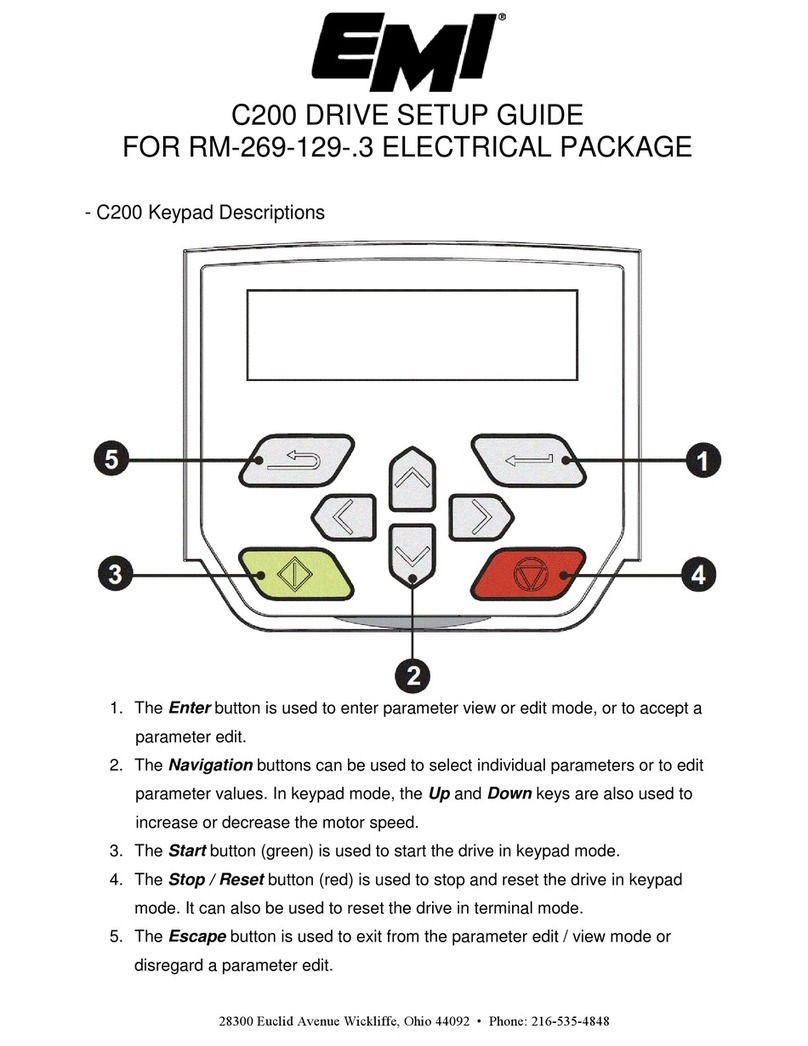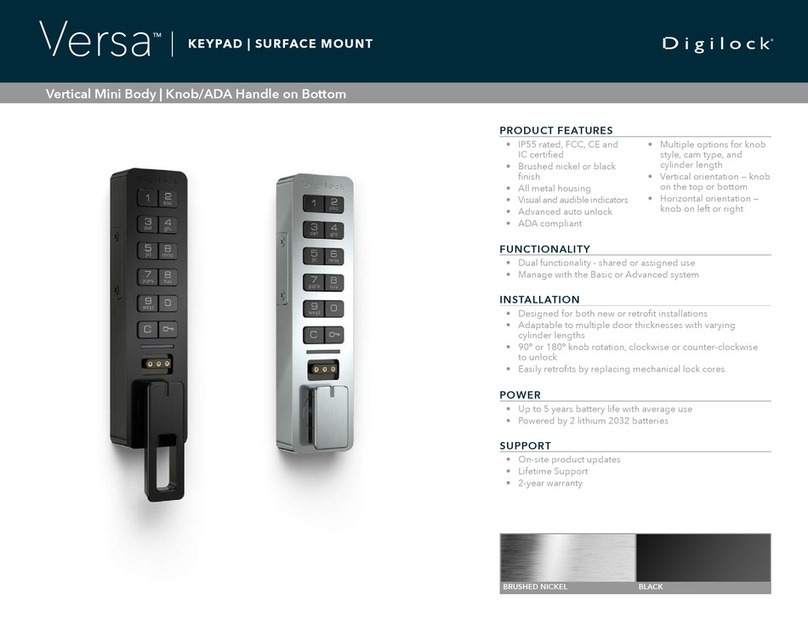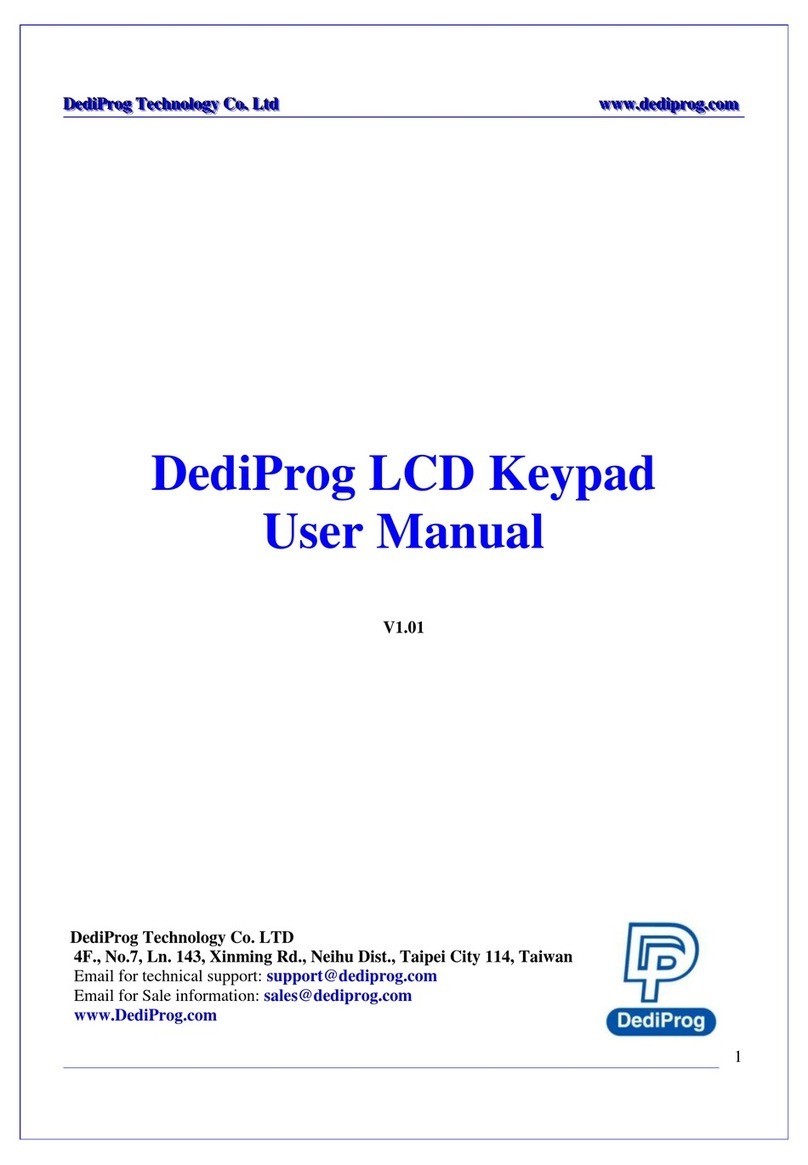Kramer RC-206 User manual

RC-206 Quick Start
P/N:
2900- 301090QS
Rev:
2
Scan for full manual
RC-206 Quick Start Guide
This guide helps you install and use your RC-206 for the first time.
Go to www.kramerav.com/downloads/RC-206 to download the latestuser manual and check if firmware
upgrades are available.
Step 1: Check what’s in the box
RC-206 Ethernet and K-NET Control Keypad
1 Button-cap remover (tweezers)
Frame (or frame set) and faceplate
1 Set of button label sheets
1 Quick start guide
6 Button caps
1 Power adapter and cord
Installation accessories
Step 2: Get to know your RC-206
US-D Version
EU/UK Version
Front
Rear
Front
Rear
#
Feature
Function
1
Designed 1 Gang Wall
Frame
For fixing the RC-206 to the wall. DECORA™design frames are included in US-D models.
2
Button Faceplate
Covers the button area after inserting the button labels.
3
Mounting Screw Holes
For securing the frame to the wall (US version only).
4
Configurable RGB Backlit
Buttons (6)
Configured to control the room and A/V devices.
Remove button covers to insert button labels (included).
5
Mounting Bracket
For fixing the frame to the in-wall box.
6
DIP-Switches
For K-NET: The last physical device on a K-NET bus must be terminated.
For RS-485: The first and the last units on the RS-485 line should be terminated. Other units
should remain unterminated.
DIP-switch 1 (to the left)
K-NET Line Termination
DIP-switch 2 (to the right)
RS-485 Line Termination
Slide down (ON)
For line termination.
For RS-485 line termination.
Slide up (OFF, default)
To leave bus unterminated.
To leave RS-485 line unterminated.
7
Ethernet RJ-45 Connector
Connect to an Ethernet LAN for control, firmware upgrade and for uploading the configuration.

#
Feature
Function
8
RS-232 3-pin Terminal Block Connectors
(Rx, Tx, GND)
Connect to RS-232 controlled devices (1 and 2, with common GND).
9
RS-485 3-pin Terminal Block Connector
Connect to the RS-485 terminal block connector on another device or PC.
10
I/O 2-pinTerminal Block Connector (GPIO,
GND)
Connect to a sensor or device to be controlled, for example, a motion sensor.
This port may be configured as a digital input, digital output, or analog input.
11
IR 2-pin Terminal Block Connectors
(Tx, GND)
Connect to an IR emitter cable (1 and 2, with common GND).
12
REL 2-pinTerminal Block Connectors
Connect to a device to be controlled by relay. For example, a motorized
projection-screen (1 and 2).
13
12V Power Supply 2-pin Terminal Block
Connector (+12V, GND)
Connect to a power supply: Connect GND to GND and 12V to 12V.
14
KNET 4-pin Terminal Block Connector
Connect the GND pin to the Ground connection; pin B (-) and pin A (+) are
for RS-485, and the +12V pin is for powering the connected unit.
15
Factory Reset Button
Press while connecting the power and then release to reset the device to its
default parameters.
To access this button, you need to remove the Button Faceplate.
16
Mini USB Type B Port
Connect to your PC for firmware upgrade or for uploading the configuration.
To access the USB port, you need to remove the Button Faceplate.
17
IR Sensor
For learning commands from an IR remote control transmitter.
18
Programing DIP-switch
For internal use.
Step 3: Configure RC-206
To configure RC-206 buttons via K-Config:
•Configure RC-206 (go to www.kramerav.com/product/K-Config).
•Connect RC-206 to a PC via the Ethernet or connect via the mini USB port.
•Sync the configuration to RC-206.
To insert a button label for the first time:
1. Cut out the appropriate button label from the button
label sheets and place a label inside the button cover
in the correct orientation (ledges are sideways).
2. Cover with the button cap in the correct orientation
(with ledges sideways).
To replace a label:
1. Using the supplied tweezers, grip the button via the
left and right ledges and remove the button cap.
2. Replace the label and cover the button with the
button cap.
You do not have to detach the faceplate to remove a button.

Step 4: Connect the inputs and outputs
Always switch OFF the power on each device before connecting it to your RC-206. For best results, we recommend that you always
use Kramer high-performance cables to connect AV equipment to RC-206.
Step 5: Install RC-206
After connecting the ports, insert the device into the in-wall box and connect the parts as shown in the illustrations below:
US-D Version
EU/UK Version
We recommend that you use any of the following standard 1 Gang in-wall junction boxes:
•US-D: 1 Gang US electrical junction boxes.
•EU: 1 Gang in-wall junction box, with a cut-hole diameter of 86mm and depth that can fit in both the device and the connected
cables (DIN 49073).
•UK: 1 Gang in-wall junction box, 75x75mm (W, H) and depth that can fit in both the device and the connected cables
(BS 4662 or BS EN 60670-1 used with supplied spacers and screws).

Step 6: Connect the power
Connect the 12V DC power adapter to the RC-206 and plug the adapter into the mains.
Safety Instructions
Caution:
There are no operator serviceable parts inside the unit.
Warning:
Disconnect the power and unplug the unit from the wall before installing.
See www.KramerAV.com for updated safety information.
Step 7: Operate RC-206
Operate RC-206 via the front panel buttons, as a room controller keypad configured via K-Config or as a control interface keypad by
using Kramer Control.
Technical Specifications
Inputs
1 IR Sensor
For IR learning
Outputs
2 IR
On 3-pin terminal block connectors
Ports
2 RS-232
On 5-pin terminal block connectors
1 RS-485
On a 3-pin terminal block connector
1 K-NET
On a 4-pin terminal block connector
2 Relays
On 2-pin terminal block connectors (30V DC, 1A max)
1 GPI/O
On a 2-pin terminal block connector
1 Mini USB
On a female mini USB-B connector for configuration and firmware
upgrade
1 Ethernet
On an RJ-45 female connector for device configuration, control and
firmware upgrade
Default IP Settings
DHCP Enabled
To connect to the RC-206 on first installation, you need to identify
the IP address that has been automatically assigned to the
RC-206
Power
Consumption
12V DC, 750mA
Source
12V DC, 2A with open DC head
Environmental
Conditions
Operating Temperature
0° to +40°C (32° to 104°F)
Storage Temperature
-40° to +70°C (-40° to 158°F)
Humidity
10% to 90%, RHL non-condensing
Regulatory
Compliance
Safety
CE
Environmental
RoHs, WEEE
Enclosure
Size
1 Gang wall plate
Cooling
Convection ventilation
General
Net Dimensions (W, D, H)
US-D: 7.9cm x 4.7cm x 12.4cm (3.1" x 1.9" x 4.9)
EU: 8cm x 4.7cm x 8cm (3.1" x 1.9" x 3.1)
UK: 8.6cm x 4.7cm x 8.6cm (3.4" x 1.9" x 3.4")
Shipping Dimensions (W, D, H)
23.2cm x 13.6cm x 10cm (9.1" x 5.4" x 3.9")
Net Weight
0.11kg (0.24lbs)
Shipping Weight
0.38kg (0.84lbs) approx.
Accessories
Included
Special tweezers for removing button caps
1 Power adapter, 1 power cord, installation accessories
US-D version: 2 US Frame sets and faceplates (1 in black and 1 in
white)
European version: 1 EU white frame, 1 UK white frame, 1 EU/UK
white faceplate
Optional
For optimum range and performance use the recommended USB,
Ethernet, serial and IR Kramer cables available at
www.kramerav.com/product/RC-206
Specifications are subject to change without notice at www.kramerav.com
DECORA® is a registered trademark of Leviton Manufacturing Co., Inc.
Other Kramer Keypad manuals