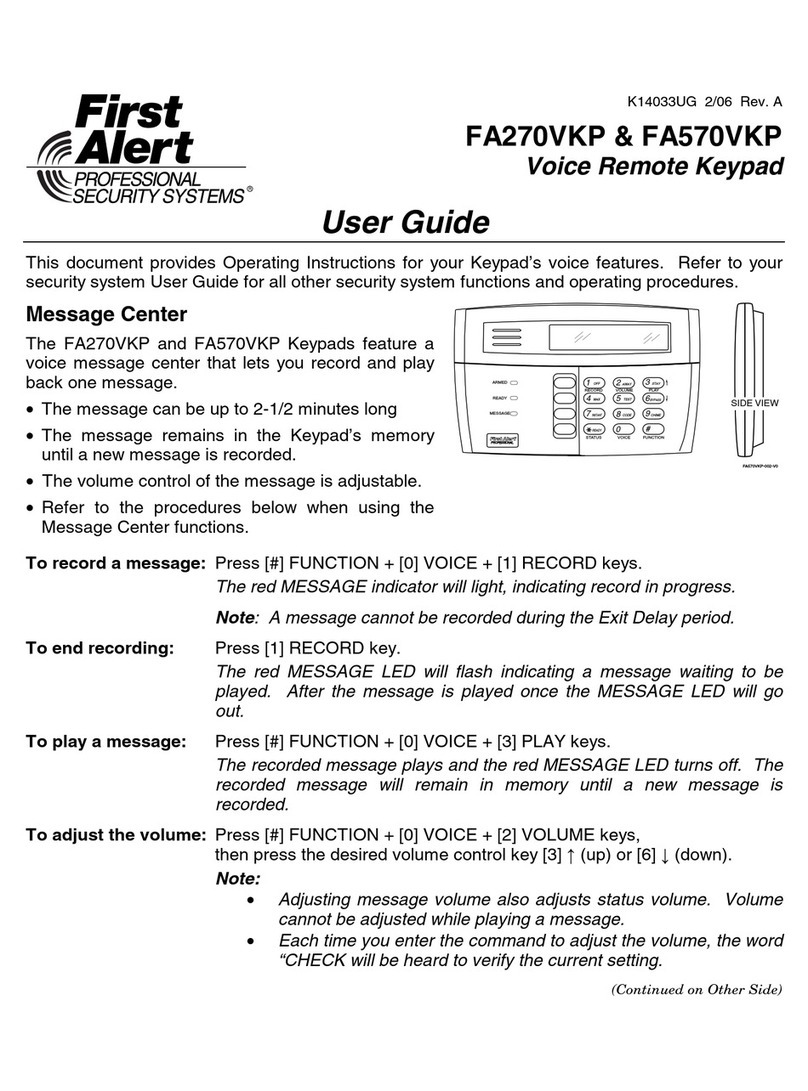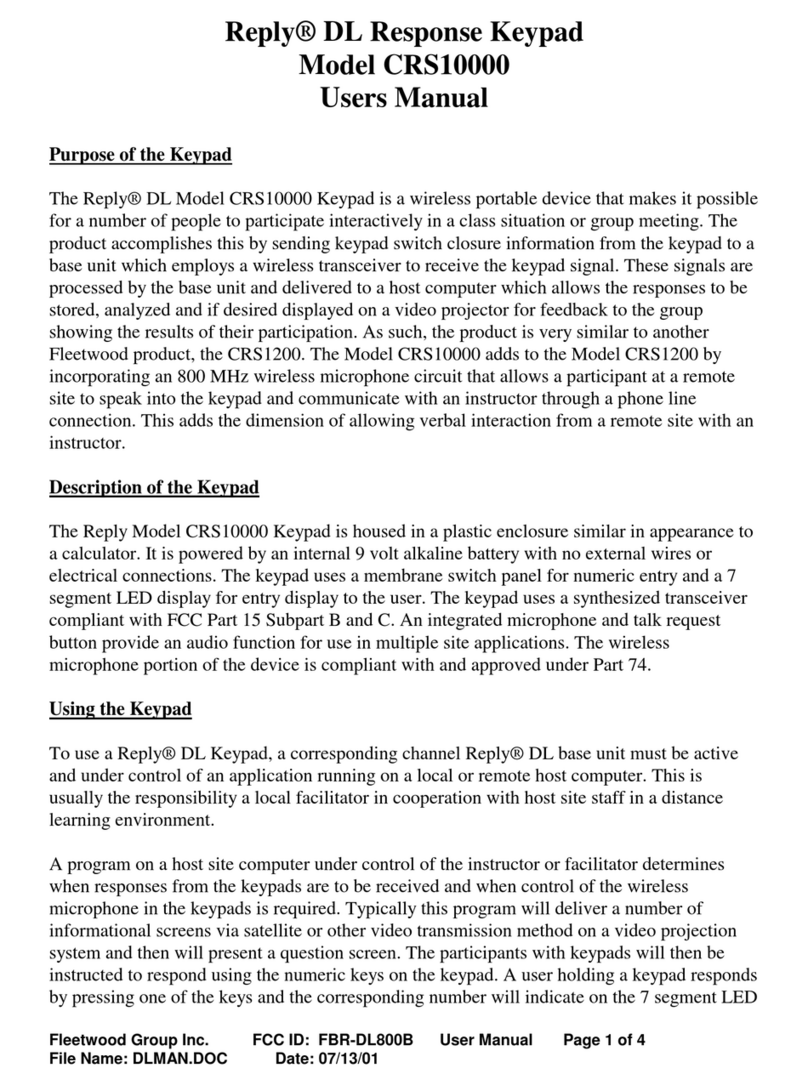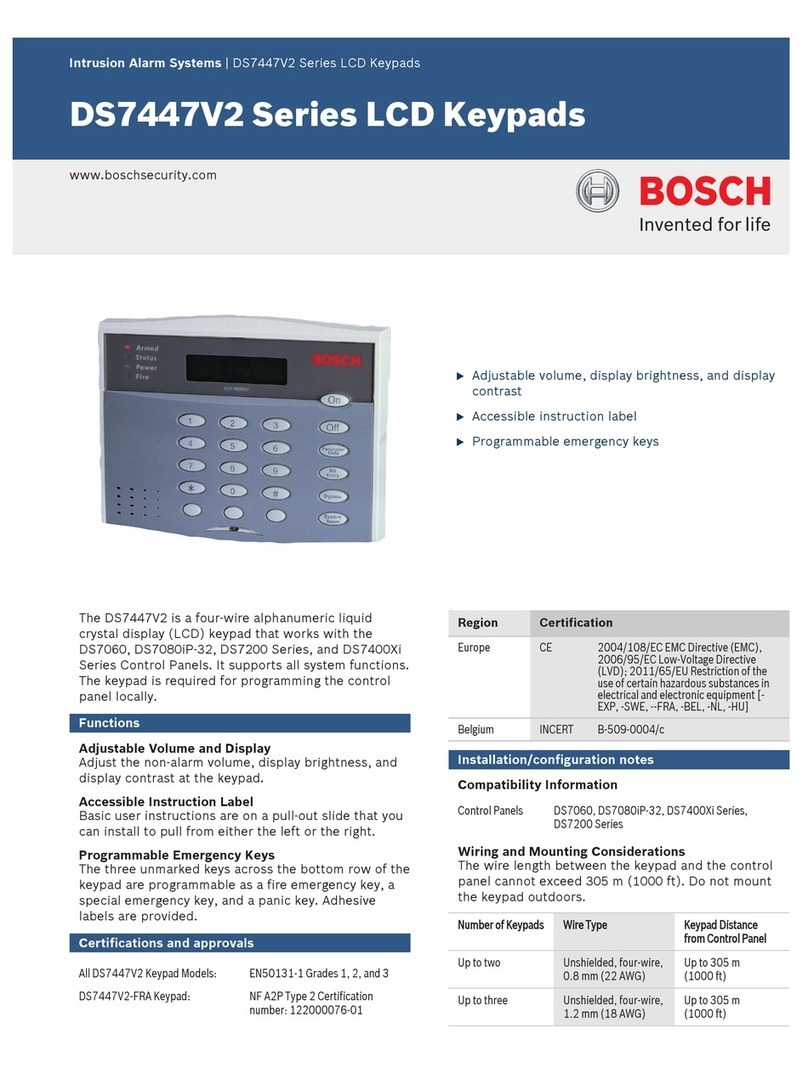CIDOO V21 Pro User manual

欢迎您选购赤度V21机械键盘,希望您使用愉快, 功能操作说明请参以下内容。
灯光设置按键
FN+ + : 背光灯效亮度增加
FN+ - : 背光灯效亮度减小
FN+ / : 背光灯色相减
FN+ * : 背光灯色相加
FN+ ENTER :切换背光灯效
FN+ 7 : 背光灯效速度减小
FN+ 8 : 背光灯效速度增加
FN+ 6 : 背光灯饱和度减
FN+ 5 : 背光灯饱和度加
FN+ Backspace : 关闭/开启按键区背光灯
FN+ 0 : 长按FN+0 三秒键盘恢复到出厂设置
多媒体按键
FN+9 : Windows 系统
FN+. : Mac 系统
右上角旋钮开关顺时针旋转为音量加, 逆时针旋转为音量减, 下压为静音
有线/蓝牙5.0/2.4G 三种模式连接方法
有线模式:
请将键盘左上角三段拨动开关打至中间USB处,并将USB线插入到你的电脑设
备中,键盘背光灯亮起并变为默认的RGB灯效,则表示连接成功。
蓝牙模式配对方法:
请按照以下步骤将键盘和您的设备来进行蓝牙配对
1.V21 蓝牙键盘最多可同时连接3个蓝牙设备. 打开键盘左上角三段拨动开关
至左边位置 . 此时1键或者2键或者3键闪烁,按住 FN + 1或者按住 FN + 2 或
者按住FN + 3 3-5秒. 当对应按键灯光指示灯开始快速闪烁蓝色,表示键盘
在可连接状态.
2.在要连接的设备上打开蓝牙,搜索并选择其中一组FN + 1对应设备名
CIDOO V21-1,FN + 2对应设备名CIDOO V21-2,FN + E对应设备名
CIDOO V21-3,点击连接配对
3.键盘与你的设备连接成功后,对应按键指示灯会停止闪烁并亮起背光,
短按FN+1或者FN+2或者FN+3键可切换已经配对好的蓝牙设备。
关闭键盘电源开关蓝牙断开,重新打开电源开关,CIDOO V21会默认回连
到蓝牙断开前使用的设备
2.4G模式使用方法:
请将键盘左上角三段拨动开关打至右边靠近接收器位置,此时4键会闪烁绿
色,并将接收器插入电脑USB接口中,此时4键停止闪烁,背光灯亮起,则表
示2.4G设备已连接成功。
2.4G对码连接方法:
键盘出厂默认已经完成2.4G对码,如果需要重新配对,可按如下方法重新对码.
长按“FN+4 “ 3~5秒,“4”键指示灯闪烁绿色,再将接收器插入USB接口,“4”键
停止闪烁,键盘背光灯亮起并变为默认的RGB灯效,则表示对码成功。
自动休眠模式
蓝牙和2.4G模式时,键盘无按键操作5分钟后背光关闭,按任意按键唤醒键盘
蓝牙模式时,键盘无按键操作30分钟后进入深度休眠模式,蓝牙断开,按任
意按键将退出深度休眠模式,RGB背光亮起并回连蓝牙
充电指示灯:
当键盘的电池电量低时(电池电量小于3.5V)FN键会持续闪烁红灯,充电时
FN键会常亮红灯, 充满后FN键会熄灭红色并跟随当前按键背光效果
自定义设置
赤度V21支持VIA 程序改键布局
注意:请确保您的键盘已正确插入电脑设备
VIA 安装步骤如下:
1.请访问https://github.com/WestBerryVIA/via-releases/releases选择您
需要的最新的VIA软件然后下载并安装在电脑上 .如下图
2.从赤度官网下载CIDOO V21-2.4G.JSON或者CIDOO V21-USB.JSON文件
并上传到VIA软件,网址为: WWW.CIDOOO.COM . 打开VIA软件后,
选择File , 再选择Import Keymap, 再选择对应的JSON文件,USB JSON文
件请在有线模式下使用,2.4G JSON请在键盘2.4G使用模式下使用, 如下图
Thank you for purchasing CIDOO V21 mechanical keyboard , We
hope you will be pleased with both the product and service you
received . The following is detailed introduction of the functions and
operation method of this product.
Default Hot Keys
Hold FN + listed keys to activate
LED keys
FN+ +: LED backlight brightness Increase
FN+ -: LED backlight brightness decrease
FN+ 7 : LED backlight speed decrease
FN+ 8 : LED backlight speed increase
FN+ENTER : Toggle LED backlight mode
FN+ Backspace :Turn off/on the backlight (Number key zone)
FN+* : LED backlight hue increase
FN+/ : LED backlight hue decrease
FN+ 5: LED backlight saturation increase
FN+ 6 : LED backlight saturation decrease
FN+ 0 : Long press FN+ 0 for 3 seconds to reset the keyboard to
the factory setting.
Media Keys
FN+9
: Windows system
FN+
. : MAC system
The upper left knob switch rotates clockwise to increase volume,
counterclockwise to decrease volume, and presses down to mute
USB Wired/BT5.0/2.4G Tri Mode
Wired Mode:
Please toggle the mode switch to the middle wired mode, and then
insert USB cable into your computer, the keyboard backlight lights
on and turns to the default of RGB backlight effect, it means
connection successful.
Bluetooth® Pairing Instructions:
Perform the following steps to pair this keyboard with your device(s).
1.CIDOO V21 mechanical keyboard can connect up to 3 devices at
the same time . Please toggle the mode switch to the Bluetooth mode.
And long press FN + 1 or FN+2 or FN+3 for 3~5 seconds to enter
pairing mode. At this time, the 1/2/3 key flashes blue quickly indicate
that its ready to connect .
2.Open the Bluetooth settings on your device and scan for available
devices. Locate and select any device name of three group
" CIDOO V21-1 " “CIDOO V21-2”, “CIDOO V21-3 ”
3. Once the keyboard has connected to your device, the 1/2/3 key
will cease flashing, and indicating that Bluetooth pairing was
successful. Short press "FN + 1" or “FN+2" or “FN+3” to switch
paired Bluetooth device.
The Bluetooth connection has memory . It will disconnect when power
off the keyboard ,and the keyboard will re-connect to the last device
when power on the keyboard again.
2.4Ghz Wireless Connection:
1.Please toggle the mode switch to 2.4Ghz mode .Plug in the receiver
into your device .The “4” key led will light on green for 3 seconds and
whole keyboard backlight light on indicates that 2.4G connected
successfully .
2.4Ghz pairing instruction
The keyboard 2.4Ghz mode is default paired . If you need to re-pair
2.4Ghz mode , Please perform the following operations :
Long press” FN+4 “ to enter 2.4g pairing mode . At this time, the “4”
key flashes green color quickly. Insert 2.4G dongle to USB port .After
the connection is successful, the “4” key stops blinking.
Auto Sleep Mode
After 5 minutes without a keypress, the backlighting will turn off to
conserve battery. Any keypress will light on backlight .
After 30 minutes without a keypress, the keyboard entry deep sleep
under Bluetooth mode, Bluetooth disconnect, any keypress will exit
deep sleep mode, RGB lights turn on, and the Bluetooth re-connect
to keyboard
Battery Charging:
FN key will blink red repeatedly when the keyboard is low on battery
(battery voltage less than 3.5V). It will stay red light when charging,
and FN key will turn to the default RGB backlighting after fully charged.
Custom Configuration
CIDOO V21 supports remap the keys via VIA firmware in wired mode
and 2.4G mode
Note:Make sure your keyboard is properly plugged into your
computer device
VIA installation steps are as follows:
1.Please visit https://github.com/WestBerryVIA/via-releases/releases
to download the latest VIA application for your computer’s OS here.
As following photo shows:
3.Installation is completed and VIA software connected successfully
if it is show as below photo.
If VIA software does not recognize your keyboard, please contact our
customer service staff for assistance.
VIA automatically detects your keyboard compatibility if it's plugged in.
Keyboard memory is persistent, which means that wherever you plug
in keyboard, it remembers the settings.
On the top half of VIA software, choose one key which you want to
change by your mouse, and then select the key on the bottom half
of VIA software, and it was effected.
See below for more information about configuration
Macros setting
CIDOO V21 does not have physical multimedia keys, you can remap
the keys through the VIA software to achieve the function.
CIDOO V21 is configured with 4 layers from 0 to 3 by default, and
each individual key can have multiple functions.
2.Download CIDOO V21 2.4G.JSON and CIDOO V21 .JSON files
from CIDOO official website WWW.CIDOOO.COM ,and open VIA
Software ,Click File ,and click Import Keymap ,and then select the
right JSON file accordingly .See following photo.
(Note : Please use USB JSON files in wired mode. Use 2.4G JSON
in 2.4G mode)
VIA Aluminum Mechanical Numeric Keypad
Cidoo VIA Tri-mode Aluminum Mechanical Keyboard
A Customizable Keyboard that Supports VIA Software
V21
3.如下画面表示VIA软件安装完成并成功连接.
如果VIA软件无法识别您的键盘,请联系我们的客服人员寻求帮助
如果您的键盘已经插入VIA会自动检测你的键盘是否兼容。键盘记忆是持久
的,这意味着无论你在哪里插入键盘,它都会记住设置。
在VIA软件页面上半部分,鼠标点击选择你想要更改的按键,然后再用鼠标
点击VIA软件页面下半部分中你想要更改的按键,该按键功能生效.
更多设置板块请见以下说明:
宏设置
CIDOO V21按键中没有设置多媒体按键,在此可以通过VIA软件映射多媒体
按键到你想要的按键上,实现多媒体快捷操作.
CIDOO V21默认配置了0-3层4个层级,每个单独的按键都可以拥有多个功能.
这对于较小的键盘很重要,因为它们没有足够的按键来实现所需的所有功能。
特殊键设置
在此可以通过按键变更功能将特殊按键替换到你想要的按键上,实现该功能的
快捷操作.
灯光
CIDOO V21 VIA软件中默认提供了多种不同的RGB灯光效果,你可以在上面
改变灯光亮度,速度,颜色以及定制你自己想要的灯光效果,也可以更改按键
来操作你设定好的灯光效果.
其他客制化
This is important for smaller keyboards, where there aren’t enough
physical keys to do all the functionality you need.
Special keys setting
Here you can remap the key to replace the special key to the key
you want, to achieve the quick operation of the function.
LED light
CIDOO V21 VIA software provides many different RGB lighting
effects by default. You can change the lighting brightness, speed,
color and customize the lighting effect you want. You can also
change the key to operate the lighting effect you set.
Others custom
CIDOO V21 Layers allow you to configure your keyboard with
more behaviors than its number of physical keys .
CIDOO V21 default customized 0-3 layer keyboard layout.
Layer0:This layer will be activated when the keyboard to be
connected to the Win system device
Layer0: This layer will be activated when the keyboard to be
connected to a Mac system device
Layer1:This layer will be activated when your keyboard’s system
toggle switched to Windows or Mac system and long press Fn1(3) key.
Layer2:This layer will be activated when your keyboard’s system
toggle switched to Windows or Mac and key mapped any keys to
MO(2), save and then long press it.
Layer3:This layer will be activated when your keyboard’s system
toggle switch to Windows or Mac , key mapped any keys to MO(3),
save and then long press it.
CIDOO V21提供其他功能按键的客制化改键
CIDOO V21默认定制的0-3层键盘布局图
层0:当你使用键盘连接到Win系统设备时,层0将被激活使用
层0:当你使用键盘连接到Mac系统设备时,层0将被激活使用
层1:当你使用键盘连接到Win/Mac系统设备时,长按Fn1(3)按键层1将被激活
使用
层2:当你使用键盘连接到Win/Mac系统设备时,通过VIA改键设置任意按键
为MO(2)保存后,长按MO(2)按键层2将被激活使用
层3:当你使用键盘连接到Win/Mac系统设备时,通过VIA改键设置任意按键
为MO(3)保存后,长按MO(3)按键层3将被激活使用
Hue+ 灯效色相加
Sat+ 灯效饱和度+
RGB Md+ 下一个RGB灯光模式
RGB Tog... 关闭/开启键盘背光
Win... 切换Windows模式
Mac... 切换Mac模式
Hue- 灯效色相减
Sat- 灯效饱和度-
BT 1 蓝牙设备1对码
BT 2 蓝牙设备2对码
BT 3 蓝牙设备3对码
Brght+ 键盘背光亮度+
Lock Win 锁Windows键
USB Mode 切换USB有线模式
RGB SPD RGB灯光速度-
Brght- 键盘背光亮度-
RGB SPI RGB灯光速度+
Fn1(3) 长按Fn1(3),层1将激活
MO(2) 长按MO(2),层2将激活
MO(3) 长按MO(3),层3将激活
Keys Descriptions:
Hue+ Hue Increase
Sat+ Light Saturation+
RGB Md+ RGB Mode Next
RGB Tog... Turn On/Off Backlight
Win... Switch to Windows mode
Mac... Switch to Mac Mode
Hue- Hue Decrease
Sat- Light Saturation
BT 1 Bluetooth Device 1
BT 2 Bluetooth Device 2
BT 3 Bluetooth Device 3
Brght+ Backlight Increase
Lock Win Lock Windows Key
USB Mode Switch To USB Mode
RGB SPD RGB Speed Increase
Brght- Backlight Decrease
RGB SPI RGB Speed Increase
Fn1(3) Layer 1 will be activated
when holding this key
MO(2) Layer 2 will be activated
when holding this key
MO(3) Layer 3 will be activated
when holding this key
按键说明
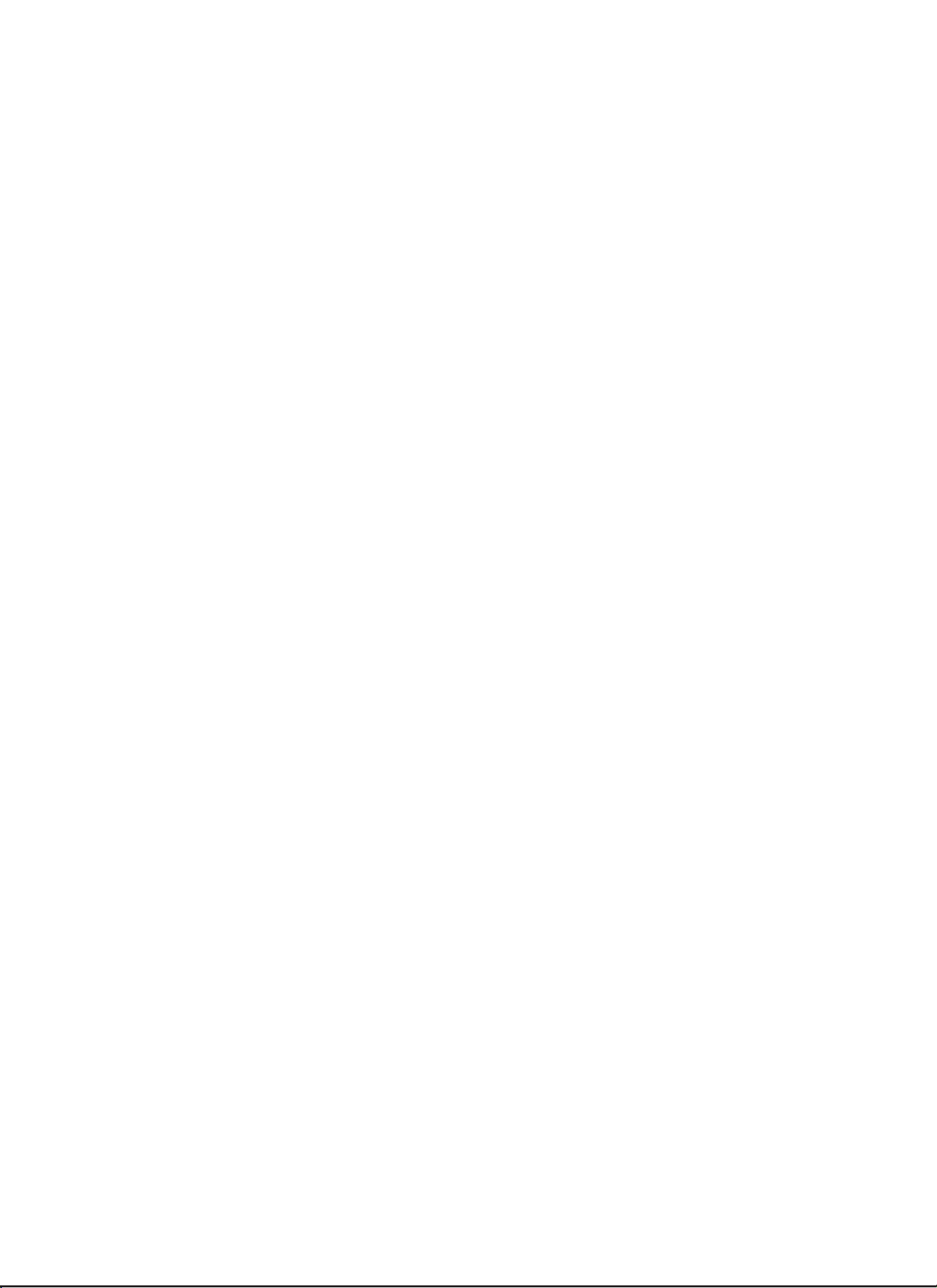
欢迎您选购赤度V21机械键盘,希望您使用愉快, 功能操作说明请参以下内容。
灯光设置按键
FN+ + : 背光灯效亮度增加
FN+ - : 背光灯效亮度减小
FN+ / : 背光灯色相减
FN+ * : 背光灯色相加
FN+ ENTER :切换背光灯效
FN+ 7 : 背光灯效速度减小
FN+ 8 : 背光灯效速度增加
FN+ 6 : 背光灯饱和度减
FN+ 5 : 背光灯饱和度加
FN+ Backspace : 关闭/开启按键区背光灯
FN+ 0 : 长按FN+0 三秒键盘恢复到出厂设置
多媒体按键
FN+9 : Windows 系统
FN+. : Mac 系统
右上角旋钮开关顺时针旋转为音量加, 逆时针旋转为音量减, 下压为静音
有线/蓝牙5.0/2.4G 三种模式连接方法
有线模式:
请将键盘左上角三段拨动开关打至中间USB处,并将USB线插入到你的电脑设
备中,键盘背光灯亮起并变为默认的RGB灯效,则表示连接成功。
蓝牙模式配对方法:
请按照以下步骤将键盘和您的设备来进行蓝牙配对
1.V21 蓝牙键盘最多可同时连接3个蓝牙设备. 打开键盘左上角三段拨动开关
至左边位置 . 此时1键或者2键或者3键闪烁,按住 FN + 1或者按住 FN + 2 或
者按住FN + 3 3-5秒. 当对应按键灯光指示灯开始快速闪烁蓝色,表示键盘
在可连接状态.
2.在要连接的设备上打开蓝牙,搜索并选择其中一组FN + 1对应设备名
CIDOO V21-1,FN + 2对应设备名CIDOO V21-2,FN + E对应设备名
CIDOO V21-3,点击连接配对
3.键盘与你的设备连接成功后,对应按键指示灯会停止闪烁并亮起背光,
短按FN+1或者FN+2或者FN+3键可切换已经配对好的蓝牙设备。
关闭键盘电源开关蓝牙断开,重新打开电源开关,CIDOO V21会默认回连
到蓝牙断开前使用的设备
2.4G模式使用方法:
请将键盘左上角三段拨动开关打至右边靠近接收器位置,此时4键会闪烁绿
色,并将接收器插入电脑USB接口中,此时4键停止闪烁,背光灯亮起,则表
示2.4G设备已连接成功。
2.4G对码连接方法:
键盘出厂默认已经完成2.4G对码,如果需要重新配对,可按如下方法重新对码.
长按“FN+4 “ 3~5秒,“4”键指示灯闪烁绿色,再将接收器插入USB接口,“4”键
停止闪烁,键盘背光灯亮起并变为默认的RGB灯效,则表示对码成功。
自动休眠模式
蓝牙和2.4G模式时,键盘无按键操作5分钟后背光关闭,按任意按键唤醒键盘
蓝牙模式时,键盘无按键操作30分钟后进入深度休眠模式,蓝牙断开,按任
意按键将退出深度休眠模式,RGB背光亮起并回连蓝牙
充电指示灯:
当键盘的电池电量低时(电池电量小于3.5V)FN键会持续闪烁红灯,充电时
FN键会常亮红灯, 充满后FN键会熄灭红色并跟随当前按键背光效果
自定义设置
赤度V21支持VIA 程序改键布局
注意:请确保您的键盘已正确插入电脑设备
VIA 安装步骤如下:
1.请访问https://github.com/WestBerryVIA/via-releases/releases选择您
需要的最新的VIA软件然后下载并安装在电脑上 .如下图
2.从赤度官网下载CIDOO V21-2.4G.JSON或者CIDOO V21-USB.JSON文件
并上传到VIA软件,网址为: WWW.CIDOOO.COM . 打开VIA软件后,
选择File , 再选择Import Keymap, 再选择对应的JSON文件,USB JSON文
件请在有线模式下使用,2.4G JSON请在键盘2.4G使用模式下使用, 如下图
Thank you for purchasing CIDOO V21 mechanical keyboard , We
hope you will be pleased with both the product and service you
received . The following is detailed introduction of the functions and
operation method of this product.
Default Hot Keys
Hold FN + listed keys to activate
LED keys
FN+ +: LED backlight brightness Increase
FN+ -: LED backlight brightness decrease
FN+ 7 : LED backlight speed decrease
FN+ 8 : LED backlight speed increase
FN+ENTER : Toggle LED backlight mode
FN+ Backspace :Turn off/on the backlight (Number key zone)
FN+* : LED backlight hue increase
FN+/ : LED backlight hue decrease
FN+ 5: LED backlight saturation increase
FN+ 6 : LED backlight saturation decrease
FN+ 0 : Long press FN+ 0 for 3 seconds to reset the keyboard to
the factory setting.
Media Keys
FN+9
: Windows system
FN+
. : MAC system
The upper left knob switch rotates clockwise to increase volume,
counterclockwise to decrease volume, and presses down to mute
USB Wired/BT5.0/2.4G Tri Mode
Wired Mode:
Please toggle the mode switch to the middle wired mode, and then
insert USB cable into your computer, the keyboard backlight lights
on and turns to the default of RGB backlight effect, it means
connection successful.
Bluetooth® Pairing Instructions:
Perform the following steps to pair this keyboard with your device(s).
1.CIDOO V21 mechanical keyboard can connect up to 3 devices at
the same time . Please toggle the mode switch to the Bluetooth mode.
And long press FN + 1 or FN+2 or FN+3 for 3~5 seconds to enter
pairing mode. At this time, the 1/2/3 key flashes blue quickly indicate
that its ready to connect .
2.Open the Bluetooth settings on your device and scan for available
devices. Locate and select any device name of three group
" CIDOO V21-1 " “CIDOO V21-2”, “CIDOO V21-3 ”
3. Once the keyboard has connected to your device, the 1/2/3 key
will cease flashing, and indicating that Bluetooth pairing was
successful. Short press "FN + 1" or “FN+2" or “FN+3” to switch
paired Bluetooth device.
The Bluetooth connection has memory . It will disconnect when power
off the keyboard ,and the keyboard will re-connect to the last device
when power on the keyboard again.
2.4Ghz Wireless Connection:
1.Please toggle the mode switch to 2.4Ghz mode .Plug in the receiver
into your device .The “4” key led will light on green for 3 seconds and
whole keyboard backlight light on indicates that 2.4G connected
successfully .
2.4Ghz pairing instruction
The keyboard 2.4Ghz mode is default paired . If you need to re-pair
2.4Ghz mode , Please perform the following operations :
Long press” FN+4 “ to enter 2.4g pairing mode . At this time, the “4”
key flashes green color quickly. Insert 2.4G dongle to USB port .After
the connection is successful, the “4” key stops blinking.
Auto Sleep Mode
After 5 minutes without a keypress, the backlighting will turn off to
conserve battery. Any keypress will light on backlight .
After 30 minutes without a keypress, the keyboard entry deep sleep
under Bluetooth mode, Bluetooth disconnect, any keypress will exit
deep sleep mode, RGB lights turn on, and the Bluetooth re-connect
to keyboard
Battery Charging:
FN key will blink red repeatedly when the keyboard is low on battery
(battery voltage less than 3.5V). It will stay red light when charging,
and FN key will turn to the default RGB backlighting after fully charged.
Custom Configuration
CIDOO V21 supports remap the keys via VIA firmware in wired mode
and 2.4G mode
Note:Make sure your keyboard is properly plugged into your
computer device
VIA installation steps are as follows:
1.Please visit https://github.com/WestBerryVIA/via-releases/releases
to download the latest VIA application for your computer’s OS here.
As following photo shows:
3.Installation is completed and VIA software connected successfully
if it is show as below photo.
If VIA software does not recognize your keyboard, please contact our
customer service staff for assistance.
VIA automatically detects your keyboard compatibility if it's plugged in.
Keyboard memory is persistent, which means that wherever you plug
in keyboard, it remembers the settings.
On the top half of VIA software, choose one key which you want to
change by your mouse, and then select the key on the bottom half
of VIA software, and it was effected.
See below for more information about configuration
Macros setting
CIDOO V21 does not have physical multimedia keys, you can remap
the keys through the VIA software to achieve the function.
CIDOO V21 is configured with 4 layers from 0 to 3 by default, and
each individual key can have multiple functions.
2.Download CIDOO V21 2.4G.JSON and CIDOO V21 .JSON files
from CIDOO official website WWW.CIDOOO.COM ,and open VIA
Software ,Click File ,and click Import Keymap ,and then select the
right JSON file accordingly .See following photo.
(Note : Please use USB JSON files in wired mode. Use 2.4G JSON
in 2.4G mode)
VIA Aluminum Mechanical Numeric Keypad
Cidoo VIA Tri-mode Aluminum Mechanical Keyboard
A Customizable Keyboard that Supports VIA Software
V21
3.如下画面表示VIA软件安装完成并成功连接.
如果VIA软件无法识别您的键盘,请联系我们的客服人员寻求帮助
如果您的键盘已经插入VIA会自动检测你的键盘是否兼容。键盘记忆是持久
的,这意味着无论你在哪里插入键盘,它都会记住设置。
在VIA软件页面上半部分,鼠标点击选择你想要更改的按键,然后再用鼠标
点击VIA软件页面下半部分中你想要更改的按键,该按键功能生效.
更多设置板块请见以下说明:
宏设置
CIDOO V21按键中没有设置多媒体按键,在此可以通过VIA软件映射多媒体
按键到你想要的按键上,实现多媒体快捷操作.
CIDOO V21默认配置了0-3层4个层级,每个单独的按键都可以拥有多个功能.
这对于较小的键盘很重要,因为它们没有足够的按键来实现所需的所有功能。
特殊键设置
在此可以通过按键变更功能将特殊按键替换到你想要的按键上,实现该功能的
快捷操作.
灯光
CIDOO V21 VIA软件中默认提供了多种不同的RGB灯光效果,你可以在上面
改变灯光亮度,速度,颜色以及定制你自己想要的灯光效果,也可以更改按键
来操作你设定好的灯光效果.
其他客制化
This is important for smaller keyboards, where there aren’t enough
physical keys to do all the functionality you need.
Special keys setting
Here you can remap the key to replace the special key to the key
you want, to achieve the quick operation of the function.
LED light
CIDOO V21 VIA software provides many different RGB lighting
effects by default. You can change the lighting brightness, speed,
color and customize the lighting effect you want. You can also
change the key to operate the lighting effect you set.
Others custom
CIDOO V21 Layers allow you to configure your keyboard with
more behaviors than its number of physical keys .
CIDOO V21 default customized 0-3 layer keyboard layout.
Layer0:This layer will be activated when the keyboard to be
connected to the Win system device
Layer0: This layer will be activated when the keyboard to be
connected to a Mac system device
Layer1:This layer will be activated when your keyboard’s system
toggle switched to Windows or Mac system and long press Fn1(3) key.
Layer2:This layer will be activated when your keyboard’s system
toggle switched to Windows or Mac and key mapped any keys to
MO(2), save and then long press it.
Layer3:This layer will be activated when your keyboard’s system
toggle switch to Windows or Mac , key mapped any keys to MO(3),
save and then long press it.
CIDOO V21提供其他功能按键的客制化改键
CIDOO V21默认定制的0-3层键盘布局图
层0:当你使用键盘连接到Win系统设备时,层0将被激活使用
层0:当你使用键盘连接到Mac系统设备时,层0将被激活使用
层1:当你使用键盘连接到Win/Mac系统设备时,长按Fn1(3)按键层1将被激活
使用
层2:当你使用键盘连接到Win/Mac系统设备时,通过VIA改键设置任意按键
为MO(2)保存后,长按MO(2)按键层2将被激活使用
层3:当你使用键盘连接到Win/Mac系统设备时,通过VIA改键设置任意按键
为MO(3)保存后,长按MO(3)按键层3将被激活使用
Hue+ 灯效色相加
Sat+ 灯效饱和度+
RGB Md+ 下一个RGB灯光模式
RGB Tog... 关闭/开启键盘背光
Win... 切换Windows模式
Mac... 切换Mac模式
Hue- 灯效色相减
Sat- 灯效饱和度-
BT 1 蓝牙设备1对码
BT 2 蓝牙设备2对码
BT 3 蓝牙设备3对码
Brght+ 键盘背光亮度+
Lock Win 锁Windows键
USB Mode 切换USB有线模式
RGB SPD RGB灯光速度-
Brght- 键盘背光亮度-
RGB SPI RGB灯光速度+
Fn1(3) 长按Fn1(3),层1将激活
MO(2) 长按MO(2),层2将激活
MO(3) 长按MO(3),层3将激活
Keys Descriptions:
Hue+ Hue Increase
Sat+ Light Saturation+
RGB Md+ RGB Mode Next
RGB Tog... Turn On/Off Backlight
Win... Switch to Windows mode
Mac... Switch to Mac Mode
Hue- Hue Decrease
Sat- Light Saturation
BT 1 Bluetooth Device 1
BT 2 Bluetooth Device 2
BT 3 Bluetooth Device 3
Brght+ Backlight Increase
Lock Win Lock Windows Key
USB Mode Switch To USB Mode
RGB SPD RGB Speed Increase
Brght- Backlight Decrease
RGB SPI RGB Speed Increase
Fn1(3) Layer 1 will be activated
when holding this key
MO(2) Layer 2 will be activated
when holding this key
MO(3) Layer 3 will be activated
when holding this key
按键说明

欢迎您选购赤度V21机械键盘,希望您使用愉快, 功能操作说明请参以下内容。
灯光设置按键
FN+ + : 背光灯效亮度增加
FN+ - : 背光灯效亮度减小
FN+ / : 背光灯色相减
FN+ * : 背光灯色相加
FN+ ENTER :切换背光灯效
FN+ 7 : 背光灯效速度减小
FN+ 8 : 背光灯效速度增加
FN+ 6 : 背光灯饱和度减
FN+ 5 : 背光灯饱和度加
FN+ Backspace : 关闭/开启按键区背光灯
FN+ 0 : 长按FN+0 三秒键盘恢复到出厂设置
多媒体按键
FN+9 : Windows 系统
FN+. : Mac 系统
右上角旋钮开关顺时针旋转为音量加, 逆时针旋转为音量减, 下压为静音
有线/蓝牙5.0/2.4G 三种模式连接方法
有线模式:
请将键盘左上角三段拨动开关打至中间USB处,并将USB线插入到你的电脑设
备中,键盘背光灯亮起并变为默认的RGB灯效,则表示连接成功。
蓝牙模式配对方法:
请按照以下步骤将键盘和您的设备来进行蓝牙配对
1.V21 蓝牙键盘最多可同时连接3个蓝牙设备. 打开键盘左上角三段拨动开关
至左边位置 . 此时1键或者2键或者3键闪烁,按住 FN + 1或者按住 FN + 2 或
者按住FN + 3 3-5秒. 当对应按键灯光指示灯开始快速闪烁蓝色,表示键盘
在可连接状态.
2.在要连接的设备上打开蓝牙,搜索并选择其中一组FN + 1对应设备名
CIDOO V21-1,FN + 2对应设备名CIDOO V21-2,FN + E对应设备名
CIDOO V21-3,点击连接配对
3.键盘与你的设备连接成功后,对应按键指示灯会停止闪烁并亮起背光,
短按FN+1或者FN+2或者FN+3键可切换已经配对好的蓝牙设备。
关闭键盘电源开关蓝牙断开,重新打开电源开关,CIDOO V21会默认回连
到蓝牙断开前使用的设备
2.4G模式使用方法:
请将键盘左上角三段拨动开关打至右边靠近接收器位置,此时4键会闪烁绿
色,并将接收器插入电脑USB接口中,此时4键停止闪烁,背光灯亮起,则表
示2.4G设备已连接成功。
2.4G对码连接方法:
键盘出厂默认已经完成2.4G对码,如果需要重新配对,可按如下方法重新对码.
长按“FN+4 “ 3~5秒,“4”键指示灯闪烁绿色,再将接收器插入USB接口,“4”键
停止闪烁,键盘背光灯亮起并变为默认的RGB灯效,则表示对码成功。
自动休眠模式
蓝牙和2.4G模式时,键盘无按键操作5分钟后背光关闭,按任意按键唤醒键盘
蓝牙模式时,键盘无按键操作30分钟后进入深度休眠模式,蓝牙断开,按任
意按键将退出深度休眠模式,RGB背光亮起并回连蓝牙
充电指示灯:
当键盘的电池电量低时(电池电量小于3.5V)FN键会持续闪烁红灯,充电时
FN键会常亮红灯, 充满后FN键会熄灭红色并跟随当前按键背光效果
自定义设置
赤度V21支持VIA 程序改键布局
注意:请确保您的键盘已正确插入电脑设备
VIA 安装步骤如下:
1.请访问https://github.com/WestBerryVIA/via-releases/releases选择您
需要的最新的VIA软件然后下载并安装在电脑上 .如下图
2.从赤度官网下载CIDOO V21-2.4G.JSON或者CIDOO V21-USB.JSON文件
并上传到VIA软件,网址为: WWW.CIDOOO.COM . 打开VIA软件后,
选择File , 再选择Import Keymap, 再选择对应的JSON文件,USB JSON文
件请在有线模式下使用,2.4G JSON请在键盘2.4G使用模式下使用, 如下图
Thank you for purchasing CIDOO V21 mechanical keyboard , We
hope you will be pleased with both the product and service you
received . The following is detailed introduction of the functions and
operation method of this product.
Default Hot Keys
Hold FN + listed keys to activate
LED keys
FN+ +: LED backlight brightness Increase
FN+ -: LED backlight brightness decrease
FN+ 7 : LED backlight speed decrease
FN+ 8 : LED backlight speed increase
FN+ENTER : Toggle LED backlight mode
FN+ Backspace :Turn off/on the backlight (Number key zone)
FN+* : LED backlight hue increase
FN+/ : LED backlight hue decrease
FN+ 5: LED backlight saturation increase
FN+ 6 : LED backlight saturation decrease
FN+ 0 : Long press FN+ 0 for 3 seconds to reset the keyboard to
the factory setting.
Media Keys
FN+9
: Windows system
FN+
. : MAC system
The upper left knob switch rotates clockwise to increase volume,
counterclockwise to decrease volume, and presses down to mute
USB Wired/BT5.0/2.4G Tri Mode
Wired Mode:
Please toggle the mode switch to the middle wired mode, and then
insert USB cable into your computer, the keyboard backlight lights
on and turns to the default of RGB backlight effect, it means
connection successful.
Bluetooth® Pairing Instructions:
Perform the following steps to pair this keyboard with your device(s).
1.CIDOO V21 mechanical keyboard can connect up to 3 devices at
the same time . Please toggle the mode switch to the Bluetooth mode.
And long press FN + 1 or FN+2 or FN+3 for 3~5 seconds to enter
pairing mode. At this time, the 1/2/3 key flashes blue quickly indicate
that its ready to connect .
2.Open the Bluetooth settings on your device and scan for available
devices. Locate and select any device name of three group
" CIDOO V21-1 " “CIDOO V21-2”, “CIDOO V21-3 ”
3. Once the keyboard has connected to your device, the 1/2/3 key
will cease flashing, and indicating that Bluetooth pairing was
successful. Short press "FN + 1" or “FN+2" or “FN+3” to switch
paired Bluetooth device.
The Bluetooth connection has memory . It will disconnect when power
off the keyboard ,and the keyboard will re-connect to the last device
when power on the keyboard again.
2.4Ghz Wireless Connection:
1.Please toggle the mode switch to 2.4Ghz mode .Plug in the receiver
into your device .The “4” key led will light on green for 3 seconds and
whole keyboard backlight light on indicates that 2.4G connected
successfully .
2.4Ghz pairing instruction
The keyboard 2.4Ghz mode is default paired . If you need to re-pair
2.4Ghz mode , Please perform the following operations :
Long press” FN+4 “ to enter 2.4g pairing mode . At this time, the “4”
key flashes green color quickly. Insert 2.4G dongle to USB port .After
the connection is successful, the “4” key stops blinking.
Auto Sleep Mode
After 5 minutes without a keypress, the backlighting will turn off to
conserve battery. Any keypress will light on backlight .
After 30 minutes without a keypress, the keyboard entry deep sleep
under Bluetooth mode, Bluetooth disconnect, any keypress will exit
deep sleep mode, RGB lights turn on, and the Bluetooth re-connect
to keyboard
Battery Charging:
FN key will blink red repeatedly when the keyboard is low on battery
(battery voltage less than 3.5V). It will stay red light when charging,
and FN key will turn to the default RGB backlighting after fully charged.
Custom Configuration
CIDOO V21 supports remap the keys via VIA firmware in wired mode
and 2.4G mode
Note:Make sure your keyboard is properly plugged into your
computer device
VIA installation steps are as follows:
1.Please visit https://github.com/WestBerryVIA/via-releases/releases
to download the latest VIA application for your computer’s OS here.
As following photo shows:
3.Installation is completed and VIA software connected successfully
if it is show as below photo.
If VIA software does not recognize your keyboard, please contact our
customer service staff for assistance.
VIA automatically detects your keyboard compatibility if it's plugged in.
Keyboard memory is persistent, which means that wherever you plug
in keyboard, it remembers the settings.
On the top half of VIA software, choose one key which you want to
change by your mouse, and then select the key on the bottom half
of VIA software, and it was effected.
See below for more information about configuration
Macros setting
CIDOO V21 does not have physical multimedia keys, you can remap
the keys through the VIA software to achieve the function.
CIDOO V21 is configured with 4 layers from 0 to 3 by default, and
each individual key can have multiple functions.
2.Download CIDOO V21 2.4G.JSON and CIDOO V21 .JSON files
from CIDOO official website WWW.CIDOOO.COM ,and open VIA
Software ,Click File ,and click Import Keymap ,and then select the
right JSON file accordingly .See following photo.
(Note : Please use USB JSON files in wired mode. Use 2.4G JSON
in 2.4G mode)
VIA Aluminum Mechanical Numeric Keypad
Cidoo VIA Tri-mode Aluminum Mechanical Keyboard
A Customizable Keyboard that Supports VIA Software
V21
3.如下画面表示VIA软件安装完成并成功连接.
如果VIA软件无法识别您的键盘,请联系我们的客服人员寻求帮助
如果您的键盘已经插入VIA会自动检测你的键盘是否兼容。键盘记忆是持久
的,这意味着无论你在哪里插入键盘,它都会记住设置。
在VIA软件页面上半部分,鼠标点击选择你想要更改的按键,然后再用鼠标
点击VIA软件页面下半部分中你想要更改的按键,该按键功能生效.
更多设置板块请见以下说明:
宏设置
CIDOO V21按键中没有设置多媒体按键,在此可以通过VIA软件映射多媒体
按键到你想要的按键上,实现多媒体快捷操作.
CIDOO V21默认配置了0-3层4个层级,每个单独的按键都可以拥有多个功能.
这对于较小的键盘很重要,因为它们没有足够的按键来实现所需的所有功能。
特殊键设置
在此可以通过按键变更功能将特殊按键替换到你想要的按键上,实现该功能的
快捷操作.
灯光
CIDOO V21 VIA软件中默认提供了多种不同的RGB灯光效果,你可以在上面
改变灯光亮度,速度,颜色以及定制你自己想要的灯光效果,也可以更改按键
来操作你设定好的灯光效果.
其他客制化
This is important for smaller keyboards, where there aren’t enough
physical keys to do all the functionality you need.
Special keys setting
Here you can remap the key to replace the special key to the key
you want, to achieve the quick operation of the function.
LED light
CIDOO V21 VIA software provides many different RGB lighting
effects by default. You can change the lighting brightness, speed,
color and customize the lighting effect you want. You can also
change the key to operate the lighting effect you set.
Others custom
CIDOO V21 Layers allow you to configure your keyboard with
more behaviors than its number of physical keys .
CIDOO V21 default customized 0-3 layer keyboard layout.
Layer0:This layer will be activated when the keyboard to be
connected to the Win system device
Layer0: This layer will be activated when the keyboard to be
connected to a Mac system device
Layer1:This layer will be activated when your keyboard’s system
toggle switched to Windows or Mac system and long press Fn1(3) key.
Layer2:This layer will be activated when your keyboard’s system
toggle switched to Windows or Mac and key mapped any keys to
MO(2), save and then long press it.
Layer3:This layer will be activated when your keyboard’s system
toggle switch to Windows or Mac , key mapped any keys to MO(3),
save and then long press it.
CIDOO V21提供其他功能按键的客制化改键
CIDOO V21默认定制的0-3层键盘布局图
层0:当你使用键盘连接到Win系统设备时,层0将被激活使用
层0:当你使用键盘连接到Mac系统设备时,层0将被激活使用
层1:当你使用键盘连接到Win/Mac系统设备时,长按Fn1(3)按键层1将被激活
使用
层2:当你使用键盘连接到Win/Mac系统设备时,通过VIA改键设置任意按键
为MO(2)保存后,长按MO(2)按键层2将被激活使用
层3:当你使用键盘连接到Win/Mac系统设备时,通过VIA改键设置任意按键
为MO(3)保存后,长按MO(3)按键层3将被激活使用
Hue+ 灯效色相加
Sat+ 灯效饱和度+
RGB Md+ 下一个RGB灯光模式
RGB Tog... 关闭/开启键盘背光
Win... 切换Windows模式
Mac... 切换Mac模式
Hue- 灯效色相减
Sat- 灯效饱和度-
BT 1 蓝牙设备1对码
BT 2 蓝牙设备2对码
BT 3 蓝牙设备3对码
Brght+ 键盘背光亮度+
Lock Win 锁Windows键
USB Mode 切换USB有线模式
RGB SPD RGB灯光速度-
Brght- 键盘背光亮度-
RGB SPI RGB灯光速度+
Fn1(3) 长按Fn1(3),层1将激活
MO(2) 长按MO(2),层2将激活
MO(3) 长按MO(3),层3将激活
Keys Descriptions:
Hue+ Hue Increase
Sat+ Light Saturation+
RGB Md+ RGB Mode Next
RGB Tog... Turn On/Off Backlight
Win... Switch to Windows mode
Mac... Switch to Mac Mode
Hue- Hue Decrease
Sat- Light Saturation
BT 1 Bluetooth Device 1
BT 2 Bluetooth Device 2
BT 3 Bluetooth Device 3
Brght+ Backlight Increase
Lock Win Lock Windows Key
USB Mode Switch To USB Mode
RGB SPD RGB Speed Increase
Brght- Backlight Decrease
RGB SPI RGB Speed Increase
Fn1(3) Layer 1 will be activated
when holding this key
MO(2) Layer 2 will be activated
when holding this key
MO(3) Layer 3 will be activated
when holding this key
按键说明

欢迎您选购赤度V21机械键盘,希望您使用愉快, 功能操作说明请参以下内容。
灯光设置按键
FN+ + : 背光灯效亮度增加
FN+ - : 背光灯效亮度减小
FN+ / : 背光灯色相减
FN+ * : 背光灯色相加
FN+ ENTER :切换背光灯效
FN+ 7 : 背光灯效速度减小
FN+ 8 : 背光灯效速度增加
FN+ 6 : 背光灯饱和度减
FN+ 5 : 背光灯饱和度加
FN+ Backspace : 关闭/开启按键区背光灯
FN+ 0 : 长按FN+0 三秒键盘恢复到出厂设置
多媒体按键
FN+9 : Windows 系统
FN+. : Mac 系统
右上角旋钮开关顺时针旋转为音量加, 逆时针旋转为音量减, 下压为静音
有线/蓝牙5.0/2.4G 三种模式连接方法
有线模式:
请将键盘左上角三段拨动开关打至中间USB处,并将USB线插入到你的电脑设
备中,键盘背光灯亮起并变为默认的RGB灯效,则表示连接成功。
蓝牙模式配对方法:
请按照以下步骤将键盘和您的设备来进行蓝牙配对
1.V21 蓝牙键盘最多可同时连接3个蓝牙设备. 打开键盘左上角三段拨动开关
至左边位置 . 此时1键或者2键或者3键闪烁,按住 FN + 1或者按住 FN + 2 或
者按住FN + 3 3-5秒. 当对应按键灯光指示灯开始快速闪烁蓝色,表示键盘
在可连接状态.
2.在要连接的设备上打开蓝牙,搜索并选择其中一组FN + 1对应设备名
CIDOO V21-1,FN + 2对应设备名CIDOO V21-2,FN + E对应设备名
CIDOO V21-3,点击连接配对
3.键盘与你的设备连接成功后,对应按键指示灯会停止闪烁并亮起背光,
短按FN+1或者FN+2或者FN+3键可切换已经配对好的蓝牙设备。
关闭键盘电源开关蓝牙断开,重新打开电源开关,CIDOO V21会默认回连
到蓝牙断开前使用的设备
2.4G模式使用方法:
请将键盘左上角三段拨动开关打至右边靠近接收器位置,此时4键会闪烁绿
色,并将接收器插入电脑USB接口中,此时4键停止闪烁,背光灯亮起,则表
示2.4G设备已连接成功。
2.4G对码连接方法:
键盘出厂默认已经完成2.4G对码,如果需要重新配对,可按如下方法重新对码.
长按“FN+4 “ 3~5秒,“4”键指示灯闪烁绿色,再将接收器插入USB接口,“4”键
停止闪烁,键盘背光灯亮起并变为默认的RGB灯效,则表示对码成功。
自动休眠模式
蓝牙和2.4G模式时,键盘无按键操作5分钟后背光关闭,按任意按键唤醒键盘
蓝牙模式时,键盘无按键操作30分钟后进入深度休眠模式,蓝牙断开,按任
意按键将退出深度休眠模式,RGB背光亮起并回连蓝牙
充电指示灯:
当键盘的电池电量低时(电池电量小于3.5V)FN键会持续闪烁红灯,充电时
FN键会常亮红灯, 充满后FN键会熄灭红色并跟随当前按键背光效果
自定义设置
赤度V21支持VIA 程序改键布局
注意:请确保您的键盘已正确插入电脑设备
VIA 安装步骤如下:
1.请访问https://github.com/WestBerryVIA/via-releases/releases选择您
需要的最新的VIA软件然后下载并安装在电脑上 .如下图
2.从赤度官网下载CIDOO V21-2.4G.JSON或者CIDOO V21-USB.JSON文件
并上传到VIA软件,网址为: WWW.CIDOOO.COM . 打开VIA软件后,
选择File , 再选择Import Keymap, 再选择对应的JSON文件,USB JSON文
件请在有线模式下使用,2.4G JSON请在键盘2.4G使用模式下使用, 如下图
Thank you for purchasing CIDOO V21 mechanical keyboard , We
hope you will be pleased with both the product and service you
received . The following is detailed introduction of the functions and
operation method of this product.
Default Hot Keys
Hold FN + listed keys to activate
LED keys
FN+ +: LED backlight brightness Increase
FN+ -: LED backlight brightness decrease
FN+ 7 : LED backlight speed decrease
FN+ 8 : LED backlight speed increase
FN+ENTER : Toggle LED backlight mode
FN+ Backspace :Turn off/on the backlight (Number key zone)
FN+* : LED backlight hue increase
FN+/ : LED backlight hue decrease
FN+ 5: LED backlight saturation increase
FN+ 6 : LED backlight saturation decrease
FN+ 0 : Long press FN+ 0 for 3 seconds to reset the keyboard to
the factory setting.
Media Keys
FN+9
: Windows system
FN+
. : MAC system
The upper left knob switch rotates clockwise to increase volume,
counterclockwise to decrease volume, and presses down to mute
USB Wired/BT5.0/2.4G Tri Mode
Wired Mode:
Please toggle the mode switch to the middle wired mode, and then
insert USB cable into your computer, the keyboard backlight lights
on and turns to the default of RGB backlight effect, it means
connection successful.
Bluetooth® Pairing Instructions:
Perform the following steps to pair this keyboard with your device(s).
1.CIDOO V21 mechanical keyboard can connect up to 3 devices at
the same time . Please toggle the mode switch to the Bluetooth mode.
And long press FN + 1 or FN+2 or FN+3 for 3~5 seconds to enter
pairing mode. At this time, the 1/2/3 key flashes blue quickly indicate
that its ready to connect .
2.Open the Bluetooth settings on your device and scan for available
devices. Locate and select any device name of three group
" CIDOO V21-1 " “CIDOO V21-2”, “CIDOO V21-3 ”
3. Once the keyboard has connected to your device, the 1/2/3 key
will cease flashing, and indicating that Bluetooth pairing was
successful. Short press "FN + 1" or “FN+2" or “FN+3” to switch
paired Bluetooth device.
The Bluetooth connection has memory . It will disconnect when power
off the keyboard ,and the keyboard will re-connect to the last device
when power on the keyboard again.
2.4Ghz Wireless Connection:
1.Please toggle the mode switch to 2.4Ghz mode .Plug in the receiver
into your device .The “4” key led will light on green for 3 seconds and
whole keyboard backlight light on indicates that 2.4G connected
successfully .
2.4Ghz pairing instruction
The keyboard 2.4Ghz mode is default paired . If you need to re-pair
2.4Ghz mode , Please perform the following operations :
Long press” FN+4 “ to enter 2.4g pairing mode . At this time, the “4”
key flashes green color quickly. Insert 2.4G dongle to USB port .After
the connection is successful, the “4” key stops blinking.
Auto Sleep Mode
After 5 minutes without a keypress, the backlighting will turn off to
conserve battery. Any keypress will light on backlight .
After 30 minutes without a keypress, the keyboard entry deep sleep
under Bluetooth mode, Bluetooth disconnect, any keypress will exit
deep sleep mode, RGB lights turn on, and the Bluetooth re-connect
to keyboard
Battery Charging:
FN key will blink red repeatedly when the keyboard is low on battery
(battery voltage less than 3.5V). It will stay red light when charging,
and FN key will turn to the default RGB backlighting after fully charged.
Custom Configuration
CIDOO V21 supports remap the keys via VIA firmware in wired mode
and 2.4G mode
Note:Make sure your keyboard is properly plugged into your
computer device
VIA installation steps are as follows:
1.Please visit https://github.com/WestBerryVIA/via-releases/releases
to download the latest VIA application for your computer’s OS here.
As following photo shows:
3.Installation is completed and VIA software connected successfully
if it is show as below photo.
If VIA software does not recognize your keyboard, please contact our
customer service staff for assistance.
VIA automatically detects your keyboard compatibility if it's plugged in.
Keyboard memory is persistent, which means that wherever you plug
in keyboard, it remembers the settings.
On the top half of VIA software, choose one key which you want to
change by your mouse, and then select the key on the bottom half
of VIA software, and it was effected.
See below for more information about configuration
Macros setting
CIDOO V21 does not have physical multimedia keys, you can remap
the keys through the VIA software to achieve the function.
CIDOO V21 is configured with 4 layers from 0 to 3 by default, and
each individual key can have multiple functions.
2.Download CIDOO V21 2.4G.JSON and CIDOO V21 .JSON files
from CIDOO official website WWW.CIDOOO.COM ,and open VIA
Software ,Click File ,and click Import Keymap ,and then select the
right JSON file accordingly .See following photo.
(Note : Please use USB JSON files in wired mode. Use 2.4G JSON
in 2.4G mode)
VIA Aluminum Mechanical Numeric Keypad
Cidoo VIA Tri-mode Aluminum Mechanical Keyboard
A Customizable Keyboard that Supports VIA Software
V21
3.如下画面表示VIA软件安装完成并成功连接.
如果VIA软件无法识别您的键盘,请联系我们的客服人员寻求帮助
如果您的键盘已经插入VIA会自动检测你的键盘是否兼容。键盘记忆是持久
的,这意味着无论你在哪里插入键盘,它都会记住设置。
在VIA软件页面上半部分,鼠标点击选择你想要更改的按键,然后再用鼠标
点击VIA软件页面下半部分中你想要更改的按键,该按键功能生效.
更多设置板块请见以下说明:
宏设置
CIDOO V21按键中没有设置多媒体按键,在此可以通过VIA软件映射多媒体
按键到你想要的按键上,实现多媒体快捷操作.
CIDOO V21默认配置了0-3层4个层级,每个单独的按键都可以拥有多个功能.
这对于较小的键盘很重要,因为它们没有足够的按键来实现所需的所有功能。
特殊键设置
在此可以通过按键变更功能将特殊按键替换到你想要的按键上,实现该功能的
快捷操作.
灯光
CIDOO V21 VIA软件中默认提供了多种不同的RGB灯光效果,你可以在上面
改变灯光亮度,速度,颜色以及定制你自己想要的灯光效果,也可以更改按键
来操作你设定好的灯光效果.
其他客制化
This is important for smaller keyboards, where there aren’t enough
physical keys to do all the functionality you need.
Special keys setting
Here you can remap the key to replace the special key to the key
you want, to achieve the quick operation of the function.
LED light
CIDOO V21 VIA software provides many different RGB lighting
effects by default. You can change the lighting brightness, speed,
color and customize the lighting effect you want. You can also
change the key to operate the lighting effect you set.
Others custom
CIDOO V21 Layers allow you to configure your keyboard with
more behaviors than its number of physical keys .
CIDOO V21 default customized 0-3 layer keyboard layout.
Layer0:This layer will be activated when the keyboard to be
connected to the Win system device
Layer0: This layer will be activated when the keyboard to be
connected to a Mac system device
Layer1:This layer will be activated when your keyboard’s system
toggle switched to Windows or Mac system and long press Fn1(3) key.
Layer2:This layer will be activated when your keyboard’s system
toggle switched to Windows or Mac and key mapped any keys to
MO(2), save and then long press it.
Layer3:This layer will be activated when your keyboard’s system
toggle switch to Windows or Mac , key mapped any keys to MO(3),
save and then long press it.
CIDOO V21提供其他功能按键的客制化改键
CIDOO V21默认定制的0-3层键盘布局图
层0:当你使用键盘连接到Win系统设备时,层0将被激活使用
层0:当你使用键盘连接到Mac系统设备时,层0将被激活使用
层1:当你使用键盘连接到Win/Mac系统设备时,长按Fn1(3)按键层1将被激活
使用
层2:当你使用键盘连接到Win/Mac系统设备时,通过VIA改键设置任意按键
为MO(2)保存后,长按MO(2)按键层2将被激活使用
层3:当你使用键盘连接到Win/Mac系统设备时,通过VIA改键设置任意按键
为MO(3)保存后,长按MO(3)按键层3将被激活使用
Hue+ 灯效色相加
Sat+ 灯效饱和度+
RGB Md+ 下一个RGB灯光模式
RGB Tog... 关闭/开启键盘背光
Win... 切换Windows模式
Mac... 切换Mac模式
Hue- 灯效色相减
Sat- 灯效饱和度-
BT 1 蓝牙设备1对码
BT 2 蓝牙设备2对码
BT 3 蓝牙设备3对码
Brght+ 键盘背光亮度+
Lock Win 锁Windows键
USB Mode 切换USB有线模式
RGB SPD RGB灯光速度-
Brght- 键盘背光亮度-
RGB SPI RGB灯光速度+
Fn1(3) 长按Fn1(3),层1将激活
MO(2) 长按MO(2),层2将激活
MO(3) 长按MO(3),层3将激活
Keys Descriptions:
Hue+ Hue Increase
Sat+ Light Saturation+
RGB Md+ RGB Mode Next
RGB Tog... Turn On/Off Backlight
Win... Switch to Windows mode
Mac... Switch to Mac Mode
Hue- Hue Decrease
Sat- Light Saturation
BT 1 Bluetooth Device 1
BT 2 Bluetooth Device 2
BT 3 Bluetooth Device 3
Brght+ Backlight Increase
Lock Win Lock Windows Key
USB Mode Switch To USB Mode
RGB SPD RGB Speed Increase
Brght- Backlight Decrease
RGB SPI RGB Speed Increase
Fn1(3) Layer 1 will be activated
when holding this key
MO(2) Layer 2 will be activated
when holding this key
MO(3) Layer 3 will be activated
when holding this key
按键说明

欢迎您选购赤度V21机械键盘,希望您使用愉快, 功能操作说明请参以下内容。
灯光设置按键
FN+ + : 背光灯效亮度增加
FN+ - : 背光灯效亮度减小
FN+ / : 背光灯色相减
FN+ * : 背光灯色相加
FN+ ENTER :切换背光灯效
FN+ 7 : 背光灯效速度减小
FN+ 8 : 背光灯效速度增加
FN+ 6 : 背光灯饱和度减
FN+ 5 : 背光灯饱和度加
FN+ Backspace : 关闭/开启按键区背光灯
FN+ 0 : 长按FN+0 三秒键盘恢复到出厂设置
多媒体按键
FN+9 : Windows 系统
FN+. : Mac 系统
右上角旋钮开关顺时针旋转为音量加, 逆时针旋转为音量减, 下压为静音
有线/蓝牙5.0/2.4G 三种模式连接方法
有线模式:
请将键盘左上角三段拨动开关打至中间USB处,并将USB线插入到你的电脑设
备中,键盘背光灯亮起并变为默认的RGB灯效,则表示连接成功。
蓝牙模式配对方法:
请按照以下步骤将键盘和您的设备来进行蓝牙配对
1.V21 蓝牙键盘最多可同时连接3个蓝牙设备. 打开键盘左上角三段拨动开关
至左边位置 . 此时1键或者2键或者3键闪烁,按住 FN + 1或者按住 FN + 2 或
者按住FN + 3 3-5秒. 当对应按键灯光指示灯开始快速闪烁蓝色,表示键盘
在可连接状态.
2.在要连接的设备上打开蓝牙,搜索并选择其中一组FN + 1对应设备名
CIDOO V21-1,FN + 2对应设备名CIDOO V21-2,FN + E对应设备名
CIDOO V21-3,点击连接配对
3.键盘与你的设备连接成功后,对应按键指示灯会停止闪烁并亮起背光,
短按FN+1或者FN+2或者FN+3键可切换已经配对好的蓝牙设备。
关闭键盘电源开关蓝牙断开,重新打开电源开关,CIDOO V21会默认回连
到蓝牙断开前使用的设备
2.4G模式使用方法:
请将键盘左上角三段拨动开关打至右边靠近接收器位置,此时4键会闪烁绿
色,并将接收器插入电脑USB接口中,此时4键停止闪烁,背光灯亮起,则表
示2.4G设备已连接成功。
2.4G对码连接方法:
键盘出厂默认已经完成2.4G对码,如果需要重新配对,可按如下方法重新对码.
长按“FN+4 “ 3~5秒,“4”键指示灯闪烁绿色,再将接收器插入USB接口,“4”键
停止闪烁,键盘背光灯亮起并变为默认的RGB灯效,则表示对码成功。
自动休眠模式
蓝牙和2.4G模式时,键盘无按键操作5分钟后背光关闭,按任意按键唤醒键盘
蓝牙模式时,键盘无按键操作30分钟后进入深度休眠模式,蓝牙断开,按任
意按键将退出深度休眠模式,RGB背光亮起并回连蓝牙
充电指示灯:
当键盘的电池电量低时(电池电量小于3.5V)FN键会持续闪烁红灯,充电时
FN键会常亮红灯, 充满后FN键会熄灭红色并跟随当前按键背光效果
自定义设置
赤度V21支持VIA 程序改键布局
注意:请确保您的键盘已正确插入电脑设备
VIA 安装步骤如下:
1.请访问https://github.com/WestBerryVIA/via-releases/releases选择您
需要的最新的VIA软件然后下载并安装在电脑上 .如下图
2.从赤度官网下载CIDOO V21-2.4G.JSON或者CIDOO V21-USB.JSON文件
并上传到VIA软件,网址为: WWW.CIDOOO.COM . 打开VIA软件后,
选择File , 再选择Import Keymap, 再选择对应的JSON文件,USB JSON文
件请在有线模式下使用,2.4G JSON请在键盘2.4G使用模式下使用, 如下图
Thank you for purchasing CIDOO V21 mechanical keyboard , We
hope you will be pleased with both the product and service you
received . The following is detailed introduction of the functions and
operation method of this product.
Default Hot Keys
Hold FN + listed keys to activate
LED keys
FN+ +: LED backlight brightness Increase
FN+ -: LED backlight brightness decrease
FN+ 7 : LED backlight speed decrease
FN+ 8 : LED backlight speed increase
FN+ENTER : Toggle LED backlight mode
FN+ Backspace :Turn off/on the backlight (Number key zone)
FN+* : LED backlight hue increase
FN+/ : LED backlight hue decrease
FN+ 5: LED backlight saturation increase
FN+ 6 : LED backlight saturation decrease
FN+ 0 : Long press FN+ 0 for 3 seconds to reset the keyboard to
the factory setting.
Media Keys
FN+9
: Windows system
FN+
. : MAC system
The upper left knob switch rotates clockwise to increase volume,
counterclockwise to decrease volume, and presses down to mute
USB Wired/BT5.0/2.4G Tri Mode
Wired Mode:
Please toggle the mode switch to the middle wired mode, and then
insert USB cable into your computer, the keyboard backlight lights
on and turns to the default of RGB backlight effect, it means
connection successful.
Bluetooth® Pairing Instructions:
Perform the following steps to pair this keyboard with your device(s).
1.CIDOO V21 mechanical keyboard can connect up to 3 devices at
the same time . Please toggle the mode switch to the Bluetooth mode.
And long press FN + 1 or FN+2 or FN+3 for 3~5 seconds to enter
pairing mode. At this time, the 1/2/3 key flashes blue quickly indicate
that its ready to connect .
2.Open the Bluetooth settings on your device and scan for available
devices. Locate and select any device name of three group
" CIDOO V21-1 " “CIDOO V21-2”, “CIDOO V21-3 ”
3. Once the keyboard has connected to your device, the 1/2/3 key
will cease flashing, and indicating that Bluetooth pairing was
successful. Short press "FN + 1" or “FN+2" or “FN+3” to switch
paired Bluetooth device.
The Bluetooth connection has memory . It will disconnect when power
off the keyboard ,and the keyboard will re-connect to the last device
when power on the keyboard again.
2.4Ghz Wireless Connection:
1.Please toggle the mode switch to 2.4Ghz mode .Plug in the receiver
into your device .The “4” key led will light on green for 3 seconds and
whole keyboard backlight light on indicates that 2.4G connected
successfully .
2.4Ghz pairing instruction
The keyboard 2.4Ghz mode is default paired . If you need to re-pair
2.4Ghz mode , Please perform the following operations :
Long press” FN+4 “ to enter 2.4g pairing mode . At this time, the “4”
key flashes green color quickly. Insert 2.4G dongle to USB port .After
the connection is successful, the “4” key stops blinking.
Auto Sleep Mode
After 5 minutes without a keypress, the backlighting will turn off to
conserve battery. Any keypress will light on backlight .
After 30 minutes without a keypress, the keyboard entry deep sleep
under Bluetooth mode, Bluetooth disconnect, any keypress will exit
deep sleep mode, RGB lights turn on, and the Bluetooth re-connect
to keyboard
Battery Charging:
FN key will blink red repeatedly when the keyboard is low on battery
(battery voltage less than 3.5V). It will stay red light when charging,
and FN key will turn to the default RGB backlighting after fully charged.
Custom Configuration
CIDOO V21 supports remap the keys via VIA firmware in wired mode
and 2.4G mode
Note:Make sure your keyboard is properly plugged into your
computer device
VIA installation steps are as follows:
1.Please visit https://github.com/WestBerryVIA/via-releases/releases
to download the latest VIA application for your computer’s OS here.
As following photo shows:
3.Installation is completed and VIA software connected successfully
if it is show as below photo.
If VIA software does not recognize your keyboard, please contact our
customer service staff for assistance.
VIA automatically detects your keyboard compatibility if it's plugged in.
Keyboard memory is persistent, which means that wherever you plug
in keyboard, it remembers the settings.
On the top half of VIA software, choose one key which you want to
change by your mouse, and then select the key on the bottom half
of VIA software, and it was effected.
See below for more information about configuration
Macros setting
CIDOO V21 does not have physical multimedia keys, you can remap
the keys through the VIA software to achieve the function.
CIDOO V21 is configured with 4 layers from 0 to 3 by default, and
each individual key can have multiple functions.
2.Download CIDOO V21 2.4G.JSON and CIDOO V21 .JSON files
from CIDOO official website WWW.CIDOOO.COM ,and open VIA
Software ,Click File ,and click Import Keymap ,and then select the
right JSON file accordingly .See following photo.
(Note : Please use USB JSON files in wired mode. Use 2.4G JSON
in 2.4G mode)
VIA Aluminum Mechanical Numeric Keypad
Cidoo VIA Tri-mode Aluminum Mechanical Keyboard
A Customizable Keyboard that Supports VIA Software
V21
3.如下画面表示VIA软件安装完成并成功连接.
如果VIA软件无法识别您的键盘,请联系我们的客服人员寻求帮助
如果您的键盘已经插入VIA会自动检测你的键盘是否兼容。键盘记忆是持久
的,这意味着无论你在哪里插入键盘,它都会记住设置。
在VIA软件页面上半部分,鼠标点击选择你想要更改的按键,然后再用鼠标
点击VIA软件页面下半部分中你想要更改的按键,该按键功能生效.
更多设置板块请见以下说明:
宏设置
CIDOO V21按键中没有设置多媒体按键,在此可以通过VIA软件映射多媒体
按键到你想要的按键上,实现多媒体快捷操作.
CIDOO V21默认配置了0-3层4个层级,每个单独的按键都可以拥有多个功能.
这对于较小的键盘很重要,因为它们没有足够的按键来实现所需的所有功能。
特殊键设置
在此可以通过按键变更功能将特殊按键替换到你想要的按键上,实现该功能的
快捷操作.
灯光
CIDOO V21 VIA软件中默认提供了多种不同的RGB灯光效果,你可以在上面
改变灯光亮度,速度,颜色以及定制你自己想要的灯光效果,也可以更改按键
来操作你设定好的灯光效果.
其他客制化
This is important for smaller keyboards, where there aren’t enough
physical keys to do all the functionality you need.
Special keys setting
Here you can remap the key to replace the special key to the key
you want, to achieve the quick operation of the function.
LED light
CIDOO V21 VIA software provides many different RGB lighting
effects by default. You can change the lighting brightness, speed,
color and customize the lighting effect you want. You can also
change the key to operate the lighting effect you set.
Others custom
CIDOO V21 Layers allow you to configure your keyboard with
more behaviors than its number of physical keys .
CIDOO V21 default customized 0-3 layer keyboard layout.
Layer0:This layer will be activated when the keyboard to be
connected to the Win system device
Layer0: This layer will be activated when the keyboard to be
connected to a Mac system device
Layer1:This layer will be activated when your keyboard’s system
toggle switched to Windows or Mac system and long press Fn1(3) key.
Layer2:This layer will be activated when your keyboard’s system
toggle switched to Windows or Mac and key mapped any keys to
MO(2), save and then long press it.
Layer3:This layer will be activated when your keyboard’s system
toggle switch to Windows or Mac , key mapped any keys to MO(3),
save and then long press it.
CIDOO V21提供其他功能按键的客制化改键
CIDOO V21默认定制的0-3层键盘布局图
层0:当你使用键盘连接到Win系统设备时,层0将被激活使用
层0:当你使用键盘连接到Mac系统设备时,层0将被激活使用
层1:当你使用键盘连接到Win/Mac系统设备时,长按Fn1(3)按键层1将被激活
使用
层2:当你使用键盘连接到Win/Mac系统设备时,通过VIA改键设置任意按键
为MO(2)保存后,长按MO(2)按键层2将被激活使用
层3:当你使用键盘连接到Win/Mac系统设备时,通过VIA改键设置任意按键
为MO(3)保存后,长按MO(3)按键层3将被激活使用
Hue+ 灯效色相加
Sat+ 灯效饱和度+
RGB Md+ 下一个RGB灯光模式
RGB Tog... 关闭/开启键盘背光
Win... 切换Windows模式
Mac... 切换Mac模式
Hue- 灯效色相减
Sat- 灯效饱和度-
BT 1 蓝牙设备1对码
BT 2 蓝牙设备2对码
BT 3 蓝牙设备3对码
Brght+ 键盘背光亮度+
Lock Win 锁Windows键
USB Mode 切换USB有线模式
RGB SPD RGB灯光速度-
Brght- 键盘背光亮度-
RGB SPI RGB灯光速度+
Fn1(3) 长按Fn1(3),层1将激活
MO(2) 长按MO(2),层2将激活
MO(3) 长按MO(3),层3将激活
Keys Descriptions:
Hue+ Hue Increase
Sat+ Light Saturation+
RGB Md+ RGB Mode Next
RGB Tog... Turn On/Off Backlight
Win... Switch to Windows mode
Mac... Switch to Mac Mode
Hue- Hue Decrease
Sat- Light Saturation
BT 1 Bluetooth Device 1
BT 2 Bluetooth Device 2
BT 3 Bluetooth Device 3
Brght+ Backlight Increase
Lock Win Lock Windows Key
USB Mode Switch To USB Mode
RGB SPD RGB Speed Increase
Brght- Backlight Decrease
RGB SPI RGB Speed Increase
Fn1(3) Layer 1 will be activated
when holding this key
MO(2) Layer 2 will be activated
when holding this key
MO(3) Layer 3 will be activated
when holding this key
按键说明

欢迎您选购赤度V21机械键盘,希望您使用愉快, 功能操作说明请参以下内容。
灯光设置按键
FN+ + : 背光灯效亮度增加
FN+ - : 背光灯效亮度减小
FN+ / : 背光灯色相减
FN+ * : 背光灯色相加
FN+ ENTER :切换背光灯效
FN+ 7 : 背光灯效速度减小
FN+ 8 : 背光灯效速度增加
FN+ 6 : 背光灯饱和度减
FN+ 5 : 背光灯饱和度加
FN+ Backspace : 关闭/开启按键区背光灯
FN+ 0 : 长按FN+0 三秒键盘恢复到出厂设置
多媒体按键
FN+9 : Windows 系统
FN+. : Mac 系统
右上角旋钮开关顺时针旋转为音量加, 逆时针旋转为音量减, 下压为静音
有线/蓝牙5.0/2.4G 三种模式连接方法
有线模式:
请将键盘左上角三段拨动开关打至中间USB处,并将USB线插入到你的电脑设
备中,键盘背光灯亮起并变为默认的RGB灯效,则表示连接成功。
蓝牙模式配对方法:
请按照以下步骤将键盘和您的设备来进行蓝牙配对
1.V21 蓝牙键盘最多可同时连接3个蓝牙设备. 打开键盘左上角三段拨动开关
至左边位置 . 此时1键或者2键或者3键闪烁,按住 FN + 1或者按住 FN + 2 或
者按住FN + 3 3-5秒. 当对应按键灯光指示灯开始快速闪烁蓝色,表示键盘
在可连接状态.
2.在要连接的设备上打开蓝牙,搜索并选择其中一组FN + 1对应设备名
CIDOO V21-1,FN + 2对应设备名CIDOO V21-2,FN + E对应设备名
CIDOO V21-3,点击连接配对
3.键盘与你的设备连接成功后,对应按键指示灯会停止闪烁并亮起背光,
短按FN+1或者FN+2或者FN+3键可切换已经配对好的蓝牙设备。
关闭键盘电源开关蓝牙断开,重新打开电源开关,CIDOO V21会默认回连
到蓝牙断开前使用的设备
2.4G模式使用方法:
请将键盘左上角三段拨动开关打至右边靠近接收器位置,此时4键会闪烁绿
色,并将接收器插入电脑USB接口中,此时4键停止闪烁,背光灯亮起,则表
示2.4G设备已连接成功。
2.4G对码连接方法:
键盘出厂默认已经完成2.4G对码,如果需要重新配对,可按如下方法重新对码.
长按“FN+4 “ 3~5秒,“4”键指示灯闪烁绿色,再将接收器插入USB接口,“4”键
停止闪烁,键盘背光灯亮起并变为默认的RGB灯效,则表示对码成功。
自动休眠模式
蓝牙和2.4G模式时,键盘无按键操作5分钟后背光关闭,按任意按键唤醒键盘
蓝牙模式时,键盘无按键操作30分钟后进入深度休眠模式,蓝牙断开,按任
意按键将退出深度休眠模式,RGB背光亮起并回连蓝牙
充电指示灯:
当键盘的电池电量低时(电池电量小于3.5V)FN键会持续闪烁红灯,充电时
FN键会常亮红灯, 充满后FN键会熄灭红色并跟随当前按键背光效果
自定义设置
赤度V21支持VIA 程序改键布局
注意:请确保您的键盘已正确插入电脑设备
VIA 安装步骤如下:
1.请访问https://github.com/WestBerryVIA/via-releases/releases选择您
需要的最新的VIA软件然后下载并安装在电脑上 .如下图
2.从赤度官网下载CIDOO V21-2.4G.JSON或者CIDOO V21-USB.JSON文件
并上传到VIA软件,网址为: WWW.CIDOOO.COM . 打开VIA软件后,
选择File , 再选择Import Keymap, 再选择对应的JSON文件,USB JSON文
件请在有线模式下使用,2.4G JSON请在键盘2.4G使用模式下使用, 如下图
Thank you for purchasing CIDOO V21 mechanical keyboard , We
hope you will be pleased with both the product and service you
received . The following is detailed introduction of the functions and
operation method of this product.
Default Hot Keys
Hold FN + listed keys to activate
LED keys
FN+ +: LED backlight brightness Increase
FN+ -: LED backlight brightness decrease
FN+ 7 : LED backlight speed decrease
FN+ 8 : LED backlight speed increase
FN+ENTER : Toggle LED backlight mode
FN+ Backspace :Turn off/on the backlight (Number key zone)
FN+* : LED backlight hue increase
FN+/ : LED backlight hue decrease
FN+ 5: LED backlight saturation increase
FN+ 6 : LED backlight saturation decrease
FN+ 0 : Long press FN+ 0 for 3 seconds to reset the keyboard to
the factory setting.
Media Keys
FN+9
: Windows system
FN+
. : MAC system
The upper left knob switch rotates clockwise to increase volume,
counterclockwise to decrease volume, and presses down to mute
USB Wired/BT5.0/2.4G Tri Mode
Wired Mode:
Please toggle the mode switch to the middle wired mode, and then
insert USB cable into your computer, the keyboard backlight lights
on and turns to the default of RGB backlight effect, it means
connection successful.
Bluetooth® Pairing Instructions:
Perform the following steps to pair this keyboard with your device(s).
1.CIDOO V21 mechanical keyboard can connect up to 3 devices at
the same time . Please toggle the mode switch to the Bluetooth mode.
And long press FN + 1 or FN+2 or FN+3 for 3~5 seconds to enter
pairing mode. At this time, the 1/2/3 key flashes blue quickly indicate
that its ready to connect .
2.Open the Bluetooth settings on your device and scan for available
devices. Locate and select any device name of three group
" CIDOO V21-1 " “CIDOO V21-2”, “CIDOO V21-3 ”
3. Once the keyboard has connected to your device, the 1/2/3 key
will cease flashing, and indicating that Bluetooth pairing was
successful. Short press "FN + 1" or “FN+2" or “FN+3” to switch
paired Bluetooth device.
The Bluetooth connection has memory . It will disconnect when power
off the keyboard ,and the keyboard will re-connect to the last device
when power on the keyboard again.
2.4Ghz Wireless Connection:
1.Please toggle the mode switch to 2.4Ghz mode .Plug in the receiver
into your device .The “4” key led will light on green for 3 seconds and
whole keyboard backlight light on indicates that 2.4G connected
successfully .
2.4Ghz pairing instruction
The keyboard 2.4Ghz mode is default paired . If you need to re-pair
2.4Ghz mode , Please perform the following operations :
Long press” FN+4 “ to enter 2.4g pairing mode . At this time, the “4”
key flashes green color quickly. Insert 2.4G dongle to USB port .After
the connection is successful, the “4” key stops blinking.
Auto Sleep Mode
After 5 minutes without a keypress, the backlighting will turn off to
conserve battery. Any keypress will light on backlight .
After 30 minutes without a keypress, the keyboard entry deep sleep
under Bluetooth mode, Bluetooth disconnect, any keypress will exit
deep sleep mode, RGB lights turn on, and the Bluetooth re-connect
to keyboard
Battery Charging:
FN key will blink red repeatedly when the keyboard is low on battery
(battery voltage less than 3.5V). It will stay red light when charging,
and FN key will turn to the default RGB backlighting after fully charged.
Custom Configuration
CIDOO V21 supports remap the keys via VIA firmware in wired mode
and 2.4G mode
Note:Make sure your keyboard is properly plugged into your
computer device
VIA installation steps are as follows:
1.Please visit https://github.com/WestBerryVIA/via-releases/releases
to download the latest VIA application for your computer’s OS here.
As following photo shows:
3.Installation is completed and VIA software connected successfully
if it is show as below photo.
If VIA software does not recognize your keyboard, please contact our
customer service staff for assistance.
VIA automatically detects your keyboard compatibility if it's plugged in.
Keyboard memory is persistent, which means that wherever you plug
in keyboard, it remembers the settings.
On the top half of VIA software, choose one key which you want to
change by your mouse, and then select the key on the bottom half
of VIA software, and it was effected.
See below for more information about configuration
Macros setting
CIDOO V21 does not have physical multimedia keys, you can remap
the keys through the VIA software to achieve the function.
CIDOO V21 is configured with 4 layers from 0 to 3 by default, and
each individual key can have multiple functions.
2.Download CIDOO V21 2.4G.JSON and CIDOO V21 .JSON files
from CIDOO official website WWW.CIDOOO.COM ,and open VIA
Software ,Click File ,and click Import Keymap ,and then select the
right JSON file accordingly .See following photo.
(Note : Please use USB JSON files in wired mode. Use 2.4G JSON
in 2.4G mode)
VIA Aluminum Mechanical Numeric Keypad
Cidoo VIA Tri-mode Aluminum Mechanical Keyboard
A Customizable Keyboard that Supports VIA Software
V21
3.如下画面表示VIA软件安装完成并成功连接.
如果VIA软件无法识别您的键盘,请联系我们的客服人员寻求帮助
如果您的键盘已经插入VIA会自动检测你的键盘是否兼容。键盘记忆是持久
的,这意味着无论你在哪里插入键盘,它都会记住设置。
在VIA软件页面上半部分,鼠标点击选择你想要更改的按键,然后再用鼠标
点击VIA软件页面下半部分中你想要更改的按键,该按键功能生效.
更多设置板块请见以下说明:
宏设置
CIDOO V21按键中没有设置多媒体按键,在此可以通过VIA软件映射多媒体
按键到你想要的按键上,实现多媒体快捷操作.
CIDOO V21默认配置了0-3层4个层级,每个单独的按键都可以拥有多个功能.
这对于较小的键盘很重要,因为它们没有足够的按键来实现所需的所有功能。
特殊键设置
在此可以通过按键变更功能将特殊按键替换到你想要的按键上,实现该功能的
快捷操作.
灯光
CIDOO V21 VIA软件中默认提供了多种不同的RGB灯光效果,你可以在上面
改变灯光亮度,速度,颜色以及定制你自己想要的灯光效果,也可以更改按键
来操作你设定好的灯光效果.
其他客制化
This is important for smaller keyboards, where there aren’t enough
physical keys to do all the functionality you need.
Special keys setting
Here you can remap the key to replace the special key to the key
you want, to achieve the quick operation of the function.
LED light
CIDOO V21 VIA software provides many different RGB lighting
effects by default. You can change the lighting brightness, speed,
color and customize the lighting effect you want. You can also
change the key to operate the lighting effect you set.
Others custom
CIDOO V21 Layers allow you to configure your keyboard with
more behaviors than its number of physical keys .
CIDOO V21 default customized 0-3 layer keyboard layout.
Layer0:This layer will be activated when the keyboard to be
connected to the Win system device
Layer0: This layer will be activated when the keyboard to be
connected to a Mac system device
Layer1:This layer will be activated when your keyboard’s system
toggle switched to Windows or Mac system and long press Fn1(3) key.
Layer2:This layer will be activated when your keyboard’s system
toggle switched to Windows or Mac and key mapped any keys to
MO(2), save and then long press it.
Layer3:This layer will be activated when your keyboard’s system
toggle switch to Windows or Mac , key mapped any keys to MO(3),
save and then long press it.
CIDOO V21提供其他功能按键的客制化改键
CIDOO V21默认定制的0-3层键盘布局图
层0:当你使用键盘连接到Win系统设备时,层0将被激活使用
层0:当你使用键盘连接到Mac系统设备时,层0将被激活使用
层1:当你使用键盘连接到Win/Mac系统设备时,长按Fn1(3)按键层1将被激活
使用
层2:当你使用键盘连接到Win/Mac系统设备时,通过VIA改键设置任意按键
为MO(2)保存后,长按MO(2)按键层2将被激活使用
层3:当你使用键盘连接到Win/Mac系统设备时,通过VIA改键设置任意按键
为MO(3)保存后,长按MO(3)按键层3将被激活使用
Hue+ 灯效色相加
Sat+ 灯效饱和度+
RGB Md+ 下一个RGB灯光模式
RGB Tog... 关闭/开启键盘背光
Win... 切换Windows模式
Mac... 切换Mac模式
Hue- 灯效色相减
Sat- 灯效饱和度-
BT 1 蓝牙设备1对码
BT 2 蓝牙设备2对码
BT 3 蓝牙设备3对码
Brght+ 键盘背光亮度+
Lock Win 锁Windows键
USB Mode 切换USB有线模式
RGB SPD RGB灯光速度-
Brght- 键盘背光亮度-
RGB SPI RGB灯光速度+
Fn1(3) 长按Fn1(3),层1将激活
MO(2) 长按MO(2),层2将激活
MO(3) 长按MO(3),层3将激活
Keys Descriptions:
Hue+ Hue Increase
Sat+ Light Saturation+
RGB Md+ RGB Mode Next
RGB Tog... Turn On/Off Backlight
Win... Switch to Windows mode
Mac... Switch to Mac Mode
Hue- Hue Decrease
Sat- Light Saturation
BT 1 Bluetooth Device 1
BT 2 Bluetooth Device 2
BT 3 Bluetooth Device 3
Brght+ Backlight Increase
Lock Win Lock Windows Key
USB Mode Switch To USB Mode
RGB SPD RGB Speed Increase
Brght- Backlight Decrease
RGB SPI RGB Speed Increase
Fn1(3) Layer 1 will be activated
when holding this key
MO(2) Layer 2 will be activated
when holding this key
MO(3) Layer 3 will be activated
when holding this key
按键说明

欢迎您选购赤度V21机械键盘,希望您使用愉快, 功能操作说明请参以下内容。
灯光设置按键
FN+ + : 背光灯效亮度增加
FN+ - : 背光灯效亮度减小
FN+ / : 背光灯色相减
FN+ * : 背光灯色相加
FN+ ENTER :切换背光灯效
FN+ 7 : 背光灯效速度减小
FN+ 8 : 背光灯效速度增加
FN+ 6 : 背光灯饱和度减
FN+ 5 : 背光灯饱和度加
FN+ Backspace : 关闭/开启按键区背光灯
FN+ 0 : 长按FN+0 三秒键盘恢复到出厂设置
多媒体按键
FN+9 : Windows 系统
FN+. : Mac 系统
右上角旋钮开关顺时针旋转为音量加, 逆时针旋转为音量减, 下压为静音
有线/蓝牙5.0/2.4G 三种模式连接方法
有线模式:
请将键盘左上角三段拨动开关打至中间USB处,并将USB线插入到你的电脑设
备中,键盘背光灯亮起并变为默认的RGB灯效,则表示连接成功。
蓝牙模式配对方法:
请按照以下步骤将键盘和您的设备来进行蓝牙配对
1.V21 蓝牙键盘最多可同时连接3个蓝牙设备. 打开键盘左上角三段拨动开关
至左边位置 . 此时1键或者2键或者3键闪烁,按住 FN + 1或者按住 FN + 2 或
者按住FN + 3 3-5秒. 当对应按键灯光指示灯开始快速闪烁蓝色,表示键盘
在可连接状态.
2.在要连接的设备上打开蓝牙,搜索并选择其中一组FN + 1对应设备名
CIDOO V21-1,FN + 2对应设备名CIDOO V21-2,FN + E对应设备名
CIDOO V21-3,点击连接配对
3.键盘与你的设备连接成功后,对应按键指示灯会停止闪烁并亮起背光,
短按FN+1或者FN+2或者FN+3键可切换已经配对好的蓝牙设备。
关闭键盘电源开关蓝牙断开,重新打开电源开关,CIDOO V21会默认回连
到蓝牙断开前使用的设备
2.4G模式使用方法:
请将键盘左上角三段拨动开关打至右边靠近接收器位置,此时4键会闪烁绿
色,并将接收器插入电脑USB接口中,此时4键停止闪烁,背光灯亮起,则表
示2.4G设备已连接成功。
2.4G对码连接方法:
键盘出厂默认已经完成2.4G对码,如果需要重新配对,可按如下方法重新对码.
长按“FN+4 “ 3~5秒,“4”键指示灯闪烁绿色,再将接收器插入USB接口,“4”键
停止闪烁,键盘背光灯亮起并变为默认的RGB灯效,则表示对码成功。
自动休眠模式
蓝牙和2.4G模式时,键盘无按键操作5分钟后背光关闭,按任意按键唤醒键盘
蓝牙模式时,键盘无按键操作30分钟后进入深度休眠模式,蓝牙断开,按任
意按键将退出深度休眠模式,RGB背光亮起并回连蓝牙
充电指示灯:
当键盘的电池电量低时(电池电量小于3.5V)FN键会持续闪烁红灯,充电时
FN键会常亮红灯, 充满后FN键会熄灭红色并跟随当前按键背光效果
自定义设置
赤度V21支持VIA 程序改键布局
注意:请确保您的键盘已正确插入电脑设备
VIA 安装步骤如下:
1.请访问https://github.com/WestBerryVIA/via-releases/releases选择您
需要的最新的VIA软件然后下载并安装在电脑上 .如下图
2.从赤度官网下载CIDOO V21-2.4G.JSON或者CIDOO V21-USB.JSON文件
并上传到VIA软件,网址为: WWW.CIDOOO.COM . 打开VIA软件后,
选择File , 再选择Import Keymap, 再选择对应的JSON文件,USB JSON文
件请在有线模式下使用,2.4G JSON请在键盘2.4G使用模式下使用, 如下图
Thank you for purchasing CIDOO V21 mechanical keyboard , We
hope you will be pleased with both the product and service you
received . The following is detailed introduction of the functions and
operation method of this product.
Default Hot Keys
Hold FN + listed keys to activate
LED keys
FN+ +: LED backlight brightness Increase
FN+ -: LED backlight brightness decrease
FN+ 7 : LED backlight speed decrease
FN+ 8 : LED backlight speed increase
FN+ENTER : Toggle LED backlight mode
FN+ Backspace :Turn off/on the backlight (Number key zone)
FN+* : LED backlight hue increase
FN+/ : LED backlight hue decrease
FN+ 5: LED backlight saturation increase
FN+ 6 : LED backlight saturation decrease
FN+ 0 : Long press FN+ 0 for 3 seconds to reset the keyboard to
the factory setting.
Media Keys
FN+9
: Windows system
FN+
. : MAC system
The upper left knob switch rotates clockwise to increase volume,
counterclockwise to decrease volume, and presses down to mute
USB Wired/BT5.0/2.4G Tri Mode
Wired Mode:
Please toggle the mode switch to the middle wired mode, and then
insert USB cable into your computer, the keyboard backlight lights
on and turns to the default of RGB backlight effect, it means
connection successful.
Bluetooth® Pairing Instructions:
Perform the following steps to pair this keyboard with your device(s).
1.CIDOO V21 mechanical keyboard can connect up to 3 devices at
the same time . Please toggle the mode switch to the Bluetooth mode.
And long press FN + 1 or FN+2 or FN+3 for 3~5 seconds to enter
pairing mode. At this time, the 1/2/3 key flashes blue quickly indicate
that its ready to connect .
2.Open the Bluetooth settings on your device and scan for available
devices. Locate and select any device name of three group
" CIDOO V21-1 " “CIDOO V21-2”, “CIDOO V21-3 ”
3. Once the keyboard has connected to your device, the 1/2/3 key
will cease flashing, and indicating that Bluetooth pairing was
successful. Short press "FN + 1" or “FN+2" or “FN+3” to switch
paired Bluetooth device.
The Bluetooth connection has memory . It will disconnect when power
off the keyboard ,and the keyboard will re-connect to the last device
when power on the keyboard again.
2.4Ghz Wireless Connection:
1.Please toggle the mode switch to 2.4Ghz mode .Plug in the receiver
into your device .The “4” key led will light on green for 3 seconds and
whole keyboard backlight light on indicates that 2.4G connected
successfully .
2.4Ghz pairing instruction
The keyboard 2.4Ghz mode is default paired . If you need to re-pair
2.4Ghz mode , Please perform the following operations :
Long press” FN+4 “ to enter 2.4g pairing mode . At this time, the “4”
key flashes green color quickly. Insert 2.4G dongle to USB port .After
the connection is successful, the “4” key stops blinking.
Auto Sleep Mode
After 5 minutes without a keypress, the backlighting will turn off to
conserve battery. Any keypress will light on backlight .
After 30 minutes without a keypress, the keyboard entry deep sleep
under Bluetooth mode, Bluetooth disconnect, any keypress will exit
deep sleep mode, RGB lights turn on, and the Bluetooth re-connect
to keyboard
Battery Charging:
FN key will blink red repeatedly when the keyboard is low on battery
(battery voltage less than 3.5V). It will stay red light when charging,
and FN key will turn to the default RGB backlighting after fully charged.
Custom Configuration
CIDOO V21 supports remap the keys via VIA firmware in wired mode
and 2.4G mode
Note:Make sure your keyboard is properly plugged into your
computer device
VIA installation steps are as follows:
1.Please visit https://github.com/WestBerryVIA/via-releases/releases
to download the latest VIA application for your computer’s OS here.
As following photo shows:
3.Installation is completed and VIA software connected successfully
if it is show as below photo.
If VIA software does not recognize your keyboard, please contact our
customer service staff for assistance.
VIA automatically detects your keyboard compatibility if it's plugged in.
Keyboard memory is persistent, which means that wherever you plug
in keyboard, it remembers the settings.
On the top half of VIA software, choose one key which you want to
change by your mouse, and then select the key on the bottom half
of VIA software, and it was effected.
See below for more information about configuration
Macros setting
CIDOO V21 does not have physical multimedia keys, you can remap
the keys through the VIA software to achieve the function.
CIDOO V21 is configured with 4 layers from 0 to 3 by default, and
each individual key can have multiple functions.
2.Download CIDOO V21 2.4G.JSON and CIDOO V21 .JSON files
from CIDOO official website WWW.CIDOOO.COM ,and open VIA
Software ,Click File ,and click Import Keymap ,and then select the
right JSON file accordingly .See following photo.
(Note : Please use USB JSON files in wired mode. Use 2.4G JSON
in 2.4G mode)
VIA Aluminum Mechanical Numeric Keypad
Cidoo VIA Tri-mode Aluminum Mechanical Keyboard
A Customizable Keyboard that Supports VIA Software
V21
3.如下画面表示VIA软件安装完成并成功连接.
如果VIA软件无法识别您的键盘,请联系我们的客服人员寻求帮助
如果您的键盘已经插入VIA会自动检测你的键盘是否兼容。键盘记忆是持久
的,这意味着无论你在哪里插入键盘,它都会记住设置。
在VIA软件页面上半部分,鼠标点击选择你想要更改的按键,然后再用鼠标
点击VIA软件页面下半部分中你想要更改的按键,该按键功能生效.
更多设置板块请见以下说明:
宏设置
CIDOO V21按键中没有设置多媒体按键,在此可以通过VIA软件映射多媒体
按键到你想要的按键上,实现多媒体快捷操作.
CIDOO V21默认配置了0-3层4个层级,每个单独的按键都可以拥有多个功能.
这对于较小的键盘很重要,因为它们没有足够的按键来实现所需的所有功能。
特殊键设置
在此可以通过按键变更功能将特殊按键替换到你想要的按键上,实现该功能的
快捷操作.
灯光
CIDOO V21 VIA软件中默认提供了多种不同的RGB灯光效果,你可以在上面
改变灯光亮度,速度,颜色以及定制你自己想要的灯光效果,也可以更改按键
来操作你设定好的灯光效果.
其他客制化
This is important for smaller keyboards, where there aren’t enough
physical keys to do all the functionality you need.
Special keys setting
Here you can remap the key to replace the special key to the key
you want, to achieve the quick operation of the function.
LED light
CIDOO V21 VIA software provides many different RGB lighting
effects by default. You can change the lighting brightness, speed,
color and customize the lighting effect you want. You can also
change the key to operate the lighting effect you set.
Others custom
CIDOO V21 Layers allow you to configure your keyboard with
more behaviors than its number of physical keys .
CIDOO V21 default customized 0-3 layer keyboard layout.
Layer0:This layer will be activated when the keyboard to be
connected to the Win system device
Layer0: This layer will be activated when the keyboard to be
connected to a Mac system device
Layer1:This layer will be activated when your keyboard’s system
toggle switched to Windows or Mac system and long press Fn1(3) key.
Layer2:This layer will be activated when your keyboard’s system
toggle switched to Windows or Mac and key mapped any keys to
MO(2), save and then long press it.
Layer3:This layer will be activated when your keyboard’s system
toggle switch to Windows or Mac , key mapped any keys to MO(3),
save and then long press it.
CIDOO V21提供其他功能按键的客制化改键
CIDOO V21默认定制的0-3层键盘布局图
层0:当你使用键盘连接到Win系统设备时,层0将被激活使用
层0:当你使用键盘连接到Mac系统设备时,层0将被激活使用
层1:当你使用键盘连接到Win/Mac系统设备时,长按Fn1(3)按键层1将被激活
使用
层2:当你使用键盘连接到Win/Mac系统设备时,通过VIA改键设置任意按键
为MO(2)保存后,长按MO(2)按键层2将被激活使用
层3:当你使用键盘连接到Win/Mac系统设备时,通过VIA改键设置任意按键
为MO(3)保存后,长按MO(3)按键层3将被激活使用
Hue+ 灯效色相加
Sat+ 灯效饱和度+
RGB Md+ 下一个RGB灯光模式
RGB Tog... 关闭/开启键盘背光
Win... 切换Windows模式
Mac... 切换Mac模式
Hue- 灯效色相减
Sat- 灯效饱和度-
BT 1 蓝牙设备1对码
BT 2 蓝牙设备2对码
BT 3 蓝牙设备3对码
Brght+ 键盘背光亮度+
Lock Win 锁Windows键
USB Mode 切换USB有线模式
RGB SPD RGB灯光速度-
Brght- 键盘背光亮度-
RGB SPI RGB灯光速度+
Fn1(3) 长按Fn1(3),层1将激活
MO(2) 长按MO(2),层2将激活
MO(3) 长按MO(3),层3将激活
Keys Descriptions:
Hue+ Hue Increase
Sat+ Light Saturation+
RGB Md+ RGB Mode Next
RGB Tog... Turn On/Off Backlight
Win... Switch to Windows mode
Mac... Switch to Mac Mode
Hue- Hue Decrease
Sat- Light Saturation
BT 1 Bluetooth Device 1
BT 2 Bluetooth Device 2
BT 3 Bluetooth Device 3
Brght+ Backlight Increase
Lock Win Lock Windows Key
USB Mode Switch To USB Mode
RGB SPD RGB Speed Increase
Brght- Backlight Decrease
RGB SPI RGB Speed Increase
Fn1(3) Layer 1 will be activated
when holding this key
MO(2) Layer 2 will be activated
when holding this key
MO(3) Layer 3 will be activated
when holding this key
按键说明

欢迎您选购赤度V21机械键盘,希望您使用愉快, 功能操作说明请参以下内容。
灯光设置按键
FN+ + : 背光灯效亮度增加
FN+ - : 背光灯效亮度减小
FN+ / : 背光灯色相减
FN+ * : 背光灯色相加
FN+ ENTER :切换背光灯效
FN+ 7 : 背光灯效速度减小
FN+ 8 : 背光灯效速度增加
FN+ 6 : 背光灯饱和度减
FN+ 5 : 背光灯饱和度加
FN+ Backspace : 关闭/开启按键区背光灯
FN+ 0 : 长按FN+0 三秒键盘恢复到出厂设置
多媒体按键
FN+9 : Windows 系统
FN+. : Mac 系统
右上角旋钮开关顺时针旋转为音量加, 逆时针旋转为音量减, 下压为静音
有线/蓝牙5.0/2.4G 三种模式连接方法
有线模式:
请将键盘左上角三段拨动开关打至中间USB处,并将USB线插入到你的电脑设
备中,键盘背光灯亮起并变为默认的RGB灯效,则表示连接成功。
蓝牙模式配对方法:
请按照以下步骤将键盘和您的设备来进行蓝牙配对
1.V21 蓝牙键盘最多可同时连接3个蓝牙设备. 打开键盘左上角三段拨动开关
至左边位置 . 此时1键或者2键或者3键闪烁,按住 FN + 1或者按住 FN + 2 或
者按住FN + 3 3-5秒. 当对应按键灯光指示灯开始快速闪烁蓝色,表示键盘
在可连接状态.
2.在要连接的设备上打开蓝牙,搜索并选择其中一组FN + 1对应设备名
CIDOO V21-1,FN + 2对应设备名CIDOO V21-2,FN + E对应设备名
CIDOO V21-3,点击连接配对
3.键盘与你的设备连接成功后,对应按键指示灯会停止闪烁并亮起背光,
短按FN+1或者FN+2或者FN+3键可切换已经配对好的蓝牙设备。
关闭键盘电源开关蓝牙断开,重新打开电源开关,CIDOO V21会默认回连
到蓝牙断开前使用的设备
2.4G模式使用方法:
请将键盘左上角三段拨动开关打至右边靠近接收器位置,此时4键会闪烁绿
色,并将接收器插入电脑USB接口中,此时4键停止闪烁,背光灯亮起,则表
示2.4G设备已连接成功。
2.4G对码连接方法:
键盘出厂默认已经完成2.4G对码,如果需要重新配对,可按如下方法重新对码.
长按“FN+4 “ 3~5秒,“4”键指示灯闪烁绿色,再将接收器插入USB接口,“4”键
停止闪烁,键盘背光灯亮起并变为默认的RGB灯效,则表示对码成功。
自动休眠模式
蓝牙和2.4G模式时,键盘无按键操作5分钟后背光关闭,按任意按键唤醒键盘
蓝牙模式时,键盘无按键操作30分钟后进入深度休眠模式,蓝牙断开,按任
意按键将退出深度休眠模式,RGB背光亮起并回连蓝牙
充电指示灯:
当键盘的电池电量低时(电池电量小于3.5V)FN键会持续闪烁红灯,充电时
FN键会常亮红灯, 充满后FN键会熄灭红色并跟随当前按键背光效果
自定义设置
赤度V21支持VIA 程序改键布局
注意:请确保您的键盘已正确插入电脑设备
VIA 安装步骤如下:
1.请访问https://github.com/WestBerryVIA/via-releases/releases选择您
需要的最新的VIA软件然后下载并安装在电脑上 .如下图
2.从赤度官网下载CIDOO V21-2.4G.JSON或者CIDOO V21-USB.JSON文件
并上传到VIA软件,网址为: WWW.CIDOOO.COM . 打开VIA软件后,
选择File , 再选择Import Keymap, 再选择对应的JSON文件,USB JSON文
件请在有线模式下使用,2.4G JSON请在键盘2.4G使用模式下使用, 如下图
Thank you for purchasing CIDOO V21 mechanical keyboard , We
hope you will be pleased with both the product and service you
received . The following is detailed introduction of the functions and
operation method of this product.
Default Hot Keys
Hold FN + listed keys to activate
LED keys
FN+ +: LED backlight brightness Increase
FN+ -: LED backlight brightness decrease
FN+ 7 : LED backlight speed decrease
FN+ 8 : LED backlight speed increase
FN+ENTER : Toggle LED backlight mode
FN+ Backspace :Turn off/on the backlight (Number key zone)
FN+* : LED backlight hue increase
FN+/ : LED backlight hue decrease
FN+ 5: LED backlight saturation increase
FN+ 6 : LED backlight saturation decrease
FN+ 0 : Long press FN+ 0 for 3 seconds to reset the keyboard to
the factory setting.
Media Keys
FN+9
: Windows system
FN+
. : MAC system
The upper left knob switch rotates clockwise to increase volume,
counterclockwise to decrease volume, and presses down to mute
USB Wired/BT5.0/2.4G Tri Mode
Wired Mode:
Please toggle the mode switch to the middle wired mode, and then
insert USB cable into your computer, the keyboard backlight lights
on and turns to the default of RGB backlight effect, it means
connection successful.
Bluetooth® Pairing Instructions:
Perform the following steps to pair this keyboard with your device(s).
1.CIDOO V21 mechanical keyboard can connect up to 3 devices at
the same time . Please toggle the mode switch to the Bluetooth mode.
And long press FN + 1 or FN+2 or FN+3 for 3~5 seconds to enter
pairing mode. At this time, the 1/2/3 key flashes blue quickly indicate
that its ready to connect .
2.Open the Bluetooth settings on your device and scan for available
devices. Locate and select any device name of three group
" CIDOO V21-1 " “CIDOO V21-2”, “CIDOO V21-3 ”
3. Once the keyboard has connected to your device, the 1/2/3 key
will cease flashing, and indicating that Bluetooth pairing was
successful. Short press "FN + 1" or “FN+2" or “FN+3” to switch
paired Bluetooth device.
The Bluetooth connection has memory . It will disconnect when power
off the keyboard ,and the keyboard will re-connect to the last device
when power on the keyboard again.
2.4Ghz Wireless Connection:
1.Please toggle the mode switch to 2.4Ghz mode .Plug in the receiver
into your device .The “4” key led will light on green for 3 seconds and
whole keyboard backlight light on indicates that 2.4G connected
successfully .
2.4Ghz pairing instruction
The keyboard 2.4Ghz mode is default paired . If you need to re-pair
2.4Ghz mode , Please perform the following operations :
Long press” FN+4 “ to enter 2.4g pairing mode . At this time, the “4”
key flashes green color quickly. Insert 2.4G dongle to USB port .After
the connection is successful, the “4” key stops blinking.
Auto Sleep Mode
After 5 minutes without a keypress, the backlighting will turn off to
conserve battery. Any keypress will light on backlight .
After 30 minutes without a keypress, the keyboard entry deep sleep
under Bluetooth mode, Bluetooth disconnect, any keypress will exit
deep sleep mode, RGB lights turn on, and the Bluetooth re-connect
to keyboard
Battery Charging:
FN key will blink red repeatedly when the keyboard is low on battery
(battery voltage less than 3.5V). It will stay red light when charging,
and FN key will turn to the default RGB backlighting after fully charged.
Custom Configuration
CIDOO V21 supports remap the keys via VIA firmware in wired mode
and 2.4G mode
Note:Make sure your keyboard is properly plugged into your
computer device
VIA installation steps are as follows:
1.Please visit https://github.com/WestBerryVIA/via-releases/releases
to download the latest VIA application for your computer’s OS here.
As following photo shows:
3.Installation is completed and VIA software connected successfully
if it is show as below photo.
If VIA software does not recognize your keyboard, please contact our
customer service staff for assistance.
VIA automatically detects your keyboard compatibility if it's plugged in.
Keyboard memory is persistent, which means that wherever you plug
in keyboard, it remembers the settings.
On the top half of VIA software, choose one key which you want to
change by your mouse, and then select the key on the bottom half
of VIA software, and it was effected.
See below for more information about configuration
Macros setting
CIDOO V21 does not have physical multimedia keys, you can remap
the keys through the VIA software to achieve the function.
CIDOO V21 is configured with 4 layers from 0 to 3 by default, and
each individual key can have multiple functions.
2.Download CIDOO V21 2.4G.JSON and CIDOO V21 .JSON files
from CIDOO official website WWW.CIDOOO.COM ,and open VIA
Software ,Click File ,and click Import Keymap ,and then select the
right JSON file accordingly .See following photo.
(Note : Please use USB JSON files in wired mode. Use 2.4G JSON
in 2.4G mode)
VIA Aluminum Mechanical Numeric Keypad
Cidoo VIA Tri-mode Aluminum Mechanical Keyboard
A Customizable Keyboard that Supports VIA Software
V21
3.如下画面表示VIA软件安装完成并成功连接.
如果VIA软件无法识别您的键盘,请联系我们的客服人员寻求帮助
如果您的键盘已经插入VIA会自动检测你的键盘是否兼容。键盘记忆是持久
的,这意味着无论你在哪里插入键盘,它都会记住设置。
在VIA软件页面上半部分,鼠标点击选择你想要更改的按键,然后再用鼠标
点击VIA软件页面下半部分中你想要更改的按键,该按键功能生效.
更多设置板块请见以下说明:
宏设置
CIDOO V21按键中没有设置多媒体按键,在此可以通过VIA软件映射多媒体
按键到你想要的按键上,实现多媒体快捷操作.
CIDOO V21默认配置了0-3层4个层级,每个单独的按键都可以拥有多个功能.
这对于较小的键盘很重要,因为它们没有足够的按键来实现所需的所有功能。
特殊键设置
在此可以通过按键变更功能将特殊按键替换到你想要的按键上,实现该功能的
快捷操作.
灯光
CIDOO V21 VIA软件中默认提供了多种不同的RGB灯光效果,你可以在上面
改变灯光亮度,速度,颜色以及定制你自己想要的灯光效果,也可以更改按键
来操作你设定好的灯光效果.
其他客制化
This is important for smaller keyboards, where there aren’t enough
physical keys to do all the functionality you need.
Special keys setting
Here you can remap the key to replace the special key to the key
you want, to achieve the quick operation of the function.
LED light
CIDOO V21 VIA software provides many different RGB lighting
effects by default. You can change the lighting brightness, speed,
color and customize the lighting effect you want. You can also
change the key to operate the lighting effect you set.
Others custom
CIDOO V21 Layers allow you to configure your keyboard with
more behaviors than its number of physical keys .
CIDOO V21 default customized 0-3 layer keyboard layout.
Layer0:This layer will be activated when the keyboard to be
connected to the Win system device
Layer0: This layer will be activated when the keyboard to be
connected to a Mac system device
Layer1:This layer will be activated when your keyboard’s system
toggle switched to Windows or Mac system and long press Fn1(3) key.
Layer2:This layer will be activated when your keyboard’s system
toggle switched to Windows or Mac and key mapped any keys to
MO(2), save and then long press it.
Layer3:This layer will be activated when your keyboard’s system
toggle switch to Windows or Mac , key mapped any keys to MO(3),
save and then long press it.
CIDOO V21提供其他功能按键的客制化改键
CIDOO V21默认定制的0-3层键盘布局图
层0:当你使用键盘连接到Win系统设备时,层0将被激活使用
层0:当你使用键盘连接到Mac系统设备时,层0将被激活使用
层1:当你使用键盘连接到Win/Mac系统设备时,长按Fn1(3)按键层1将被激活
使用
层2:当你使用键盘连接到Win/Mac系统设备时,通过VIA改键设置任意按键
为MO(2)保存后,长按MO(2)按键层2将被激活使用
层3:当你使用键盘连接到Win/Mac系统设备时,通过VIA改键设置任意按键
为MO(3)保存后,长按MO(3)按键层3将被激活使用
Hue+ 灯效色相加
Sat+ 灯效饱和度+
RGB Md+ 下一个RGB灯光模式
RGB Tog... 关闭/开启键盘背光
Win... 切换Windows模式
Mac... 切换Mac模式
Hue- 灯效色相减
Sat- 灯效饱和度-
BT 1 蓝牙设备1对码
BT 2 蓝牙设备2对码
BT 3 蓝牙设备3对码
Brght+ 键盘背光亮度+
Lock Win 锁Windows键
USB Mode 切换USB有线模式
RGB SPD RGB灯光速度-
Brght- 键盘背光亮度-
RGB SPI RGB灯光速度+
Fn1(3) 长按Fn1(3),层1将激活
MO(2) 长按MO(2),层2将激活
MO(3) 长按MO(3),层3将激活
Keys Descriptions:
Hue+ Hue Increase
Sat+ Light Saturation+
RGB Md+ RGB Mode Next
RGB Tog... Turn On/Off Backlight
Win... Switch to Windows mode
Mac... Switch to Mac Mode
Hue- Hue Decrease
Sat- Light Saturation
BT 1 Bluetooth Device 1
BT 2 Bluetooth Device 2
BT 3 Bluetooth Device 3
Brght+ Backlight Increase
Lock Win Lock Windows Key
USB Mode Switch To USB Mode
RGB SPD RGB Speed Increase
Brght- Backlight Decrease
RGB SPI RGB Speed Increase
Fn1(3) Layer 1 will be activated
when holding this key
MO(2) Layer 2 will be activated
when holding this key
MO(3) Layer 3 will be activated
when holding this key
按键说明

欢迎您选购赤度V21机械键盘,希望您使用愉快, 功能操作说明请参以下内容。
灯光设置按键
FN+ + : 背光灯效亮度增加
FN+ - : 背光灯效亮度减小
FN+ / : 背光灯色相减
FN+ * : 背光灯色相加
FN+ ENTER :切换背光灯效
FN+ 7 : 背光灯效速度减小
FN+ 8 : 背光灯效速度增加
FN+ 6 : 背光灯饱和度减
FN+ 5 : 背光灯饱和度加
FN+ Backspace : 关闭/开启按键区背光灯
FN+ 0 : 长按FN+0 三秒键盘恢复到出厂设置
多媒体按键
FN+9 : Windows 系统
FN+. : Mac 系统
右上角旋钮开关顺时针旋转为音量加, 逆时针旋转为音量减, 下压为静音
有线/蓝牙5.0/2.4G 三种模式连接方法
有线模式:
请将键盘左上角三段拨动开关打至中间USB处,并将USB线插入到你的电脑设
备中,键盘背光灯亮起并变为默认的RGB灯效,则表示连接成功。
蓝牙模式配对方法:
请按照以下步骤将键盘和您的设备来进行蓝牙配对
1.V21 蓝牙键盘最多可同时连接3个蓝牙设备. 打开键盘左上角三段拨动开关
至左边位置 . 此时1键或者2键或者3键闪烁,按住 FN + 1或者按住 FN + 2 或
者按住FN + 3 3-5秒. 当对应按键灯光指示灯开始快速闪烁蓝色,表示键盘
在可连接状态.
2.在要连接的设备上打开蓝牙,搜索并选择其中一组FN + 1对应设备名
CIDOO V21-1,FN + 2对应设备名CIDOO V21-2,FN + E对应设备名
CIDOO V21-3,点击连接配对
3.键盘与你的设备连接成功后,对应按键指示灯会停止闪烁并亮起背光,
短按FN+1或者FN+2或者FN+3键可切换已经配对好的蓝牙设备。
关闭键盘电源开关蓝牙断开,重新打开电源开关,CIDOO V21会默认回连
到蓝牙断开前使用的设备
2.4G模式使用方法:
请将键盘左上角三段拨动开关打至右边靠近接收器位置,此时4键会闪烁绿
色,并将接收器插入电脑USB接口中,此时4键停止闪烁,背光灯亮起,则表
示2.4G设备已连接成功。
2.4G对码连接方法:
键盘出厂默认已经完成2.4G对码,如果需要重新配对,可按如下方法重新对码.
长按“FN+4 “ 3~5秒,“4”键指示灯闪烁绿色,再将接收器插入USB接口,“4”键
停止闪烁,键盘背光灯亮起并变为默认的RGB灯效,则表示对码成功。
自动休眠模式
蓝牙和2.4G模式时,键盘无按键操作5分钟后背光关闭,按任意按键唤醒键盘
蓝牙模式时,键盘无按键操作30分钟后进入深度休眠模式,蓝牙断开,按任
意按键将退出深度休眠模式,RGB背光亮起并回连蓝牙
充电指示灯:
当键盘的电池电量低时(电池电量小于3.5V)FN键会持续闪烁红灯,充电时
FN键会常亮红灯, 充满后FN键会熄灭红色并跟随当前按键背光效果
自定义设置
赤度V21支持VIA 程序改键布局
注意:请确保您的键盘已正确插入电脑设备
VIA 安装步骤如下:
1.请访问https://github.com/WestBerryVIA/via-releases/releases选择您
需要的最新的VIA软件然后下载并安装在电脑上 .如下图
2.从赤度官网下载CIDOO V21-2.4G.JSON或者CIDOO V21-USB.JSON文件
并上传到VIA软件,网址为: WWW.CIDOOO.COM . 打开VIA软件后,
选择File , 再选择Import Keymap, 再选择对应的JSON文件,USB JSON文
件请在有线模式下使用,2.4G JSON请在键盘2.4G使用模式下使用, 如下图
Thank you for purchasing CIDOO V21 mechanical keyboard , We
hope you will be pleased with both the product and service you
received . The following is detailed introduction of the functions and
operation method of this product.
Default Hot Keys
Hold FN + listed keys to activate
LED keys
FN+ +: LED backlight brightness Increase
FN+ -: LED backlight brightness decrease
FN+ 7 : LED backlight speed decrease
FN+ 8 : LED backlight speed increase
FN+ENTER : Toggle LED backlight mode
FN+ Backspace :Turn off/on the backlight (Number key zone)
FN+* : LED backlight hue increase
FN+/ : LED backlight hue decrease
FN+ 5: LED backlight saturation increase
FN+ 6 : LED backlight saturation decrease
FN+ 0 : Long press FN+ 0 for 3 seconds to reset the keyboard to
the factory setting.
Media Keys
FN+9
: Windows system
FN+
. : MAC system
The upper left knob switch rotates clockwise to increase volume,
counterclockwise to decrease volume, and presses down to mute
USB Wired/BT5.0/2.4G Tri Mode
Wired Mode:
Please toggle the mode switch to the middle wired mode, and then
insert USB cable into your computer, the keyboard backlight lights
on and turns to the default of RGB backlight effect, it means
connection successful.
Bluetooth® Pairing Instructions:
Perform the following steps to pair this keyboard with your device(s).
1.CIDOO V21 mechanical keyboard can connect up to 3 devices at
the same time . Please toggle the mode switch to the Bluetooth mode.
And long press FN + 1 or FN+2 or FN+3 for 3~5 seconds to enter
pairing mode. At this time, the 1/2/3 key flashes blue quickly indicate
that its ready to connect .
2.Open the Bluetooth settings on your device and scan for available
devices. Locate and select any device name of three group
" CIDOO V21-1 " “CIDOO V21-2”, “CIDOO V21-3 ”
3. Once the keyboard has connected to your device, the 1/2/3 key
will cease flashing, and indicating that Bluetooth pairing was
successful. Short press "FN + 1" or “FN+2" or “FN+3” to switch
paired Bluetooth device.
The Bluetooth connection has memory . It will disconnect when power
off the keyboard ,and the keyboard will re-connect to the last device
when power on the keyboard again.
2.4Ghz Wireless Connection:
1.Please toggle the mode switch to 2.4Ghz mode .Plug in the receiver
into your device .The “4” key led will light on green for 3 seconds and
whole keyboard backlight light on indicates that 2.4G connected
successfully .
2.4Ghz pairing instruction
The keyboard 2.4Ghz mode is default paired . If you need to re-pair
2.4Ghz mode , Please perform the following operations :
Long press” FN+4 “ to enter 2.4g pairing mode . At this time, the “4”
key flashes green color quickly. Insert 2.4G dongle to USB port .After
the connection is successful, the “4” key stops blinking.
Auto Sleep Mode
After 5 minutes without a keypress, the backlighting will turn off to
conserve battery. Any keypress will light on backlight .
After 30 minutes without a keypress, the keyboard entry deep sleep
under Bluetooth mode, Bluetooth disconnect, any keypress will exit
deep sleep mode, RGB lights turn on, and the Bluetooth re-connect
to keyboard
Battery Charging:
FN key will blink red repeatedly when the keyboard is low on battery
(battery voltage less than 3.5V). It will stay red light when charging,
and FN key will turn to the default RGB backlighting after fully charged.
Custom Configuration
CIDOO V21 supports remap the keys via VIA firmware in wired mode
and 2.4G mode
Note:Make sure your keyboard is properly plugged into your
computer device
VIA installation steps are as follows:
1.Please visit https://github.com/WestBerryVIA/via-releases/releases
to download the latest VIA application for your computer’s OS here.
As following photo shows:
3.Installation is completed and VIA software connected successfully
if it is show as below photo.
If VIA software does not recognize your keyboard, please contact our
customer service staff for assistance.
VIA automatically detects your keyboard compatibility if it's plugged in.
Keyboard memory is persistent, which means that wherever you plug
in keyboard, it remembers the settings.
On the top half of VIA software, choose one key which you want to
change by your mouse, and then select the key on the bottom half
of VIA software, and it was effected.
See below for more information about configuration
Macros setting
CIDOO V21 does not have physical multimedia keys, you can remap
the keys through the VIA software to achieve the function.
CIDOO V21 is configured with 4 layers from 0 to 3 by default, and
each individual key can have multiple functions.
2.Download CIDOO V21 2.4G.JSON and CIDOO V21 .JSON files
from CIDOO official website WWW.CIDOOO.COM ,and open VIA
Software ,Click File ,and click Import Keymap ,and then select the
right JSON file accordingly .See following photo.
(Note : Please use USB JSON files in wired mode. Use 2.4G JSON
in 2.4G mode)
VIA Aluminum Mechanical Numeric Keypad
Cidoo VIA Tri-mode Aluminum Mechanical Keyboard
A Customizable Keyboard that Supports VIA Software
V21
3.如下画面表示VIA软件安装完成并成功连接.
如果VIA软件无法识别您的键盘,请联系我们的客服人员寻求帮助
如果您的键盘已经插入VIA会自动检测你的键盘是否兼容。键盘记忆是持久
的,这意味着无论你在哪里插入键盘,它都会记住设置。
在VIA软件页面上半部分,鼠标点击选择你想要更改的按键,然后再用鼠标
点击VIA软件页面下半部分中你想要更改的按键,该按键功能生效.
更多设置板块请见以下说明:
宏设置
CIDOO V21按键中没有设置多媒体按键,在此可以通过VIA软件映射多媒体
按键到你想要的按键上,实现多媒体快捷操作.
CIDOO V21默认配置了0-3层4个层级,每个单独的按键都可以拥有多个功能.
这对于较小的键盘很重要,因为它们没有足够的按键来实现所需的所有功能。
特殊键设置
在此可以通过按键变更功能将特殊按键替换到你想要的按键上,实现该功能的
快捷操作.
灯光
CIDOO V21 VIA软件中默认提供了多种不同的RGB灯光效果,你可以在上面
改变灯光亮度,速度,颜色以及定制你自己想要的灯光效果,也可以更改按键
来操作你设定好的灯光效果.
其他客制化
This is important for smaller keyboards, where there aren’t enough
physical keys to do all the functionality you need.
Special keys setting
Here you can remap the key to replace the special key to the key
you want, to achieve the quick operation of the function.
LED light
CIDOO V21 VIA software provides many different RGB lighting
effects by default. You can change the lighting brightness, speed,
color and customize the lighting effect you want. You can also
change the key to operate the lighting effect you set.
Others custom
CIDOO V21 Layers allow you to configure your keyboard with
more behaviors than its number of physical keys .
CIDOO V21 default customized 0-3 layer keyboard layout.
Layer0:This layer will be activated when the keyboard to be
connected to the Win system device
Layer0: This layer will be activated when the keyboard to be
connected to a Mac system device
Layer1:This layer will be activated when your keyboard’s system
toggle switched to Windows or Mac system and long press Fn1(3) key.
Layer2:This layer will be activated when your keyboard’s system
toggle switched to Windows or Mac and key mapped any keys to
MO(2), save and then long press it.
Layer3:This layer will be activated when your keyboard’s system
toggle switch to Windows or Mac , key mapped any keys to MO(3),
save and then long press it.
CIDOO V21提供其他功能按键的客制化改键
CIDOO V21默认定制的0-3层键盘布局图
层0:当你使用键盘连接到Win系统设备时,层0将被激活使用
层0:当你使用键盘连接到Mac系统设备时,层0将被激活使用
层1:当你使用键盘连接到Win/Mac系统设备时,长按Fn1(3)按键层1将被激活
使用
层2:当你使用键盘连接到Win/Mac系统设备时,通过VIA改键设置任意按键
为MO(2)保存后,长按MO(2)按键层2将被激活使用
层3:当你使用键盘连接到Win/Mac系统设备时,通过VIA改键设置任意按键
为MO(3)保存后,长按MO(3)按键层3将被激活使用
Hue+ 灯效色相加
Sat+ 灯效饱和度+
RGB Md+ 下一个RGB灯光模式
RGB Tog... 关闭/开启键盘背光
Win... 切换Windows模式
Mac... 切换Mac模式
Hue- 灯效色相减
Sat- 灯效饱和度-
BT 1 蓝牙设备1对码
BT 2 蓝牙设备2对码
BT 3 蓝牙设备3对码
Brght+ 键盘背光亮度+
Lock Win 锁Windows键
USB Mode 切换USB有线模式
RGB SPD RGB灯光速度-
Brght- 键盘背光亮度-
RGB SPI RGB灯光速度+
Fn1(3) 长按Fn1(3),层1将激活
MO(2) 长按MO(2),层2将激活
MO(3) 长按MO(3),层3将激活
Keys Descriptions:
Hue+ Hue Increase
Sat+ Light Saturation+
RGB Md+ RGB Mode Next
RGB Tog... Turn On/Off Backlight
Win... Switch to Windows mode
Mac... Switch to Mac Mode
Hue- Hue Decrease
Sat- Light Saturation
BT 1 Bluetooth Device 1
BT 2 Bluetooth Device 2
BT 3 Bluetooth Device 3
Brght+ Backlight Increase
Lock Win Lock Windows Key
USB Mode Switch To USB Mode
RGB SPD RGB Speed Increase
Brght- Backlight Decrease
RGB SPI RGB Speed Increase
Fn1(3) Layer 1 will be activated
when holding this key
MO(2) Layer 2 will be activated
when holding this key
MO(3) Layer 3 will be activated
when holding this key
按键说明
Table of contents
Popular Keypad manuals by other brands

Teletek electronics
Teletek electronics LCD64 Operation manual
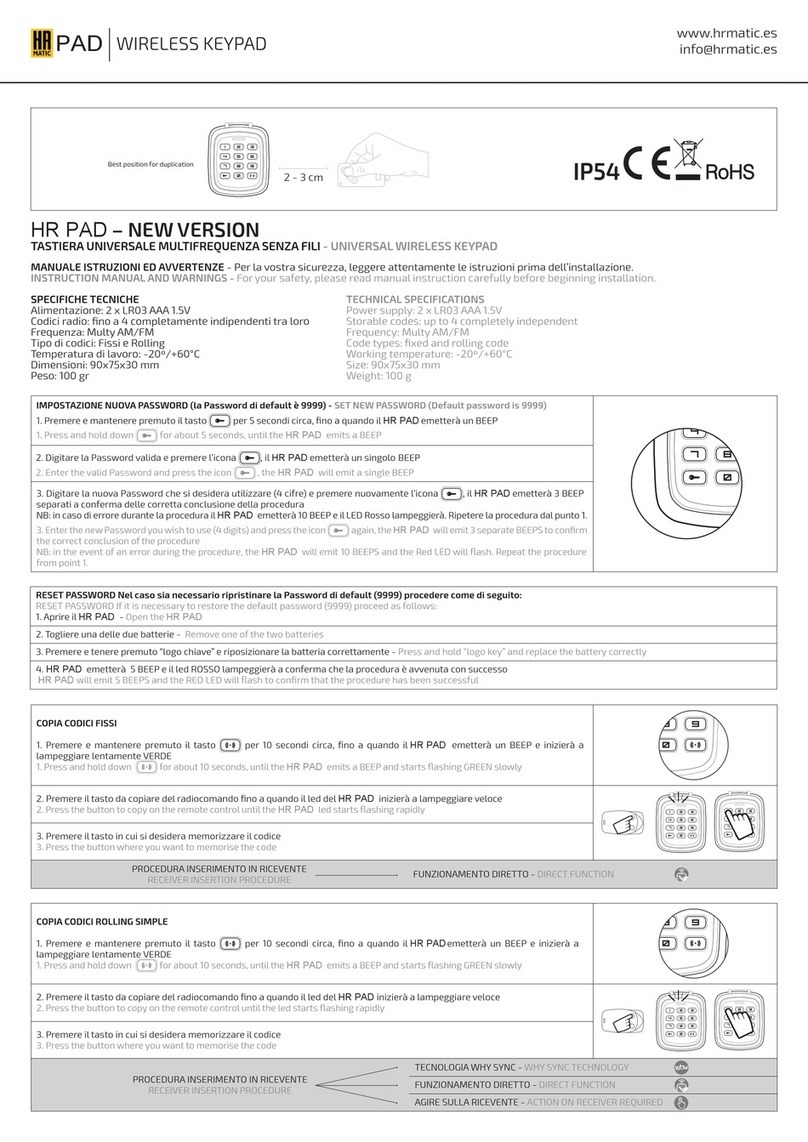
HR Matic
HR Matic HR PAD NEW VERSION INSTRUCTION MANUAL AND WARNINGS
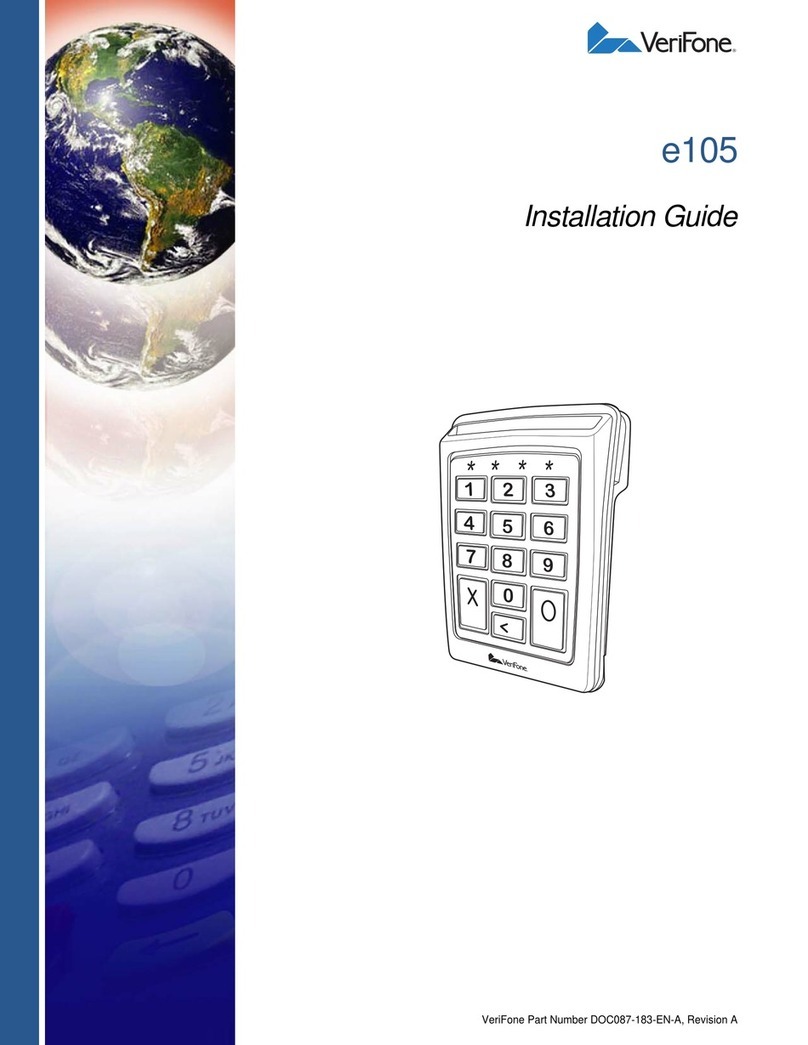
VeriFone
VeriFone e105 installation guide
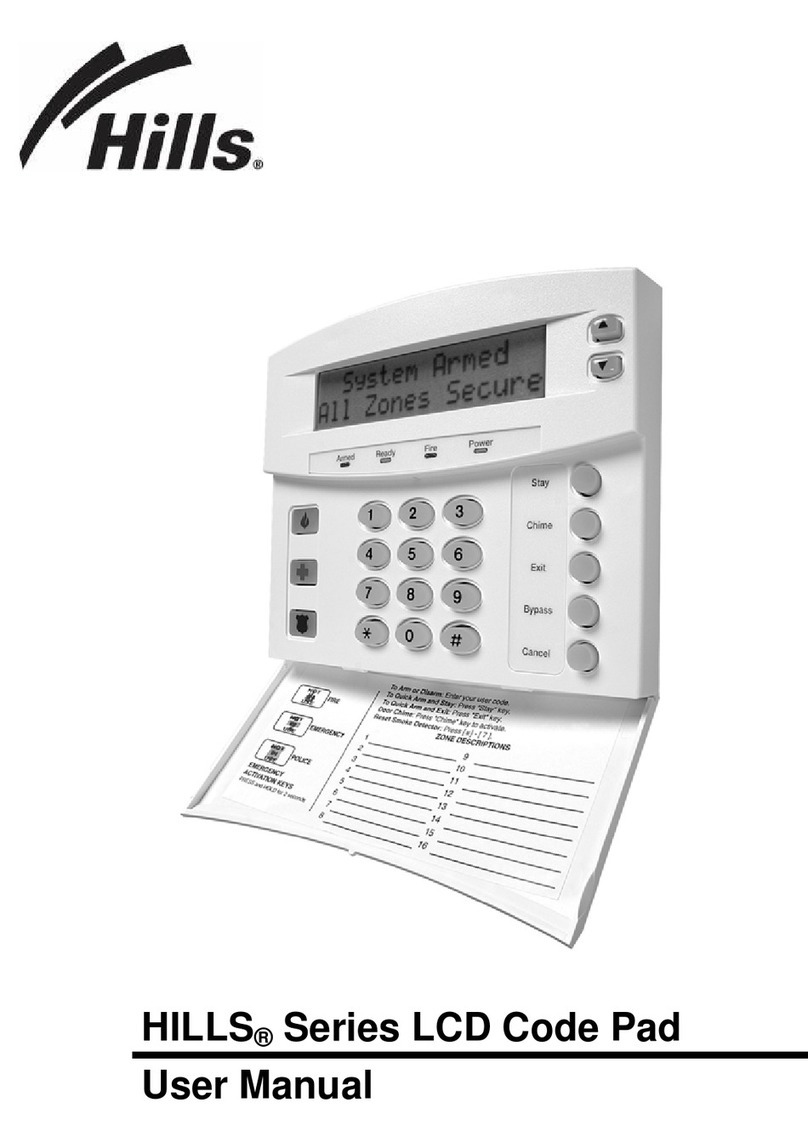
Hills
Hills NX Series user manual
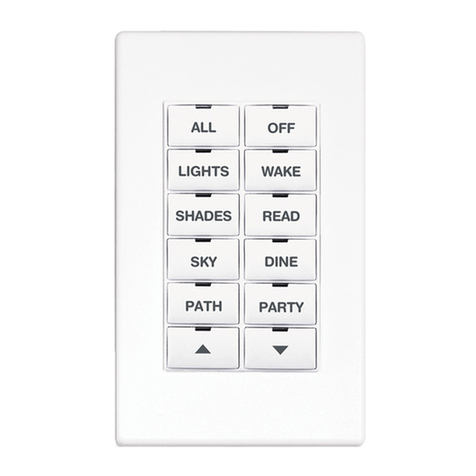
Crestron
Crestron CNX-B12 Operations & installation guide
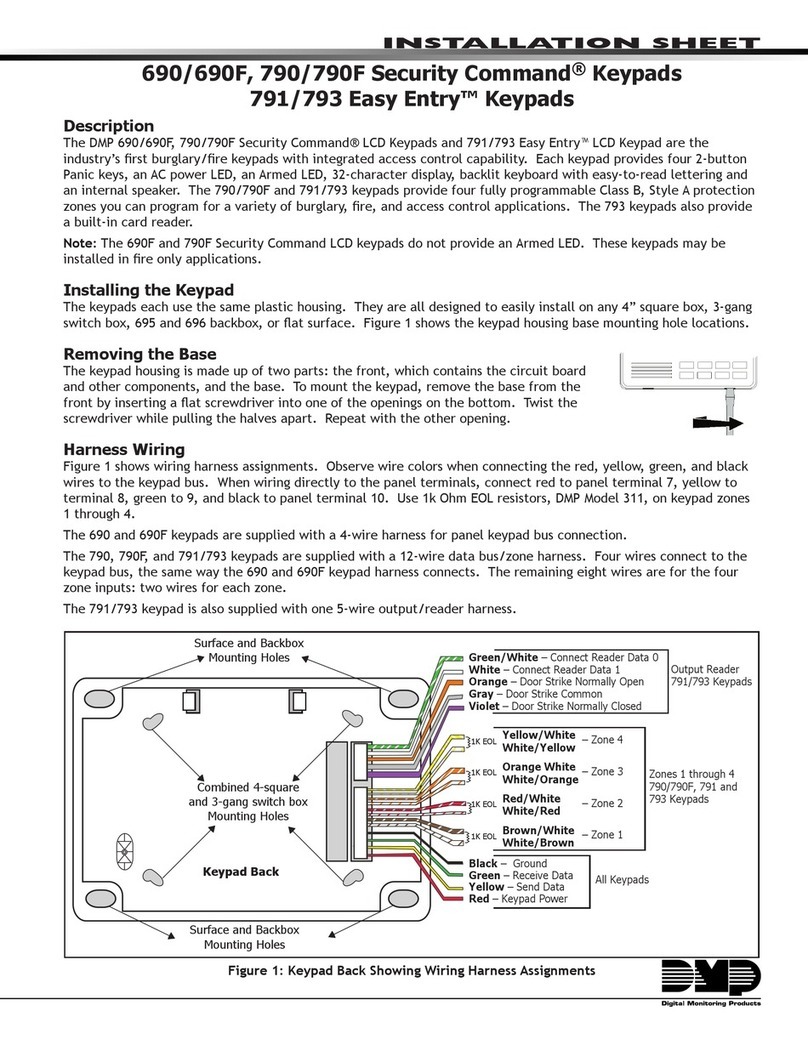
Digital Monitoring Products
Digital Monitoring Products Security Command 690 Installation sheet