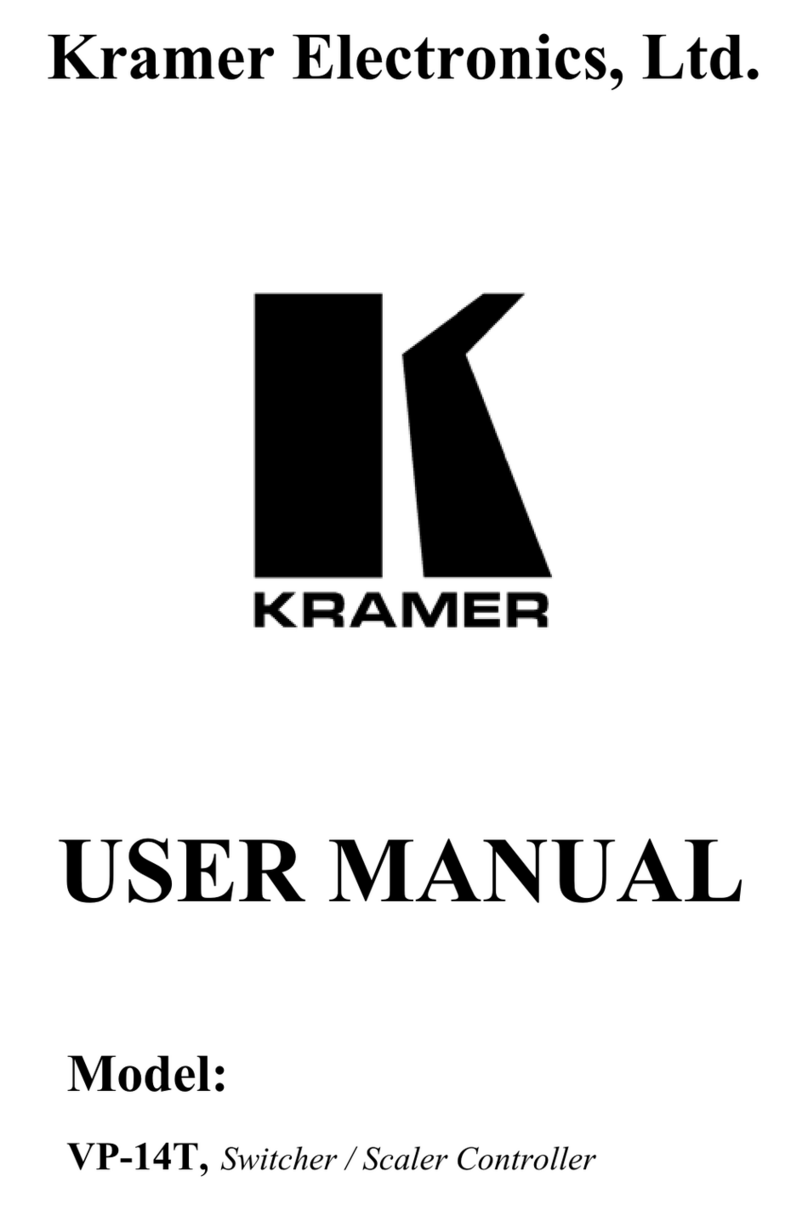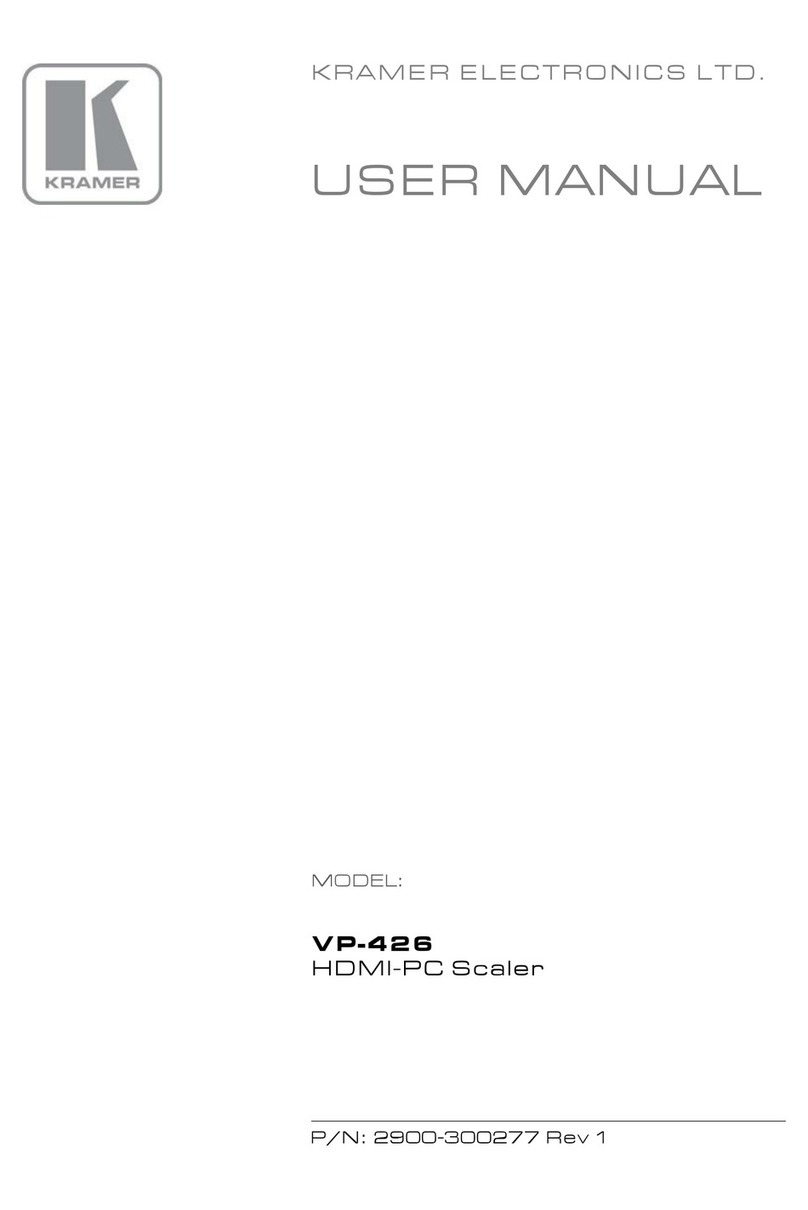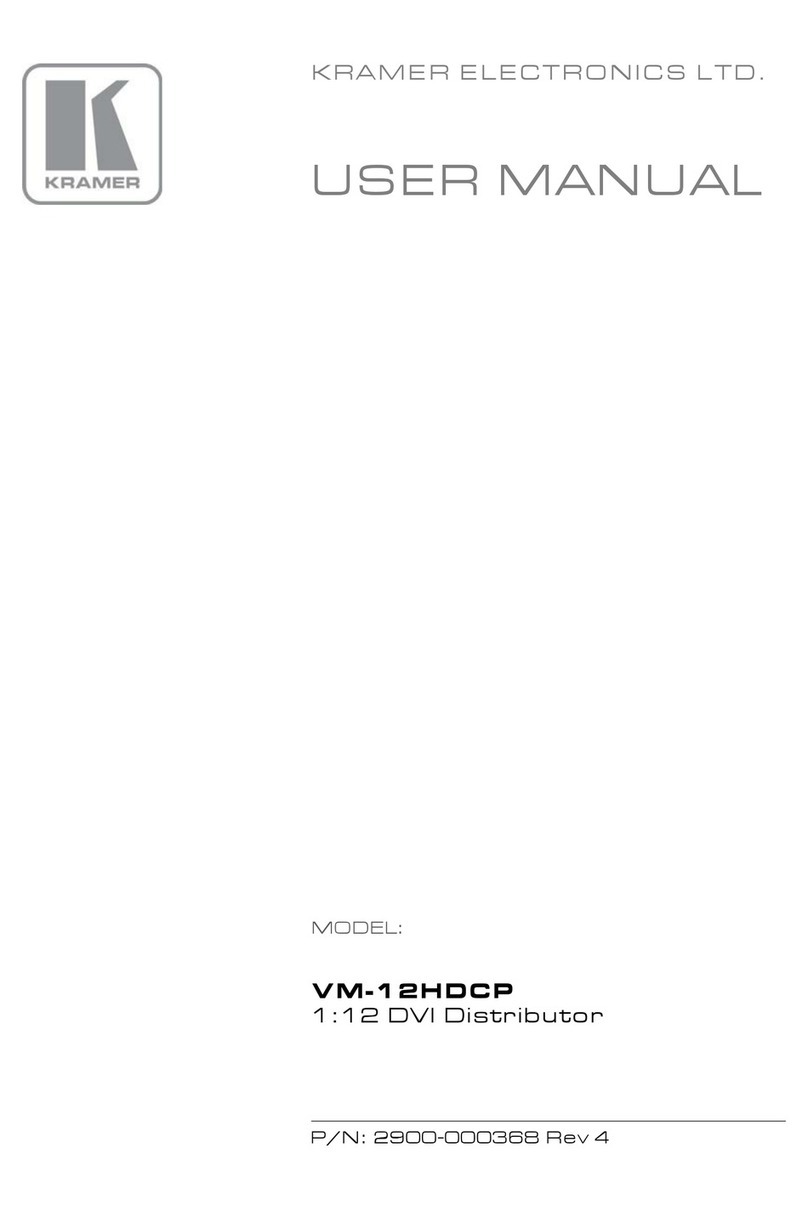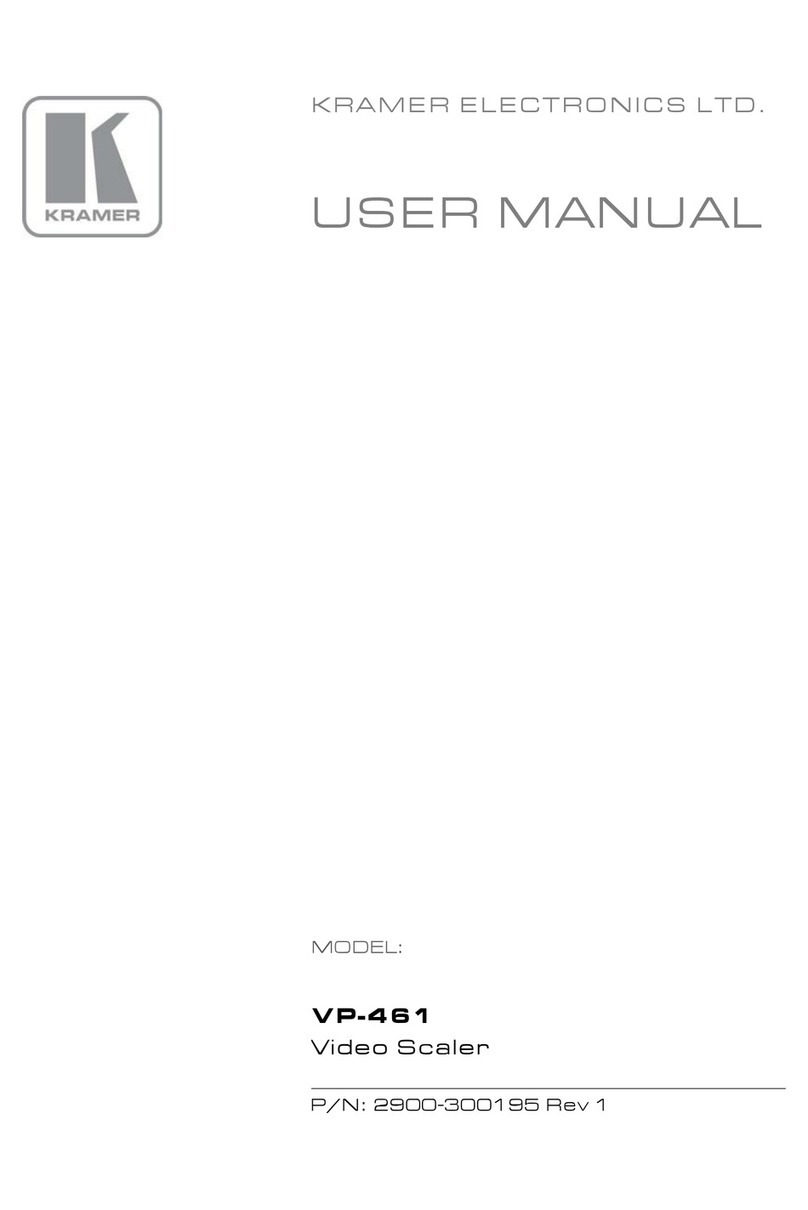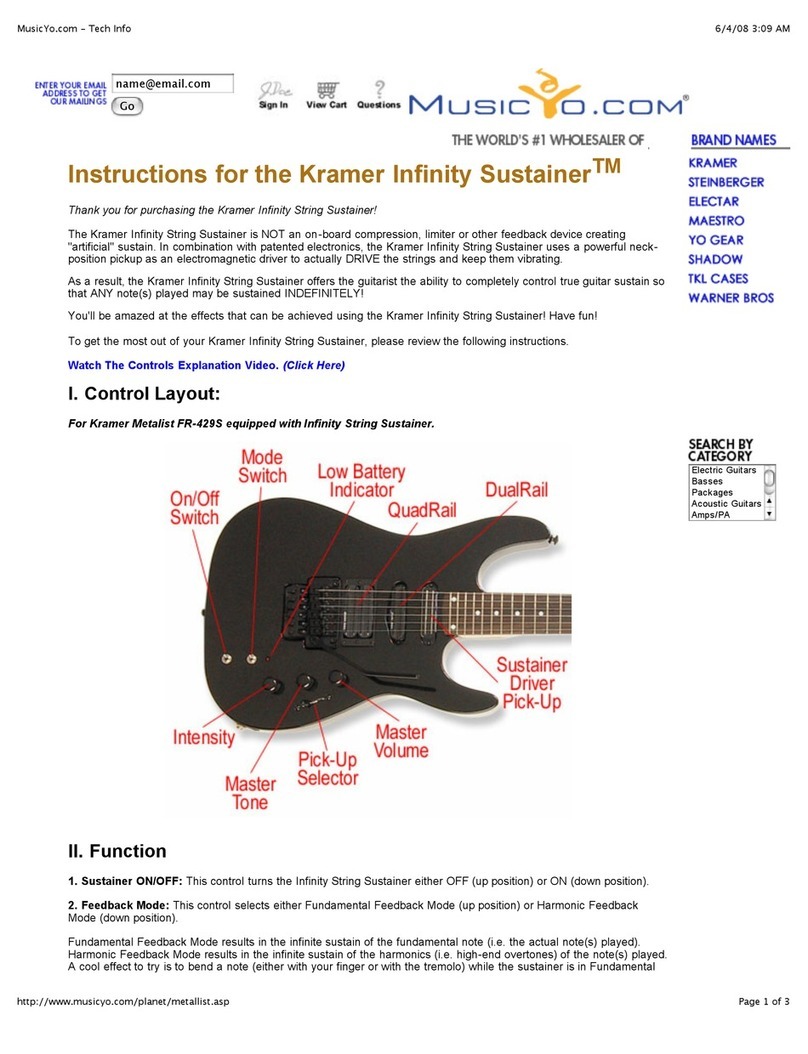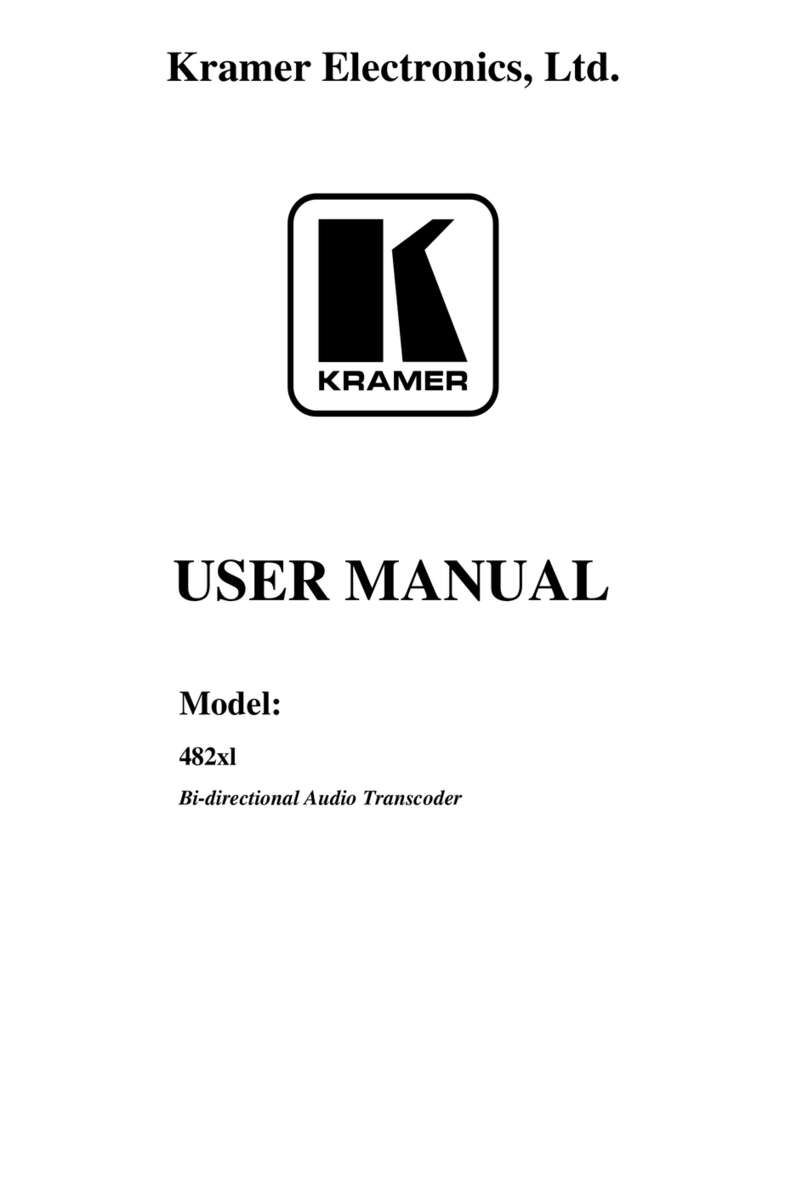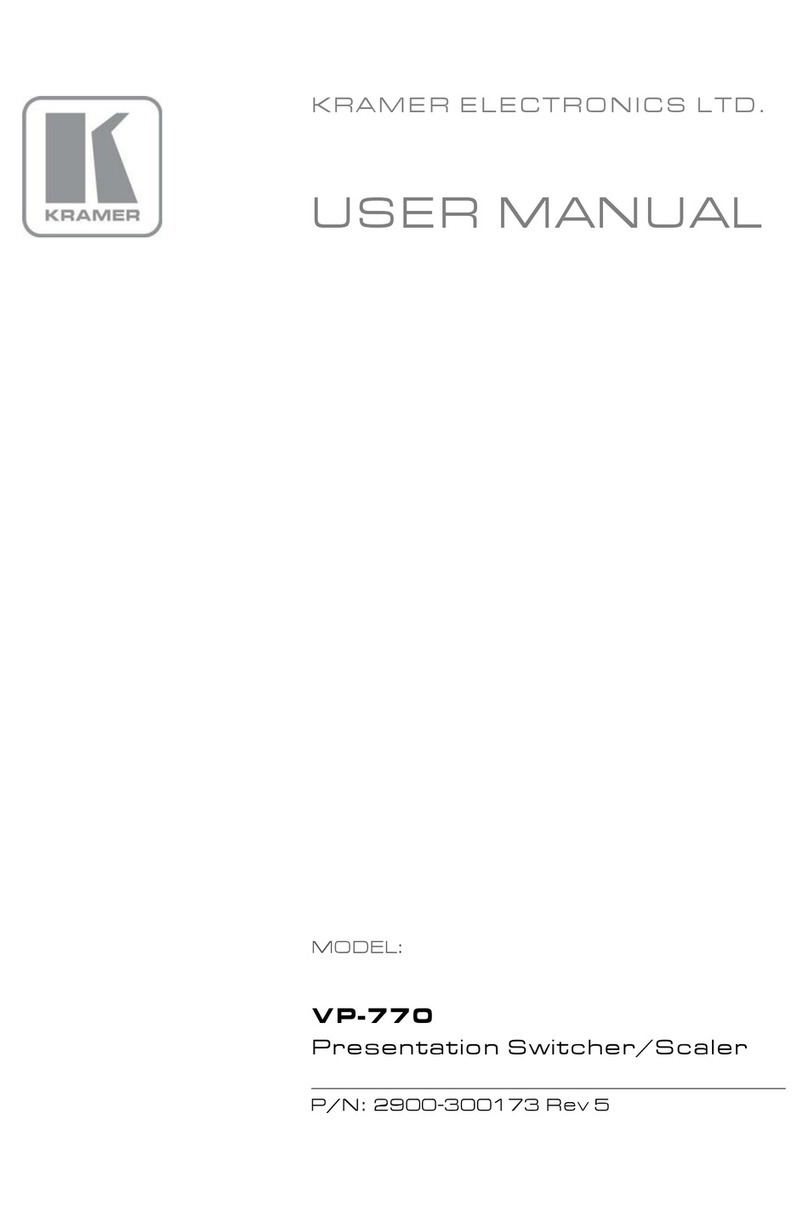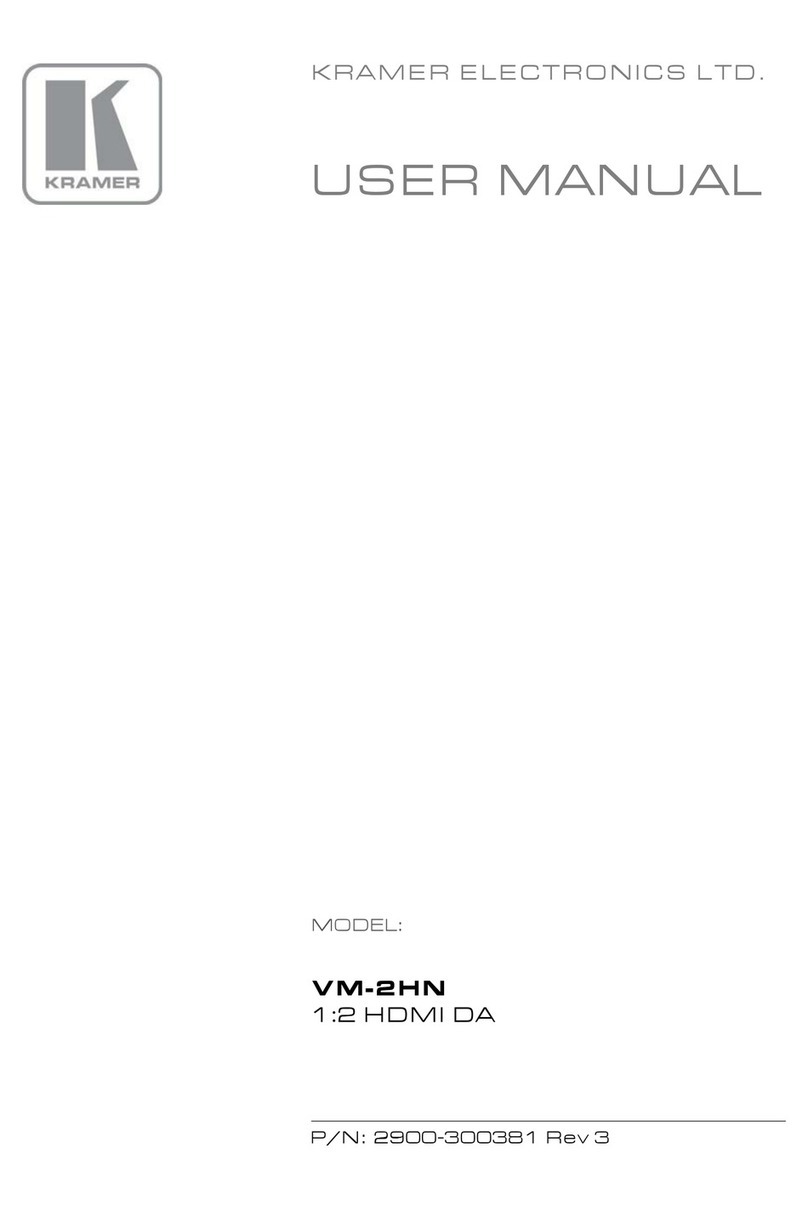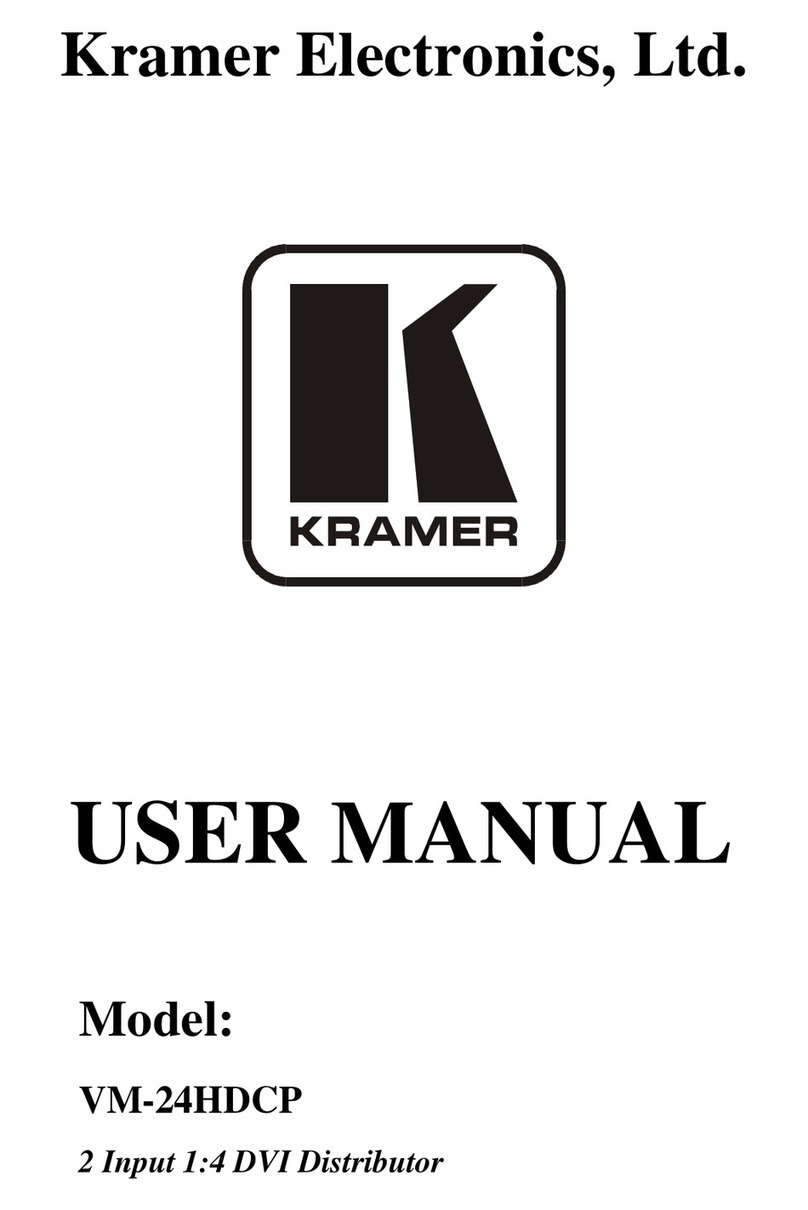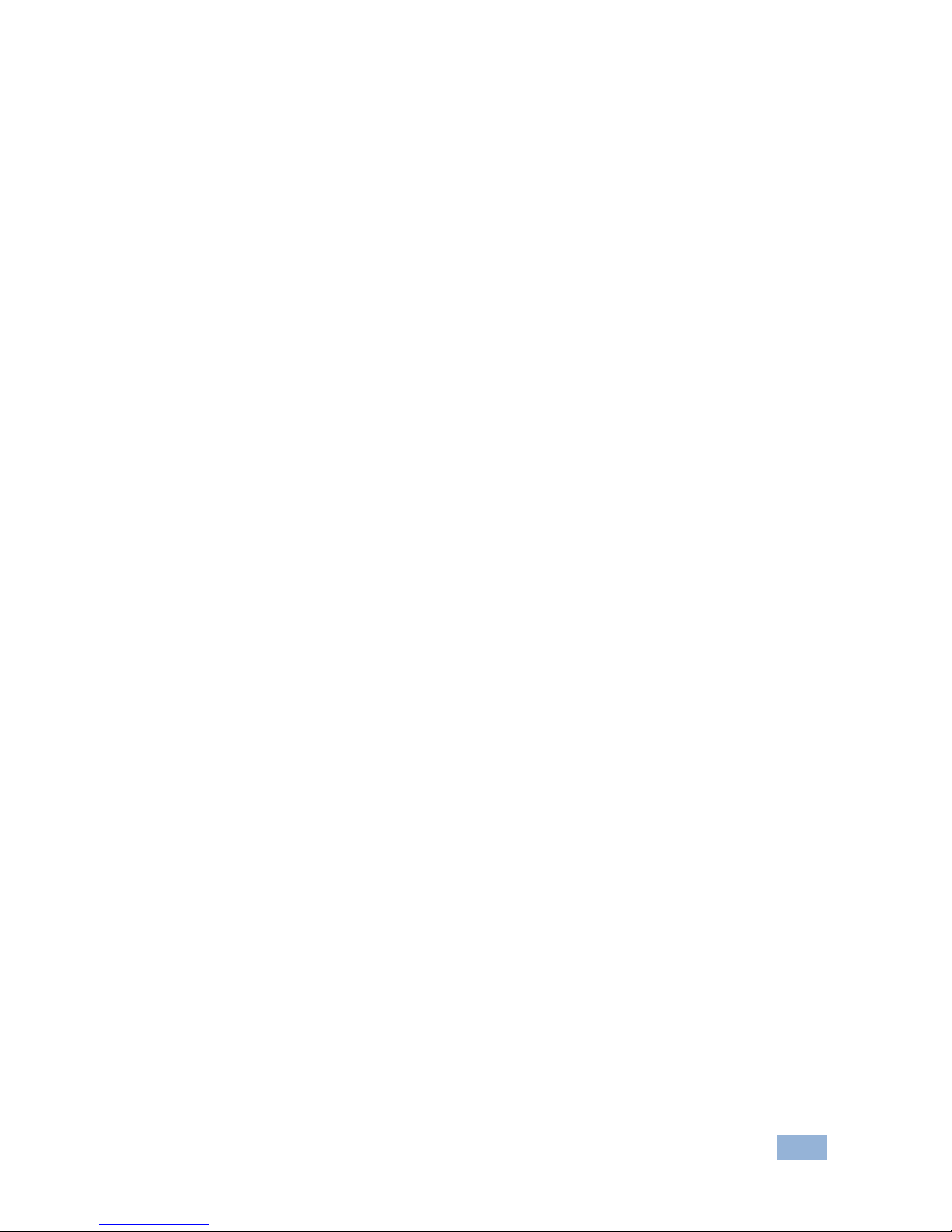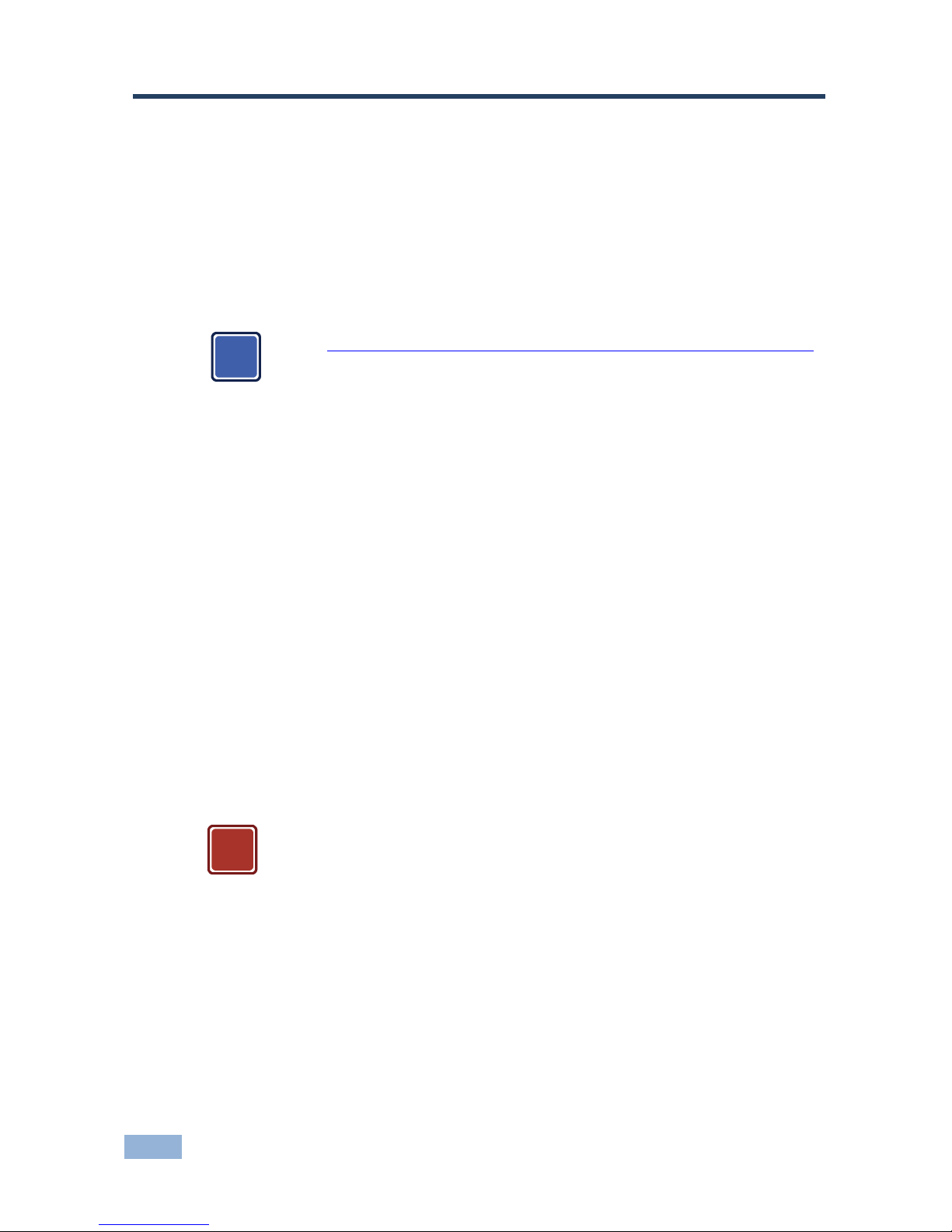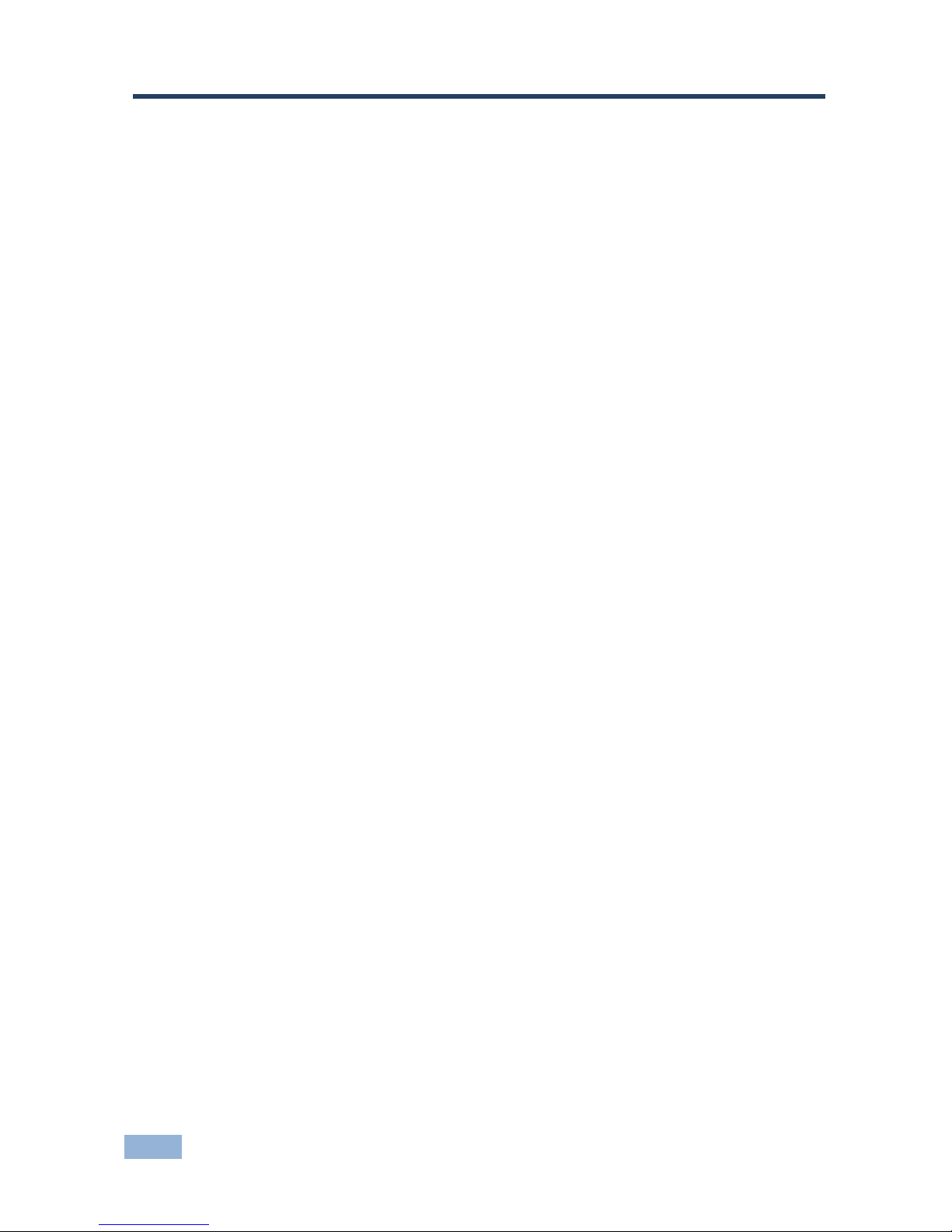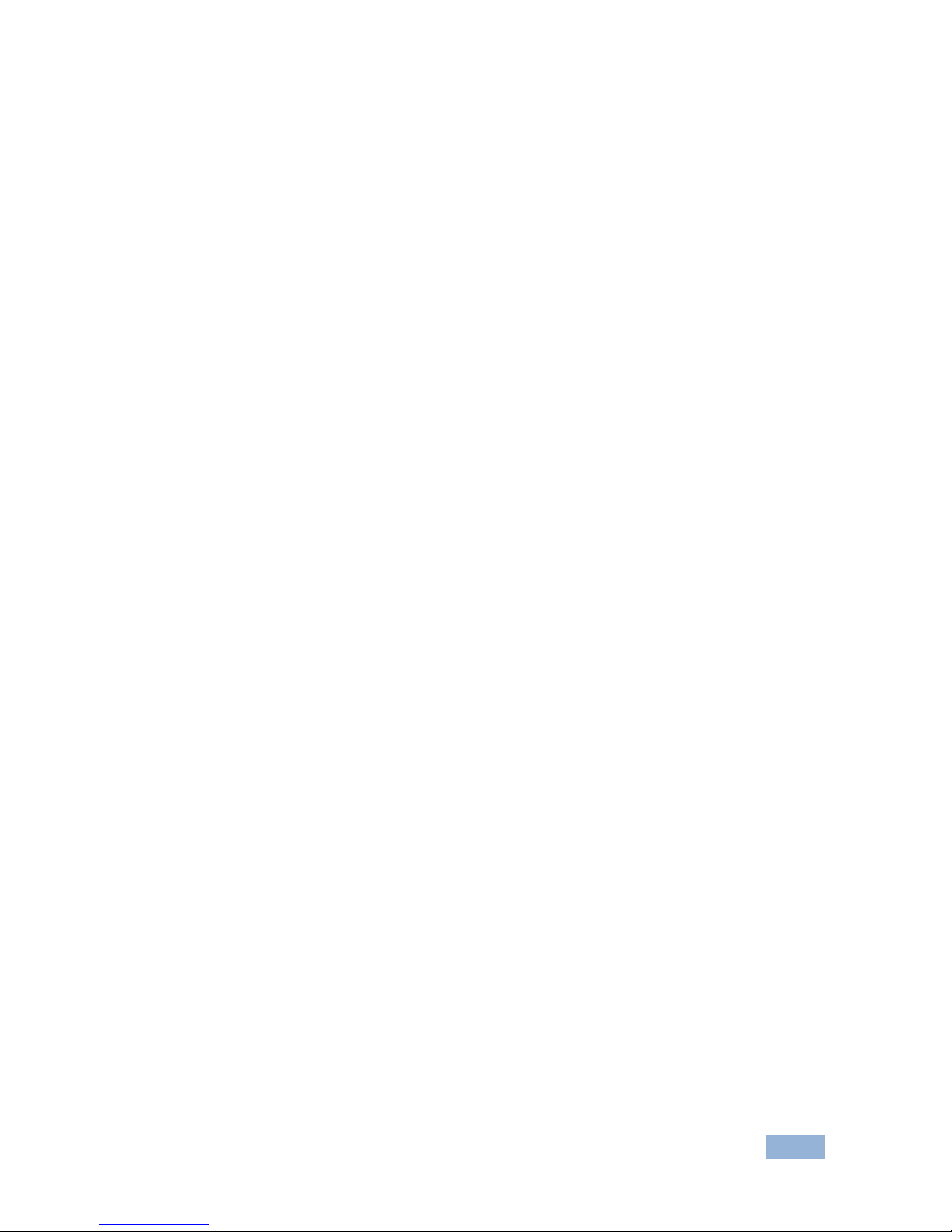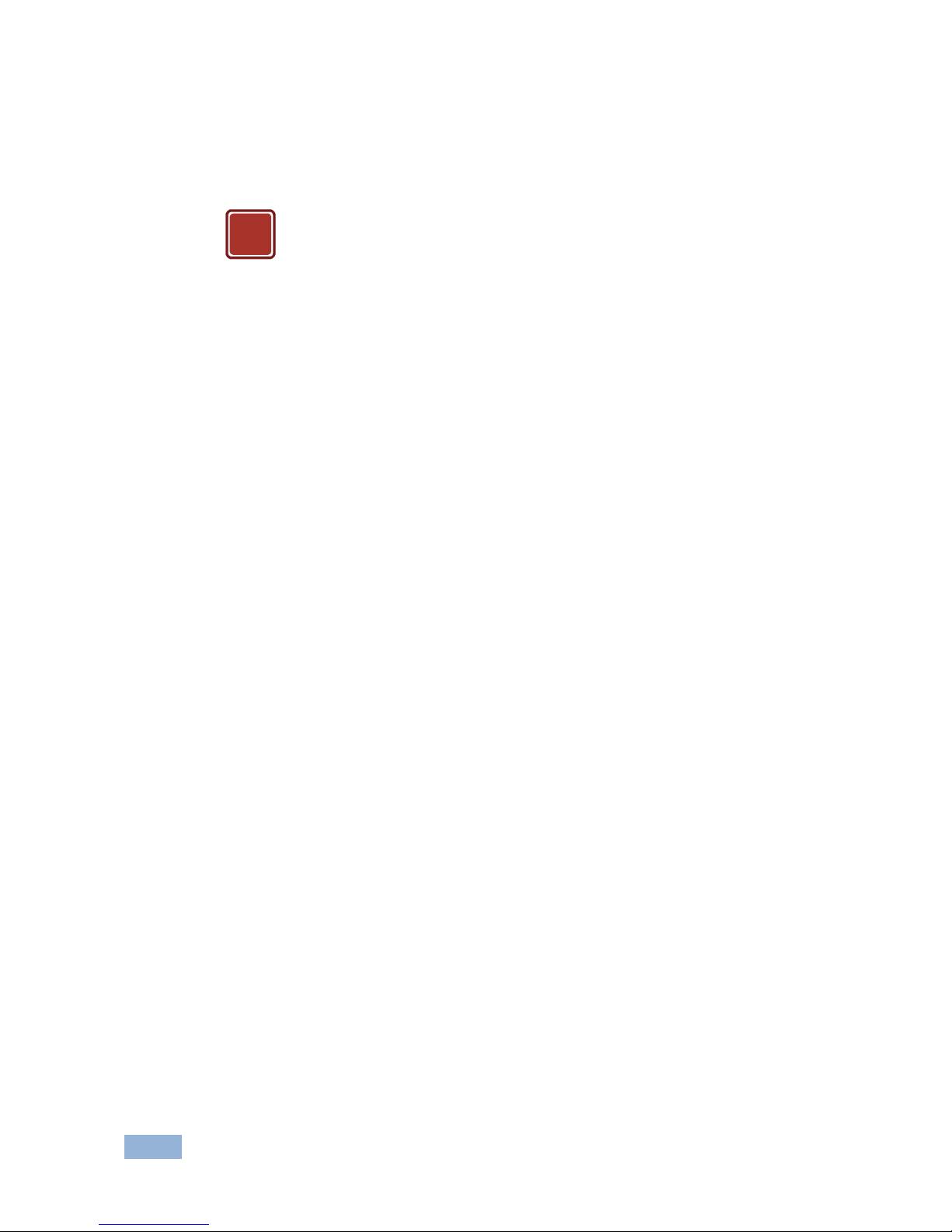Contents
1Introduction 1
2Getting Started 2
2.1 Achieving the Best Performance 2
2.2 Safety Instructions 3
2.3 Recycling Kramer Products 3
3Overview 4
3.1 Using TP cables 5
4Defining the WP-577VH Wall Plate 7
4.1 Defining the WP-577VH 7
5Connecting the WP-577VH 10
5.1 Connecting the RS-232 Serial Port to a Remote Device 11
6Principles of Operation 12
6.1 Input Selection 12
6.2 Input Connection Timeout 13
6.3 Audio Signal Priority 13
6.4 K-Link Active and Passive Local RS-232 Data Modes 14
6.5 K-Link Active and Passive DGKat RS-232 Data Modes 15
7Operating the WP-577VH 17
7.1 Selecting an Input 17
7.2 K-Link: Selecting Active or Passive Local RS-232 Data Mode 17
7.3 Selecting Active or Passive DGKat RS-232 Data Mode 18
8Configuring and Maintaining the WP-577VH 19
8.1 Setting the Configuration DIP-switch 19
8.2 Updating the Firmware 20
9Wiring the DGKat TP RJ-45 Connectors 21
10 Technical Specifications 22
10.1 Default Communication Parameters 22
11 Protocol 3000 23
11.1 Kramer Protocol 3000 Syntax 23
11.2 Kramer Protocol 3000 Commands 26
Figures
Figure 1: WP-577VH Wall Plate Front Panel 7
Figure 2: WP-577VH Wall Plate Rear Panel 9
Figure 3: Connecting the WP-577VH Wall Plate 10
Figure 4: Connecting the RS-232 Serial Port to a Remote Device 11
Figure 5: Sample Setup using Active Mode from the Local RS-232 Port 14
Figure 6: Sample Setup using Passive Mode 15
Figure 7: Sample Setup using Active Mode over the Remote DGKat Link 16
Figure 8: The Configuration DIP-switch 19
Figure 9: TP Pinout Wiring 21