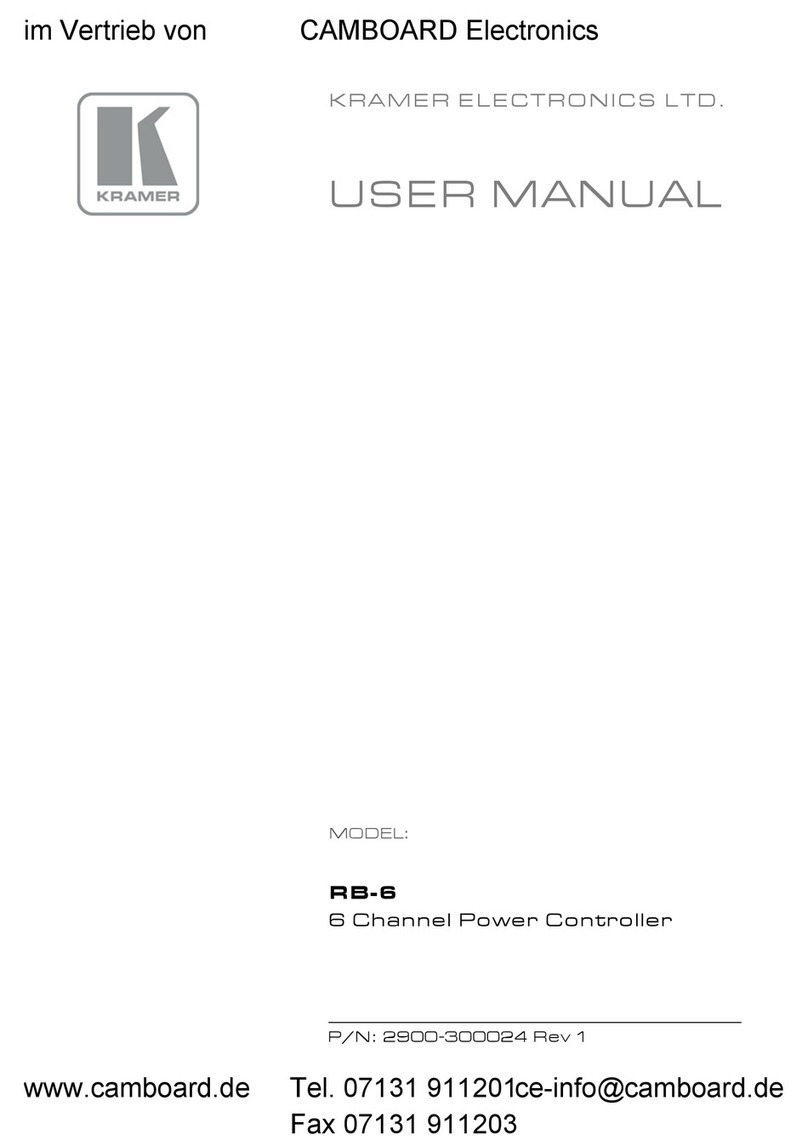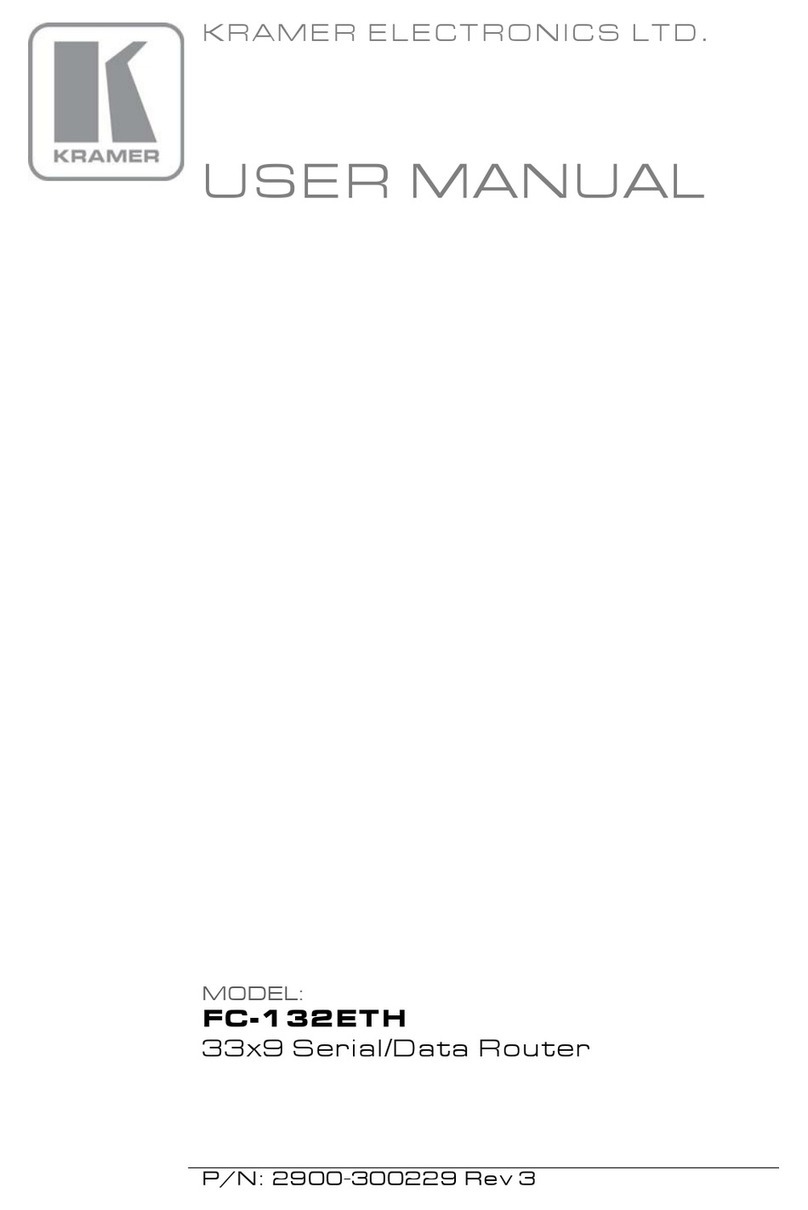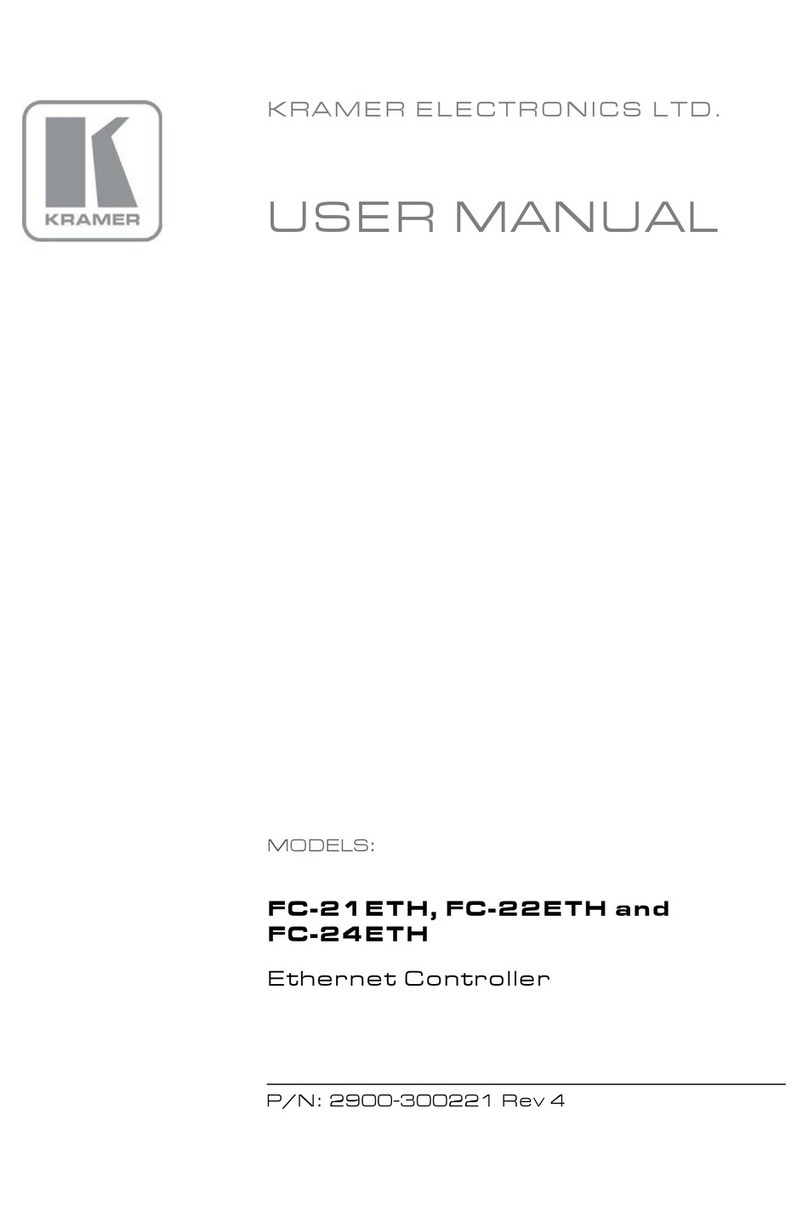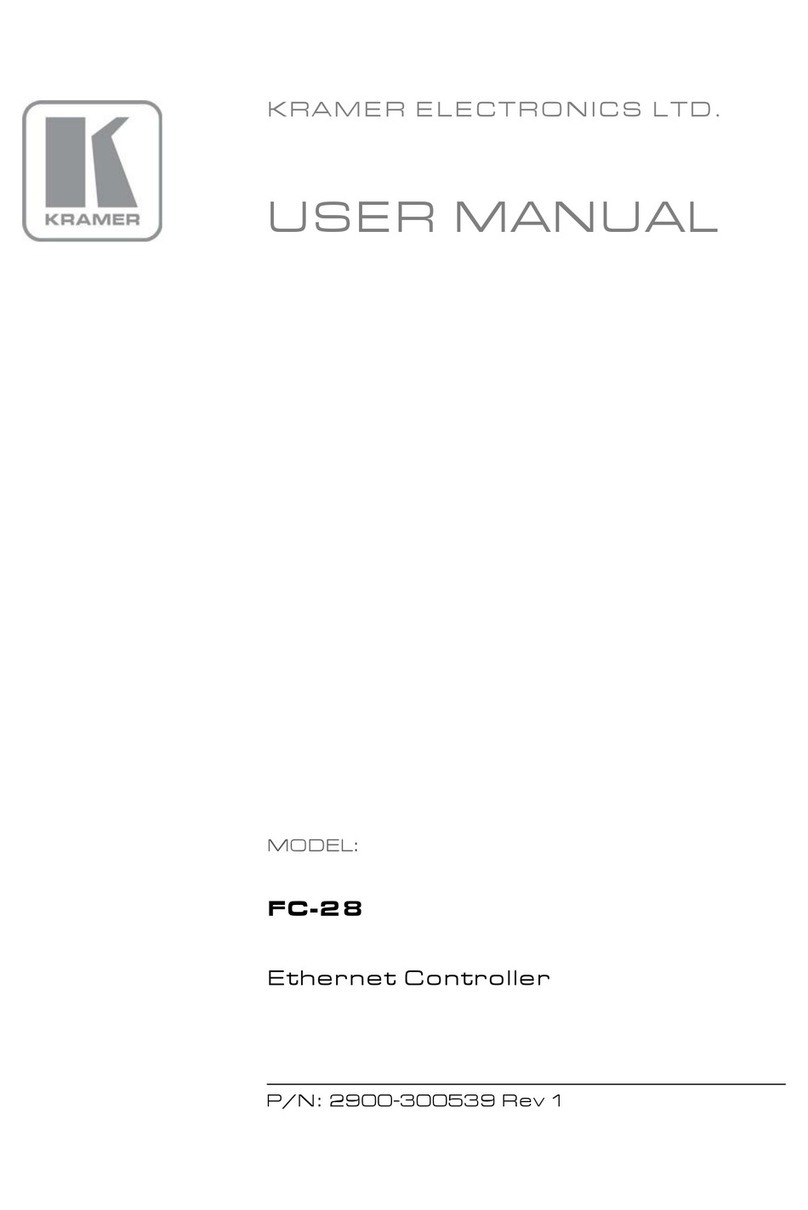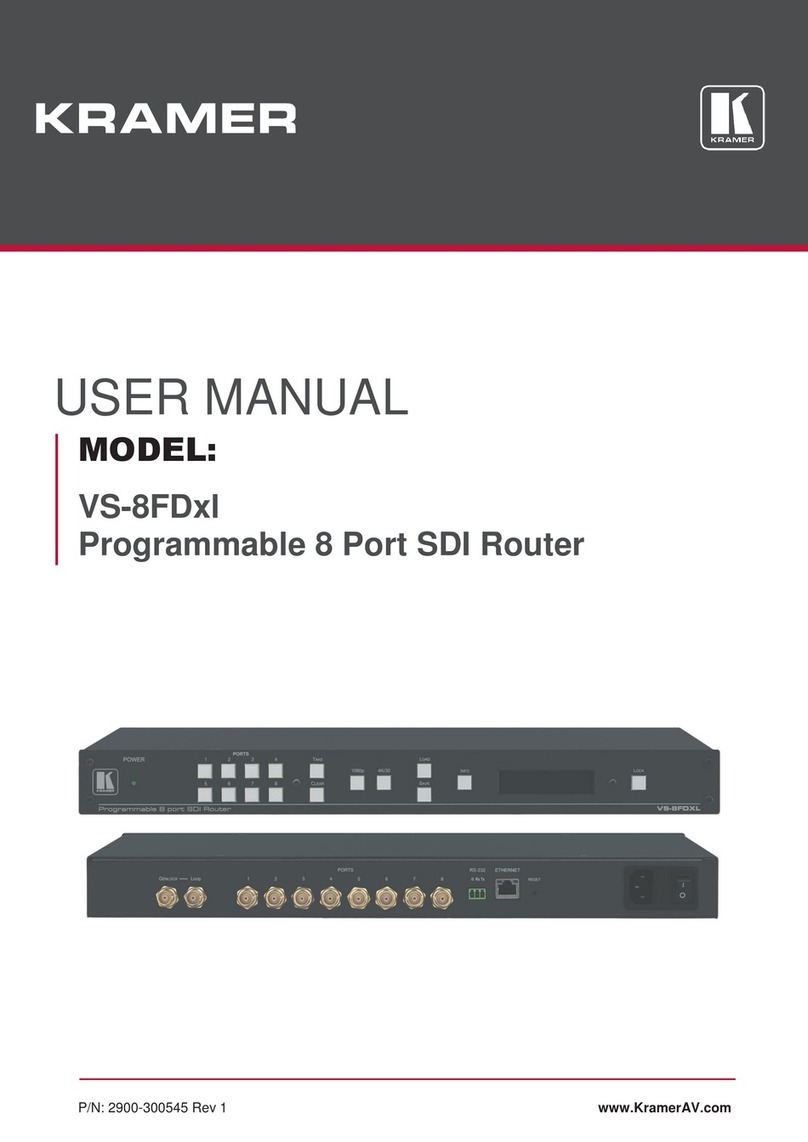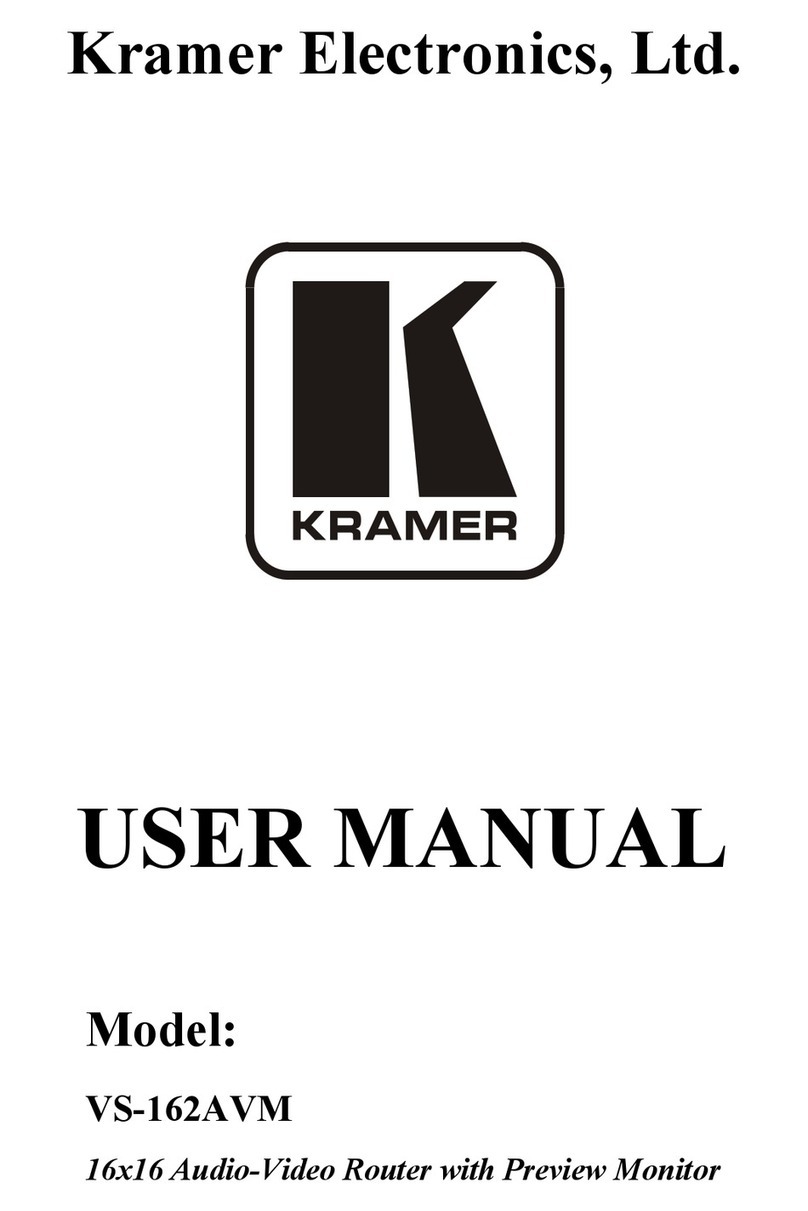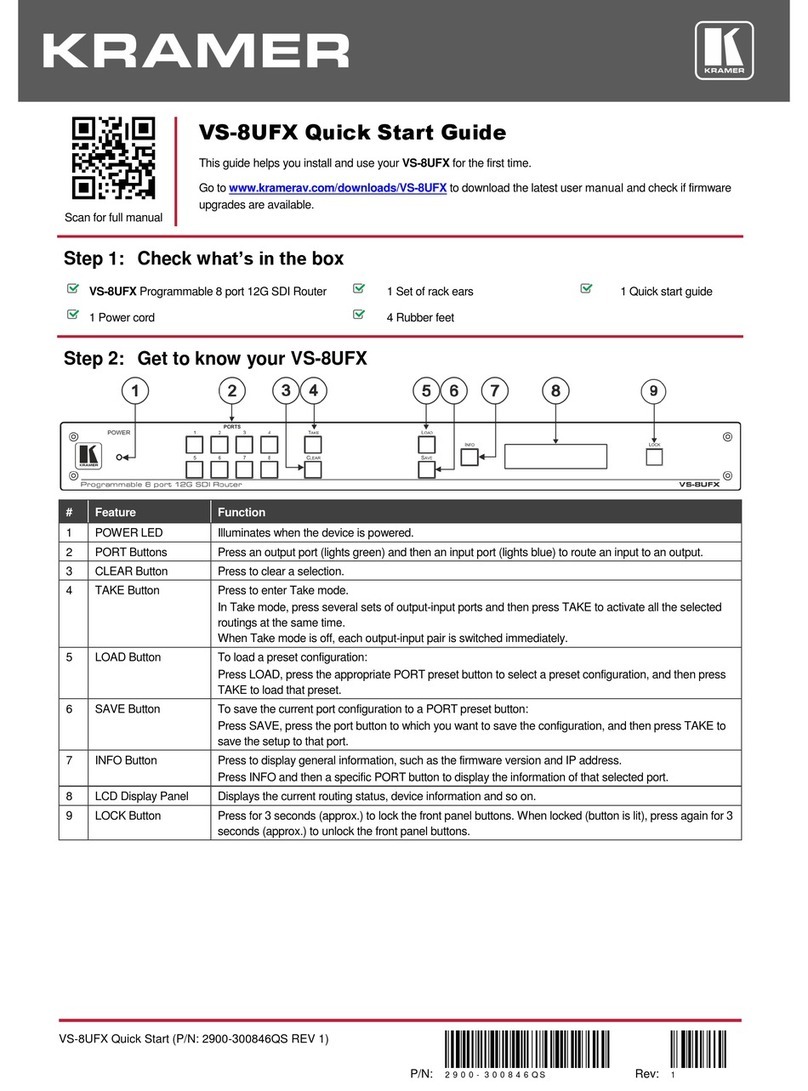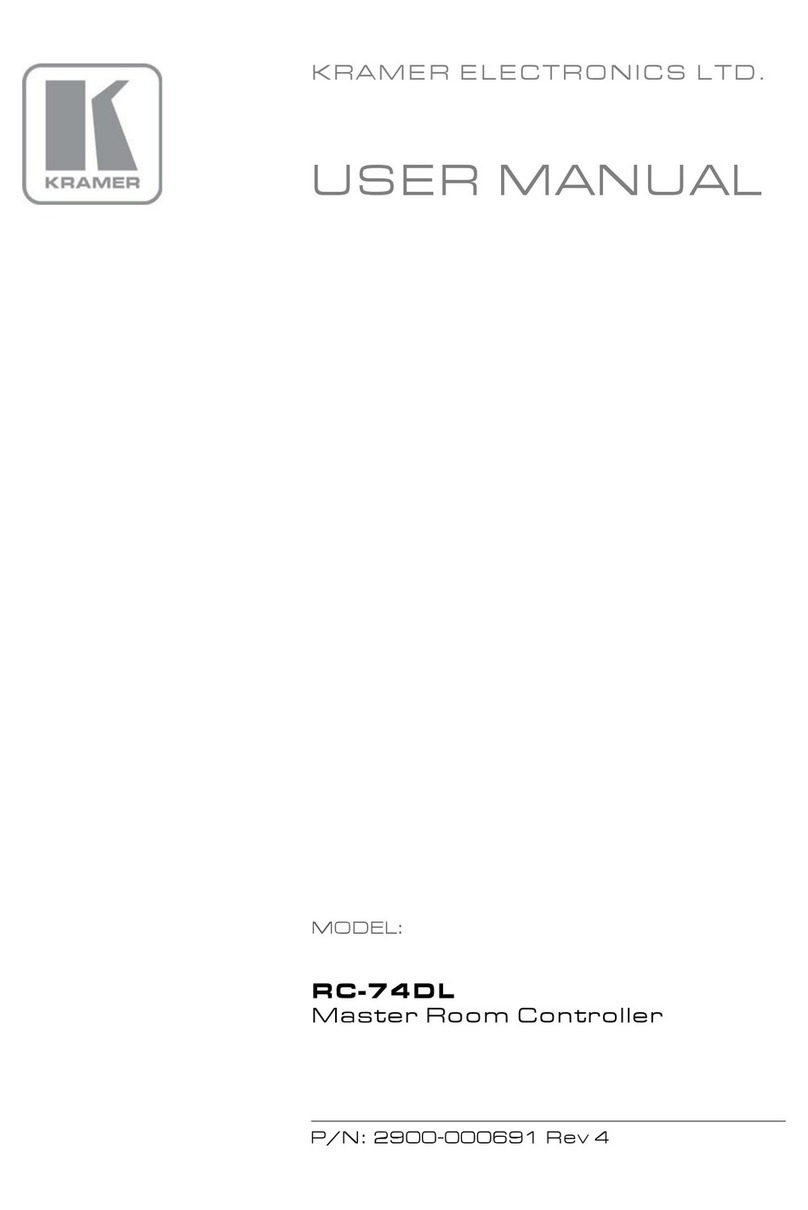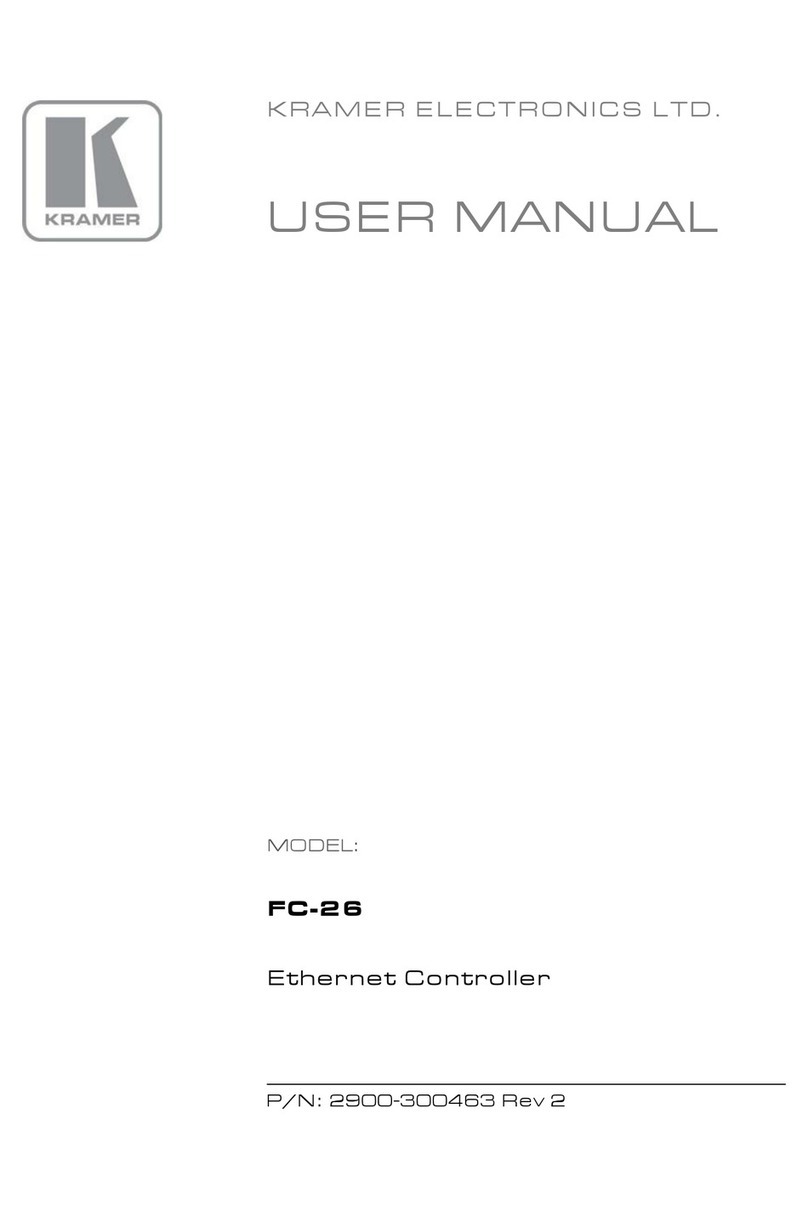The room controllers—RC-62,RC-63A and RC-63D—can be used as:
•System controllers for the SummitView™ system when connected via
K-NET1
•Advanced, standalone, wall-mounted room controllers. When used in this
way, programming of these units is required
cable to the SV-551 or SV-552 SummitView™ Processor / Switcher.
When used in this way, no programming of these units is needed and the unit
does not require a separate power supply
2
The package includes the following items:
as well as a separate power
supply
•Any version of the RC-62 series, the RC-63Aseries or the RC-63D series
•3' (0.91m) USB cable3
•Screwdriver
•Power adapter: 12V DC Input
•This user manual4
•Configuration software
5
2 Getting Started
(K-Config)
This user manual is written for the end user. Refer to the separate
Configuration Software Guide (available online) for details of how to install and
configure the Room Controller6
We recommend that you review the contents of this user manual.
3 Overview
This user manual describes the RC-62 / RC-63A / RC-63D series.
Each of these highly versatile controller interfaces acts as an all-in-one extended
remote control panel for control of A/V equipment—especially projectors and
associated equipment—in any room (such as classrooms, boardrooms, or
auditoriums). They streamline operations and simplify control by integrating
audio, video, and computer-video sources into a centralized system.
1 K-NET is a proprietary Kramer protocol for interconnecting Kramer units
2 Refer to the separate online “Configuration Software Guide” at http://www.kramerelectronics.com
3 Part number C-UA/MUB-3
4 Download up-to-date Kramer user manuals from the Internet at this URL: http://www.kramerelectronics.com
5 The relevant configuration software varies according to the firmware version in use. For details, go to our Web site at
http://www.kramerelectronics.com
6 That provides information about how to set up the system. This online guide may well be updated on a regular basis. For the
latest online guide, go to http://www.kramerelectronics.com