Kramer FC-21ETH User manual
Other Kramer Network Router manuals
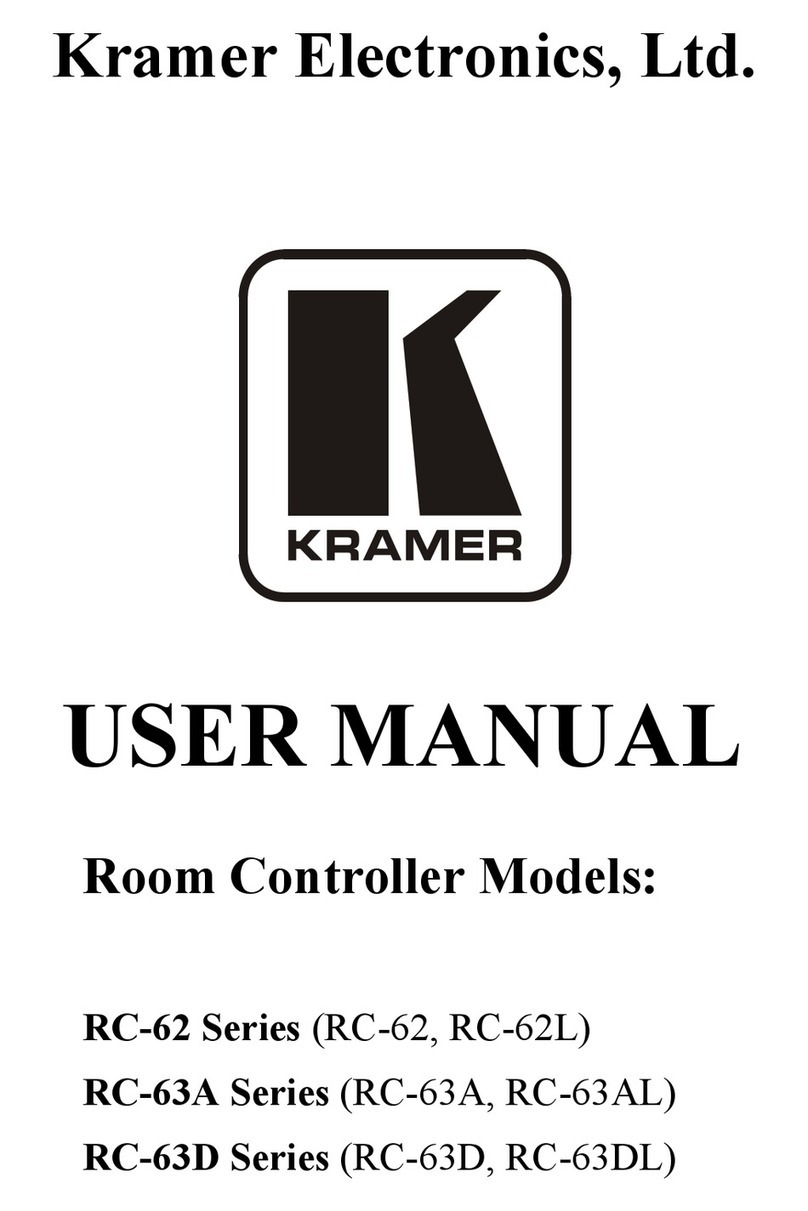
Kramer
Kramer RC-62 User manual
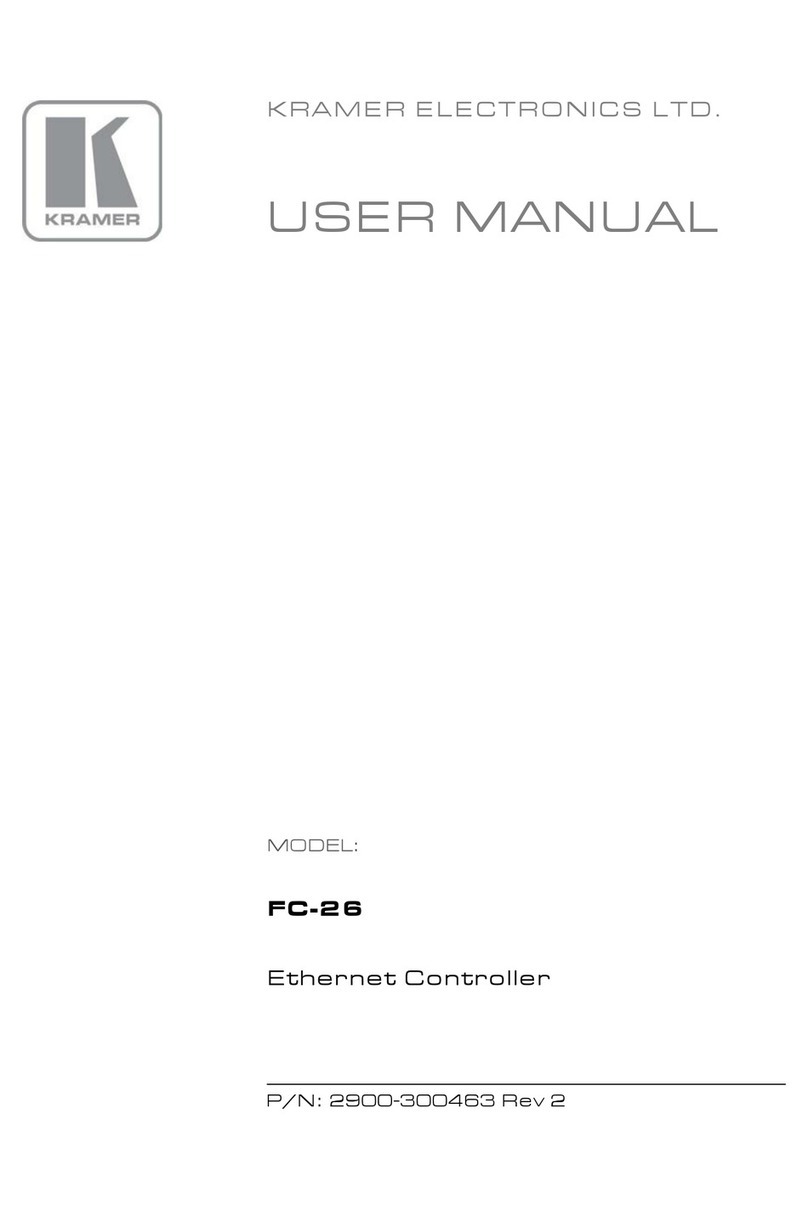
Kramer
Kramer FC-28 User manual
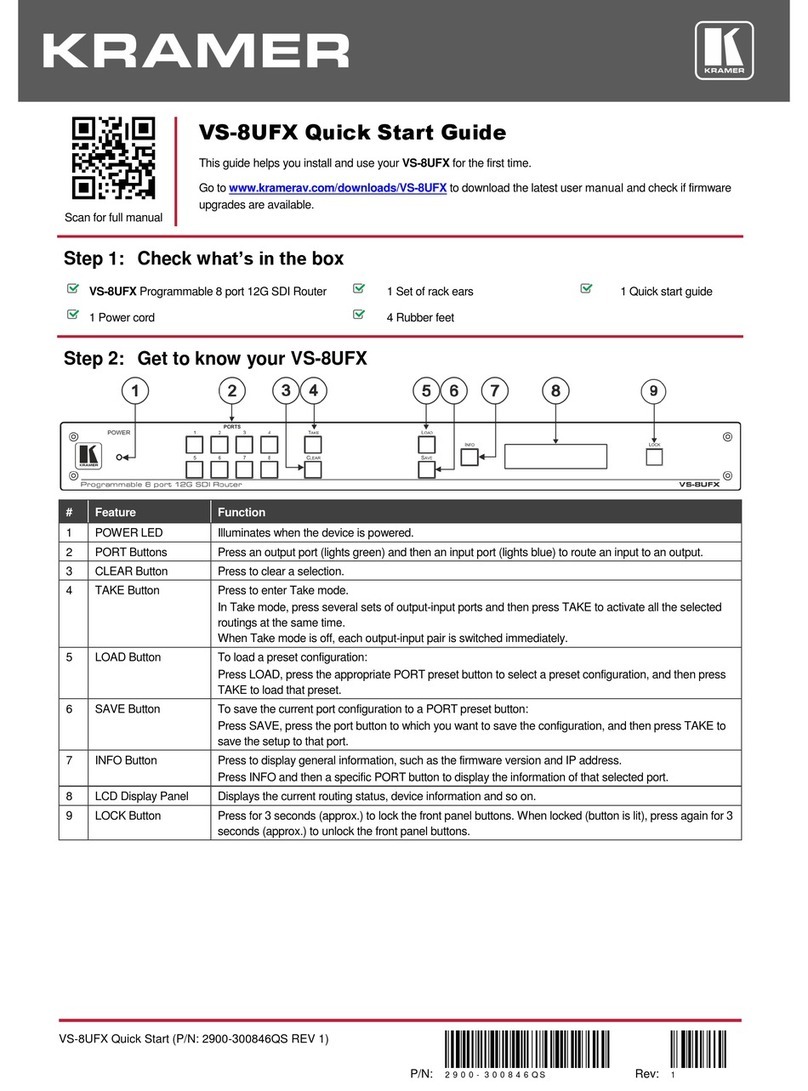
Kramer
Kramer VS-8UFX User manual
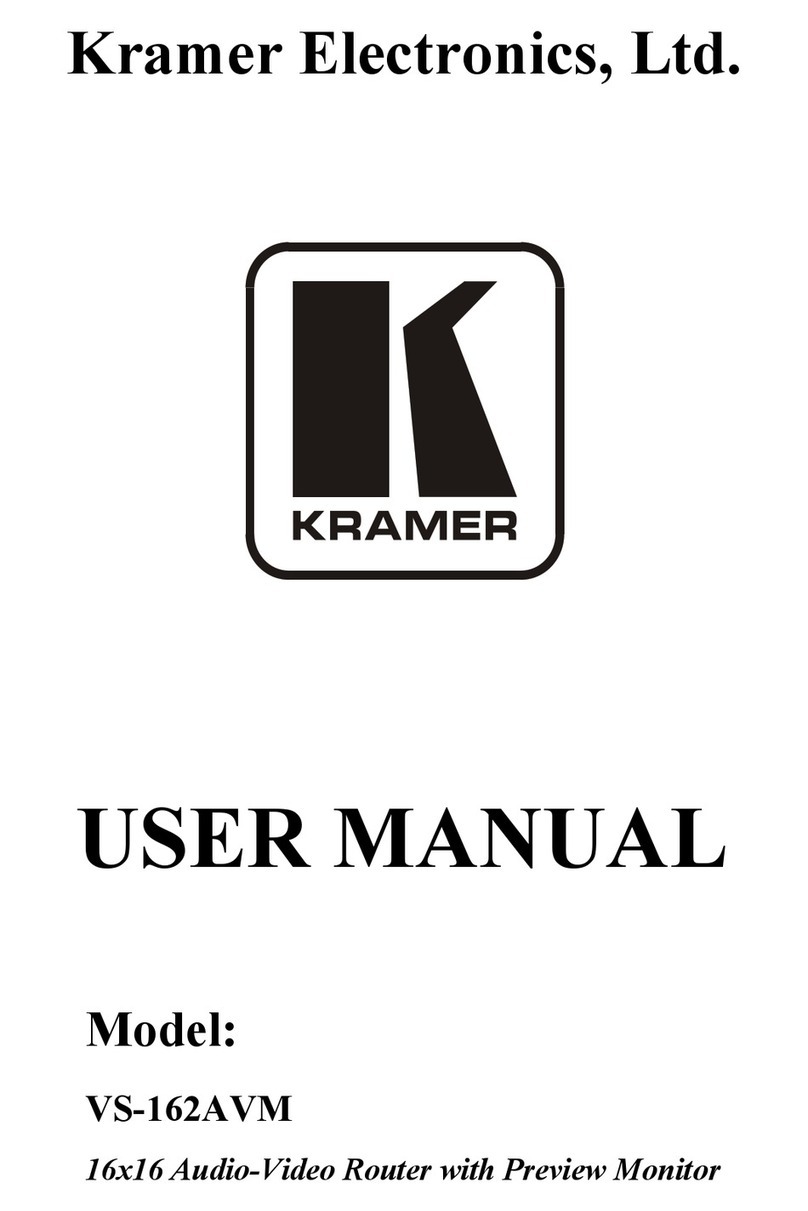
Kramer
Kramer VS-162AVM User manual
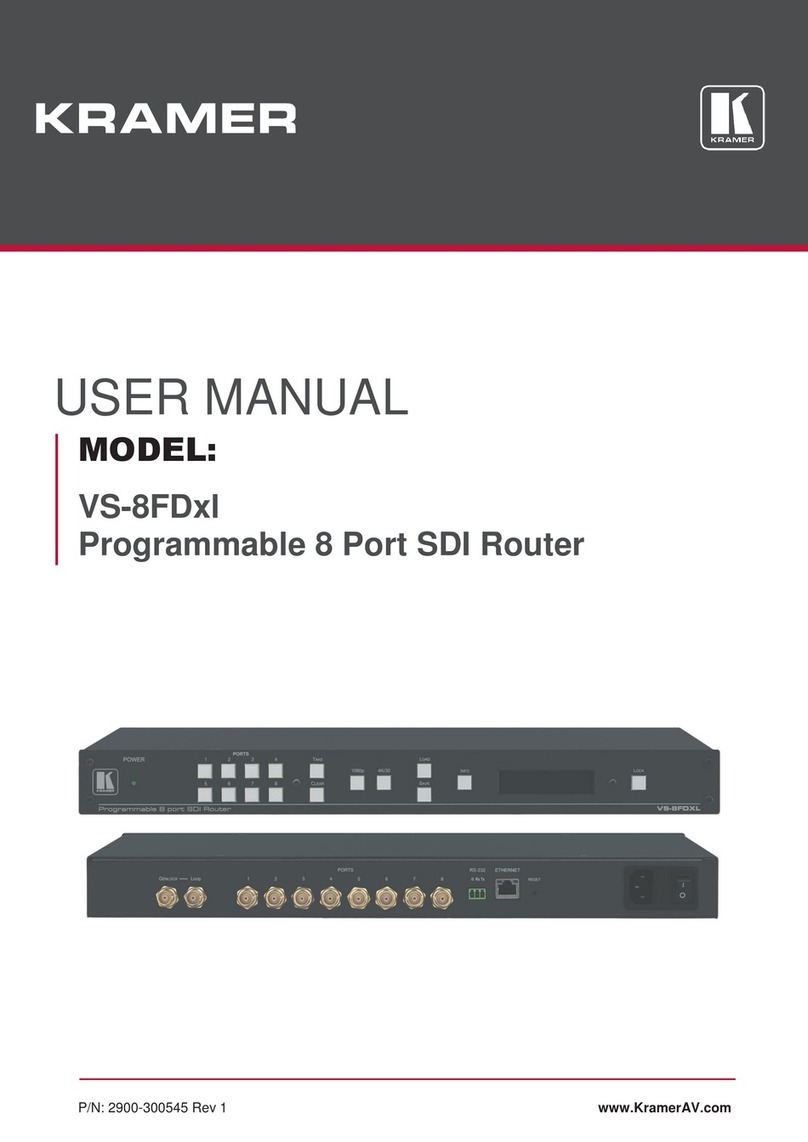
Kramer
Kramer VS-8FDxl User manual
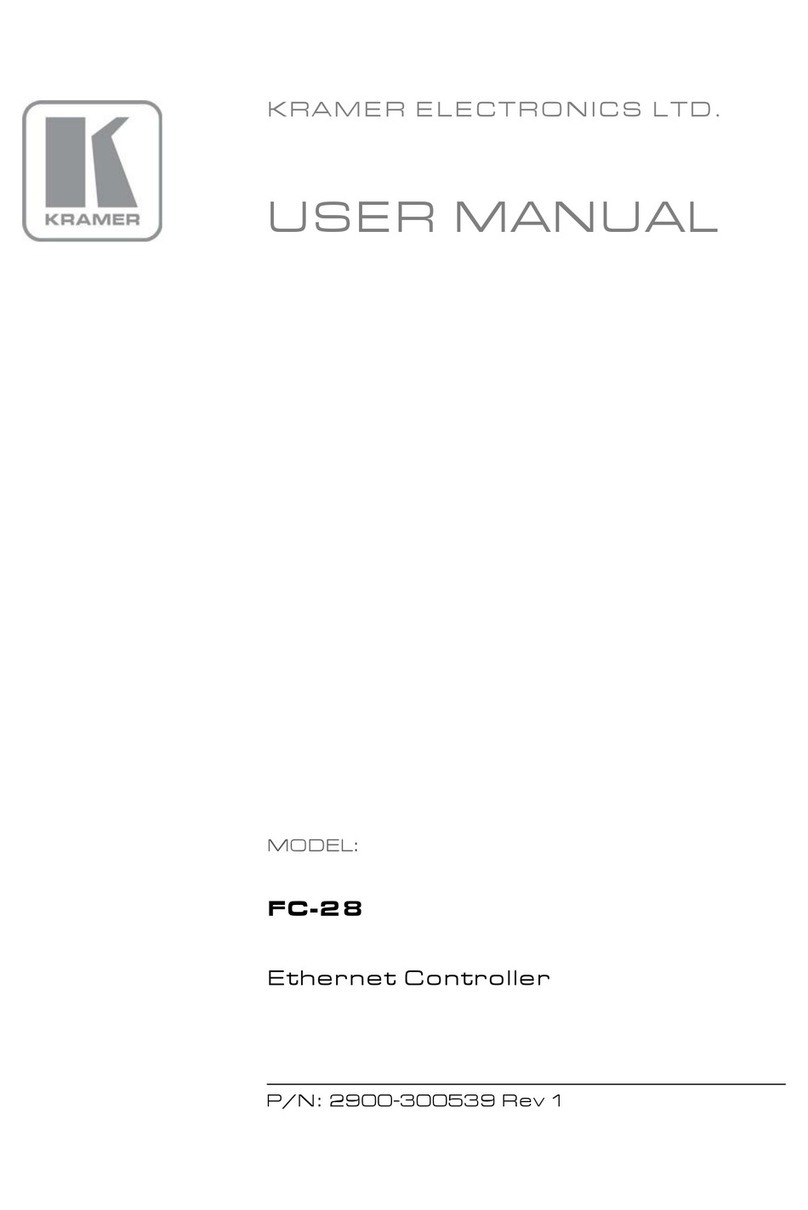
Kramer
Kramer FC-28 User manual
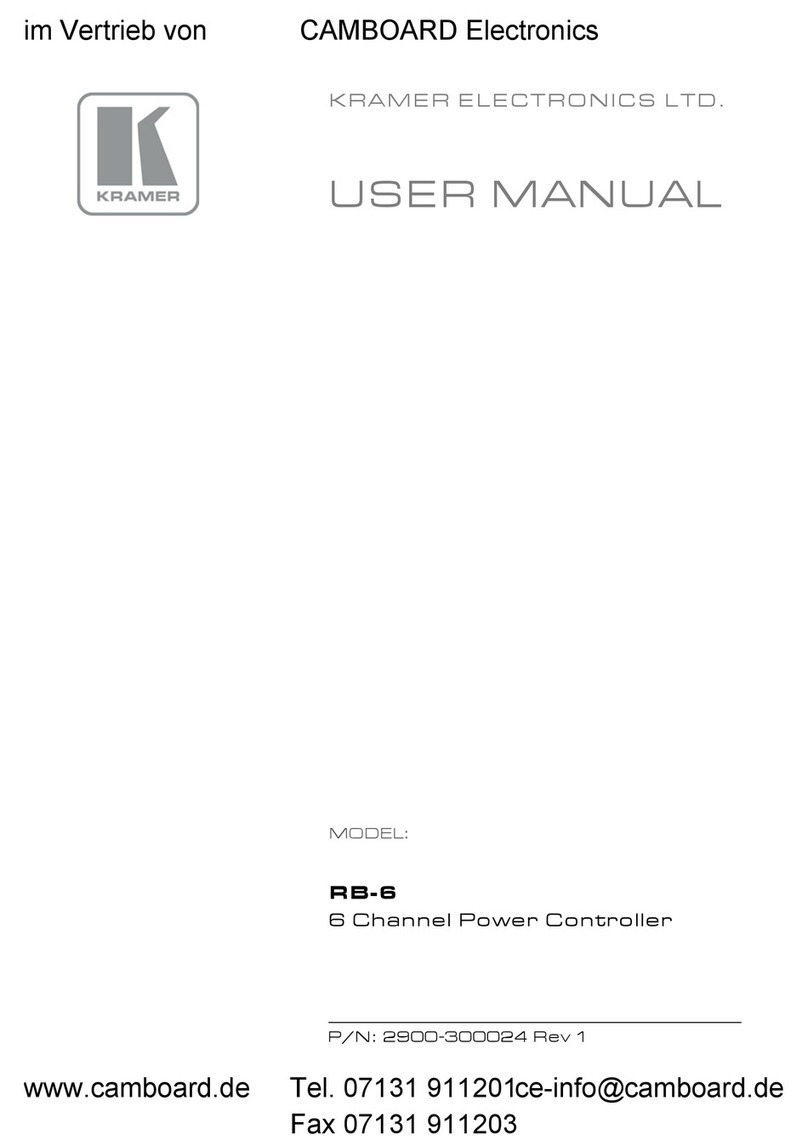
Kramer
Kramer RB-6 User manual
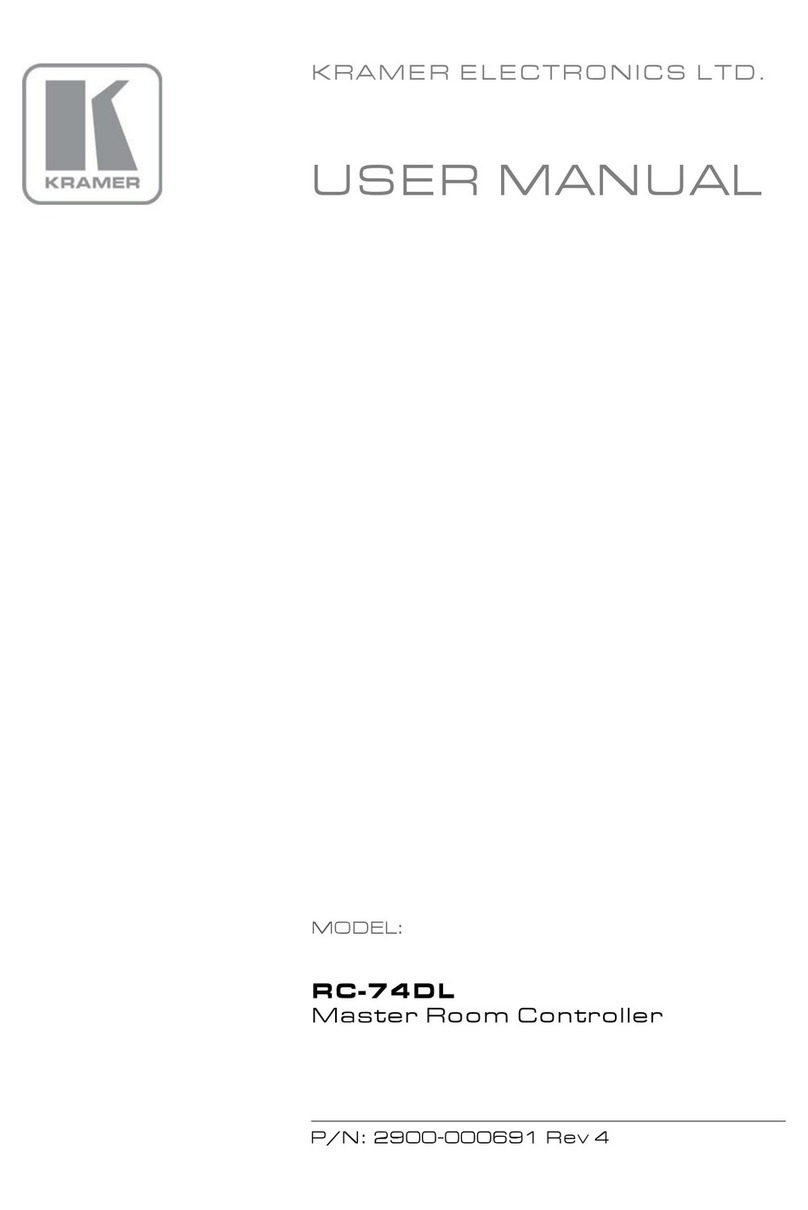
Kramer
Kramer RC-74DL User manual
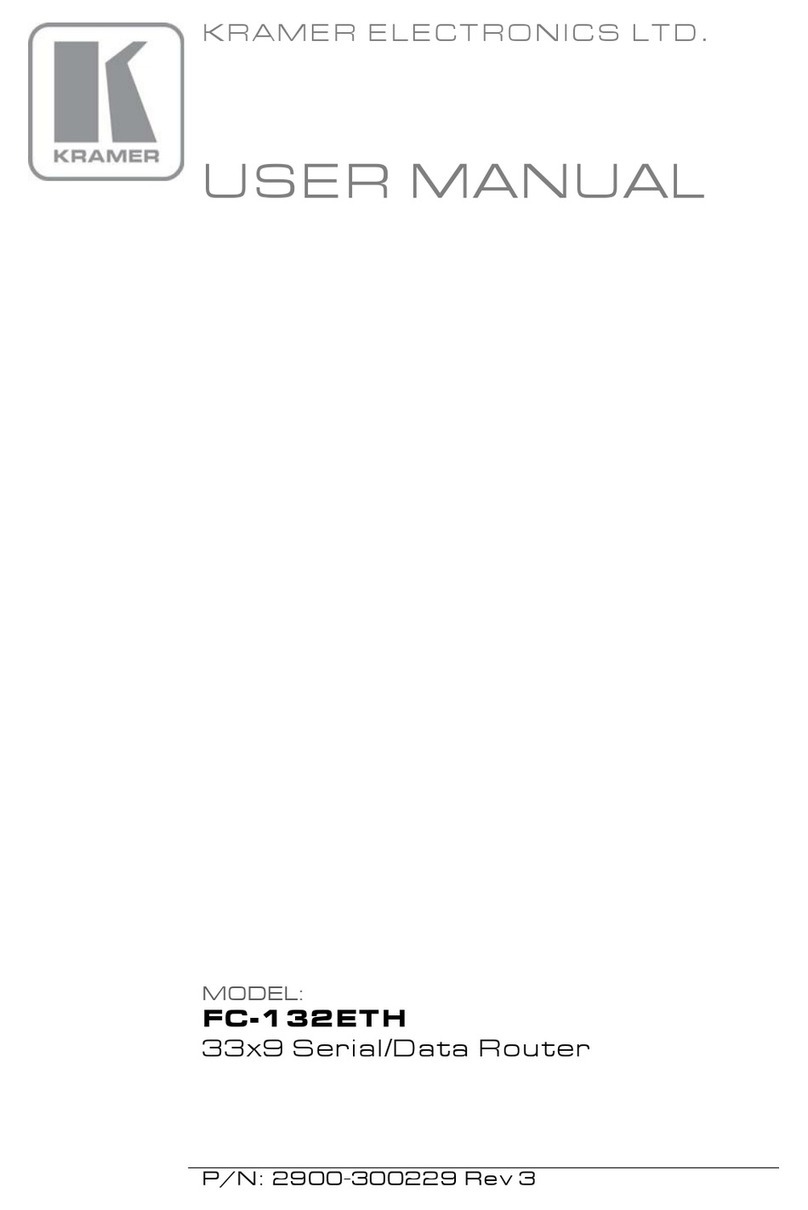
Kramer
Kramer FC-132ETH User manual

Kramer
Kramer VIA Capmus2 User manual
Popular Network Router manuals by other brands

TRENDnet
TRENDnet TEW-435BRM - 54MBPS 802.11G Adsl Firewall M Quick installation guide

Siemens
Siemens SIMOTICS CONNECT 400 manual

Alfa Network
Alfa Network ADS-R02 Specifications

Barracuda Networks
Barracuda Networks Link Balancer quick start guide

ZyXEL Communications
ZyXEL Communications ES-2024PWR Support notes

HPE
HPE FlexNetwork 5510 HI Series Openflow configuration guide





















