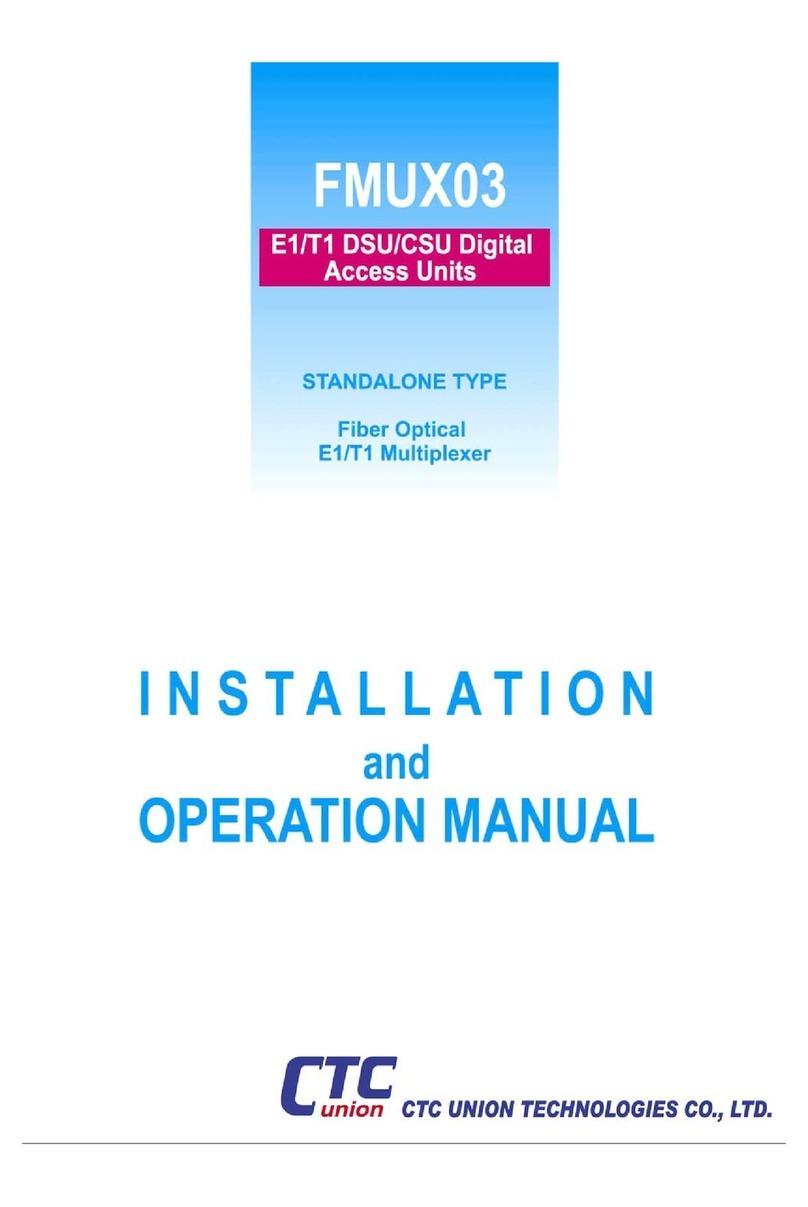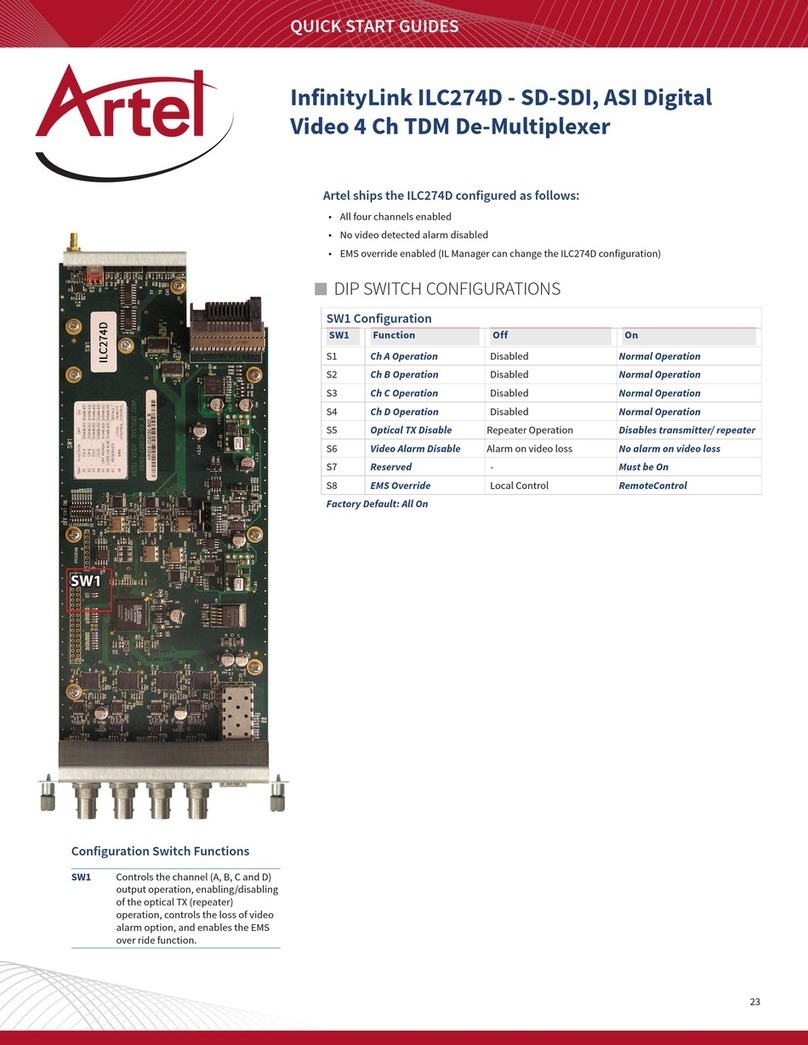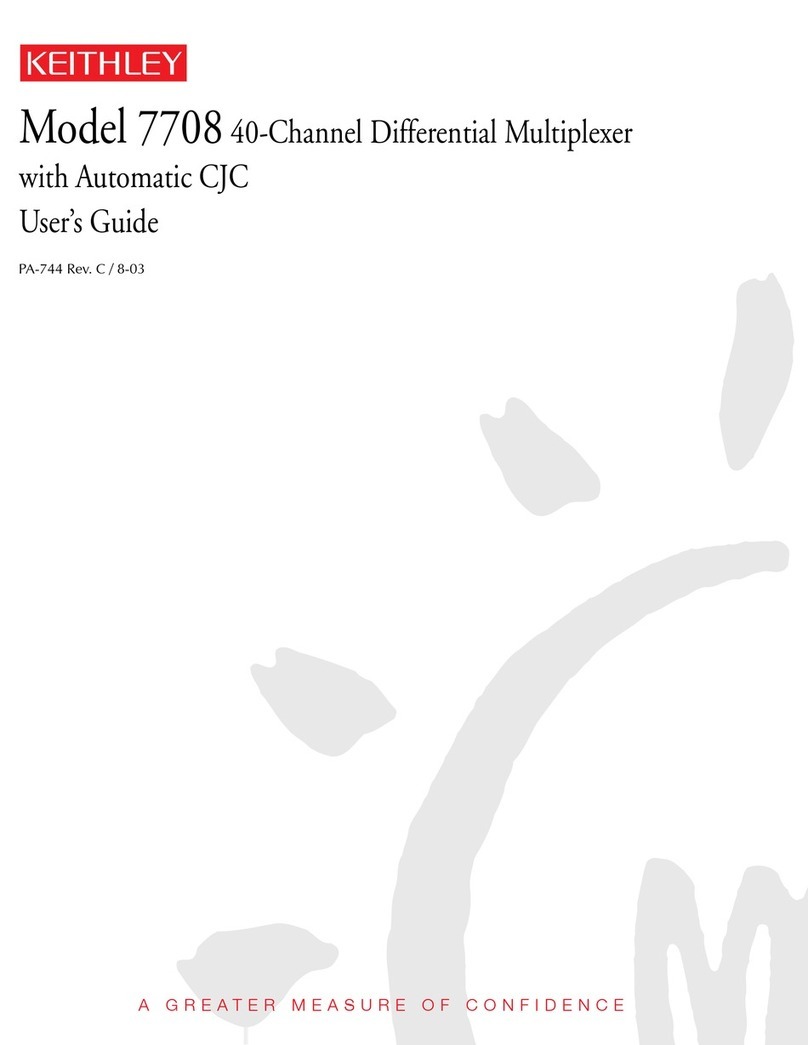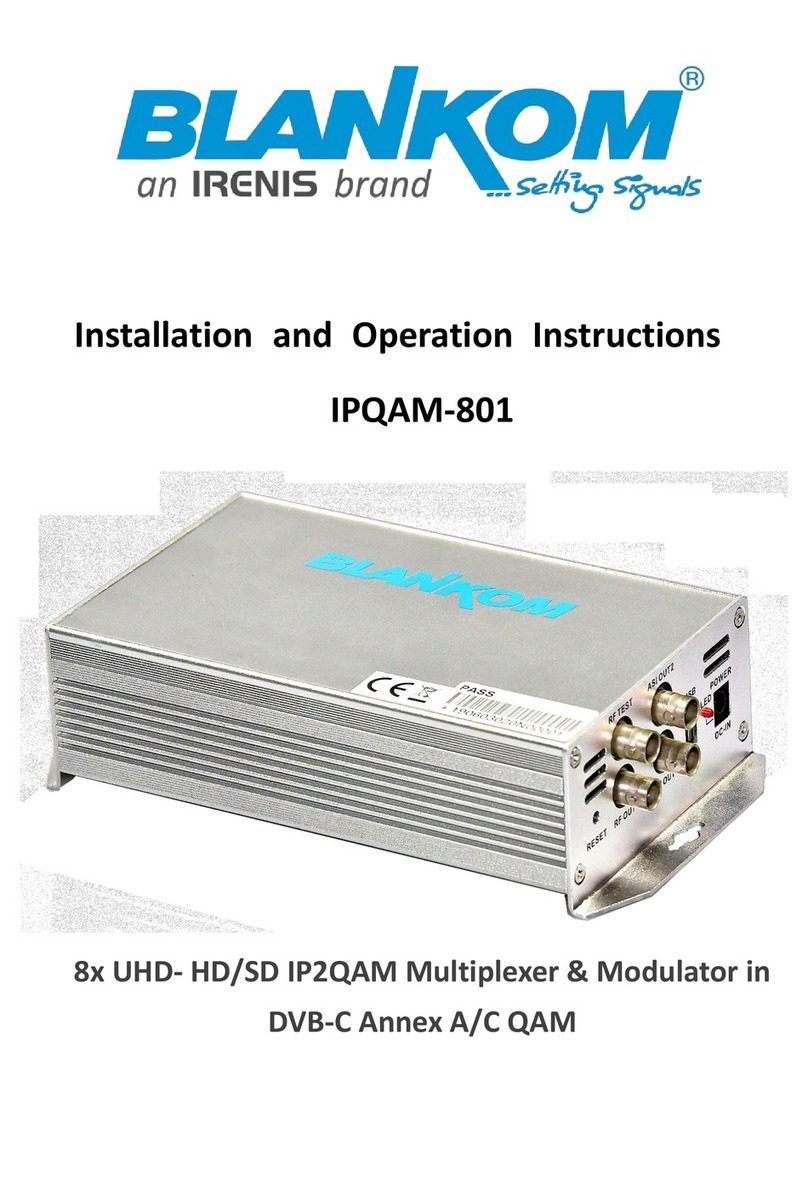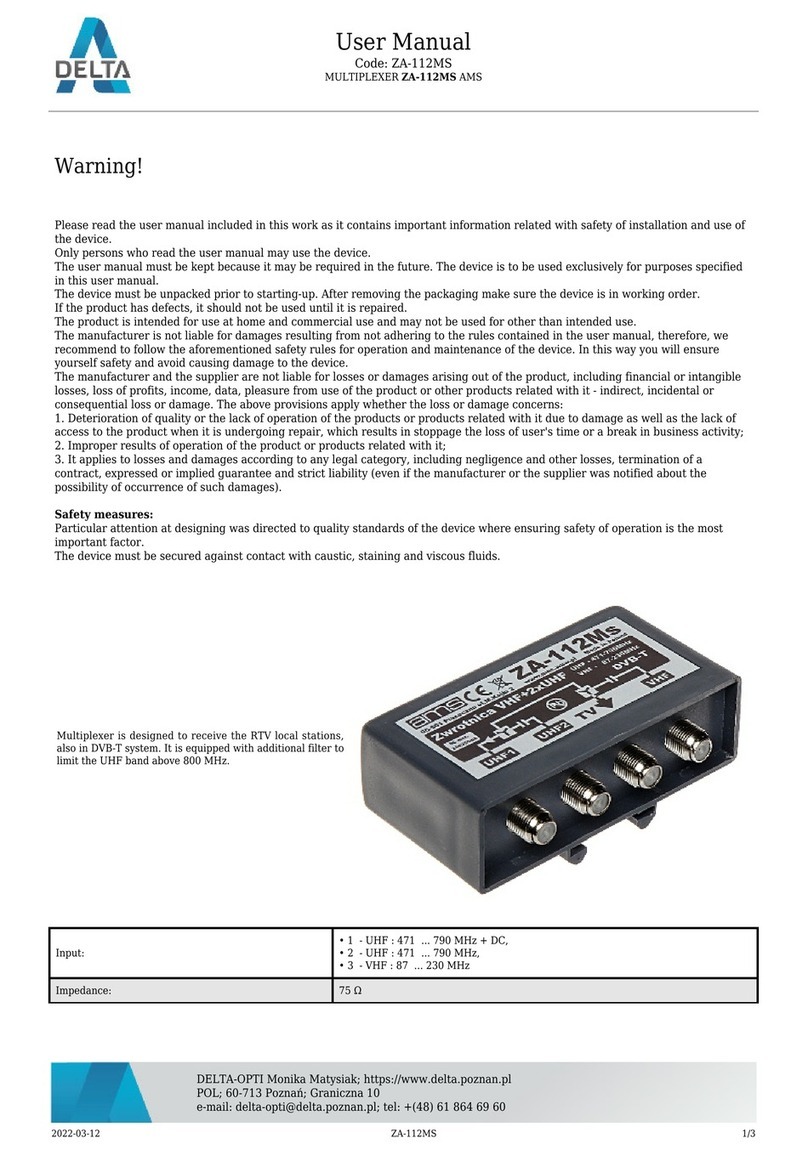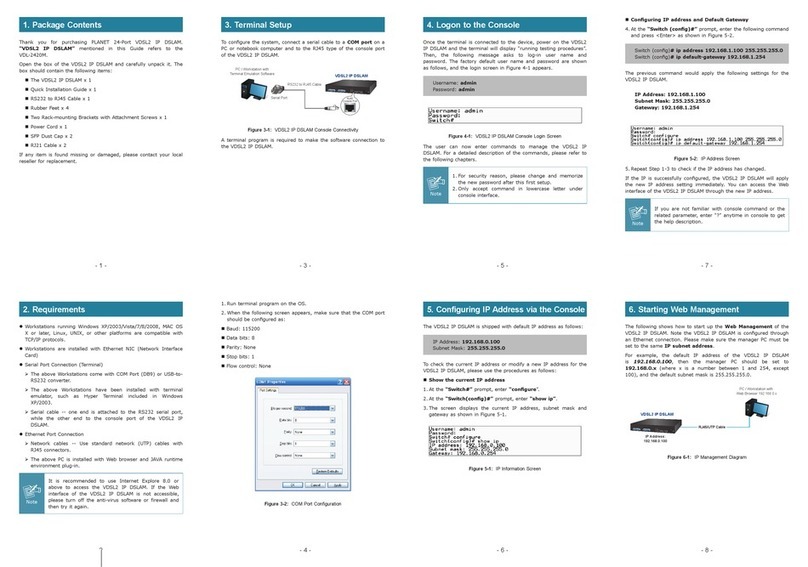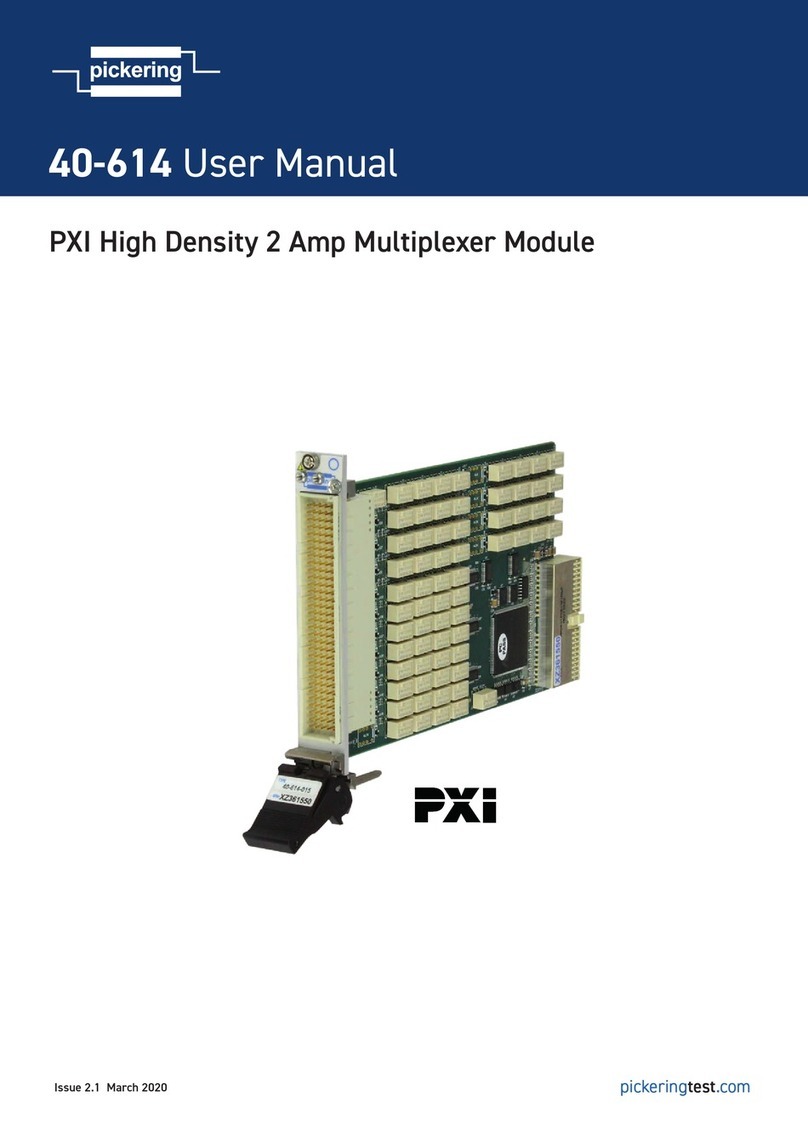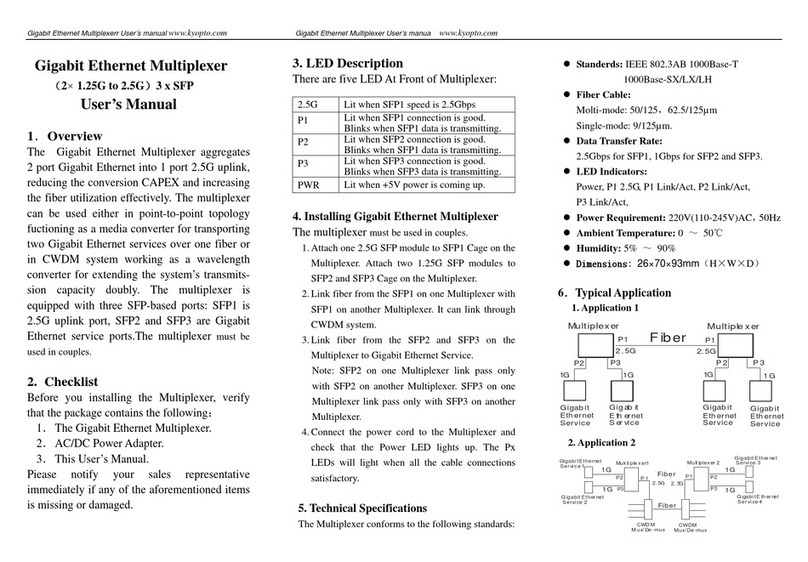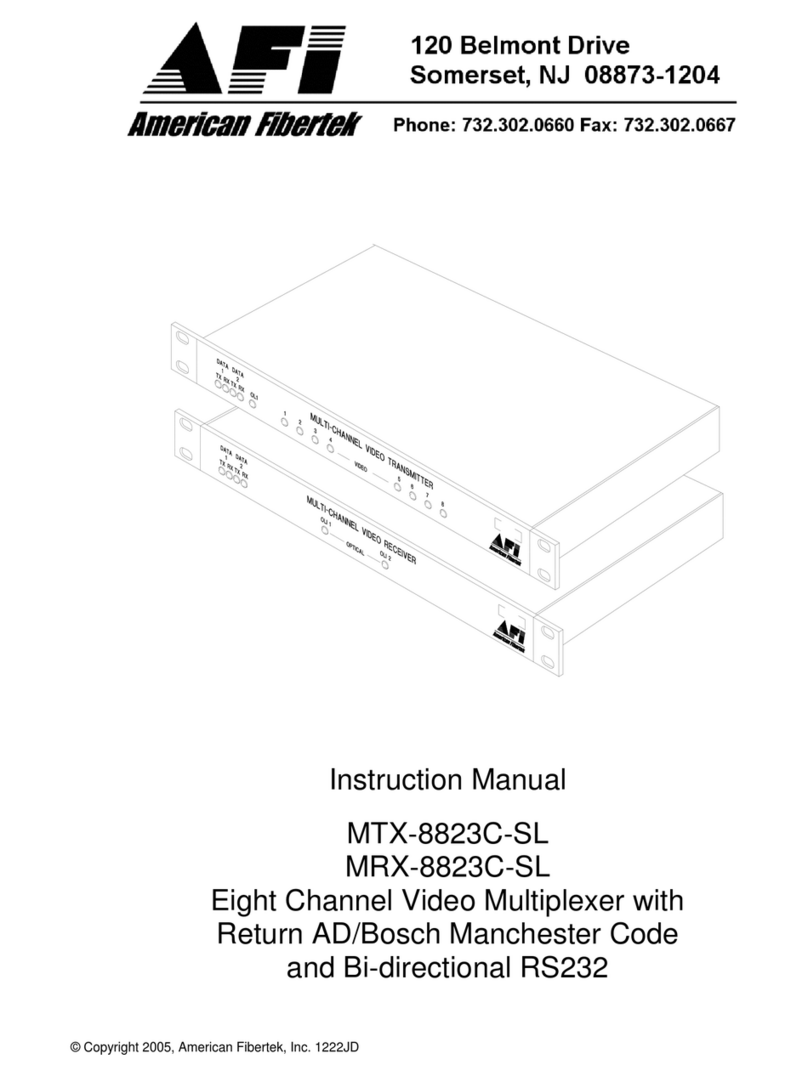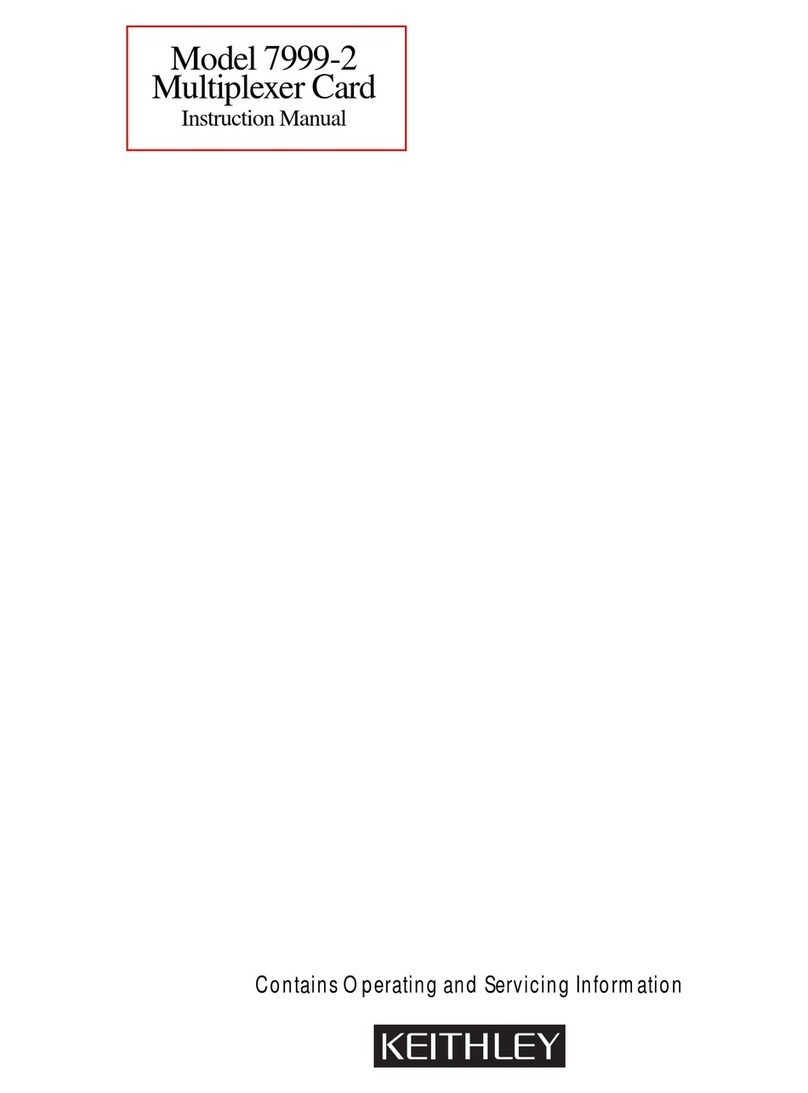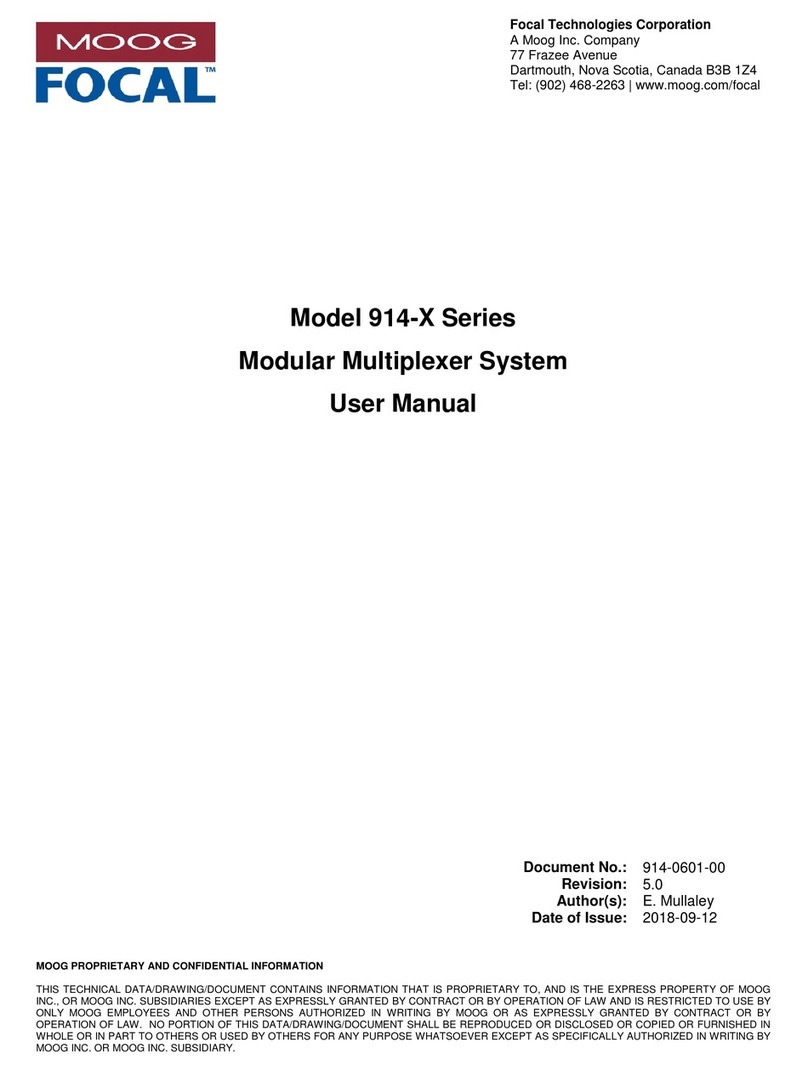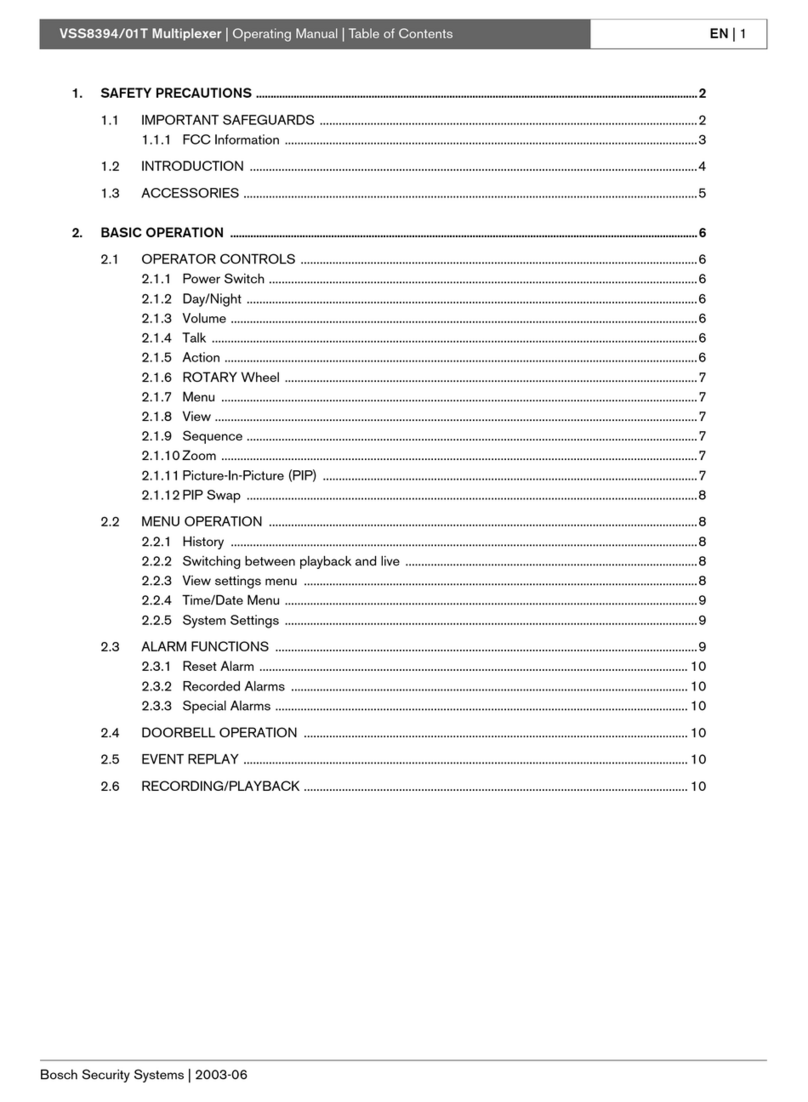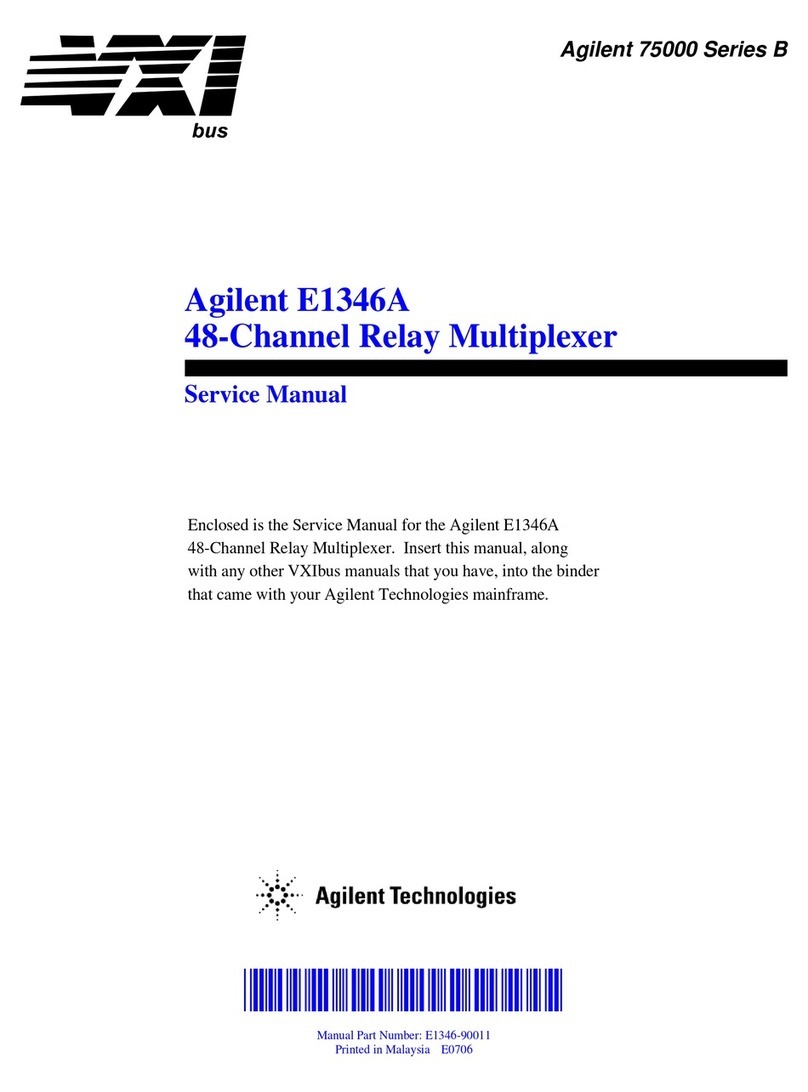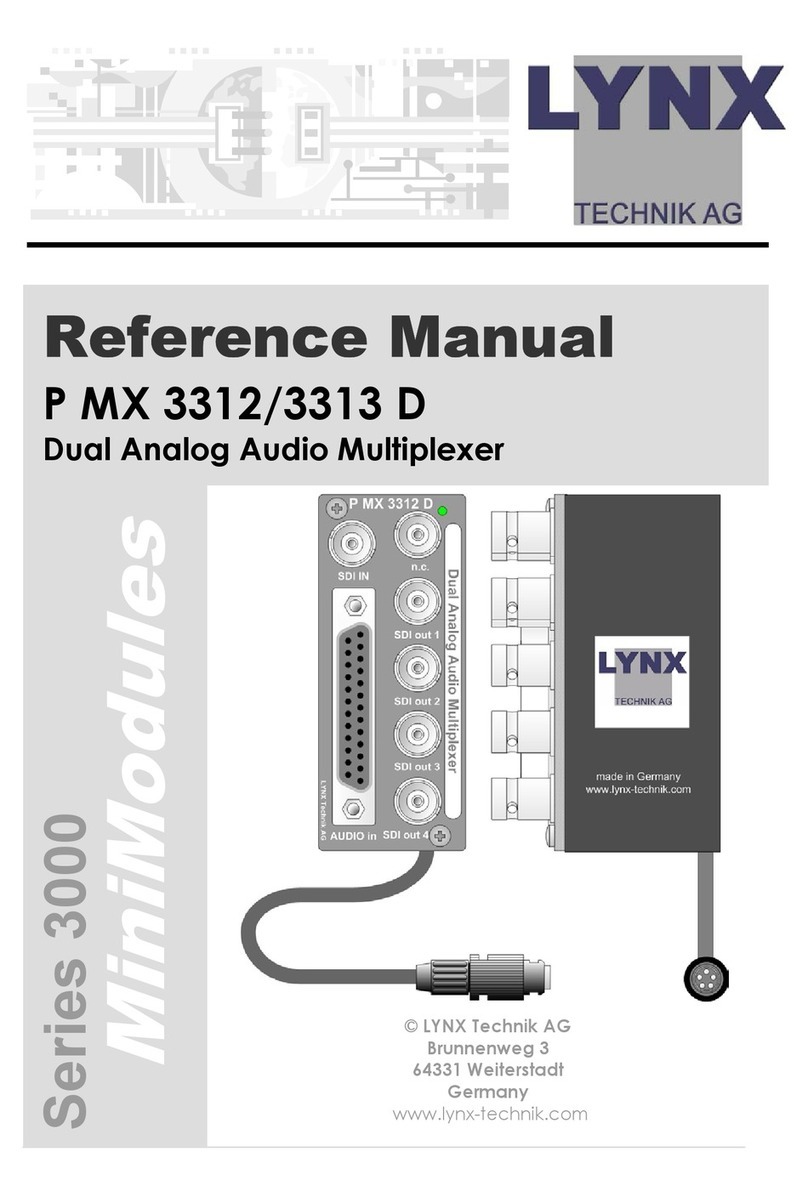Krautli EYESYSTEM RVA 318HD User manual

Operating Instructions
HD Image Processor-multiplexer
Please read all instructions before using the product and keep the manual for future reference.
The product may differ from the manual description according to the upgraded
S/W version or performance, and it may be altered without notice.
V1.0

Contents
1. Precautions ............................................................................................ 1
2. Features and Specifications .................................................................. 3
3. Accessories ............................................................................................ 4
4. Parts Identification ..................................................................................5
5. Connections ........................................................................................... 6
6. Menu Operation &Functional Specification ........................................... 7
6.1 IR Remote Control ..........................................................................7
6.2 Menu Operation..............................................................................7
6.2.1 Desktop .................................................................................. 9
6.2.2 Home Menu ............................................................................9
6.2.3 Volume ................................................................................. 10
6.2.4 Mode .....................................................................................10
6.2.5 Setting .................................................................................. 12
6.2.5.1 Camera ........................................................................ 13
6.2.5.2 Parking Line .................................................................14
6.2.5.3 Language .....................................................................15
6.2.5.4 Trigger ..........................................................................16
6.2.5.5 Auto Scan .................................................................... 18
6.2.5.6 Power On .....................................................................19
6.2.5.7 Standard ...................................................................... 19
6.2.5.8 System .........................................................................21

1
1. Precautions
● Storage and Keeping
(1) Do not expose this device to excessive heat or cold. The storage temperature of this device is
-30~+80℃, and the operating temperature is -20~+70℃.
(2) Avoid dropping or striking this device.
(3) Avoid using this device in enclosed spaces, areas with excessive vibration or subject to
severe impacts.
(4) Never puncture, scratch or use abrasive cleaning materials on this device.
(5) Do not place cables where they may be pinched or stepped on.
(6) Leave at least a 2" space between this device and walls, cabinets or other objects to allow
adequate air circulation around the device.
● Operating Precautions
(1) The device can be powered by DC power 10V - 32V (e.g. 12V or 24V ACC).
(2) Make sure all cables are connected properly, and check the polarity, as improper cable
connections may damage the monitor. Remove the power cable connections when you do
not intend to use the device.
Warning!
1. High voltage is present within this device. The opening of the case should be by professionals.
2. Do not watch the video while driving unless you are monitoring the display.
Special Notice
Never try to repair this device by yourself. In case of any problems, please turn off this device at
once and notify our company or the authorized dealer. This device is a complex device, and any
disassembly or modification may lead to damage and void the warranty.

2
● Maintenance
(1) Remove all the cable connections from this device before cleaning.
(2) Use a mild household detergent and clean the unit with a slightly damp, soft cloth.
(3) Never use strong solvents such as thinner or benzine, as they might damage the finish of the device.
Caution
Risk of electric shock
Do not open
Caution: to reduce the risk of electric shock,
Do not remove cover (or back).
No user-serviceable parts inside.
Refer servicing to qualified service personnel.
This symbol is intended to alert the user to the presence of uninsulated
"dangerous voltage" within the product's enclosure that may be of sufficient
magnitude to constitute risk of electric shock to persons.
This symbol is intended to alert the user to the presence of important
operating and maintenance (servicing) instructions in the literature
accompanying the appliance.
This symbol is intended to alert the user to disposing of electrical and
electronic items in separate collection facilities for recovery and recycling.
CAUTION
You are cautioned that any changes or modifications not expressly approved in this
manual could void your warrantee and necessitate expensive repairs.

3
2. Features and Specifications
(1) Support four HD camera inputs and split-view display mode.
(2) Multiple video formats available: 1080P30/1080P25/720P30/720P25/PAL/NTSC.
(3) Support two video outputs, one is CVBS output and the other is AHD output.
(4) Single, dual, triplex, quad, trefoil, Y-split and PIP view display modes available.
(5) Each channel supports independent image adjustment for horizontal-mirror, vertical-mirror
view display.
(6) Four trigger wires, with trigger display image, delay and priority adjustable.
(7) Support auto scanning, with scanning sequence and duration editable.
(8) Adjustable parking lines.
(9) Multiple languages available.
(10) Wide voltage input: 10 - 32V ; Support 12V or 24V automobile battery.
(11) Easy installation and convenient operation, with innovative functions.
(12) Applicable to indoor / outdoor security systems, vehicle and ship surveillance.
Special Notice
Accessory supply may vary due to different application.

4
3. Accessories
Power cable
Camera input cable
Video output & Trigger cable
IR Remote control
IR extension cable
Video magnification line
Special Notice
Accessories may be different for corresponding application.

5
4. Parts Identification
IR Remote Control
Receiver
Indicator:
PWR: Power Status
CHx: Camera Input Status
RUN: Error Status
IR Extension Cable
Connector
Camera Input
Connector
Debug
DC Power Input
Connector
Video Output &
Trigger Connector

6
5. Connections
Connect the Power cable to the DC Power Input connector.
Connect the Camera input cable to the Camera input connector.
Connect the Video output & Trigger cable to the Video output & Trigger connector.
Power cable:
(1) Connect red wire to power wire of DC: 10-32V.
(2) Connect yellow wire to power wire of DC: 10-32V.
(3) Connect black wire to GND.
Camera input cable:
(1) Connect 4Pin male connector with label “Left CAM” to camera 1.
(2) Connect 4Pin male connector with label “Right CAM” to camera 2.
(3) Connect 4Pin male connector with label “Front CAM” to camera 3.
(4) Connect 4Pin male connector with label “Rear CAM” to camera 4.
Video output & Trigger cable:
(1) Connect white trigger wire to positive power wire of Camera 1.
(2) Connect blue trigger wire to positive power wire of Camera 2.
(3) Connect green trigger wire to positive power wire of Camera 3.
(4) Connect brown trigger wire to positive power wire of Camera 4.
(5) Connect both ends of the video amplifier cable of the 4-pin male connector labeled
"ECU-AHD" to the host computer and the AHD monitor, respectively.
(6) Connect 4Pin male connector with label “CVBS” to SD monitor.

7
6. Menu Operation & Functional Specification
6.1 IR Remote Control
●MUTE:
Mute or unmute the Multiplexer.
●Power:
N/A.
●VOL :
Open the volume adjustment menu.
Move the red box in the magnified mode.
Move the displayed place of the magnified image.
Move the menu cursor.
●VOL :
Open the volume adjustment menu.
Move the red box in the magnified mode.
Move the displayed place of the magnified image.
Move the menu cursor.
Pic.6.1
Move up the menu cursor
Mute or unmute
N/A
Move left the menu cursor or
decrease volume
Move right the menu cursor or
increase volume
Move down the menu cursor
Multifunctional button
Switch system language
Exit to the main menu or
return to the previous menu
Confirmation button
Multifunctional button
Multifunctional button
Reset the system

8
●UP:
Switch the channel without special mode such as auto scan and trigger function turned on.
Move the red box in the magnified mode.
Move the displayed place of the magnified image.
●DN:
Switch the channel without special mode such as auto scan and trigger function.
Move the red box in the magnified mode.
Move the displayed place of the magnified image.
●P/N:
Shrink the red box if the red box is shown in the magnified mode.
●LANG:
Switch to different languages on some menus.
●REST:
Reset the system.
●AV:
Magnify the red box if the red box is shown in the magnified mode.
●SEL:
Enter the menu which the cursor selects.
Show/hide a red box to magnify the displayed area when in single view display mode and
without special mode such as auto scan or trigger function turned on.
Magnify the image to full screen when the red box is shown in the magnified mode.
●MENU:
Return the magnified image to normal size when the green box is shown in the magnified mode.

9
6.2 Menu Operation
6.2.1 Desktop
IR Instructions:
● VOL or VOL : Increase/ reduce the volume.
● MENU: Press for 3s to enable/disable the menu lock; short press to get access to home menu.
● UP / DOWN: Switch display mode.
When special mode like auto scan or trigger function is off, pressing UP key can switch display
mode in following order:
H-SPLIT->Y-SPLIT->TREFOIL->TRIPLE->DUAL->CAM4->CAM3->CAM2->CAM1->PIP3->
PIP2->PIP1->QUAD
If user press DN key, it will be switched in the opposite order.
Other Instructions:
● When the device is in single view display and not in special mode like auto scan or trigger
function, pressing SEL key can pop up the red zoom box.
● Pressing VOL / VOL / UP / DOWN key can move red box’s position and pressing P/N or AV
key can zoom in or zoom out the red box.
● Press MENU key to exit zooming.
Pic.6.2.1
6.2.2 Home Menu
IR Instructions:
● MENU: Enter or exit home menu.
● VOL or VOL : Move the cursor.
● SEL: Select the icon to enter sub menu.

10
Pic.6.2.2
6.2.3 Volume Menu
IR Instructions:
● VOL or VOL : Decrease or increase volume.
● MUTE: Mute or unmute the multiplexer.
● MENU: Return to the previous menu.
Pic.6.2.3
6.2.4 Mode Menu

11
IR Instructions:
● VOL / VOL / UP / DOWN: Move the cursor.
● SEL: Select the preview mode. If icon is selected, it will enter Split Setup menu when in
split-view display mode.
● MENU: Return to the previous menu.
Pic.6.2.4
6.2.4.1 Split Setup Menu
IR Instructions:
● VOL/ VOL : To change the corresponding features of the layer when setting up Layer 1-4; to
move the cursor when setting up Audio.
● UP / DOWN: Cursor switch.
● MENU: Return to the previous menu.
● SEL: Select camera channel and audio output channel.
a
Pic.6.2.4.1

12
Pic.6.2.4.2
Features instructions:
● Source: The camera channel being displayed of the layer.
● Enable: If the layer is displayed.
The following features are only available when in PIP1/2/3 view display mode:
● Width Scale Ratio: The horizontal down scale ratio of the layer.
● Height Scale Ratio: The vertical down scale ratio of the layer.
● X Position Type: The horizontal position of the layer.
● Y Position Type: The vertical position of the layer.
● Output Channel: Audio output channel
6.2.5 Setting
IR Instructions:
● VOL / VOL / UP / DOWN: Move the cursor.
● SEL: Enter the sub menu.
● MENU: Return to the previous menu.

13
Pic.6.2.5
6.2.5.1 Camera
IR Instructions:
● VOL/ VOL : Move the cursor to switch camera input or increase / decrease volume.
● SEL: Select camera input.
● UP / DOWN: Switch and move the cursor.
● MENU: Return to the previous menu.
Pic.6.2.5.1
Features Instructions:
● Camera Name: Camera channel name.
● H Mirror: Horizontal mirror.
● V Mirror: Vertical mirror.
● Audio: Volume of the camera channel. Each camera channel has its own volume setting (when
under mute mode, the operation of Audio adjustment will cancel the mute).
● Brightness: Brightness of the image.

14
● Contrast: Contrast of the image.
● Color: Saturation of the image.
● Sharpness: Sharpness of the image.
6.2.5.1.1 Keyboard (show up when editing channel name)
IR Instructions:
● VOL / VOL / UP / DOWN: Move the cursor.
● SEL: Click the chosen icon.
● MENU: Go back to the Camera menu without saving.
● MODE: Switch the keyboard mode, low-case letters->special numerical character 1->special
numerical character 2->capital letters->low-case letters.
● RESET: Delete characters when editing.
Pic.6.2.5.1.1
Other Instructions:
● Following keys are special for:
(1) Caps: Switch between capital/low-case letters
(2) 123: Switch to special numerical character 1 and 2
(3) Del: Delete the last letter before the edit box
(4) ENTER: Save the revised channel name, and go back to Camera menu.
6.2.5.2 Parking Line
IR Instructions:
● VOL / VOL / UP / DOWN: Move the cursor.
● SEL: Enter the calibrate menu or change the state of ON/OFF/AUTO.
● MENU: Return to the previous menu.

15
Pic.6.2.5.2
6.2.5.2.1 Calibration
IR Instructions:
● VOL / VOL / UP / DOWN: Move the parking line.
● MODE: Magnify the parking line.
● LANG: Shrink the parking line.
● P/N: Switch the parking line focuses.
● RESET: Return to the default configuration.
● AV: Switch parking line types.
● MENU: Return to the previous menu.
Pic.6.2.5.2.1
6.2.5.3 Language
IR Instructions:
● VOL / VOL / UP / DOWN: Move the cursor.
● SEL: Confirm and switch system language.
● MENU: Return to the previous menu.
● LANG: Switch system language.

16
Pic.6.2.5.3
6.2.5.4 Trigger
IR Instructions:
● VOL / VOL / UP / DOWN: Move the cursor.
● SEL: Pop up the edit menu.
● MENU: Return to the previous menu.
Pic.6.2.5.4
Feature Instructions:
● Delay: Image display will last for a few seconds (0-60s) after trigger signal disappears.
● Priority: Settings of trigger priorities. Trigger in higher priority has priority over trigger in lower
priority. The range of the priorities is 1 to 4. The smaller the number it is, the higher the priority it
has.
● Display: Settings of corresponding trigger display image.
Other Instructions:

17
● Trigger function can interrupt auto scan function.
● When the trigger signal is received, the multiplexer will switch into the trigger display image
automatically and resume the previous state before the trigger occurs after delay time.
6.2.5.4.1 Delay
IR Instructions:
● VOL / VOL / UP / DOWN: Move the cursor.
● SEL: Select the chosen number.
● MENU: Return to the previous menu without saving.
Pic.6.2.5.4.1
Other Instructions:
● Input number will turn to 60 if it is larger than 60.
● Enter: Save input. Number input in “Delay” will be saved if return to previous menu.
● Del: Delete number.
6.2.5.4.2 Priority
IR Instructions:
● VOL / VOL : Move the cursor.
● SEL: Select the chosen priority.
● MENU: Return to the previous menu and save.
Pic.6.2.5.4.2
6.2.5.4.3 Display
IR Instructions:
● VOL / VOL / UP / DOWN: Move the cursor.
● SEL: Select the chosen icon.
● MENU: Return to the previous menu and save.

18
Pic.6.2.5.4.3
6.2.5.5 Auto Scan
IR Instructions:
● VOL / VOL / UP / DOWN: Move the cursor.
● SEL: Pop up the edit menu or change the state of ON/OFF icon.
● MENU: Return to the previous menu.
Pic.6.2.5.5
Feature Instructions:
● Display: to set preferred display image when in auto scanning. Please refer to part “6.2.5.4.3
Display” for details.
● Delay: To set duration time of scanning image, ranging 0-60s. Operation of delay is the same as
chapter 6.2.5.4.1 “Delay” part.
● Enable: Turn on/off auto scan function.
Other Instructions:
● If parameters of “Display” or “Delay” are changed during auto scan, they will take effect on next
This manual suits for next models
1
Table of contents