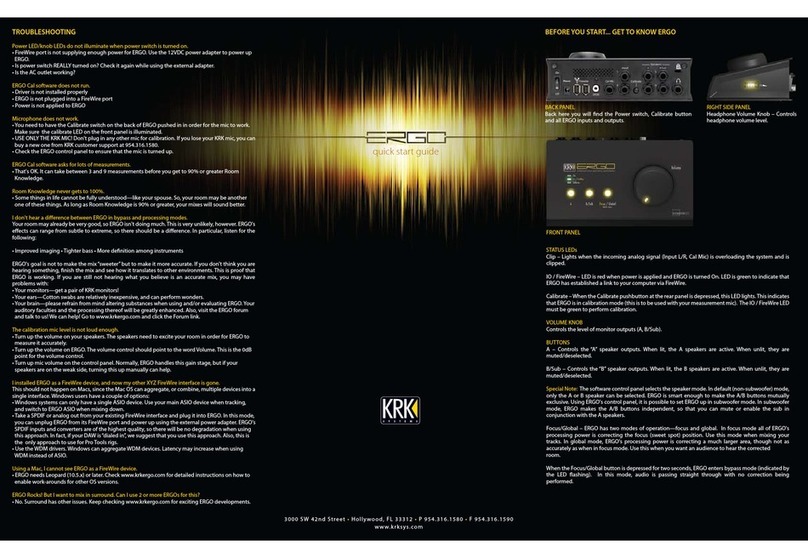KRK ERGO User manual

MANUAL_ERGO-B:MANUAL_ERGO-B Originator R.ARAMBURU 216 x 203 mm 4/8/2009 3:05 PM Page 1

2
1.
Introduction ............................................................. 3
1.1 The idea behind ERGO ..................................... 3
1.2 ERGO – A Complete System .............................. 3
1.3 How does ERGO work? ..................................... 4
1.4 Input Modes ..................................................... 4
1.4.1 FireWire Audio Input ................................ 4
1.4.2 Analog Input ........................................... 4
1.4.3 Digital Input ............................................ 4
1.5 System Requirements ......................................... 5
1.6 Acoustic Environments, Room Correction, and ERGO 5
1.6.1 It’s not your speakers, it’s your room ......... 5
1.6.2 Room Correction so far ............................ 5
1.6.3 So, why not flat and without reflections? ..... 6
2. ERGO Panels and Connections .................................. 7
2.1 Back Panel and Connections .............................. 7
2.2 Front Panel ....................................................... 8
2.3 Side Panel ........................................................ 9
3. Setting up ERGO and your Mixing Environment ......... 10
3.1 Installing your Monitors ................................... 10
3.2 Positioning your Monitors ................................ 11
3.3 Connecting your System – What goes where? ... 12
3.4 Test Signal and Measuring Techniques ............. 14
3.5 ERGO with RoomPerfect™ is the solution .......... 14
3.6 Software Installation ........................................ 15
4. ERGO Control Panel Description ............................... 20
5. ERGO Calibration Software (ERGO Cal) ................... 22
5.1 Set up ........................................................... 22
5.2 Calibration .................................................... 23
5.2.1 Enabling Calibration .............................. 24
5.2.2 Adjusting ERGO’s Volume ...................... 24
5.2.3 Focus Position Measurement .................... 25
5.2.4 Room Position Measurements .................. 27
5.2.5 Room Correction .................................... 28
5.2.6 Room Knowledge ................................... 29
6. Using ERGO ........................................................... 31
6.1 Scenario 1 ..................................................... 31
6.2 Scenario 2 ..................................................... 32
6.3 Scenario 3 ..................................................... 32
7. Generic DAW Configurations ................................... 33
7.1 Using ERGO in ASIO Mode ............................ 33
7.2 Using ERGO in WDM Mode ........................... 33
8. Specific DAW Configurations ................................... 34
8.1 Pro Tools® ..................................................... 34
8.2 Cakewalk/Sonar™ ......................................... 34
8.3 Ableton Live™ ................................................ 35
8.4 Nuendo® ...................................................... 35
9. Troubleshooting ...................................................... 36
10. Specifications ....................................................... 39
Appendix: Glossary of Terms ....................................... 40
Contents
MANUAL_ERGO-B:MANUAL_ERGO-B Originator R.ARAMBURU 216 x 203 mm 4/8/2009 3:05 PM Page 2

3
Thank you for purchasing the ERGO Room Correction System.
We appreciate your trust in us. ERGO (
E
nhanced
R
oom
G
eometry
O
ptimization) is an exciting product that enhances
the performance on any loudspeaker/monitor system by
digitally correcting your room’s acoustic problems. A few of
ERGO’s bells and whistles are:
• High-performance, state-of-the-art Digital Signal Processor
for room correction and analysis
• Mastering grade Analog-to-Digital and Digital-to-Analog
converters
• Standalone correction - No computer is required for room
correction
• Analog or Digital Inputs/Interfaces
• Large Analog Volume Control
• Built-in speaker selector
• Top-notch RoomPerfect™ technology corrects phase and
frequency problems
• ERGO Cal Software compatible with Mac and PC platforms
• Professional calibrated measurement microphone
Considering that ERGO uses new technologies, please refer to
the
glossary
to get more information about any of the terms you
are not familiar with.
1.1 The idea behind ERGO
There are a lot of great sounds out there - whether they come
from professional musicians or a regular Joe trying to unwind
from the stresses of life. But, there aren’t always great rooms, or
studios, to back up that sound. ERGO was developed after years
of listening to the same comments - that mixes don’t sound the
same outside of the studio. And, true, there are several other
room correction products out there already. But, typically they’re
only analyzing and correcting 1-8 EQ points. ERGO uses
multiple measurements and thousands of EQ points to control
your audio environment. Our 3D model allows you to preserve
the “good” characteristics of the room, while correcting the bad.
ERGO doesn’t color the sound or produce an artificially sterile
environment. So after using ERGO, you will hear the difference.
You will be able to “trust” the sound of your room, concentrate
on your music, mix faster and accurately, and create mixes that
will properly translate to other listening environments. That’s why
KRK developed ERGO. Because really, how good is a great track
that only sounds great in your room?
1.2 ERGO – A Complete System
ERGO is a complete room analysis and correction system.
All of the components have been carefully selected to work in
perfect harmony to provide the most accurate room analysis and
correction system on the market today. The ERGO system consists
of 3 main components:
• ERGO Mic – Calibrated Measurement Microphone
• The ERGO base unit – Room Correction System
• ERGO Cal Software – Room Analysis and Control
To configure ERGO’s parameters and check system information,
just open ERGO’s Control Panel. (For more information about
ERGO’s Control Panel please read Chapter 4).
1. Introduction
MANUAL_ERGO-B:MANUAL_ERGO-B Originator R.ARAMBURU 216 x 203 mm 4/8/2009 3:05 PM Page 3

4
1.3 How does ERGO work?
ERGO takes a stereo audio stream from the analog or digital
(SPDIF or FireWire) domain and processes it though a 96 kHz
room correction algorithm. All incoming analog audio is
sampled at 96 kHz, while incoming digital audio is sample rate
converted up to 96 kHz for processing. If incoming audio comes
in over FireWire, the processed audio is converted to reflect the
output frequency of the ASIO driver, up to 192 kHz. In Digital
Input mode, the output frequency and the audio going to your
monitors is going through digital to analog converters fixed at
96 kHz sample rates.
ERGO’s architecture provides the best audio quality while
maintaining compatibility with existing systems. In fact, the audio
converters used in ERGO are the same as those found in
multi-thousand dollar audio workstation hardware.
Rest assured...you can’t go wrong with ERGO.
Visit
www.krkergo.com/videos.php?vid=intro
to watch ERGO’s
Video Introduction.
1.4 Input Modes
ERGO has 3 Input modes (Figure 1);
• FireWire Audio Input
• Analog Input
• Digital Input
1.4.1 FireWire Audio Input
In this mode, ERGO looks like an ASIO audio device under
Windows, or as a Core Audio device on a Mac. To ensure your
monitor or mastering mixes will be correctly compensated for
your listening environment, it is recommended that you select
ERGO as your DAW main Left/Right outputs or output bus.
At the moment, Windows supports a single ASIO device, so you
must use ERGO as your only audio interface. To use your
existing multichannel audio interface with ERGO, just run ERGO
in Analog or SPDIF Input modes.
1.4.2 Analog Input
The Analog Input mode is the easiest way to implement ERGO
into your existing listening environment. If you already have your
DAW set up just the way you like it, and like your current audio
hardware, just plug the main Left/Right outputs of your DAW
hardware into the ¼” balanced inputs on ERGO. ERGO’s
high-quality converters will maintain the integrity of your mix
while correcting your room’s problems.
1.4.3 Digital Input
This is similar to the Analog Input mode, except that a digital
SPDIF Input is used. The SPDIF on ERGO accepts any input
signal from 44.1 kHz up to 96 kHz. The analog speaker
outputs in this mode will be fixed at a 96 kHz sample rate.
1. Introduction
Figure 1
MANUAL_ERGO-B:MANUAL_ERGO-B Originator R.ARAMBURU 216 x 203 mm 4/8/2009 3:05 PM Page 4

5
1.5 System Requirements
A computer is required for performing room measurement and
analysis. Minimum required computer specifications are:
PC
- Windows XP (SP2 or later) or Windows Vista, 1GB RAM,
10 MB hard disk space, 800 x 600 monitor resolution
(or higher), 4 or 6-pin FireWire port (6-pin port required to
FireWire to supply power to ERGO), AC outlet (for ERGO power
supply if power is not supplied via FireWire).
Mac
- Mac OSX 10.5.x, 1GB RAM, 10 MB hard disk space, 800 x
600 monitor resolution (or higher), 4 or 6-pin FireWire port
(6-pin port required to FireWire to supply power to ERGO),
AC outlet (for ERGO power supply if power is not supplied via
FireWire). Mac 10.4.x is supported using Apple FireWire driver
2.2.0.
1.6 Acoustic Environments, Room Correction, and ERGO
1.6.1 It’s not your speakers, it’s your room
Most studio monitors are created to be flat and precise, and to
be used in listening rooms with optimized dimensions and
acoustic treatment. However, most home or budget studios are
placed in less than ideal acoustic environments. This means that
the actual performance of your monitors is highly dependent on
the acoustics of your listening room. In fact, the perception of
your mix will change based on where you sit while monitoring
and the speaker’s placement.
To put this into perspective, extensive measurements in different
rooms show that even when a high-end system is placed in a
well-controlled room, peaks and dips between +10 to –20 dB in
the frequency response are more the rule than the exception!
Refining speaker design with the goal of creating a “linear”
sounding audio system by improving the linearity of each
component 0.2 dB doesn’t actually help much.
In addition, it is obvious that even if the greatest of care is taken
over tweaking the system with cables, interconnects, power
stabilizers, etc., none of that will never compensate for 10 to 20
dB peaks and dips in the frequency response. It’s clear that the
room is the weakest link in the chain. In principle, if you
strengthen the weakest link, then the entire chain is improved.
In other words, improve the overall quality of your artistic proj-
ects using ERGO.
1.6.2 Room Correction so far
Today, most room correction is carried out based on a single
measurement at the listening position. This is problematic
because you are trying to solve problems in a 3 dimensional
sound field by taking a 1 dimensional measurement.
To accomplish this feat would require extraordinary acoustical
skills and luck to reach the right conclusions based on this single
measurement. Even taking a number of positions around the
listening position and averaging them is not a good solution, as
tests have shown that moving the microphone just 10 cm (4 in)
relative to the listening position easily results in 20 to 40 dB
deviations. So, unless you are a very skilled in acoustics, the
chances of making a wrong decision are huge.
Another crucial decision is how to define on the ideal target
response – logically, if you don’t know the target, it is
impossible to get there. Instead of making measurements at the
listening position, some systems measure the way the
loudspeaker couples to the room (the acoustic impedance).
In addition, such a power response measurement can correct
the issues you have “globally” through the room. However, it will
never perfectly solve the problems at the listening position.
1. Introduction
MANUAL_ERGO-B:MANUAL_ERGO-B Originator R.ARAMBURU 216 x 203 mm 4/8/2009 3:05 PM Page 5

6
“The ideal response is flat and without reflections” is a statement
you’ll hear if you ask people what the perfect sound would be
for them. However, for various reasons, it is not ERGO’s goal to
do this. Instead, ERGO is focused on making the room sound
right, reflections and all.
1.6.3 So, why not flat and without reflections?
We are used to listening to music inside a room. Listening to
music outdoors is rarely satisfying as it is missing something:
bass and impact. In other words, what we define as the generic
in room bass enhancement sounds natural to us, which is
precisely why you shouldn’t compensate for this.
Secondly, listening to a speaker with a flat in room power
response sounds very bright. Measuring the direct on-axis
response will look flat, but at the listening position the sound will
roll off towards the high frequencies – due to distance,
directivity, off-axis listening, general high frequency absorption,
and reflections in the room.
Last of all, reflections are a big part of how we determine
directionality and ambience. That is if there are no reflections, a
lot of the 3 dimensional information would be lost. If you are
trying to simulate how something will sound in a given position
in a room, you need to simulate a minimum of 100,000
reflections – otherwise, it just doesn’t reflect what happens in the
real world. Therefore, the challenge is not to remove the room
and the reflections – but to work with them.
Speaker designers obviously have an idea of how a loudspeaker
should sound. ERGO strives to preserve the speaker’s identity, no
matter what kind of room you’re in or how the speaker is placed.
You bought your great KRK monitors (or some other monitors)
because you liked the way they sounded and we understand
that. That’s why ERGO does not make every audio system sound
the same. The tonal balance of your speakers will be kept intact
– but ERGO will match them to your room by compensating for
the room’s influence. Generally, room influence can be defined
as peaks and dips in the frequency response. Some can and
should be compensated for, others cannot and should not.
So now you see the challenge involved in creating a room
correction system that maintains the tonality of your system and
only compensates for problems that can be solved. ERGO can
correct for many of these issues and help your mixes to properly
translate to other listening environments.
1. Introduction
MANUAL_ERGO-B:MANUAL_ERGO-B Originator R.ARAMBURU 216 x 203 mm 4/8/2009 3:05 PM Page 6

7
2. ERGO Panels and Connections
2.1 Back Panel and Connections
In the Back panel (Figure 2), ERGO includes:
• On/Off Switch
•PowerInput
• FireWire Ports
•SPDIFIN
• Cal Mic Input
• Line Inputs (L & R)
• Calibrate button
• Speaker A and B/Sub Outputs
• Headphone Output
On/Off Switch
It switches the unit On or Off…
Power Input
ERGO’s power input accepts a 12VDC power supply capable of
delivering a minimum of 1 amp. If you intend to keep ERGO
hooked up to the FireWire port on your computer (6-pin), you do
not need to use the external power supply, as ERGO is designed
to use the power coming in via the 6-pin FireWire port.
While ERGO can use a 6-pin FireWire port’s power for itself,
many times this will be a bit “noisy.” If you find this to be true in
your case and you think ERGO is not providing the best sonic
quality that it can, go back to using the external power supply.
Keep in mind, that you will always need to plug ERGO into the
external power supply when using a mini 4-pin FireWire cable
since it does not provide power like its 6-pin counterpart.
FireWire ports
These 2 ports allow input and daisy chaining of FireWire signals.
One of these ports must be used while ERGO is measuring and
calibrating your room.
Note
Usually, the FireWire port is only used when ERGO is
running its room analysis. After the analysis is complete, you
can unplug the FireWire interface and still use ERGO in
Standalone mode using the Line or SPDIF Inputs.
SPDIF IN
It receives digital audio data.
Cal Mic Input
This jack is used to connect the ERGO measurement microphone.
It is only used during the calibration process.
Note
It is recommended that you use the mic supplied with
ERGO for room calibration. ERGO supplies a 15V
phantom power source to its microphone, and using other
mics for calibration may result in poor room analysis and
improper correction filters.
Line Inputs (L & R)
These balanced/unbalanced audio inputs are used either as
inputs from your existing audio interface or as recording inputs
from a mixer. You may want to use the Analog Inputs for one of
the following reasons:
Figure 2
MANUAL_ERGO-B:MANUAL_ERGO-B Originator R.ARAMBURU 216 x 203 mm 4/8/2009 3:05 PM Page 7

8
• You have a complex or well-established FireWire
configuration on your computer and don’t want to
interfere with it.
• You are using an analog console and mix “outside of the box.”
Calibrate button
You need to press this button to proceed with the Calibration
process.
Speaker A and B/Sub Outputs
These balanced/unbalanced outputs are connected to your
powered speakers, or to an amplifier and speaker combination.
These are line level outputs. It is recommended that balanced
cables and connections be used to ensure the best audio
quality.
Headphone Output
Connect your 1/4 inch headphone here.
2.2 Front Panel
In the Front Panel (Figure 2.1), ERGO features:
• 3 Status LEDs (Clip, IO/FireWire and Calibrate)
• 3 Buttons (A, B/Sub and Focus/Global)
• 1 Volume knob
So lets read their description;
Status LEDs
Clip
This LED illuminates when the incoming audio signal is 3 dB
from full-scale input, indicating a likely clip condition. This is
used during the calibration process and when the incoming
main output signal is inserted into the Input (Line In) jacks on the
back of ERGO. This is also used when using ERGO as a
FireWire recording interface to indicate excessive signal coming
in from the line-level device (mixer, keyboard, etc).
IO / FireWire
This bi-color LED illuminates red when power is applied, and
green when a valid FireWire connection is detected.
Calibrate
The Calibrate LED illuminates when the Calibrate button is
pressed on the back of the ERGO unit. While in Calibrate mode,
the Line In signals are no longer active and the MIC input is
active.
Buttons
A
When applying one input, use the A input and press the button
to enable. When the button is unlit, there is no audio passing
through.
B/Sub
When connecting a second input, and you want to hear both A
and B speakers, press B/Sub to enable this function.
Note
The software control panel selects the speaker mode. In default
(non-Subwoofer) mode, only the A or B speaker can be selected.
ERGO is smart enough to make the A/B buttons mutually exclusive.
Using ERGO, it is possible to set ERGO up in Subwoofer mode.
In Subwoofer mode, ERGO makes the A/B buttons independent, so
that you can mute or enable the sub in conjunction with the
A speakers.
2. ERGO Panels and Connections
Figure 2.1
MANUAL_ERGO-B:MANUAL_ERGO-B Originator R.ARAMBURU 216 x 203 mm 4/8/2009 3:05 PM Page 8

9
Focus/Global
ERGO has two modes of operation; Focus and Global.
In Focus mode all of ERGO's processing power is correcting the
focus (sweet spot or mixing) position, correcting time and
frequency domain problems. Use this mode when mixing your
tracks.
In Global mode, ERGO's processing power is correcting a much
larger area, so it is only fixing frequency related problems.
Use this when you want an audience to hear the corrected room.
When the Focus/Global button is depressed for two seconds,
ERGO enters Bypass mode (indicated by the LED flashing).
In Bypass mode, audio is passing straight through with no
correction being performed.
Volume knob
This big Volume knob adjust ERGO’s volume. Also, it will allow
you to adjust ERGO’s volume to a proper level, so it is adequate
for the calibration process.
2.3 Side Panel
(Figure 2.2)
Headphone control
On the right-hand side of ERGO, is a rotary knob that controls
the headphone volume. Why the right-hand side you may ask?
Because 90% of the world is right-handed, and because most
mastering/control-room sections in the studio are located on the
right-hand side, and because the main Volume knob for ERGO
is on the right-hand side of the unit, making your hand
naturally rest on the headphone volume knob.
If ERGO is used in FireWire Audio Input mode, the headphone
output is a separate audio stream. So, your DAW can send a
monitor or custom headphone mix to this stream, and it can be
controlled independently using this little knob on the side of
ERGO.
Caution
If the headphone volume control is not used
carefully; it could cause permanent hearing damage.
Start low and slowly raise the volume level and ensure that
your system sounds are balanced with your DAW mix.
2. ERGO Panels and Connections
Figure 2.2
MANUAL_ERGO-B:MANUAL_ERGO-B Originator R.ARAMBURU 216 x 203 mm 4/8/2009 3:05 PM Page 9

10
It’s time to get ready to set up your mixing environment.
This consists of 3 easy steps:
1) Set up your monitors - you may have already put them exactly
where you want them, but please read the next section as you
may learn something about monitor positioning that will ensure
you get maximum enjoyment out of ERGO.
2) Connect cables - you will get to plug things into and out of
your ERGO.
3) Run the software - ERGO’s software is simple to install and
use. Just read carefully the instructions provided in this manual
and on your computer screen.
OK, let’s make sure your monitors are properly set up!
3.1 Installing Your Monitors
Before to install your monitors, it is a good idea to understand
what happens in your room depending on speaker placement
and other related topics. With ERGO, there’s a change up in
traditional loudspeaker placement rules – you can break away
from conventional “free space” placement. In general,
loudspeakers are placed well away from rear and side walls to
secure the best possible frequency response. Considering that a
traditional box loudspeaker has omnipolar dispersion in the
bass region, this “free space” placement has a big
disadvantage since it is possible to destroy the impulse response.
The reason for this is that you hear both the direct sound from
the speaker and later all the reflections from the walls.
The reflections are delayed as a consequence of the distance to
the walls and will end up arriving later...think the smeared
“attack” of a snare drum that you may have heard in the past,
for example.
3. Setting up ERGO and your Mixing Environment
Typically, back wall reflections are annoying because they
arrive from the same direction as the direct sound from the
loudspeaker. Side wall reflections are easier for the brain to cope
with simply because they arrive from another direction and
because of this, they are often regarded as adding ambience
and localization clues. If you place the loudspeaker close to the
back wall, the bass reflections from the wall and the direct sound
will arrive simultaneously at your listening position.
Impulse response in the bass region can be improved
considerably since ERGO can easily compensate for the uneven
frequency response as a consequence of the placement.
With ERGO, it can actually be to your advantage to place your
loudspeaker in a less than ideal “close wall” spot as this will
improve the impulse response while ERGO corrects it.
When compensating for the increased efficiency, the load on
both amplifier and loudspeaker is decreased meaning that less
distortion and better headroom are achieved. Taking energy out
of the system also has another advantage since pumping less
energy into the room means that room modes are less excited.
So, you achieve a much more even power response across the
room – That is the differences between peaks and dips in the
response are reduced dramatically.
In a case like this, the room correction score will also be quite
high since correction in the bass region is needed. However, the
score number is not high because you have a “poor system” it’s
high just because you have chosen a loudspeaker position that
improves the impulse response but then requires
compensation for the increased efficiency in the bass region.
Try it out and see what works for you – near wall or “free space”
placement – ERGO works in both cases.
The close-field monitor, reduces room interaction. This can be
compared to the conventional stereo configuration or the large
monitor arrangement in a recording studio where sounds
emanating from the monitor or reflecting off ceilings, walls, and
floors greatly affect the sound quality.
MANUAL_ERGO-B:MANUAL_ERGO-B Originator R.ARAMBURU 216 x 203 mm 4/8/2009 3:05 PM Page 10

11
Two-Channel Set Up
• Near-Field Configuration
– In a control room situation, the
monitors are often times placed on the meter bridge or in a
close-field listening position. Initial placement starts by
measuring out a simple equilateral triangle (all three sides equal
in length) with the apex at the center of the listening position as
an “overlay” for the stereo installation. In this configuration, the
Left and Right monitors are each placed at a 60° angle,
equidistant from the listening position. (Figure 3)
By shortening the path to the ear, the close-field monitor offers
a tremendous amount of flexibility, allowing the sound to
become less susceptible to differing room conditions.
The ability to adjust the high characteristics is equally important
to help compensate for room irregularities and achieve the
highest sound accuracy.
A room that is heavily dampened would typically require a slight
high frequency boost. Likewise, reducing the high frequencies
can alter a reverberant room.
Placing the monitor close to a rear wall, side wall, or a corner
will reinforce the low frequencies. Generally speaking, if you
move them two to three feet away from walls and corners, you'll
hear less low frequency interaction (excluding any interaction
with the mixing console).
Summary:
- Button illuminated = FOCUS
- Button not illuminated = GLOBAL
- Button flashing = BYPASSED
3.2 Positioning Your Monitors
Positioning your monitors correctly in the studio is critical to their
performance. Typically, they should be placed so that that the
listening position is fully “covered” with all monitors resting on
the same horizontal plane. To test a monitor for its imaging
capability, playback a song that includes acoustic instruments, to
fully represent the entire sound spectrum.
You can adjust the angle of each monitor by listening for dead
spots. Keep in mind, changing the angle or position of a
monitor will change the way that you perceive your music. So lets
analyze a few examples;
60° 60°
Focus / Listening Position
3. Setting up ERGO and your Mixing Environment
60° 60°
Focus / Listening Position
• Mid-Field Configuration
– This configuration is similar to the
close-field configuration. It is normally used with larger monitors
or when the monitors are too large or heavy for the meter
bridge. This set up has the potential for a larger sweet spot and
better spatial imaging. Make sure that the height of the woofer
is above the height of the console. (Figure 3.1)
Figure 3
Figure 3.1
MANUAL_ERGO-B:MANUAL_ERGO-B Originator R.ARAMBURU 216 x 203 mm 4/8/2009 3:05 PM Page 11

12
Adding a Subwoofer
Begin by determining the best location for your subwoofer. If
possible, the optimum set up would reflect that shown in Figure
3.2; however, this set up may not be practical, or possible, in
your room. Once you have set up your monitors, listen to
program material that you know contains low frequency
information. If your subwoofer has a phase switch, adjust the
subwoofer to provide the highest frequency setting possible.
Flip the switch back and forth to find the loudest setting.
Then adjust the sub’s low pass filter so that it works in
conjunction with the satellite’s high pass frequencies. When you
have finished, readjust the level of the sub. (Figure 3.2)
3.3 Connecting Your System—What Goes Where?
Now you get to plug things into ERGO, so please follow these
steps:
Make sure power is Off at your monitors/amplifier, computer,
and ERGO’s power switch is Off. This is an important step.
Please follow it to ensure things go smoothly.
1) Plug ERGO into your computer by connecting it to the
FireWire port. ERGO ships with a 6-pin FireWire cable that
supplies both power and data. If you are using a laptop that has
a 4-pin FireWire cable, you’ll need an adapter cable to use
ERGO.
2) Plug in ERGO’s Microphone adapter cable (the XLR to 1/4”
TRS cable that shipped with ERGO).
3) Select your best XLR mic cable and plug it into the ERGO’s
XLR-1/4” adapter. Make sure that the XLR mic cable is about
the length of the longest dimension of your room.
4) Connect the ERGO’s microphone into the XLR mic cable and
place it in your microphone stand. Put this aside for the time
being.
Setting Up a System with Two Monitors and One Sub
(Figure 3.3)
Subwoofer
Left
Right
Focus / Listening Position
3. Setting up ERGO and your Mixing Environment
Figure 3.2
Figure 3.3
MANUAL_ERGO-B:MANUAL_ERGO-B Originator R.ARAMBURU 216 x 203 mm 4/8/2009 3:05 PM Page 12

13
Setting Up a 2.1 System with Two Full Range Monitors
(Figure 3.4)
Configurations
There are several possible ERGO configurations. These all
depend on how you want to use ERGO in the studio. What’s the
same between all of these is that all of the configurations end
with a pair of powered speakers (or an amp and speakers)
connected to the “A” outputs on ERGO. What’s different are the
various input options. These depend on your studio set up, for
example;
• 1 set of speakers, FireWire Audio Input
• 2 sets of speakers, SPDIF, or Analog Input
• 2 sets of full range speakers, FireWire Input
• 2 sets of full ranges speakers, SPDIF, or Analog Input
• 2.1 system, FireWire Audio Input
• 2.1 system, SPDIF, or Analog Input
Setting Up a System with Two 2.1 Configurations
(Figure 3.5)
Setting Up a 2.2 System
(Figure 3.6)
3. Setting up ERGO and your Mixing Environment
Figure 3.4 Figure 3.5
Figure 3.6
MANUAL_ERGO-B:MANUAL_ERGO-B Originator R.ARAMBURU 216 x 203 mm 4/8/2009 3:05 PM Page 13

14
Using Analog (L & R) and Digital (SPDIF) Inputs
Here are a few tips to keep in mind when dealing with Analog
and Digital Inputs with ERGO. When using ERGO as a
soundcard connected via FireWire to your computer, the
FireWire audio stream is automatically selected as the input
source.
If you are in Standalone mode (no FireWire connected) and
using either the SPDIF Input or the Analog Inputs, ERGO selects
the audio source as follows:
1. If ERGO detects a SPDIF clock, it automatically selects
the SPDIF Input as its source.
• If ERGO has detected a SPDIF clock, but you want to use the
Analog Inputs, then you must use ERGO’s control panel to
select the Analog Inputs.
• If ERGO has detected a SPDIF clock, but the SPDIF Input
is not working, then ERGO was started in Analog mode.
Use the ERGO Control Panel to select the SPDIF Input.
• If the SPDIF Input is not working, ERGO is probably not
locking its clock to a SPDIF clock. Check your cables and the
audio output selection in your DAW application.
2. If ERGO does not detect a SPDIF clock, it automatically selects
the Analog Inputs as its source.
3.4 Test Signal and Measuring Techniques
To get the necessary Room Knowledge, ERGO relies on a new
way of measuring the room. Using traditional test signals such
as pink noise, normally means a trade-off between signal-to-
noise ratio (SNR) and frequency resolution. Long analysis
windows lead to high frequency resolution but poor SNR due to
the low number of averages. But using multiple pure tones
means long analysis windows (5.5 seconds for low frequency
test signal) leading to both high frequency resolution (0.2 Hz)
AND an excellent SNR due to very narrow analysis bandwidth
in the frequency domain, something which is almost insensitive
to normal broadband background noise.
ERGO generates energy at the very same frequencies where the
analysis takes place, that is energy and processing is not wasted
by measuring the spaces in between the analysis frequencies.
Why go to all of this trouble? Because traditional 1/3 octave
measurement and correction (three frequencies for each
doubling of frequency) is not sufficient for room correction.
Room correction needs great analysis and powerful processing,
both of which ERGO delivers.
3.5 ERGO with RoomPerfect™ is the Solution
In our quest for the best possible components to power ERGO’s
Room Correction technology, KRK licensed RoomPerfect™ from
Lyngdorf Audio. Why Lyngdorf? Because they are the best, and
they solved the problem with getting 3 dimensional Room
Knowledge in a very unique way. By combining global
measurements (room positions) with measurements at the
listening position, up to 8 corrected listening positions can be
calculated.
The RoomPerfect™ system combines information about the
listening position with information about the energy transport
into the sound-field in a completely new and innovative way.
The measurement at the listening position holds information
about the listener’s access to the sound-field while the room
positions hold information about the 3 dimensional sound-field
in the entire listening room. And so, perfect sound is rendered,
regardless of your listening room, speaker position and listening
position. In fact, the vast amount of information gathered about
the sound-field allows you to enjoy the benefits of room
correction in any spot in the room.
You will see, and hear, a system with all required knowledge
and operation already embedded in it, a “smart” system.
3. Setting up ERGO and your Mixing Environment
MANUAL_ERGO-B:MANUAL_ERGO-B Originator R.ARAMBURU 216 x 203 mm 4/8/2009 3:05 PM Page 14

15
RoomPerfect™ can derive information about:
• Room acoustic properties and modes (peaks and dips in
the room)
• Power response throughout the room
• Loudspeaker directivity
• High frequency roll-off
• Characteristics of low frequency roll-off
From the acquired measurements, RoomPerfect™ processes the
information and sets up amplitude targets and limiters for the
different filters in an automated process. The most challenging
task for a room correction system is the automated correction of
an already near ideal system – but RoomPerfect™ is capable of
solving even this challenge and compensates using minor
corrections.
In the ERGO system, RoomPerfect™ automatically identifies the
optimal target curve from the information in the measurements
and everything after that is controlled by the calibration
software (ERGO Cal). In a new ERGO installation, the software
guides you through the set up sequence, indicates when to move
the microphone, monitors the quality of the measurements, and
continues the process until the necessary information is retrieved
and the filters for “global” and “focused” correction can be
calculated.
Visit
http://www.lyngdorf.com
to find information about
RoomPerfect™.
3.6 Software Installation
Go to
http://www.krksys.com/product_ergo.php
and download the latest Mac and/or PC version of the
ERGO
Software Package
. Click the
Drivers & Updates
tab and then click
the
Download
link. Then, just read the following instructions:
PC
1. Unzip the ERGO Software folder by double-clicking on it.
(Figure 3.7)
3. Setting up ERGO and your Mixing Environment
2. Double-click the ERGO Software
.exe
file. (Figure 3.8)
Figure 3.7
Figure 3.8
MANUAL_ERGO-B:MANUAL_ERGO-B Originator R.ARAMBURU 216 x 203 mm 4/8/2009 3:05 PM Page 15

16
3. The following
Security Warning
will appear. Click
Run
.
(Figure 3.9)
3. Setting up ERGO and your Mixing Environment
Figure 3.9
4. The
ERGO Installation Wizard
will start. Click
Next
.
(Figure 3.10)
Figure 3.10
5. Do not connect ERGO to your computer. Click
Next
.
(Figure 3.11)
6. Click
Continue Anyway
. (Figure 3.12)
Figure 3.11
Figure 3.12
7. Please plug in your ERGO now.
MANUAL_ERGO-B:MANUAL_ERGO-B Originator R.ARAMBURU 216 x 203 mm 4/8/2009 3:05 PM Page 16

17
8. The
Found New Hardware Wizard
will appear. Select
No,
no this time
and click
Next
. (Figure 3.13)
3. Setting up ERGO and your Mixing Environment
Figure 3.13
9. Select
Install the software automatically
and click
Next
.
(Figure 3.14)
Figure 3.14
10. Click
Finish
to close the wizard. Repeat 8-10 if necessary.
(Figure 3.15)
Figure 3.15
11. Go back to the
ERGO Installation Wizard
and click
Next
.
(Figure 3.16)
Figure 3.16
MANUAL_ERGO-B:MANUAL_ERGO-B Originator R.ARAMBURU 216 x 203 mm 4/8/2009 3:05 PM Page 17

18
12. Click
Continue Anyway
. (Figure 3.17)
Figure 3.17
3. Setting up ERGO and your Mixing Environment
13. Click
Finish
to exit the installation wizard. (Figure 3.18)
Figure 3.18
To check that everything was properly installed, go to
Start >
Programs > KRK ERGO
. (Figure 3.19)
Figure 3.19
Mac
1. Unzip the ERGO Software folder by double-clicking on it.
(Figure 3.20)
Figure 3.20
2. The
ERGO Software Installation Program
will start. Click
Continue
. (Figure 3.21)
Figure 3.21
MANUAL_ERGO-B:MANUAL_ERGO-B Originator R.ARAMBURU 216 x 203 mm 4/8/2009 3:05 PM Page 18

19
3. Setting up ERGO and your Mixing Environment
3. Select the volume where you want to install ERGO and click
Continue
. (Figure 3.22)
4. Click
Install
. (Figure 3.23)
Figure 3.22
Figure 3.23
5. The software was successfully installed. Click
Close
.
(Figure 3.24)
Figure 3.24
To check that everything was properly installed, go to your
Applications
folder and double-click the ERGO folder.
(Figure 3.25).
Figure 3.25
The following icons will be included on it. (Figure 3.26).
Figure 3.26
MANUAL_ERGO-B:MANUAL_ERGO-B Originator R.ARAMBURU 216 x 203 mm 4/8/2009 3:05 PM Page 19

20
This section describes ERGO’s Control Panel including
configurable parameters and system information.
PC
Click the
Start
button, and then point to
Programs
. Point to
KRK
ERGO
, and then click
ERGO Control Panel
to open it. (Figure 4)
ERGO Info
This is a read-only display that indicates the current system
firmware revision, DSP firmware revision, and your FireWire ID.
SPDIF Status
This display lights to indicate ERGO’s sample rate.
Audio Settings
Use the associated pull down boxes to select ERGO’s sample
rate (Figure 4.1) and ASIO buffer size (Figure 4.2).
Note
Reducing the buffer size can decrease the amount of
latency while monitoring and recording audio. Increasing
the buffer size can reduce and /or eliminate some audio
artifacts such as pops and clicks while recording.
4. ERGO Control Panel Description
Figure 4
Figure 4.1
Figure 4.2
Speaker Mode
Allows you to select to use only your A speakers, A and B, or A
and Sub(s) (referred to as Subwoofer mode).
Subwoofer Settings
If selecting Subwoofer mode, use this section to adjust your
crossover settings.
Tip
Remember that in a speaker crossover network, the
crossover frequency is the frequency point that represents the
upper or lower range limits of a given speaker driver. In a
two-way speaker system, the crossover frequency would be
the point where the low frequency driver begins to roll off
and the high frequency driver starts to cut in.
MANUAL_ERGO-B:MANUAL_ERGO-B Originator R.ARAMBURU 216 x 203 mm 4/8/2009 3:05 PM Page 20
Other manuals for ERGO
3
Table of contents
Other KRK Music Equipment manuals