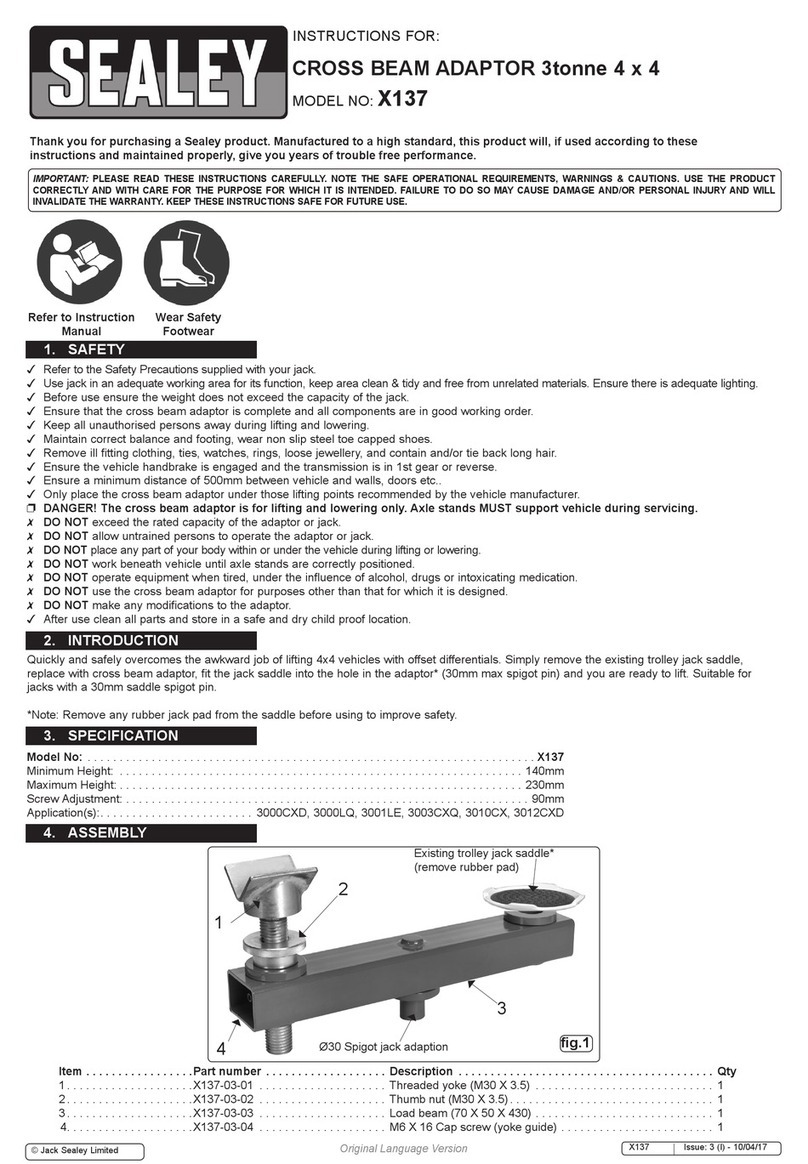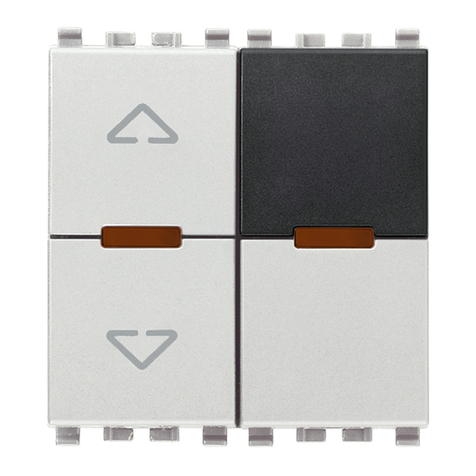Kroks SDR Dreamkit V1D User manual

`

CONTENT
1. PURPOSE AND PRINCIPLE OF OPERATION ........................................................................... 3
2. SPECIFICATIONS ....................................................................................................................... 3
3. COMPLETENESS ........................................................................................................................ 5
4. DEVICE STRUCTURE ................................................................................................................. 5
5. TURNING ON ............................................................................................................................... 6
6. SCREEN INTERFACE ................................................................................................................. 6
7. DEVICE MENU ............................................................................................................................ 7
7.1. Quick settings menu .............................................................................................................. 7
7.2. Main menu ............................................................................................................................. 7
8. WORKING WITH HDSDR .......................................................................................................... 11
8.1. Driver installation ................................................................................................................. 11
8.2. Receiver control in HDSDR ................................................................................................. 14
8.3. Finishing work with HDSDR ................................................................................................ 15
9. FIRMWARE UPDATE ................................................................................................................ 15

1. PURPOSE AND PRINCIPLE OF OPERATION
1.1. The ARINST SDR Dreamkit V1D portable radio receiver (hereinafter referred to as the receiver,
device) is designed for receiving, displaying and listening to radio signals with various types of analog
modulation. Up to 4 spectrum/waterfall graphs for different bands can be displayed on the display. The
receiver is built using SDR technology, which allows you to programmatically control the settings of the device.
The signal processing and demodulation unit is completely made on a DSP-based microcontroller. The device
can be used both offline and under PC control. The demodulated signal can be listened to via the built-in
speaker, wired headphones or via Bluetooth.
1.2. The receiver is designed for listening to amateur radio communications on the MW / HF / VHF /
UHF bands, tuning analog modulation transmitters, radio monitoring, as well as searching for radio bugs. The
receiver is completely portable, which allows it to be used in the field.
Figure 1.1 - Block diagram of the SDR receiver
The block diagram of the radio receiver is shown in Figure 1.1. The receiver is built according to the SDR
(Software-defined radio) scheme. A low-noise amplifier is installed at the input. This is followed by a
quadrature mixer, which divides the input signal into in-phase (I) and quadrature (Q) components and
transfers them to the zero IF. Quadrature signals (IQ) before digitization pass through the LPF with a constant
cut-off band and are amplified by an IF amplifier. This is followed by another signal filtering cascade. After
filtering, the signal is digitized by high-speed ADCs built into the STM32 microcontroller. Further signal
processing: decimation, digital transfer, filtering, demodulation and other transformations are carried out in
digital form. The demodulated signal can be displayed graphically on the screen or played back using a high-
quality audio codec on a built-in speaker, wired headphones or a Bluetooth audio device. It is possible to
connect the receiver to a personal computer via a High Speed USB interface to manage settings and transmit
the IQ data stream. The entire circuit is powered by two highly efficient, low-noise voltage sources. The circuit
is clocked from a high-precision, thermocompensated clock signal generator. The receiver also has the ability
to supply an internal voltage of 12V to the input high-frequency connector. This allows you to connect external
active devices such as an amplifier or a source repeater (for better reception on electrically short antennas).
The maximum current consumed by the external device is controlled by a current sensor. If the maximum
current specified in Table 1 is exceeded, the output connector of the receiver will be de-energized. The built-in
battery is charged using an intelligent charger, which automatically determines the maximum current allowed
for the connected power supply and charges the battery according to the required profile.

2. SPECIFICATIONS
2.1. The technical characteristics of the device are shown in table 1.
Table 1
Parameter value
Working frequency range 1-3100 MHz
Maximum sampling rate of quadrature channels 6 MHz
Maximum width of the viewing band 5 MHz
Minimum frequency resolution 1 Hz
ADC bit rate 16 bit
Minimum detectable signal -133 dBm
Sensitivity, less 0,3 uV
Blocking dynamic range at ± 20 kHz offset 70-80 dB
Input impedance 50 Ohm
Input standing wave ratio, no more 2 (1,3 type)
Reference generator TCXO 26 MHz ±0.5 ppm
Types of modulation AM, LSB, USB, DSB,
NFM, WFM/STEREO/RDS
Digital bands for broadband demodulation 400, 300, 200, 100 kHz
Digital bands for narrowband demodulation 20, 10, 8, 6, 4 kHz
Maximum DC input voltage 12 V
Maximum input signal power supplied to the port -35 dBm
Displayed graphs ■Baseband; ■IF1; ■IF2 (MPX); ■Waterfall; ■Audio; ■ RDS; ■ S-meter
Additional options AGC, Noise reduction, Noise blanker, Notch filters, Equalizer
The number of memorized user settings 40
Audio out Built-in speaker,
headphones, Bluetooth
Maximum power of the built-in speaker 2 W
Built-in audio codec 24 bit
Supply voltage for external devices 12 V
Maximum current consumed by an external device connected to the
connector RF IN
150 mA
Screen diagonal 4”
Screen type touch resistive
Screen resolution 800×480
Maximum
consumed
current, no more
when charging the battery ≤ 2 A
1
when operating from USB with battery charging
2
≤ 2 A
Battery capacity 5000 mAh
Battery continuous operation time
3
~ 4 h
Battery charging time ~ 3,5 h
PC connection interface HS USB 2.0
Operating temperature range 0 … +40°С
Overall dimensions (L×W×H) 150x81x27 mm
Weight 0,4 kg
1 When connecting the device to a charger with an output current of at least 3A.
2 If your PC is limited to the maximum current supplied to the USB port, the instrument will automatically limit the
maximum charging current according to the current USB specification.
3 At an ambient temperature of plus 20 ± 5 ° C after a full charge of the battery. The display is on, the volume of the built-in
speaker is at a medium level.

3. COMPLETENESS
4.1. The delivery set is shown in Table 2.
Table 2
Name Quantity
Portable radio receiver ARINST SDR Dreamkit V1D 1 pc.
Cable USB 2.0(male)-A – Mini-USB 1 pc.
Adapter SMA (female) – SMA (female) 1 pc.
Operation manual (product passport) 1 pc.
Package 1 pc.
Due to the constant improvement of the device and software, the manufacturer reserves the
right to make changes to its technical characteristics and completeness.
4. DEVICE STRUCTURE
5.1. The device structure is shown in figure 4.1.
Figure 4.1 - External view of the device
1. Input connector (RF IN) is designed for connecting receiving antennas and sources of the
tested signals. It is possible to supply a voltage of 12V to power external active devices connected to
the connector.
2. Multifunctional button. Turns the device on and off when pressed and held for more than 2
seconds. When pressed twice, turns off the device screen. Pressing the button again turns on the
screen. Displays the quick settings menu when pressed once. The next press opens the main menu of
the device. Pressing the button again will hide the menu.
3. Indicator STATUS. Lights up when the device is on.
4. Headphone jack. Serves for connecting headphones and other audio devices using a standard
Jack 3.5 mm.
5. Indicator Bluetooth. Flashes quickly when searching for connected devices. Blinks slowly when
connection is successful.
6. Left panel
7. Color resistive screen 4” serves to configure the receiver through the on-screen menu and
display signals in the form of user-defined graphs and diagrams.
8. Right panel
9. Battery charging indicator CHARGE. Lights up when the battery is charging and when the
device is operating from USB. Turns off when charging is complete.
10. Connector Mini-USB. Serves for data transmission and battery charging of the device.

5. TURNING ON
Do not connect the RF input jack while the charger is connected or USB connected to a PC. If
these recommendations are not followed, the radio receiver may fail.
The use of the receiver in the open air during snowfall or rain is prohibited. If the receiver is
brought in during the cold season from a cold room or from the street to a warm room, do not turn it
on for a sufficient time for the condensate to evaporate from the receiver.
Match the signal strength and voltage applied to the RF IN connector to the maximum receiver
specifications shown in Table 1.
7.1. Make sure that the radio receiver is not damaged externally and that the battery is charged. Charge the
discharged battery.
7.2. Press and hold button (2) for 2 seconds. The receiver turns on. Tune the receiver to the frequency of
interest, select the required type of demodulator, adjust the required graphs. User settings will be saved in the
device's memory and will be automatically installed on subsequent power-ups.
During operation, the receiver display may generate pulsed noise at some frequencies. To
listen to the air without interference, it is recommended to turn off the display by double pressing the
multifunction button (2).
7.3. To turn off the radio receiver, press and hold the button (2) for 2 seconds. The screen (7) of the
receiver will go out, shutdown will take place. Each time it is turned off, the main user settings are written to
the non-volatile memory, which allows avoiding the receiver setting at the next turn-on.
6. SCREEN INTERFACE
The instrument displays graphs of the spectrum / waterfall of the selected bands. The current settings
and interactive buttons for controlling the instrument interface are located at the bottom of the screen.
Figure 6.1 - Device screen
The main screen of the receiver is shown in Figure 6.1 and is structurally divided into several parts:
1 – graphs area.
2 – the button for controlling the display of graphs. When moving with pressing and holding, the ratio
of the sizes of the graphs on the screen changes. Pressing and holding without moving opens a menu for
selecting the types of graphs and charts to display.
2
3
4
5
6
7
8
1

3 – audio device volume control button.
4 – S- meter.
5 – pull-out area of the device menu.
6 – tuning frequency selector with buttons for discrete adjustment to the selected digits.
7 – information about the type of the current demodulator and demodulation bandwidth.
8 – information about the state of the built-in battery.
The red vertical line on the graphs indicates the current frequency of the receiver setting. The gray
background around the setting pointer reflects the selected demodulation band. As the demodulation band
changes, the width of the gray area will change.
7. DEVICE MENU
7.1. Quick settings menu
7.1.1. Turn on the radio receiver. There are two ways to open the quick settings menu:
Press the button (2) once;
Pull out the menu at the bottom of the screen outside the area (5) of the on-screen interface.
The quick settings menu will appear on the screen, as in Figure 7.1.
Figure 7.1 - Quick settings menu
1 – submenu for selecting the type of demodulator.
2 – submenu for selecting the demodulation bandwidth.
3 – AGC (Automatic Gain Control) button. A long press opens the menu for configuring the AGC
parameters.
4 – the spectral noise canceller button. If you press it for a long time, the menu for setting the noise
canceller parameters opens.
5 – the button for turning on notch filters. When pressed, the menu for selecting notch filters (up to 5
pieces) opens. The frequency of each filter can be set arbitrarily.
7.2. Main menu
Turn on the radio receiver. There are two ways to call the main menu:
Press the button (6) once from the quick settings menu, or press the button (6) twice with an
interval of at least 1 second, if the device screen is displayed;
Pull out the menu at the bottom of the screen outside the area (5) of the on-screen interface.
The main menu will be displayed on the screen, as in Figure 7.2.
1
2
3
4
5

Figure 7.2 - Main menu
Structurally, the main menu consists of 5 logically grouped sections: Band, Display, Audio, Device,
Presets.
7.2.1. Section «Band»
The «Band» section is shown in Figure 7.3.
Figure 7.3 – «Band» menu
This menu allows you to set the center frequency, receiver tuning frequency, demodulator type,
demodulation bandwidth, turn on/ turn off and adjust (Threshold, Pulse width, Average) the Noise blanker.
Noise blanker provides suppression of broadband pulse interference. Noise Blanker settings are
made by ear, for better suppression of interfering broadband interference.
7.2.2. Section «Display»
Section «Display» is shown in Figure 7.4.

Figure 7.4 – «Display» menu
This menu allows you to set the bandwidth (Baseband width) as well as the IF1 width.
Subsection «Chart settings» allows you to configure the settings for displaying charts independently
of each other. The user can set the required range of values for the amplitude (Amplitude range), as well as
with the averaging parameters (Attack, Decay) select the optimal averaging of the displayed graphs.
7.2.3. Section «Audio»
The «Audio» section is shown in Figure 7.5.
Figure 7.5 – «Audio» menu
In the presented menu, the user can configure the parameters of the sound output. Use the equalizer
«EQ» in manual mode or using the preset settings to select the optimal sound quality.
In the subsection «Bluetooth», pair audio devices with a radio receiver using Bluetooth technology.
When using Bluetooth for the first time, you must first turn on Bluetooth on the connected audio device, then
turn on Bluetooth on the radio receiver. After successful pairing, the radio will memorize the MAC address of
the device and next time it will search and connect to this device. If it becomes necessary to connect another
Bluetooth device, you must first turn it on, then turn on Bluetooth on the radio and hold down the «Pair» button
until successful pairing. The process of searching and pairing with a new device may take some time (usually
from 10 to 50 seconds).
From the quick settings menu, it is possible to configure the parameters of the adaptive noise
reduction, AGC system (Automatic gain control) and notch filters.
Adaptive noise reduction allows you to significantly improve the intelligibility of the received station in
the conditions of noise and interference. In the «Noise reduction» settings submenu, it is possible to turn

on/off the noise reduction function, using the sliders to smoothly change the parameters Threshold, Depth,
Attack, Decay, Average until the required noise suppression quality is achieved.
In the submenu «Automatic gain control» for smooth adjustment sliders are available Threshold,
Slope, Decay.
In the submenu «Notch filters» it is possible to turn on up to 5 notch filters at different frequencies
simultaneously to suppress unwanted signals in the spectrum. The notch frequency of each filter is freely
configurable using the numeric keypad.
7.2.4. Section «Device»
Section «Device» is shown in Figure 7.6.
Figure 7.6 – «Device» menu
Radio receiver ARINST SDR Dreamkit V1D has the ability to supply 12V voltage to the HF input. The
implementation of this function allows powering antenna amplifiers, external low-noise amplifiers (LNA),
emitter repeaters, and other active devices. The maximum consumed current for external devices should not
exceed the value specified in Table 1. Power on for external devices is carried out using the switch (Figure
7.7.). In this case, a warning message appears next to the battery indicator «DC»!
Figure 7.7 - Turning on the power at the RF input
In case of exceeding the maximum permissible current for powering external devices, specified in
Table 1, the voltage from the RF connector will be removed, and the user will see a warning on the maximum
current exceeding «DC overload detected!» оn the screen. For further use of the power supply of the external
device from the radio receiver, it is necessary to reduce the current consumed by the external device, or
connect a device for which the maximum current does not exceed the value indicated in Table 1. After that,
turn on the power at the RF input using the switch in the menu.
It is strictly forbidden to connect a short-circuited load to the input of the receiver
and supply an internal voltage to the RF connector. It is also not allowed to connect a
short-circuited load to the input if the voltage is already applied to the RF connector. This
will damage the radio receiver !!!

Also in the «Device» menu there is a submenu for controlling the backlight of the screen «Screen
sleep». Here the user can configure the backlight to turn off after a specified time interval (1, 5, 10 minutes) in
the absence of interaction with the radio interface. You can also turn off the backlight dimming function (if you
want the radio receiver to always work with the screen on). When listening to radio stations, it is possible to
turn off the backlight by double pressing the multifunction button (2) to save battery power. To turn on the
screen, press the button (2) again.
Using the «Start muted» switch, you can activate the mode of turning on the receiver with the built-in
speaker off. You can also turn on and off the sound from the receiver interface using the volume control button
(3) Figure 6.1. When the button is pressed once, the S-meter (4) is replaced by the volume slider. When you
press and hold the volume control button for a long time, the sound is turned on (if the sound was turned off)
and vice versa.
The button «About» provides information about the receiver: current firmware version, ID. It also
provides information about the support service, developers and links to the manufacturer's website.
7.2.5. Section «Presets»
Section «Presets» is shown in Figure 7.8.
Figure 7.8 – «Presets» menu
In this section, the user can save and load up to 40 presets of interest to him for further quick access
to them. Saving occurs when you click on any empty slot from the list. By default, a preset is named in terms
of the current tuning frequency, demodulator type, and demodulation bandwidth. The preset name can be
changed or deleted using the corresponding buttons that appear next to the slot when the settings are saved.
Loading a preset occurs when you click on the slot of interest. This tunes the receiver to the stored radio
wave.
8. WORKING WITH HDSDR
8.1. Driver installation
8.1.1. The radio receiver can be connected to a PC using the supplied USB cable. The built-in
firmware allows the radio to be connected to the HDSDR software. Implemented control of frequency setting,
band selection, gain. The data stream from the receiver is transmitted in quadratures (IQ stream) over the
USB HS bus.
.
8.1.2. Download and install the latest version of the program HDSDR http://www.hdsdr.de/ (works
stably with version 2.81).
8.1.3. To the installed folder with HDSDR.exe copy the dynamic link files
ExtIO_ARINST_DREAMKIT.dll and arinst_usb_dll.dll from the website http://arinst.net/download-
apk.php .

8.1.4. Connect the device with a good USB 2.0 cable to the PC. Attention! Supported operating
systems Windows 7, 8, 10 64-bit.
8.1.5. Turn on the device, after loading, go to the menu, open the section Device.
8.1.6. To switch to the HDSDR mode, press the «HDSDR MODE» button. After a few seconds, restart
the device in this mode. In this mode, the receiver screen turns off automatically after 5 seconds. Touch
anywhere to turn on the screen.
8.1.7. Open the Computer Management\Device Manager menu. In the Other Devices section the tab
IQ analyzer should appear:
Right-click to select Update driver. Search and install the driver manually. Specify the path to the
folder ARINST_DRIVERS and subfolders with the corresponding OS. After successful installation of the driver,
the line USB-Serial MFG mode will appear in the device manager.

8.1.8. Run HDSDR.exe from folder HDSDR.
If the previous steps are successfully completed, the device in the program will be defined as SDR
Dreamkit V1D.
If the device is not detected by the program, then at startup a message will appear:
Check the points above. You may also need to reinstall the driver. The USB-Serial MFG mode driver
may already be installed on the PC, and its version may not match the required one. To reinstall - in the device
manager, select the USB-Serial MFG mode device and right-click on Uninstall device along with the
driver. After removing the device, you need to reconnect the USB cable. Then install the driver according to
the steps above.

8.2. Receiver control in HDSDR
8.2.1. Selecting the sampling rate:
8.2.2. Setting the gain in dB:

8.2.3. Setting the frequency:
Attention! The operating frequency range of the receiver is limited to the values of 1 MHz – 3100 MHz.
When you go beyond the operating range, the following message is displayed on the screen:
In the program, the frequency display will not be correct when going beyond the boundaries.
Set the frequency within the specified range.
8.3. Finishing work with HDSDR
To stop working with the HDSDR and return to the portable radio mode, press the «Boot to
standalone» button on the receiver screen. After a few seconds, the receiver will load in this mode.
9. FIRMWARE UPDATE
To update the firmware, follow the instructions in Application A of the ARINST VNA-PR1 vector
network analyzer user manual. http://www.arinst.net/download-apk.php

Other manuals for SDR Dreamkit V1D
1
Table of contents
Other Kroks Receiver manuals