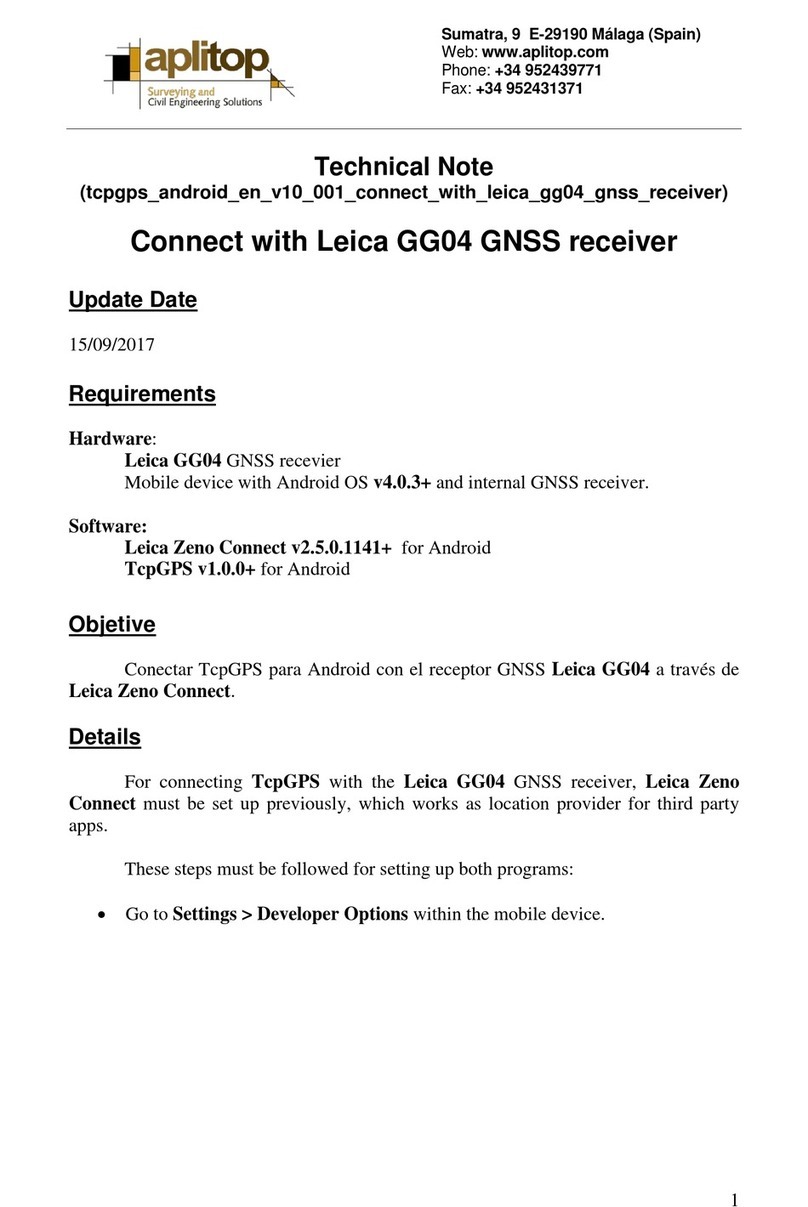Leica iCON gps 60 Manual
Other Leica Receiver manuals

Leica
Leica GS15 User manual

Leica
Leica GR30 Reference guide

Leica
Leica GMX902 GG User manual

Leica
Leica GR10 User manual

Leica
Leica GPS900 Series Product manual
Leica
Leica iCON gps 70 User manual

Leica
Leica GS10 User manual

Leica
Leica Zeno 20 3.75G Android User manual

Leica
Leica GS14 User manual

Leica
Leica GS16 User manual

Leica
Leica GS18 User manual

Leica
Leica GPS1200 Series User manual

Leica
Leica Zeno 10 User manual

Leica
Leica GS14 User manual

Leica
Leica GPS1200 Series User manual

Leica
Leica GM30 User manual

Leica
Leica GR10 Quick start guide

Leica
Leica TPS400 Series User manual

Leica
Leica GR30 User manual

Leica
Leica RVL100 User manual