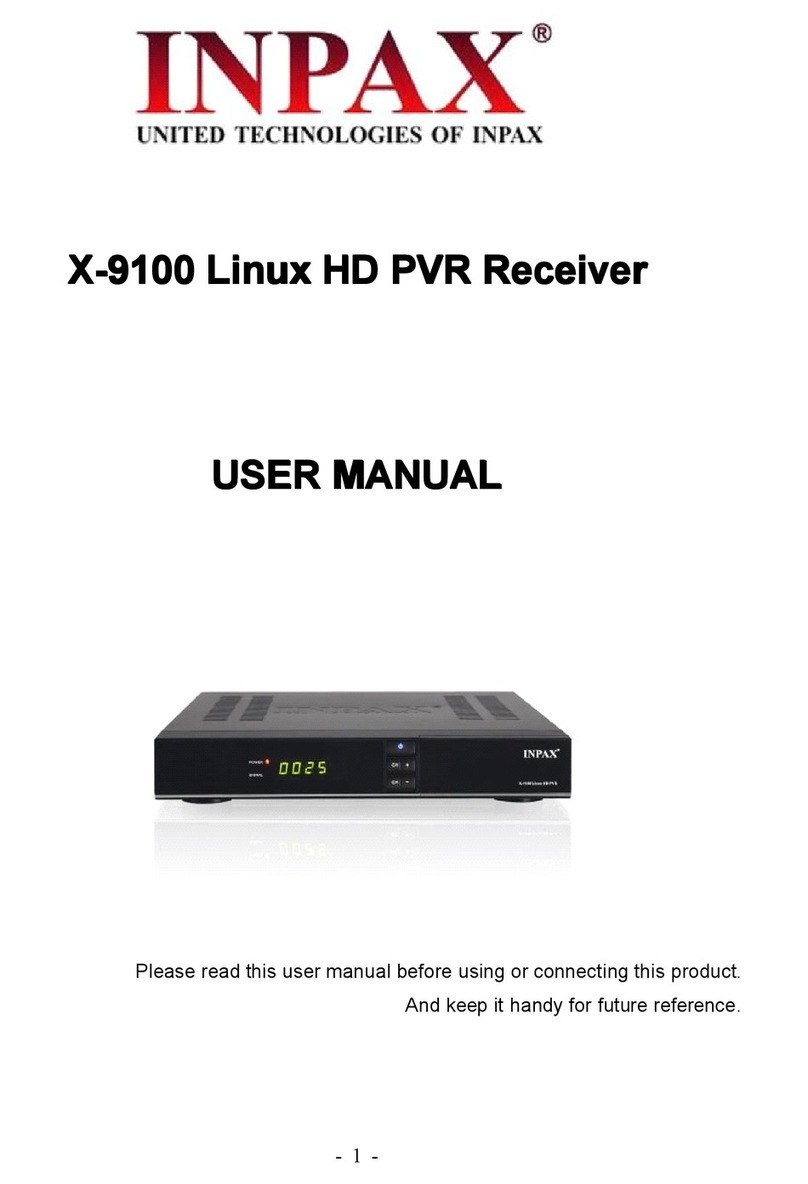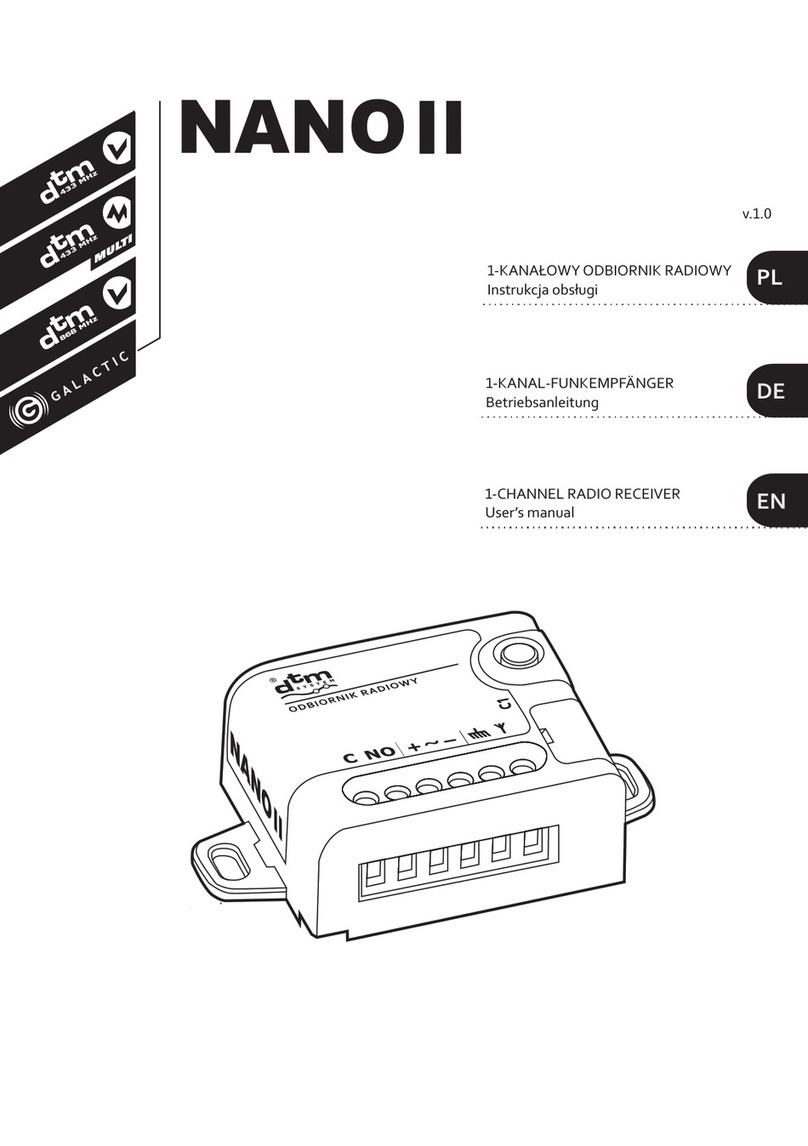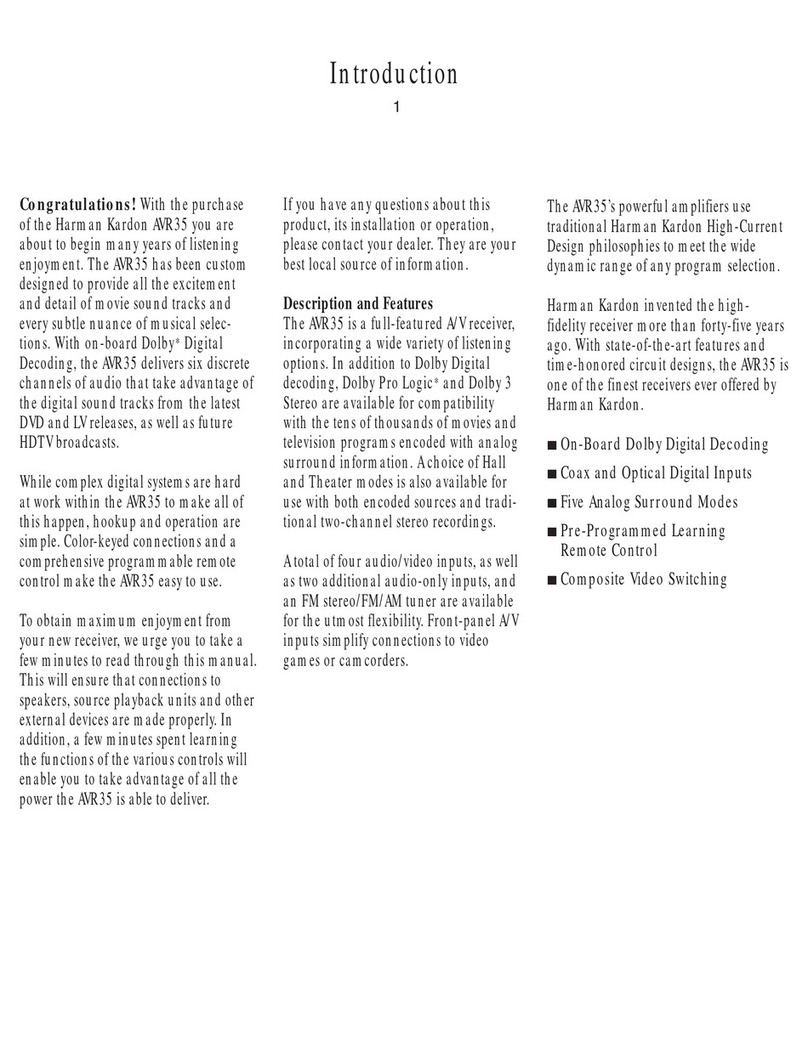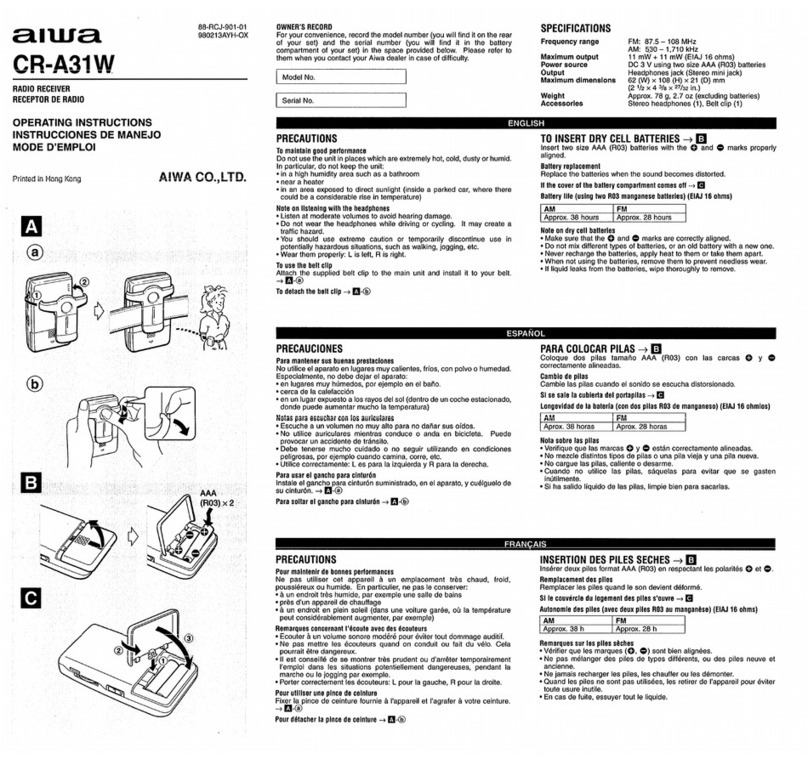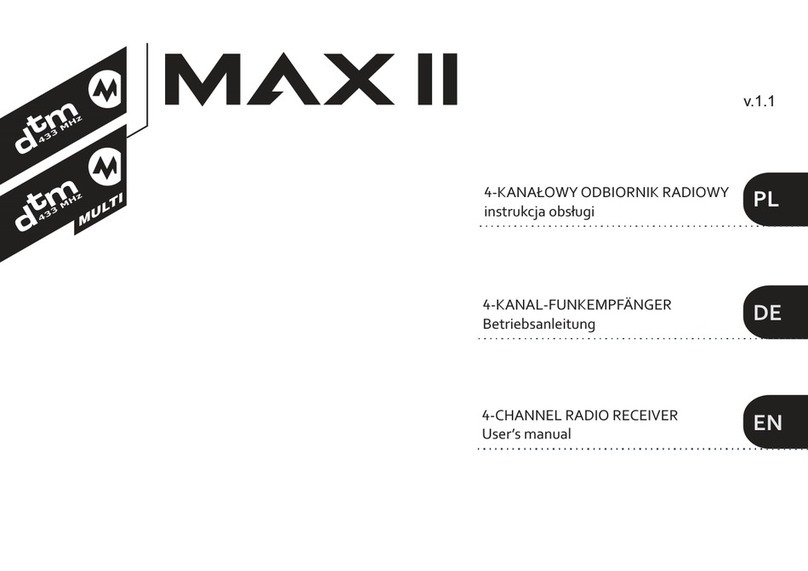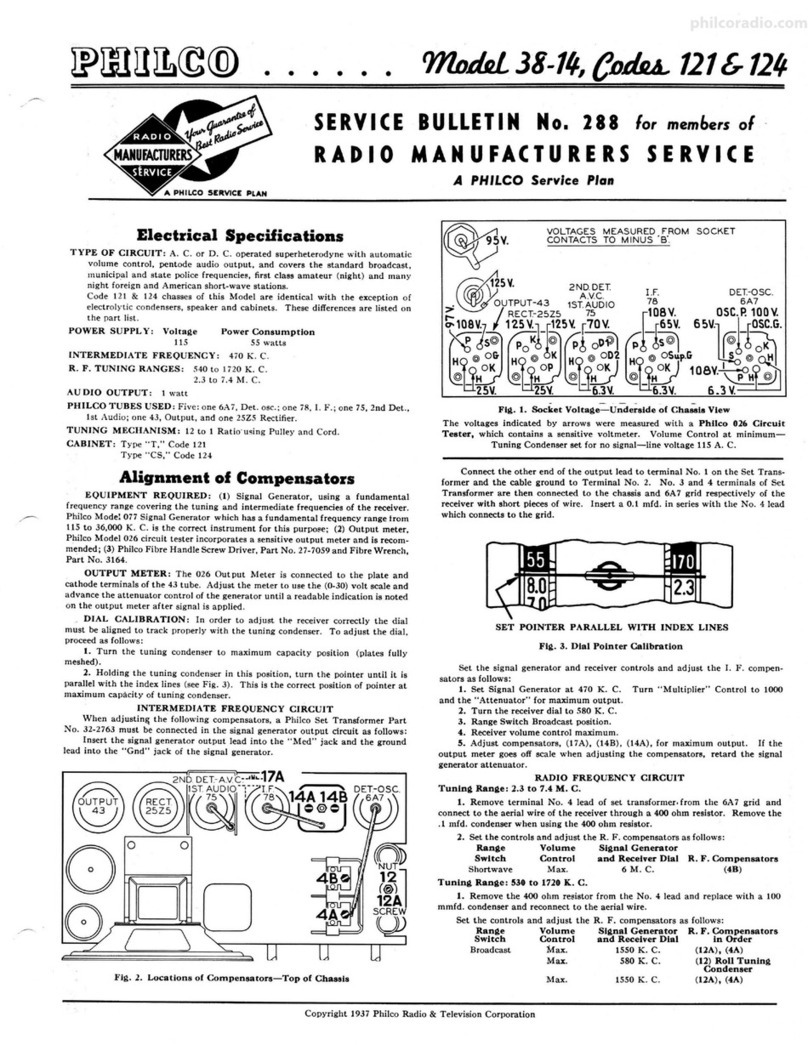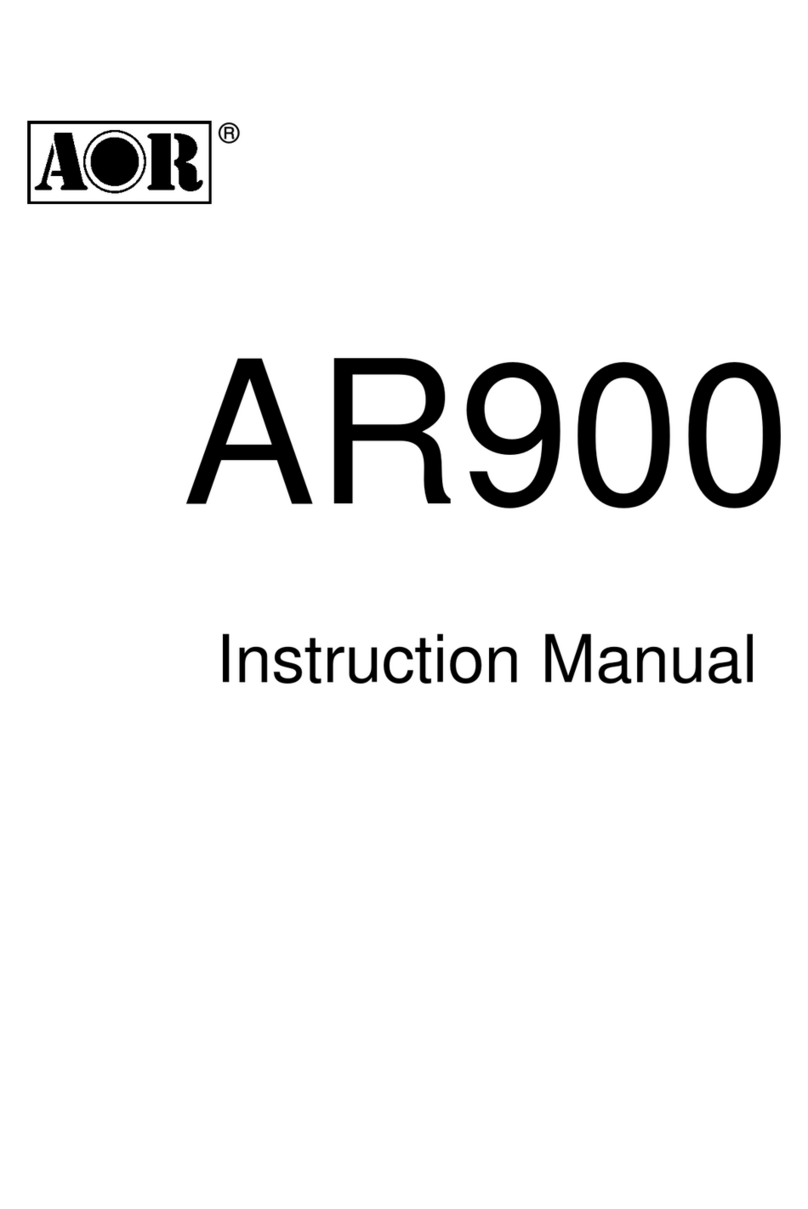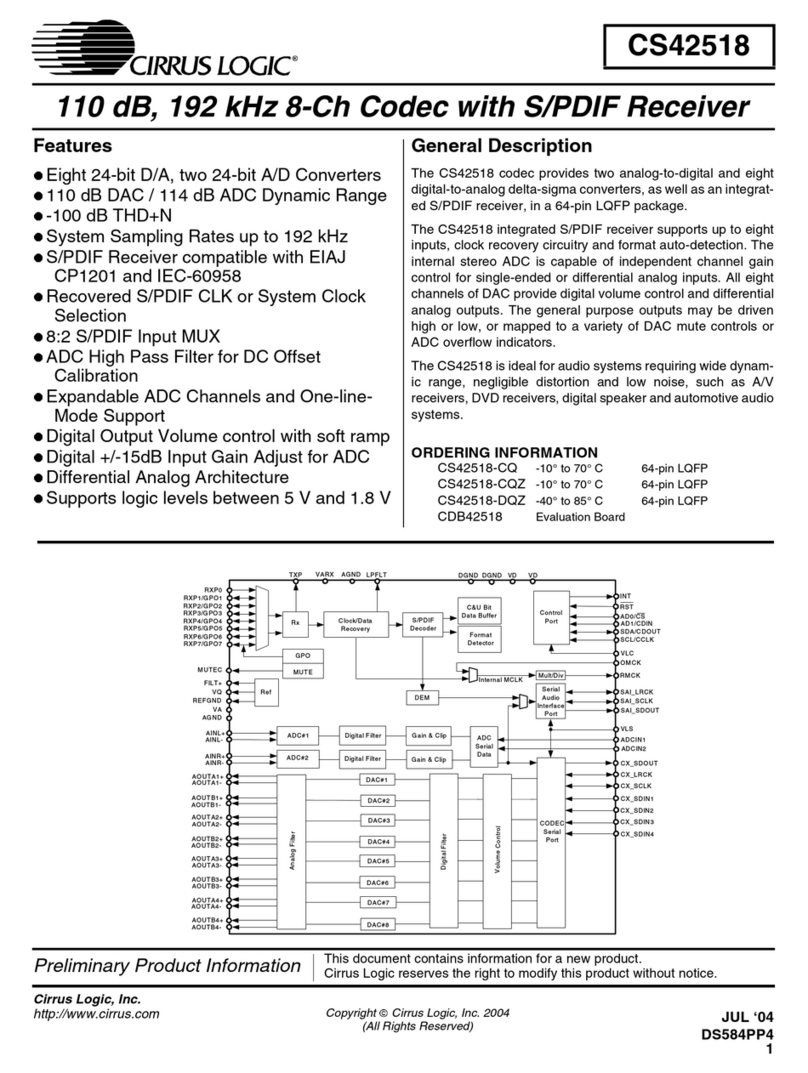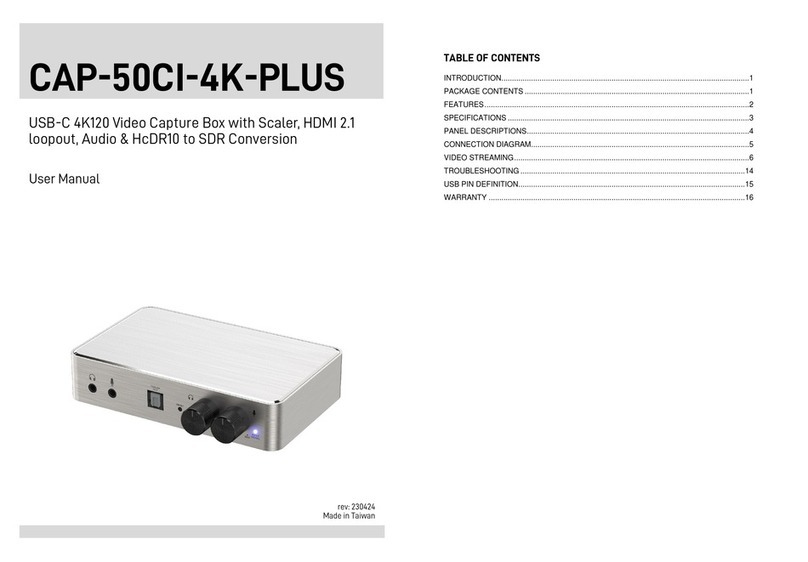Inpax X-2005 User manual
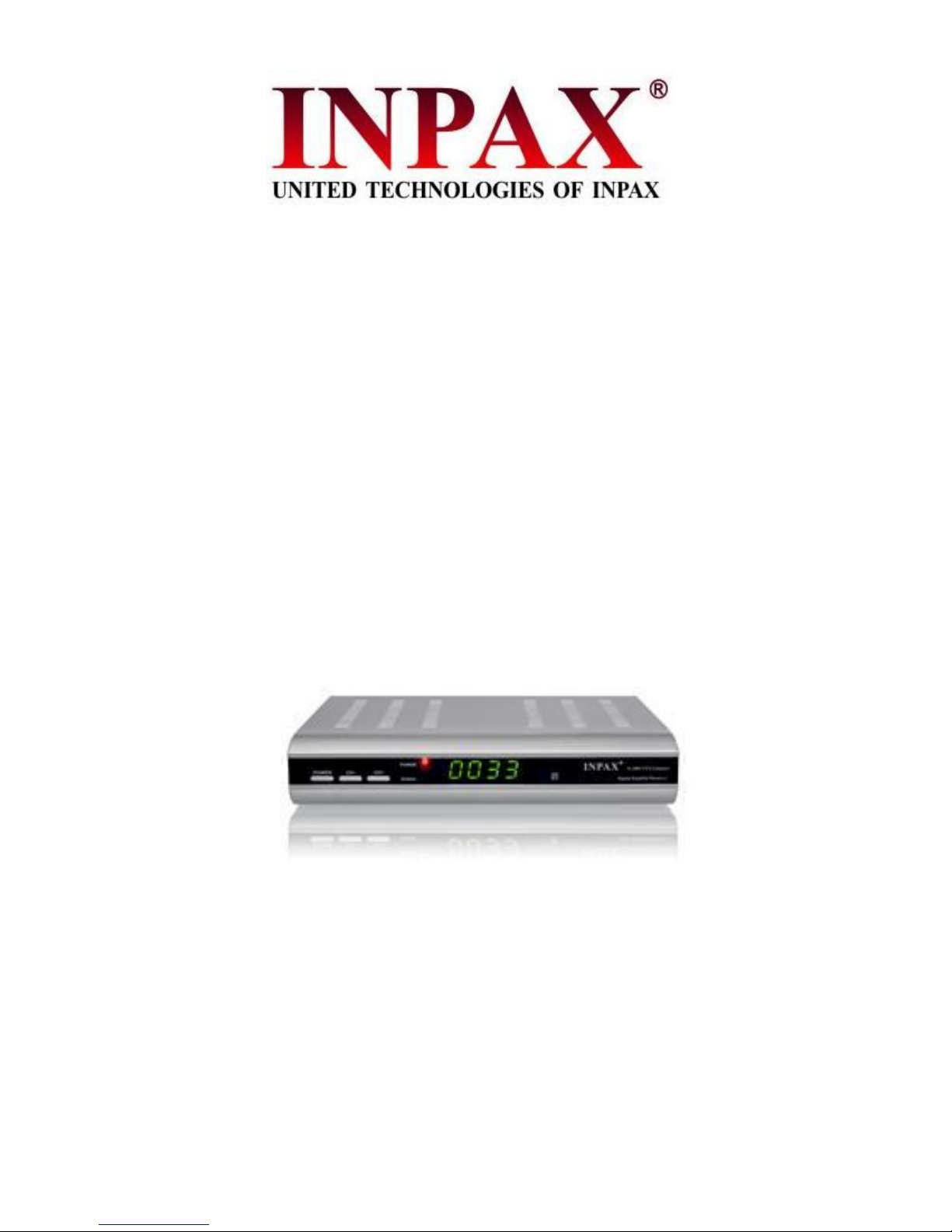
X-2005 FTA Compact Receiver
USER MANUAL
Please read this user manual before using or connecting this product.
And keep it handy for future reference.
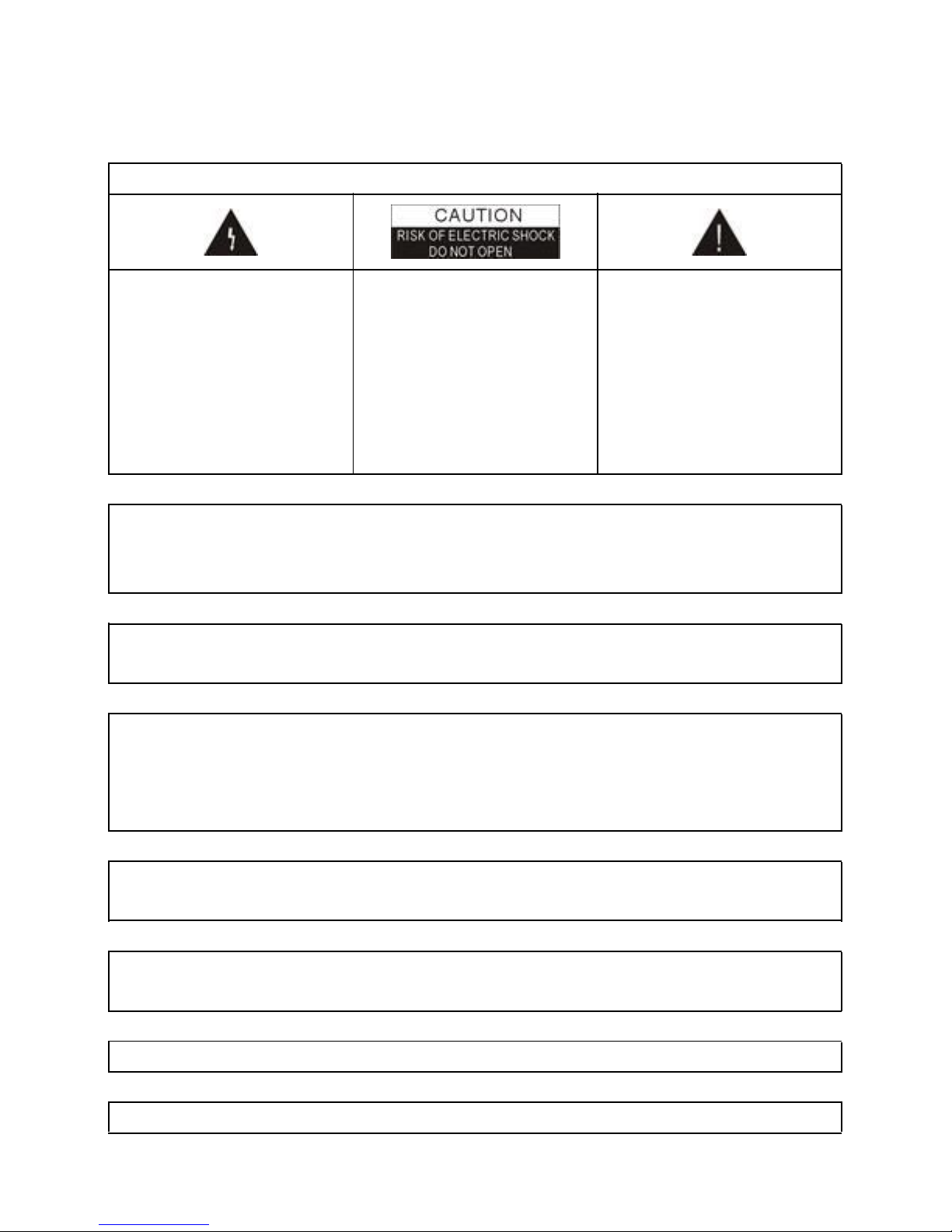
SAFETY PRECAUTION
CAUTION:
The lightning flash with
arrowhead symbol, within
an equilateral triangle, is
intended to alert the user
to "dangerous voltage"
and to prevent from a risk
of electric shock.
Warning:
To reduce the risk of
electric shock, don't
open the cabinet. Refer
servicing to qualified
personnel only.
The exclamation point
within an equilateral
triangle is intended to
alert the user to important
operating and mainten-
ance(servicing).
WARNING: Do not use this STB where contact with or immersion in water is a
possibility. Do not use near flower vase, washbowls, kitchen sinks, laundry tubs,
swimming pools, etc.
WARNING: Do not put the candle or lamp stand on the cabinet; otherwise,
there is the danger of fire.
WARNING: The unit should be connected to a power supply only of the type
descry bed in the operating instructions or as marked on the unit. If you are not
sure of the type of power supply(for example: 120 or 230V) to your home,
consult your local dealer or local power company.
WARNING: Do not open the cabinet or touch any parts in the inner mechanism
.
Consult your local dealer for technical service if the opening is required.
Note: To ensure proper use of this product, please read this user manual
carefully and retain for further reference.
Note: Do not open the cabinet to avoid the unit direct exposure to radiation.
Unit Cleaning: After the unit power is turned off, you can clean the cabinet,
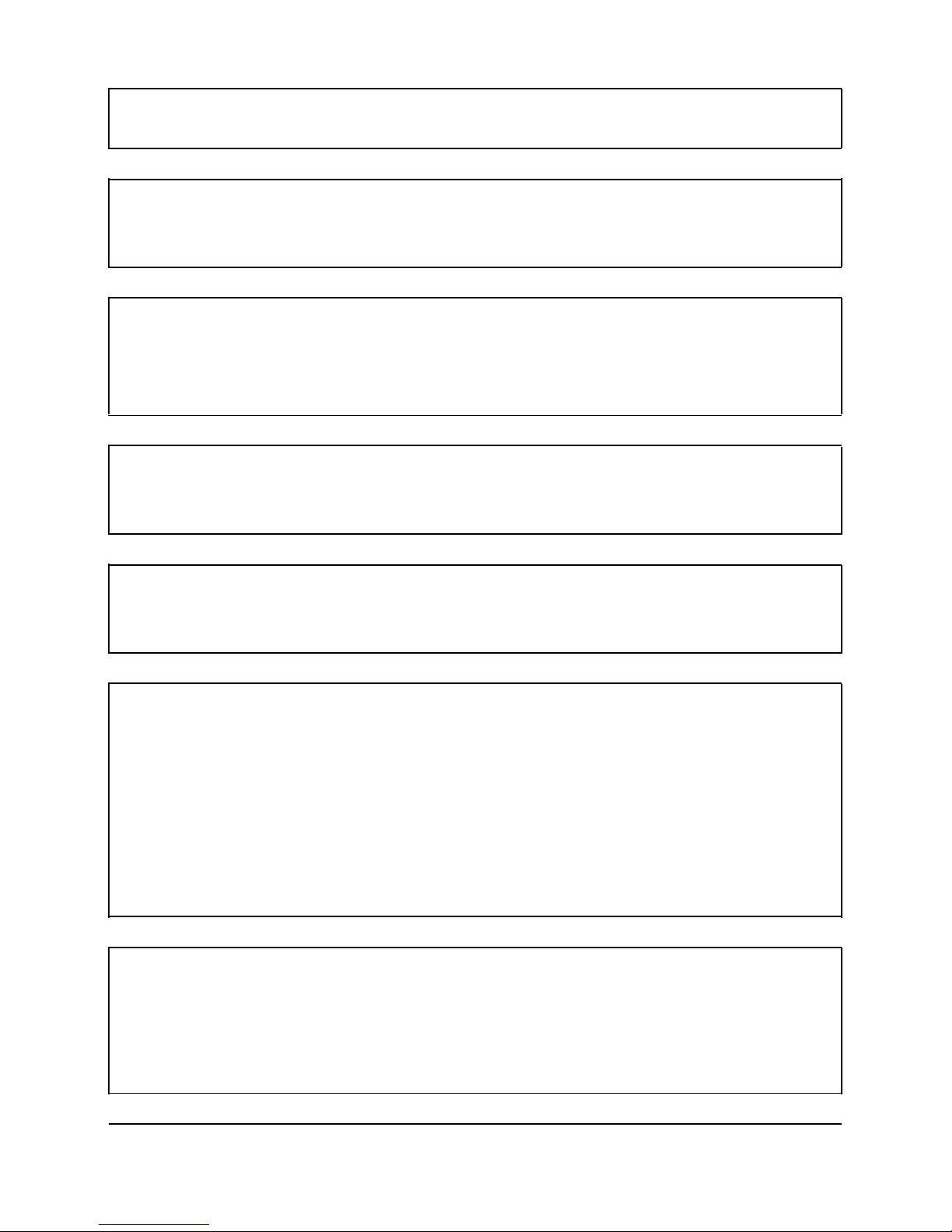
panel and remote control with a soft cloth lightly moistened with a mild
detergent solution.
Attachments: Never add any attachments and/or equipment without the
manufacturer consent; as such additions may result in the risk of fire, electric
shock or other personal injury.
Locating: Slots and openings in the cabinet are provided for ventilation to
protect it from overheating. Do not block these openings or allow them to be
blocked by placing the STB on a bed, sofa or other similar surface, nor should
it be placed over a radiator or heat register.
Power-Cord Protection: Place the power-supply cord out of the way, where it
will not be walked on. Please take special attentions to cords at plugs,
convenience receptacles and the point where they exit from the unit.
Object and Liquid Entry: Never put objects of any kind into this STB through
openings, as they may touch dangerous voltage points or short-out parts that
could result in a fire or electric shock. Never spill any liquid on the STB.
Note: Moisture may be formed inside the unit in the following conditions:
When the unit is suddenly moved from a cold environment or an air-condition
room to a warm place.
Immediately after a heater has been turned on.
In a steamy or very humid room.
If the moisture forms inside the unit, it may not operate properly. To correct this
problem, turn on the power and wait about two hours for the moisture to
evaporate.
Parts Replacement: When the unit parts need to be replaced, user should
make sure the service technician use the replacement parts specified by the
manufacturer or having the same characteristics as the original part.
Unauthorized replacement may put the unit in the risk of fire, electric shock or
other hazards.

Safety Check: After all the maintenances and repairs are done, user is
required to request the service technician to conduct the overall safety check to
ensure the machine is in the proper condition.
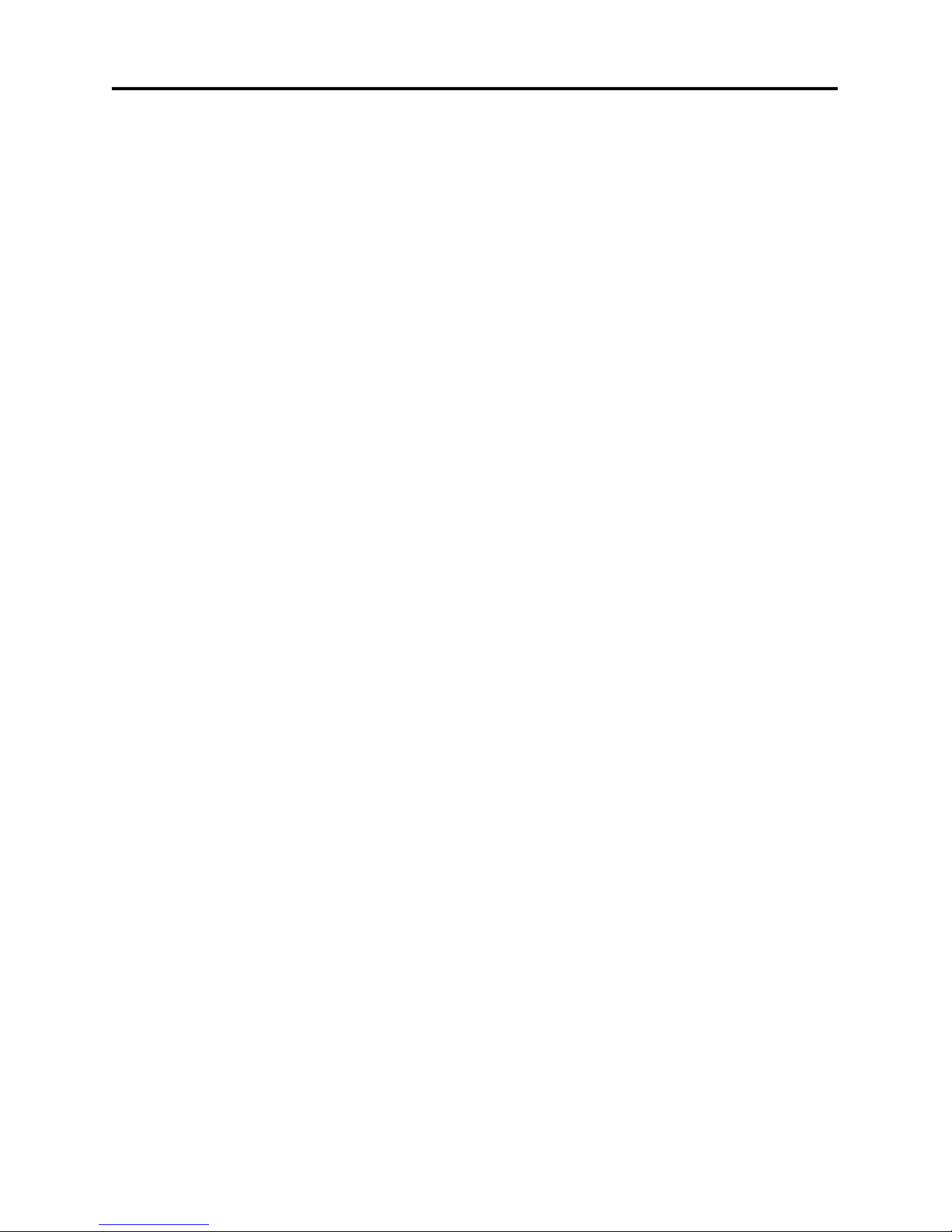
Contents
1
Contents
1. Remote Control & Panel Description..................................................................... 3
1.1 Front Panel Description........................................................................................ 3
1.2 Rear Panel Description.........................................................................................4
1.3.1 Remote Control..................................................................................................5
1.3.2 Remote Control Description...................................................................6
2. Basic Operations......................................................................................................7
2.1 Switch on STB...................................................................................................... 7
2.2 Standby Mode.......................................................................................................7
2.3 Mute......................................................................................................................8
2.4 Channel Number...................................................................................................8
2.5 MULTI-PIC............................................................................................................8
2.6 PGUP / PGDN...................................................................................................... 8
2.7 FAV +/-................................................................................................................. 8
2.8 CH▲/▼................................................................................................................ 9
2.9 Vol◄/►................................................................................................................ 9
2.10 OK.......................................................................................................................9
2.11 Menu...................................................................................................................9
2.12 Exit......................................................................................................................9
2.13 EPG.................................................................................................................. 10
2.14 Audio.................................................................................................................11
2.15 SUB.................................................................................................................. 11
2.16 Zoom.................................................................................................................11
2.17 FAV...................................................................................................................11
2.18 List.................................................................................................................... 12
2.19 PAUSE..............................................................................................................12
2.20 TXT................................................................................................................... 12
2.21 INFO................................................................................................................. 13
2.22 TV/Radio...........................................................................................................13
2.23 Recall................................................................................................................13
2.24 SAT...................................................................................................................13
2.25 LNB Short......................................................................................................... 13
3. Channel................................................................................................................... 14
3.1 TV Channel List.................................................................................................. 14
3.1.1 Favorite............................................................................................................15
3.1.2 Move................................................................................................................ 15
3.1.3 Sort.................................................................................................................. 16
3.1.4 TV Channel List Edit........................................................................................ 16
3.1.5 Find..................................................................................................................17
3.2 Radio Channel List............................................................................................. 18
3.3 Channel Setup.................................................................................................... 19

Contents
2
3.4 Favorite group list name..................................................................................... 20
3.5 Delete All............................................................................................................ 20
3.6 Restore channel list and settings........................................................................21
3.7 Save channel list and settings............................................................................ 21
4. Installation.............................................................................................................. 22
4.1 Single Search..................................................................................................... 23
4.2 Multi Search........................................................................................................24
4.3 TP Scan.............................................................................................................. 25
4.4 Satellite List........................................................................................................ 26
4.5 TP List.................................................................................................................27
4.6 Satellite Guide.................................................................................................... 28
5. System Setup..........................................................................................................30
5.1 Language............................................................................................................31
5.2 TV System.......................................................................................................... 31
5.3 Time & Timer Setting.......................................................................................... 32
5.4 OSD Setting........................................................................................................33
5.5 Parental Lock......................................................................................................34
5.6 Power setting...................................................................................................... 35
5.7 Time display in standy........................................................................................ 36
6. Tools........................................................................................................................37
6.1 Information..........................................................................................................37
6.2 Quick Setup........................................................................................................ 37
6.3 Game.................................................................................................................. 38
6.4 Factory Default................................................................................................... 39
6.5 Software Upgrade...............................................................................................40
6.5.1 Software Upgrade............................................................................................41
6.5.2 Upgrade by Satellite........................................................................................ 41
6.6 SatcoDX Auto Programming...............................................................................41
7. Technical Specification......................................................................................... 42

Remote Control & Panel Description
3
1. Remote Control & Panel Description
1.1 Front Panel Description
1. POWER: Is used to switch between the working mode and the standby
mode.
2. CH+/-: To change channels or for navigating and changing values in
menus.
3. Remote Sensor: Detects the infrared signals from the remote control
unit.
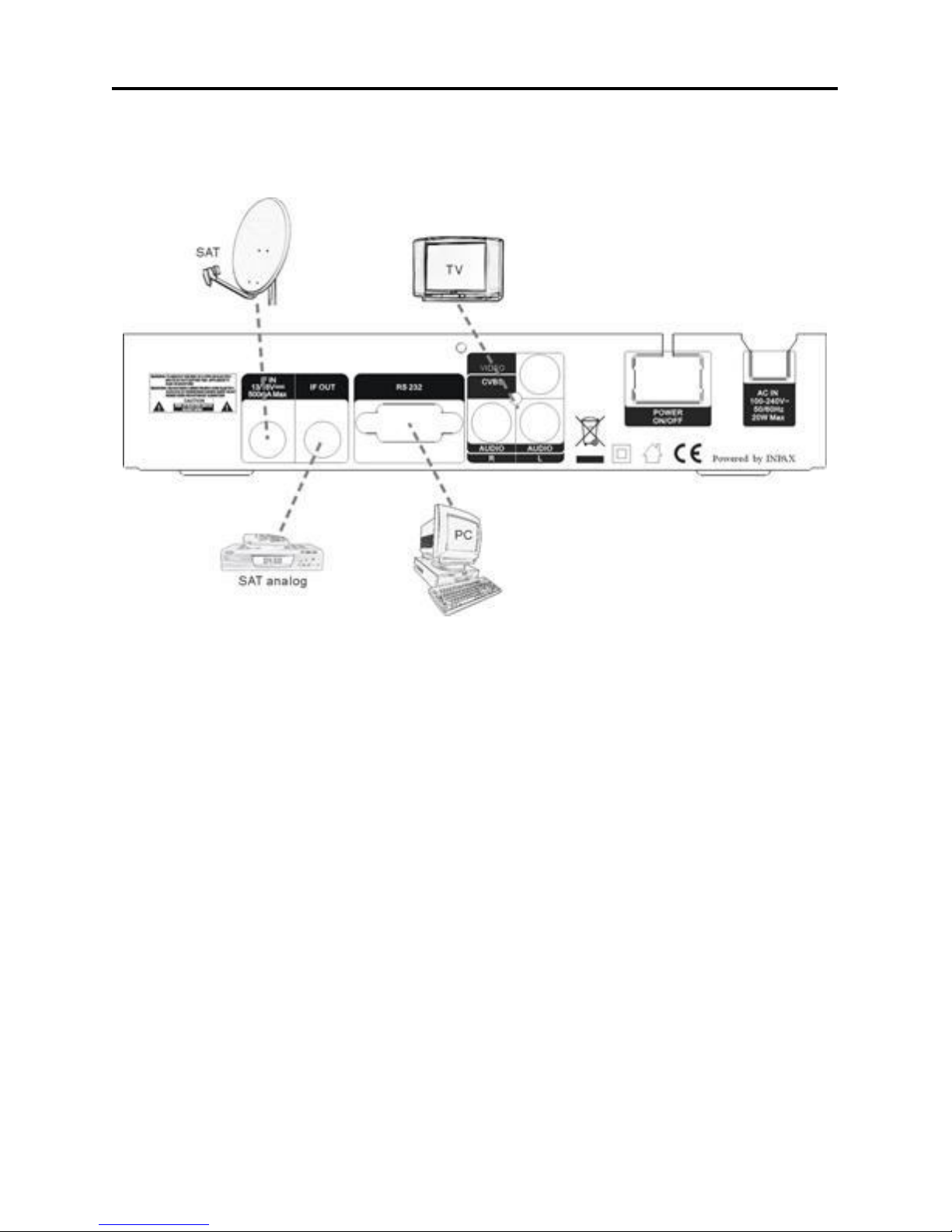
Remote Control & Panel Description
4
1.2 Rear Panel Description
1. IF IN: Satellite input.
2. IF OUT: Satellite output for cascading to other devices
Note: The operation of another receiver at the same time is only
possible with limited channel selection.
3. RS-232: Serial Port allowing software upgrades.
4. VIDEO: CVBS video output for TV AV in.
5. AUDIO: HiFi outputs for stereo set.
6. AC IN: Mains input cable.
7. POWER ON/OFF: Allows to completely switch off the receiver.
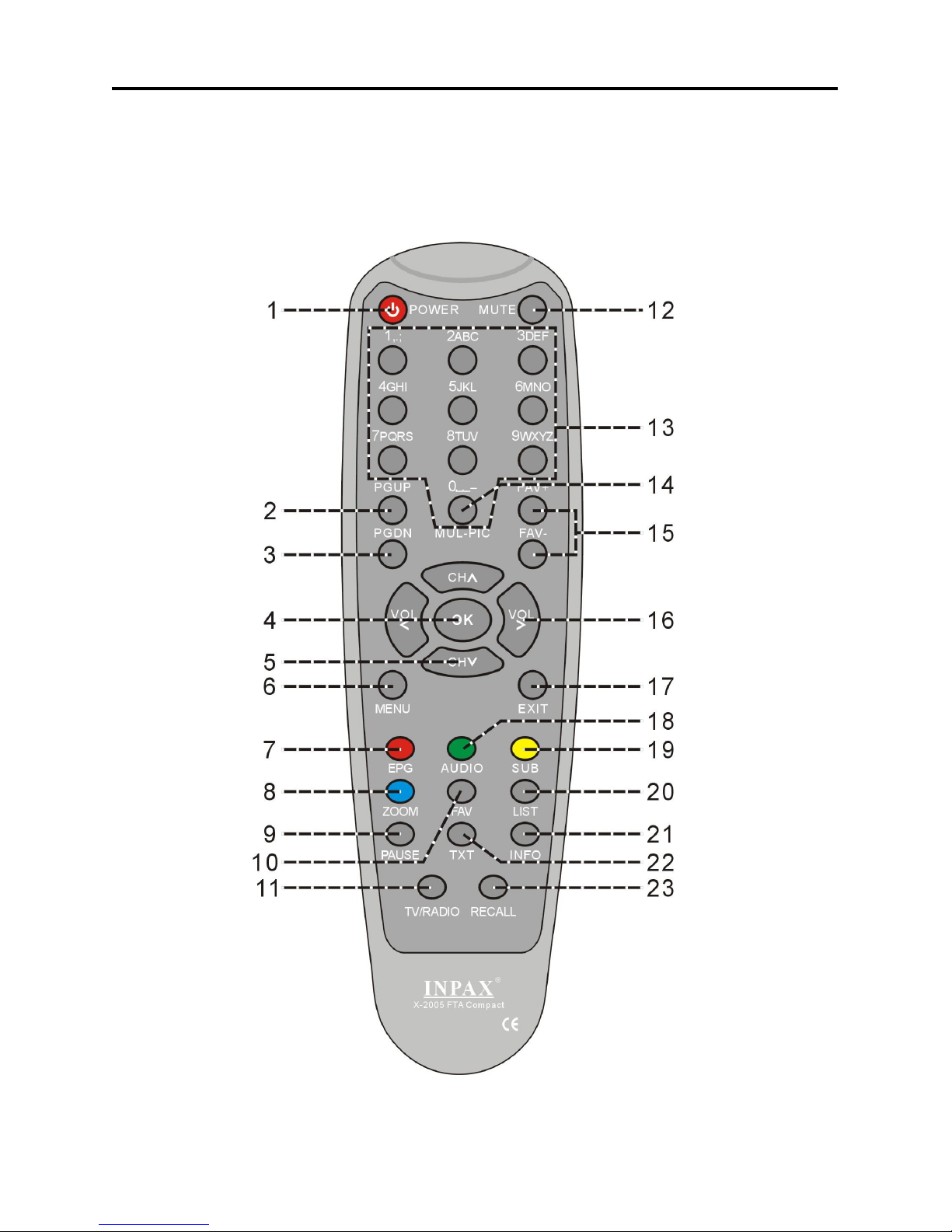
Remote Control & Panel Description
5
1.3.1 Remote Control

Remote Control & Panel Description
6
1.3.2 Remote Control Description
1.POWER: Is used to switch between the working mode or the standby mode.
2.PGUP: To move cursor up by page in TP list, satellite list or channel list.
3.PGDN: To move cursor down by page in TP list, satellite list or channel list.
4.OK: To select an item in the menu and confirm it or pop up the normal
channel list when no menu.
5.CH+/-: To change channels in viewing mode and move the cursor up/down in
menu mode.
6.MENU: To show the main menu in viewing mode or return to the previous
menu.
7.EPG: Displays the electronic TV/radio program guide.
8.ZOOM: Enlarges the picture.
9.PAUSE: To hold the picture or release the pause.
10.FAV: To show the current favorite channel list.
11.TV/RADIO: To switch between TV and radio.
12.MUTE: To turn the sound on/off.
13.NUMERIC KEY (0-9): To control the numerical operation and change
directly
to a special channel.
14.0/MULTI-PIC: Exit all menus, press [0/MULTI-PIC] complex key to enter
multi-pictures menu, it has 4 options, you can choose 4 PIC, 9 PIC, 16 PIC or
12 PIC channels’ preview window(static), starting from the current channel.
Only the marked preview program is continuously playing.
15.FAV+/-: To switch the favor channels.
16.VOL+/-: To change the volume level in viewing mode and setting in menu
mode.
17.EXIT: To exit from the present menu and return to the previous menu.
18.AUDIO: To set the audio output mode and change the audio language.
19.SUB:(Subtitle): In “OSD Setting”menu, use [Volume Up/Down] to select
“On”
or “Off”. If the current channel has subtitle information, it will be displayed if
this function is “On”. If this function is “Off” subtitles won’t be displayed.
20.LIST: In TV mode, press the [LIST] button to open the “TV Channel List”
window.
21.INFO: To show the current program information, and show the signal
intensity
and quality.
22.TXT: Shows the TV/radio teletext.
23.RECALL: To return to the previous selected channel.

Basic Operations
7
2. Basic Operations
2.1 Switch on STB
Switch the [Device’s Main Power] switch on.
When the STB is first used it will display “Quick Setup” window. you will set
Language, First Audio, Second Audio, LNB Power, Antenna Setup and Multi
Search.
?Frequently Asked Question
Q: The power of my STB is on and it is running in TV mode but the TV
screen shows nothing:
A: Make sure the TV set has been set to the correct video input(not the
TV channels). For example, if you have connected the unit to the
video1 input of the TV set then you need to select the corresponding
input of the TV. Mostly it is done with the AV button of the TVs
remote control unit.
Q: My STB is running in TV mode but the TV screen shows nothing
except one ball and “No Signal”.
A: That means the channel you selected has no signal. This can be
caused by several reasons:
1. The channel you selected is not from the satellite to which your dish is
pointing. Select another channel.
2. The signal of current TV channel is too weak. You can try to change to
other channels with a stronger signal. If the problems still exist, please
consult your local dealer or installer for technical service.
3. You selected the wrong LNB type in the installation menu or your DiSEqC
switch configuration is not correct.
2.2 Standby Mode
1. Press [Power] button to switch from TV/radio mode to standby mode
2. In standby mode press [Power] button again to switch back to TV/radio
mode. The last active channel will be showed.
3. To switch off the STB complete press the main power button.

Basic Operations
8
2.3 Mute
1. Press the [Mute] button to mute the sound. On the screen an icon will be
displayed to indicate the muted sound.
2. Press the [Mute] button again to restore the sound.
2.4 Channel Number
In TV mode you can enter the channel number directly with your remote control
unit and confirm the number with the OK button to change to the desired
channel.
2.5 MULTI-PIC
In TV mode, press [0] key to enter the
“MULTI-PIC” menu.
1. In “MULTI-PIC” menu, you can choose
channels’ preview window(static),
starting from the current channel. Only
the marked preview program is
continuously playing.
2. Press [CH▲/▼ / Vol◄/►] to change
the marked channel among the
preview programs.
3. With the number buttons [1] ~ [9] you can directly move the highlight to the
related channel.
4. With [OK] you return to full screen mode in the marked channel.
2.6 PGUP / PGDN
In TV mode, press [PGUP / PGDN] to switch directly between satellites.
2.7 FAV +/-
1. In full screen, press [FAV +/-] keys can switch the favorite channels in
current satellite channels list directly.
2. The sequence of the switch favorite channels is following the sequence
that in the current satellite channel list, not follow the sequence in the
favorite group.

Basic Operations
9
2.8 CH▲/▼
In TV/Radio mode press [CH▲/▼] to change channel.
2.9 Vol◄/►
In TV/Radio mode, press [Vol◄/►] to adjust volume.
2.10 OK
1. In TV mode press [OK] button to open
the Channel List window.
2. Press the [Red] exchange screen.
3. Press [Green] button to sort the
channels by free and scrambled
channels. Free channel are listed first
and scrambled channels last
4. Press [Yellow] button to open the SAT
list. After selecting a satellite the channel list will be reduced to the
channels of this satellite.
5. Press [FAV] button to open FAV list.
After selecting a Favorite Group the
channel list will be reduced to the
channels of this group.
6. Press [Blue] button to open the Find
window. You can use this feature to
find channel by their names.
7. Press [OK] to change and display the marked channel.
2.11 Menu
Press [Menu] button to enter or exit the current menu.
2.12 Exit
Press [Exit] button to exit the current menu.
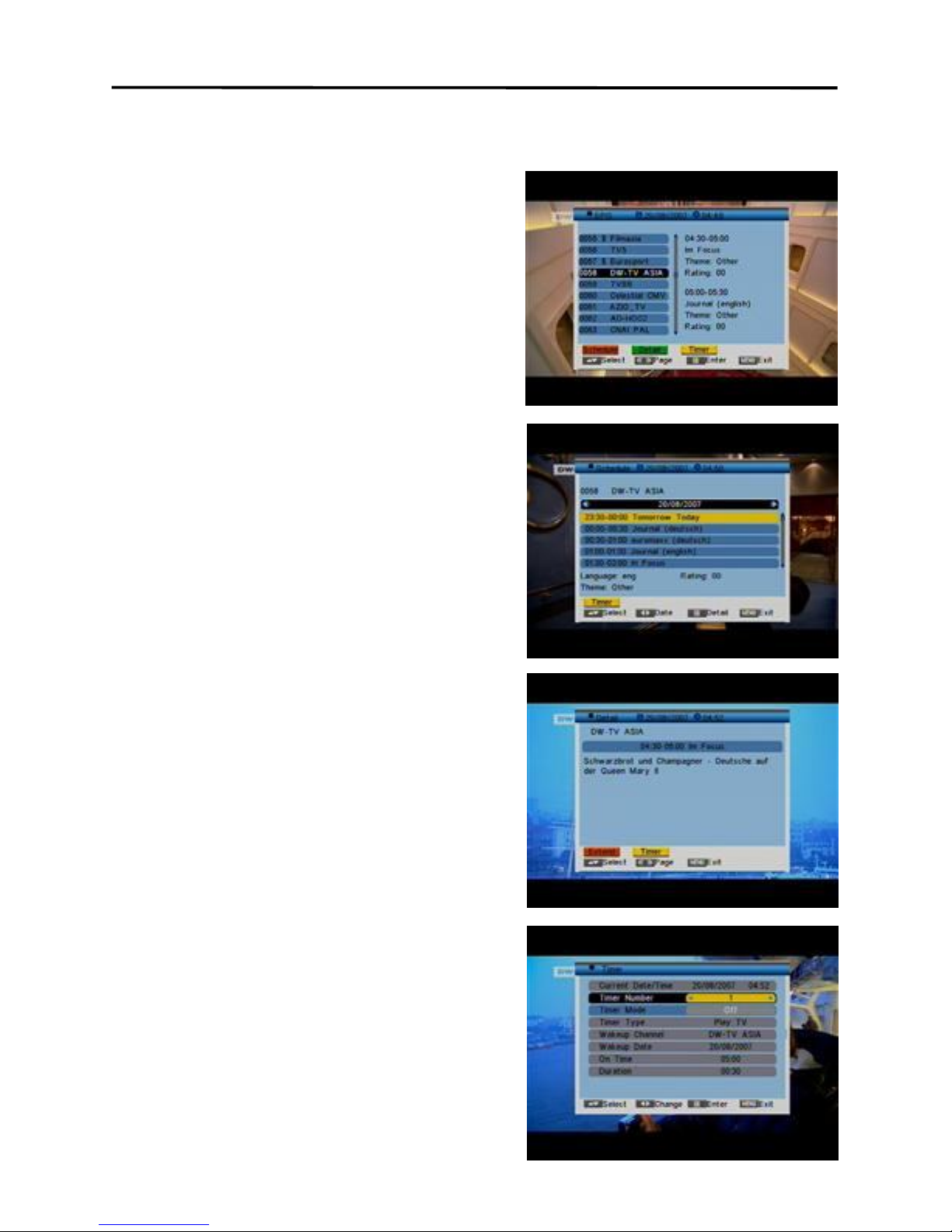
Basic Operations
10
2.13 EPG
1. The STB supports Electronic Program
Guides (EPG) to give you information
about the actual programs of certain
channels like event name, subtitle,
description, start and finish time. This
feature is depending on the service of
the channel provider.
Press [EPG] to open the EPG window.
2. The [Red] button opens the detailed
schedule of the marked channel. You
can select an event with [CH▲/▼]
and display the event’s detailed
description with [OK].
3. Press the [Green] button in the EPG
menu to display the detailed
information of the actual event in the
selected channel. With the [Yellow]
button you can program a timer with
the start and finish time and date of
this event.
4. Press the [Yellow] button in the EPG
menu to program a timer with the
actual events data.
5. To close the EPG menu press [Exit].

Basic Operations
11
2.14 Audio
1. In TV mode, press the [Audio] button
to open the Audio Mode window.
2. Select the item you want to adjust with
[CH▲/▼] and change the value with
[VOL◄/►].
2.15 SUB
Sub(Subtitle): In “OSD Setting ”menu, use [Volume ◄/►] to select “On” or
“Off”. If the current channel has subtitle information, it will be displayed if this
function is “On”. If this function is “Off” subtitles won’t be displayed.
2.16 Zoom
1. The [Zoom] key allows you to magnify
a certain area on the images and the
current screen will show
2. Press [Zoom] key again, the image will
enlarge rotate as x1, x2, x4, x6, x8,
x12, x16.
3. In “x2 ~ x16” image, using [CH▲/▼ /
VOL◄/►] keys to move the image
center area you want to see.
4. In zoom mode, press [Exit] to close “Zoom” window.
2.17 FAV
1. In TV mode press the [FAV] button to
display the Favorite Group window on
the screen as the picture beside
shows.
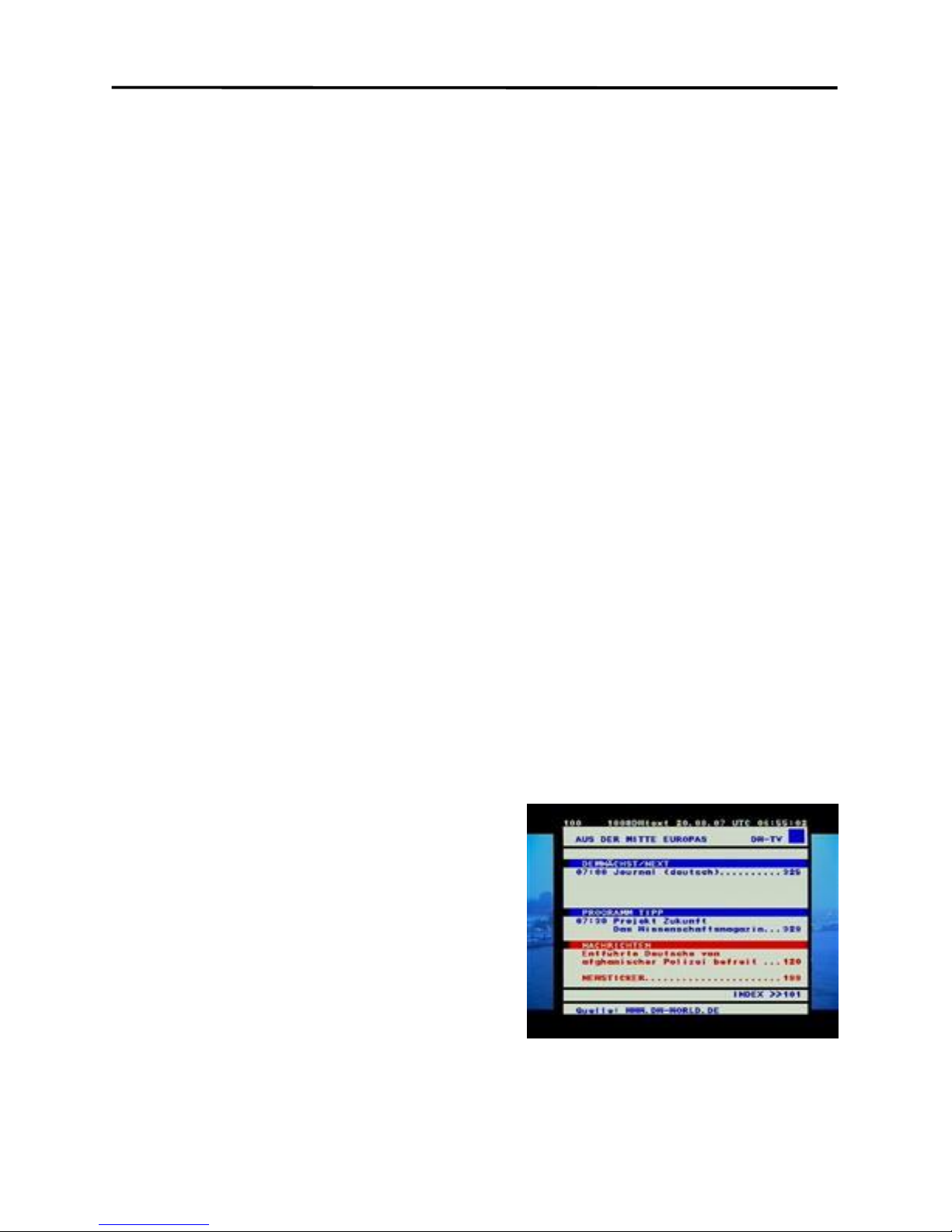
Basic Operations
12
2. In the Favorite Group window you can select the desired favorite channel
with [CH▲/▼] and confirm it with [OK] to switch to it. In bigger groups you
can navigate with [PGUP/ PGDN].
3. With [VOL◄/►]. You can select different Favorite Groups.
4. Press [Exit] to close the Favorite Group window.
?Frequently Asked Question
Q: Why the screen displays “No Favorite Channel” after pressing the
[Favorite] button?
A: No channels have been assigned to a Favorite Group yet. You can do this
in the channel menu.
2.18 List
In TV mode, press [List] button to access directly to the “TV Channel List” menu
or to the “Radio Channel List” menu.
2.19 PAUSE
1. In playing mode, press [PAUSE], the picture will be paused, but the sound
of the channel will still continues.
2. Press [PAUSE] again, the screen’s picture will skip over to the current
playing picture, and the sound of the channel will corresponding playing.
2.20 TXT
1. Press [TXT] button in TV mode to
open the teletext page. This service is
depending on the support of the
channel provider.
2. If the channel does not support
teletext information, it will show “No
Teletext Data” on the screen.
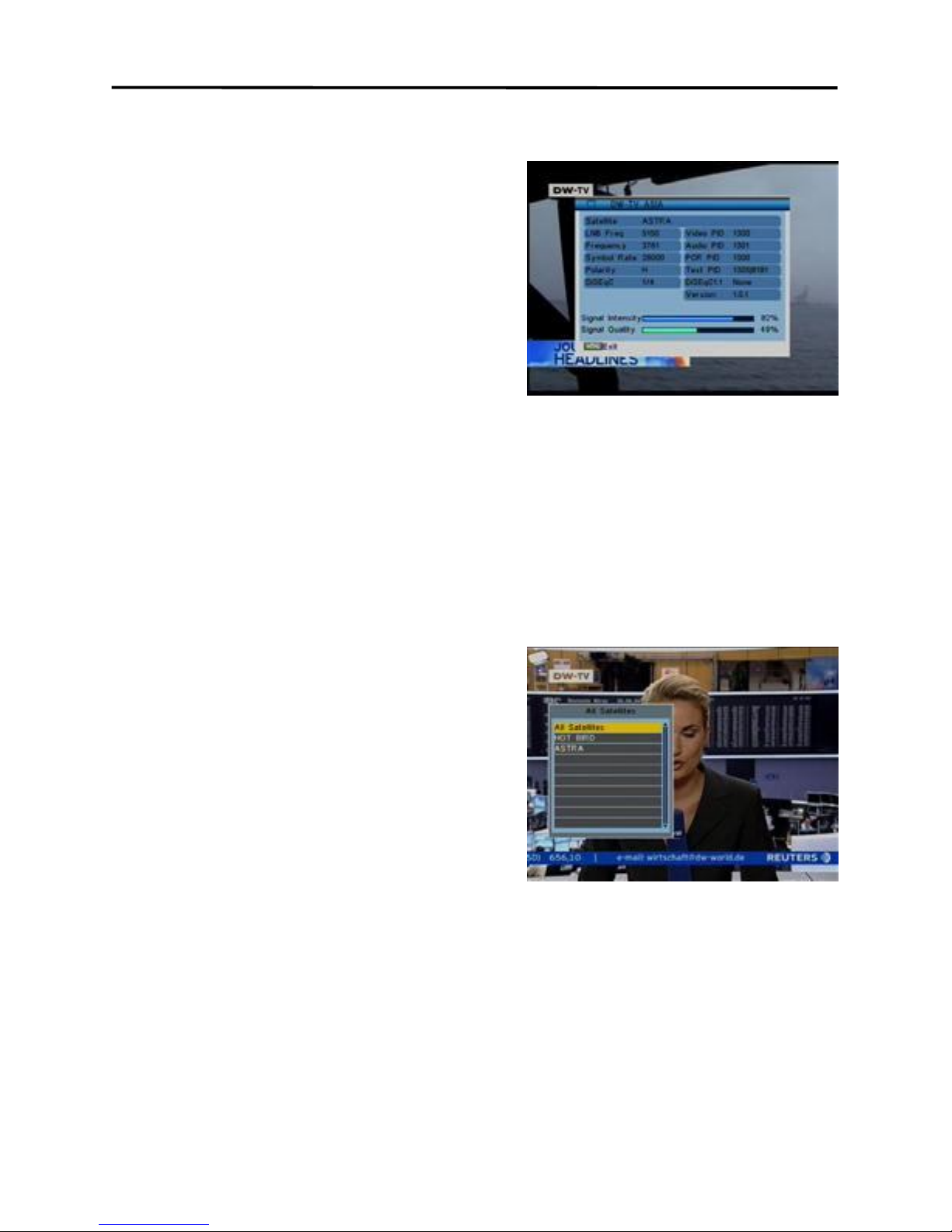
Basic Operations
13
2.21 INFO
In TV mode, press [INFO] button can open
information screen, in the window shows
the parameters of current channel.
Two dynamic bars at the bottom of the
window reflect the signal intensity and
signal quality of the current channel.
2.22 TV/Radio
In TV mode, press [TV/Radio] to switch to
Radio mode. In Radio mode press [TV/Radio] again to switch back to TV mode.
2.23 Recall
Pressing the [Recall] button allows you to toggle between the actual and the
last selected channel.
2.24 SAT
1. In TV mode, press [SAT] button to
open satellite list and select there,
then press [OK] to open “TV Channel
List” menu, select channel of the
current.
2. In TV mode, press [Page Up/Down] to
switch directly between satellites.
2.25 LNB Short
When LNB is short, it will notify user on screen “LNB Short!” Please check your
cables and connections for shorts. When the short is removed the warning
message will disappear.

Menu Operations
14
3. Channel
Press [Menu] in the TV/radio mode to enter
the main menu.
1. Press [CH▲/▼] to select the channel
item.
2. Press [OK] to enter the selected item.
In the channel menu:
Press [CH▲/▼] to select the wanted menu
item among TV Channel List, Radio
Channel List, Channel setup, Favorite
group list name, Delete All, Restore
channel list and settings and Save channel
list and settings
Press [OK] to enter the selected item.
3.1 TV Channel List
If you enter the channel list menu a window
like the one below will open.
1. You can move the highlighted channel
with [CH ▲/▼] and press [OK] to
preview the highlighted program in the
preview window.
2. Press [PGUP/PGDN] on the RCU to
jump between the channels by pages.
3. Press [Vol◄/►] to switch satellite of
the program group.
4. Press [Menu] or [Exit] buttons to enter TV playing mode.
5. The color buttons offer further functions to manage the channel list.
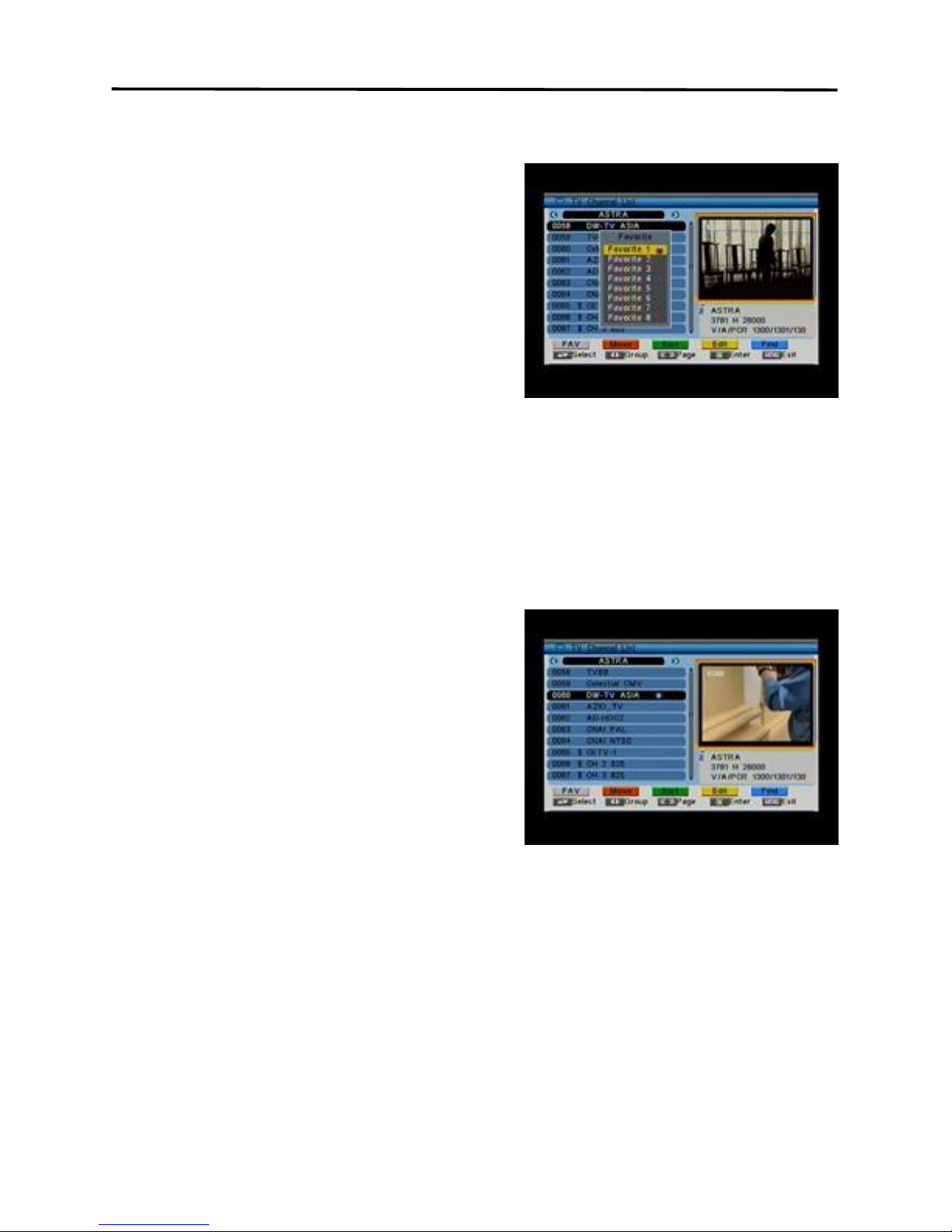
Menu Operations
15
3.1.1 Favorite
1. Press [FAV] to open the favorite
window.
2. You can select between 8 favorite
groups with [CH▲/▼]. Press [OK] to
assign the channel to a favorite group,
press [EXIT] to exit favorite group.
3. Press [OK] again to remove the
channel from the marked favorite
group.
4. Press [MENU] button you will be asked
“Are you sure to save?”. Select “Yes” to save the marked favorite group.
Select “No” to cancel the operation.
5. To return to the TV channel list. The channels of favorite groups are
indicated with a favorite icon behind the name.
3.1.2 Move
Pressing the [Red] button in the TV
channel list will open another window
where you can choose between move the
actual channel and swap the actual
channel to the desired position, press [OK]
to confirm it.
a) Move
1. Press [Red] button to show a
moving icon behind the channel
name.
2. Move the channel to the desired position with [CH▲/▼]. Press [OK] to
confirm the position.
b) Swap
1. Press [Green] button to show a moving icon behind the channel name.
2. Move the channel to the desired position with [CH▲/▼]. Press [OK] to
confirm the position.
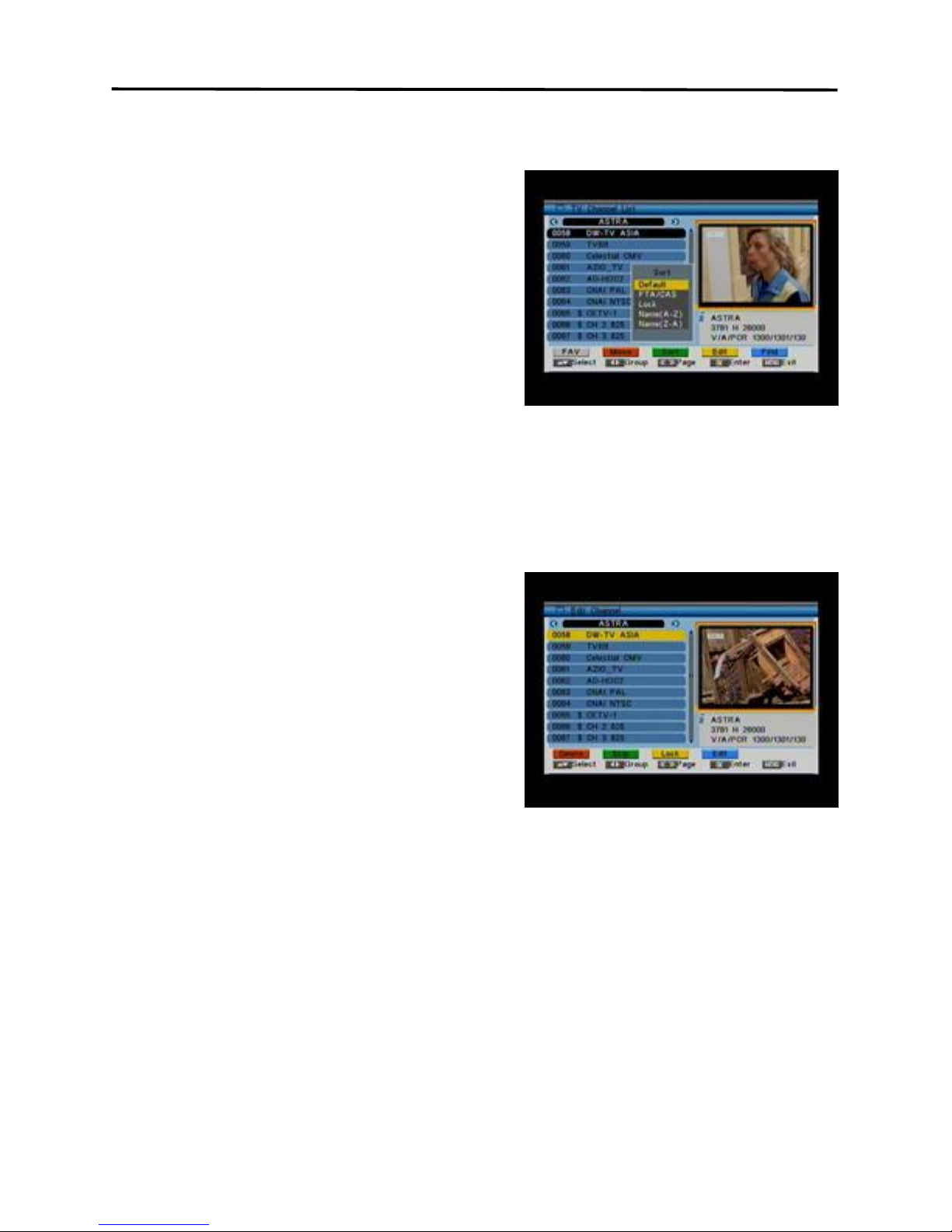
Menu Operations
16
3.1.3 Sort
Press [Green] to open the sort window.
Press [CH▲/▼] to select and [OK] to
confirm your choice.
The ways of sorting are:
Default: Sort channel factory default.
FTA/CAS: Sort channel by free and
scrambled sequence. Free channels
will be listed first and scrambled
channels behind in the channel list.
Lock: Unlocked channels are listed first end locked channels at the end.
Name(A-Z): Sorting in Alphabetical order, ignoring “$” symbol.
Name(Z-A): Sorting in Alphabetical order, ignoring “$” symbol.
3.1.4 TV Channel List Edit
After pressing the [Yellow] button a window
for entering the password will open. The
default password is “0000”.
You can delete, skip, lock and edit the
channel.
Press [MENU] to leave the channel editing.
The system will ask you to confirm the
saving of the changes you made.
3.1.4.1 Delete
In channel edit menu press [Red] button will open another window where you
can choose between delete one channel and delete all channel.
Del One
Press [Red] button to mark a channel for deleting. Marked channel will be
deleted after you confirm to save the changes when you leave this menu.
Del All
a) Press [Green] button to show a deleting icon behind all channel name.
b) Press [MENU] button you will be asked “Are you sure to save?”. Select
“OK” to delete all channel. Select “Cancel” to cancel the operation.
Other manuals for X-2005
2
Table of contents
Other Inpax Receiver manuals