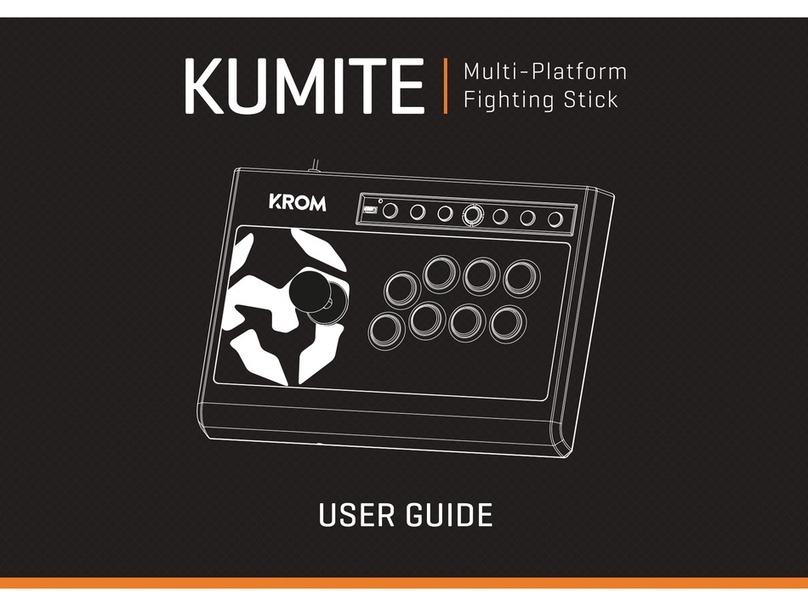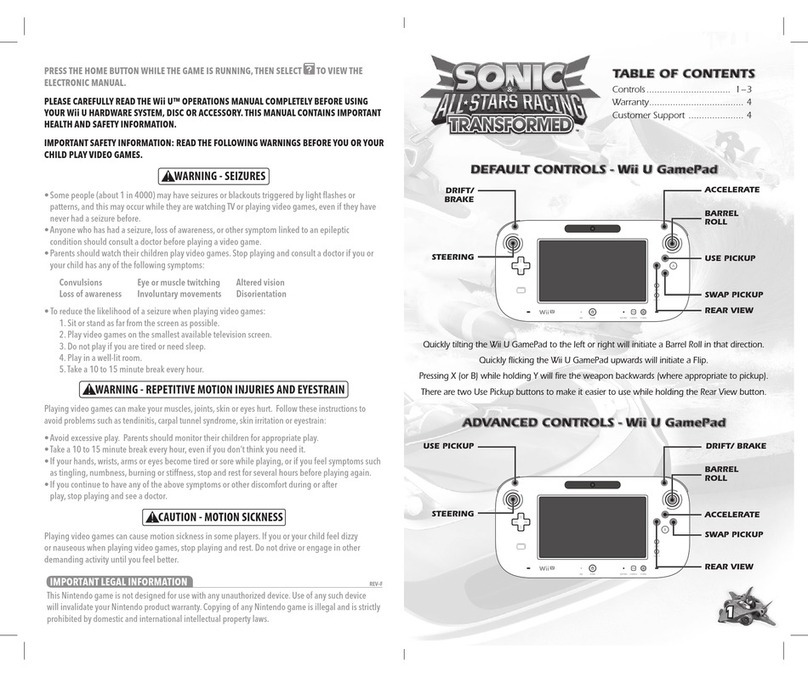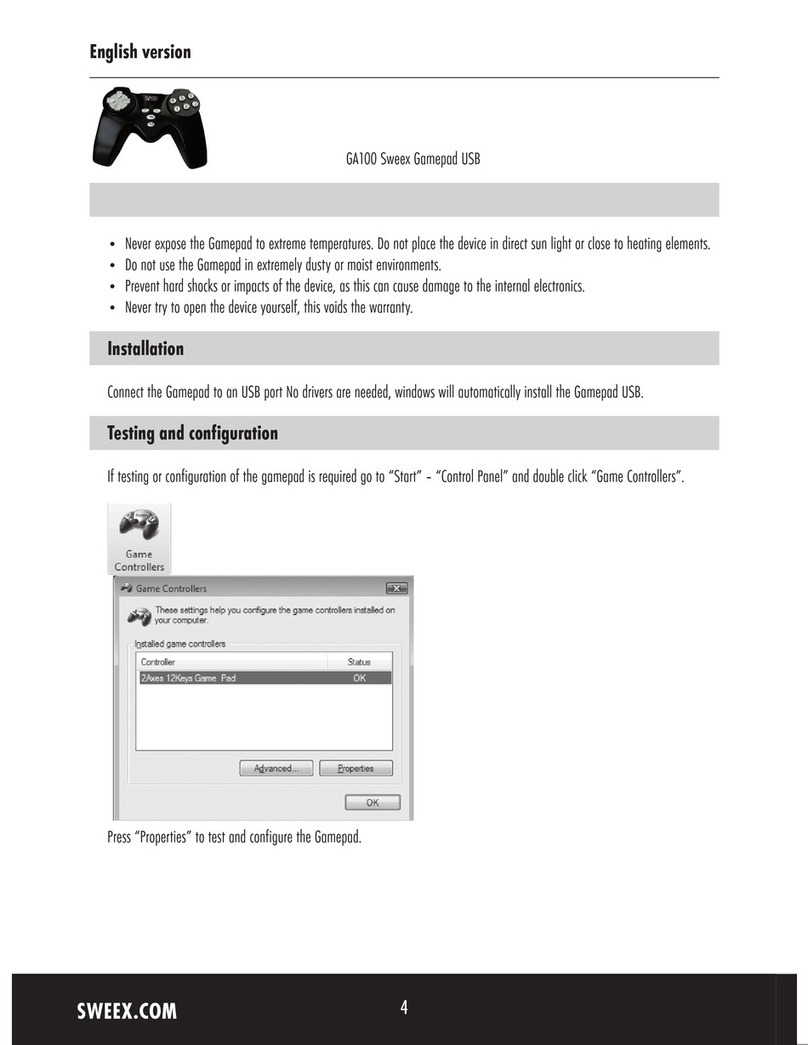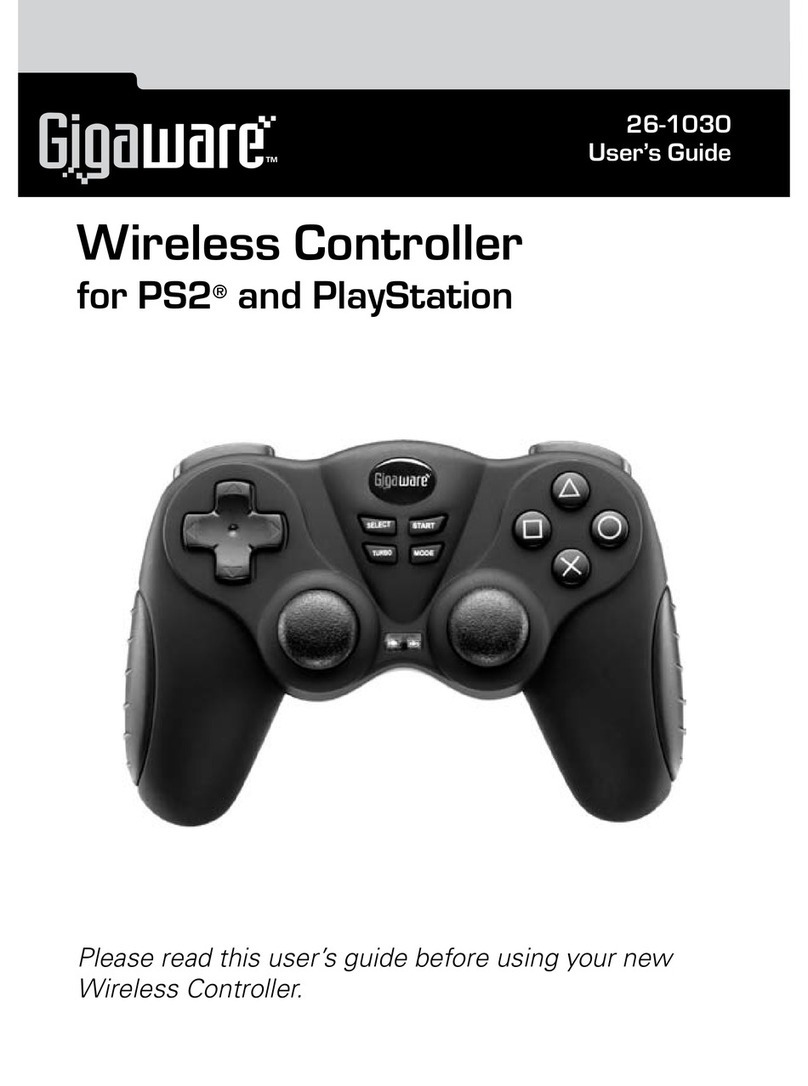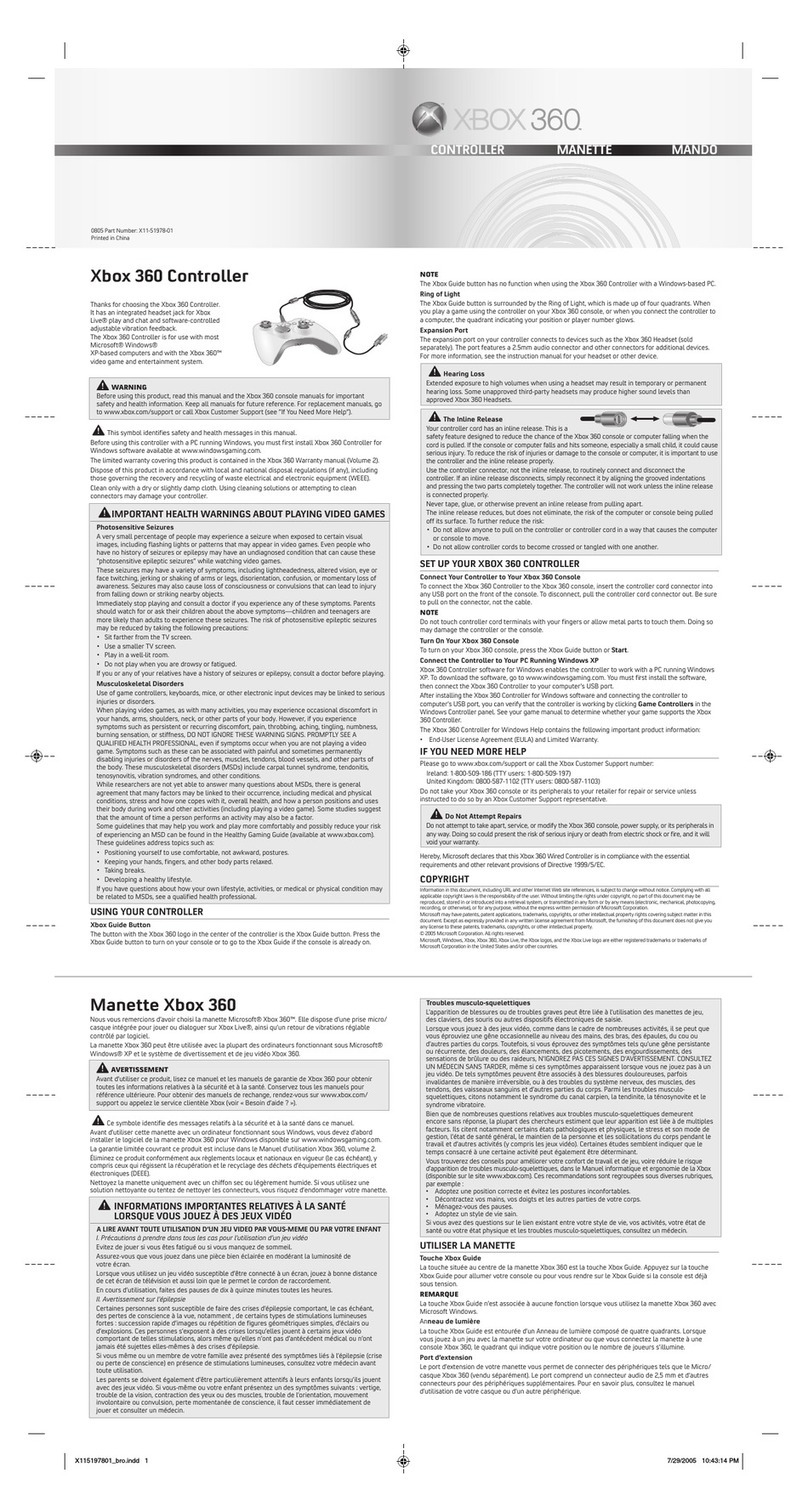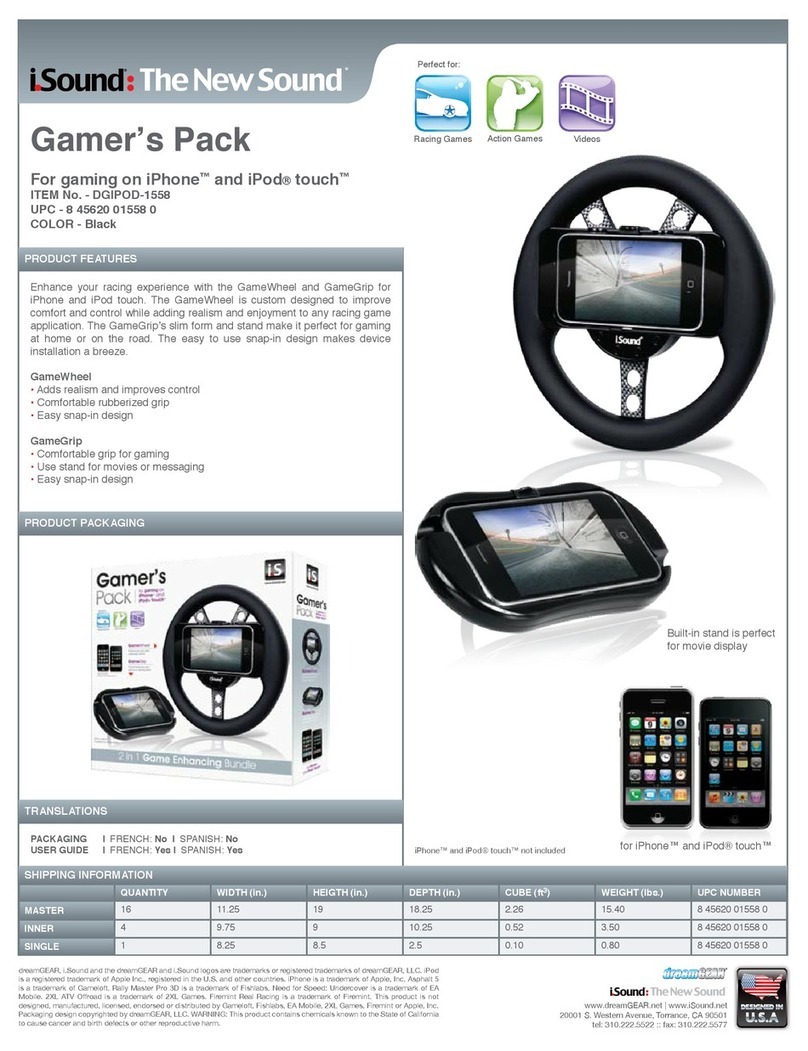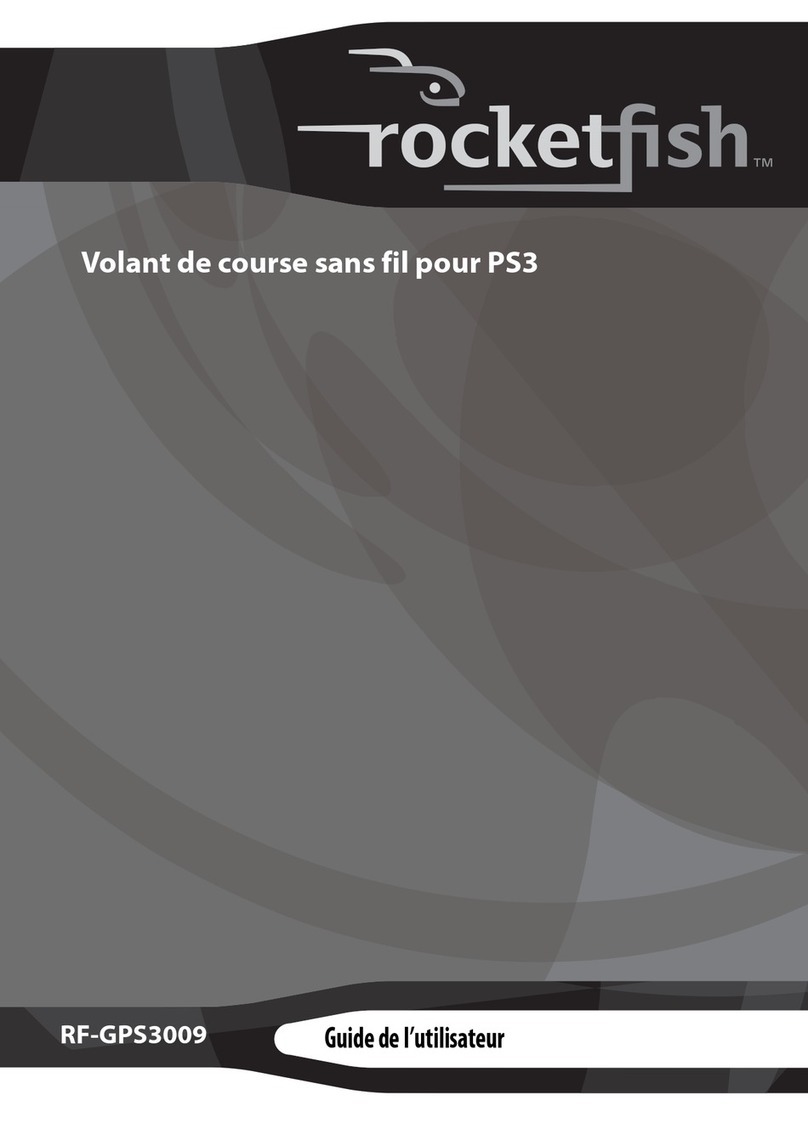KROM KLOUD Service manual

QuickGuide Installation

1
1
1
2
2
3
3
4
5
5
6
6 6
7
7 7
8
8
Thumbsticks Main buttons
D-Pad Triggers
Turbo button
L1/R1 buttons
Rear Paddles
Home button
BUTTONS LAYOUT
EN

SYSTEM REQUIREMENTS
1. Operation system:
Windows
Windows Vista
Windows 7
Windows 8
Windows 8.1
Windows 10
Nintendo Switch
Android
IOS
2. A free USB 2.0 / 3.0 port on your device

INSTALLATION
PC WIRED MODE CONNECTION
1. Connect the controller to its USB cable and plug it to a free USB port of your computer.
2. LED channel’s LED1 and LED2 will be on every time the plugging has been successful.
PC XINPUT WIRELESS MODE CONNECTION
1. Press and hold “X” and “HOME” buttons: LED channel’s LED2 and LED4 will be flashing.
Device is now pairing.
2. Turn on computer Bluetooth, find the “Krom Kloud“ device, click on the matching. If LED2 and
LED4 are still on, the pairing has been successfully set.
ANDROID WIRELESS MODE CONNECTION *
1. Press and hold “Start” and “HOME” buttons: LED channel’s LED3+LED4 will be flashing.
Device is now pairing.
2. Enable your smart device’s (tablet or smartphone) Bluetooth, look for “Krom Kloud” device and
click on it. LED Channel’s LED3+LED4 are still on, the connection has been successfully done.
* Note: Android system do not support vibration
ANDROID DIRECTLY MODE CONNECTION
1. Press and hold “A” and “HOME” buttons: LED channel’s LED1+LED4 will be flashing. Device is
now pairing.
2. Enable your smart device’s (tablet or smartphone) Bluetooth, look for “Krom Kloud” device and
click on it. LED Channel’s LED1+LED4 are still on, the connection has been successfully done.
EN

IOS DIRECTLY MODE CONNECTION
1. Press and hold “B” and “HOME” buttons: LED channel LED1+LED2+LED4 will be flashing. Device
is now pairing.
2. Enable your smart device’s (tablet or smartphone) Bluetooth, look for “Krom Kloud” device
and click on it. LED Channel LED1+LED2+LED4 lights are still on, then the connection has been
successfully done.
IOS 13 MODE CONNECTION
1. Press and hold “Back” and “HOME” buttons: LED channel LED1 will be flashing. Device is now
pairing.
2. Enable your smart device’s (tablet or smartphone) Bluetooth, look for “Xbox wireless
controller” device and click on it. LED Channel LED1 are still on, then the connection has been
successfully done.
SWITCH WIRELESS CONNECTION
1. Select “Controller” / “Change Grip and Order” menu on your Nintendo Switch.
2. Once the controller’s LEDs are off, press and hold “Y” and “Home” buttons: all four LED
channel’s lights will start flashing.
3. All four LED channel’s lights will stop flashing to turn steady, indicating the connection has been
successfully done.

BUTTONS
TURBO BUTTON
Buttons that can be set “TURBO” function are: A, B, X, Y, LB, RB, LT, RT.
SETTING A BUTTON AS TURBO BUTTON
Press and hold the button you want to set into Turbo function, then press “TURBO” button one
time: a red flashing backlight indicates a successful setting.
CLEARING TURBO BUTTON FUNCTION
Press and hold the button you have set into Turbo function, then press “TURBO” button one
time: a blue backlight indicates the function has been succesfully cleared.
HOME BUTTON
Hold “HOME” button for 5 seconds to turn it off.
FUNCTION BUTTONS: A B X Y
Hold down L + R for 5 seconds to turn off LED backlight. Hold down L + R for 5 seconds again
to turn LED backlight on.
THUMBSTICK BACKLIGHT
Whenever the device is started up, its backlight is blue. Anytime Turbo function is enabled, its
backlight will turn to red.
EN

LED BACKLIGHT BRIGHTNESS ADJUSTMENT
5 brightness levels available pressing “LED” button: 100%, 75%, 50%, 25%, off
MOTOR VIBRATION ADJUSTMENT
5 Strength levels available pressing “Vibration” button: 100%, 75%, 50%, 25%, off

PC / ANDROID:
Mode A: M1 operation*
1. Press and hold M1 until red backlight is on: now you are into setting status.
2. Release M1 and press any button(s) you want its function to be set on.
3. Press M1 to confirm setting. Red backlight will turn off.
4. Multifunction button can be set on: A, B, X, Y, L1, L2, L3, R1, R2, R3, D-Pad (up / down / left
/ right). Any of those buttons can be set together. You can set several multifunction buttons
or set one multifunction button only.
5. M1 with Memory function will keep this functionality after the setting.
* Operation method for M1, M2, M3 and M4 is the same
• Mode B: Macro function - M1 operation*
1. Press and hold M1 and START until red backlight is on: now you are into setting status.
2. Release M1 and START to press any button(s) you want multifunction to be set on (L1 and
R3, for instance).
3. Press M1 to confirm setting. Red backlight will turn off. Now, M1 will act as L1 first and as
R3 then (activation order is set regarding pressed buttons order in step 2).
4. Multifunction button can be set on: A, B, X, Y, L1, L2, L3, R1, R2, R3, D-Pad (up / down / left
/ right). Any of those buttons can be set together. You can set several multifunction buttons
or set one multifunction button only.
* Operation method for M1, M2, M3 and M4 is the same.
EN

EU DIRECTIVES
STATEMENT OF COMPLIANCE WITH EUROPEAN UNION DIRECTIVES
Krom declares that this product is in compliance with the essential requirements and other
relevant provisions from the following Directives: 2004/30/EC; 2011/65/EC, as applicable.
The technical documentation required by the Conformity Evaluation process is in Krom´s
DISPOSAL OF BATTERIES AND ELECTRICAL OR ELECTRONIC EQUIPMENT WASTE
The existence of this symbol on the product, batteries or respective packaging, signifies
that this product and the contained batteries can not be disposed as domestic waste.
It is the user´s responsibility to deliver this product at a batteries, electrical or electronic
recycling pick-up point. The pick-up and separate recycling contributes for the
preservation of natural resources and suppresses potential negative consequences for
the human health and the environment resultant of inadequate disposal of dangerous
substances contained in batteries and electrical or electronic equipment. For additional
information regarding batteries, electrical or electronic recycling pick-up points, please
contact your local municipal services.

WARRANTY
Who does the warranty protect:
This warranty is valid for the original purchaser only.
What does the warranty protect:
For warranty claims, please contact Krom’s overseas distribution partners in your country.
Find the distribution partner list at www.kromgaming.com
Warranty: 2 years from the purchasing date. (Depending on the laws of each country)
URL: www.kromgaming.com
What doesn’t the warranty cover:
1. Any product, on which the serial number has been defaced, modified or removed.
2. Accident, misuse, neglect, fire, water, lightning, or other acts of nature, unauthorized
product modification, or failure to follow instructions supplied with the product.
3. Repair or attempted repair by anyone not authorized by Krom.
4. Damage to or loss of any programs, data or removable storage media.
5. Software or data loss occurring during repair or replacement.
6. Any damage of the product due to shipment.
7. Removal or installation of the product.
8. External causes, such as electric power fluctuations or failure.
9. Use of supplies or parts not meeting Krom’s specifications.
10. Normal wear and tear.
11. Any other cause which does not relate to a product defect.

WWW.KROMGAMING.COM
Krom reserves the right for any modifications in text and/or images.
If you have any questions regarding technical problems, please contact us via our website:

Table of contents
Other KROM Video Game Controllers manuals